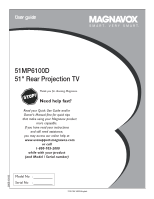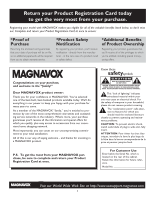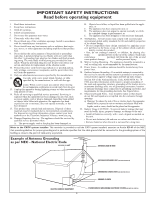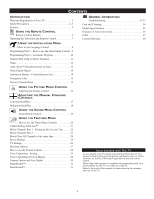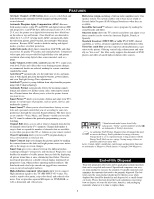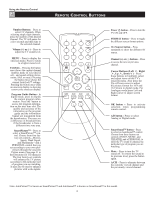Magnavox 51MP6100D User manual, English (US)
Magnavox 51MP6100D - 51" Widescreen Hd Ready Tv Manual
 |
View all Magnavox 51MP6100D manuals
Add to My Manuals
Save this manual to your list of manuals |
Magnavox 51MP6100D manual content summary:
- Magnavox 51MP6100D | User manual, English (US) - Page 1
51MP6100D 51" Rear Projection TV 3139 125 34823-English 2005-10-03 - Magnavox 51MP6100D | User manual, English (US) - Page 2
the best-built, best-backed products available today. We'll do everything in our power to keep you happy with your purchase for many years to come. As a member of the MAGNAVOX "family," you're entitled to protection by one of the most comprehensive warranties and outstanding service networks in the - Magnavox 51MP6100D | User manual, English (US) - Page 3
with the manufacturers instructions. 8. Do not an electrician for replacement of the obsolete all servicing to qualified service personnel. Servicing is required - All televisions must comply mast and supporting structure, or carbon and alkaline, etc.). • Remove batteries when the unit is not used - Magnavox 51MP6100D | User manual, English (US) - Page 4
-tip information and Factory Service Center locations, as well as a Warranty Registration Card, and remote control. Please take a few minutes to complete your registration card. The serial number for the TV is on the rear of the set. Refer to the back of this manual for instructions in the cleaning - Magnavox 51MP6100D | User manual, English (US) - Page 5
the incoming signal's format and adjusts it to fill the screen. Also, your remote control has a Format button that allows you to select the picture format you want to see. Smart Picture™ allows you to push a button and adapt your TV's picture to various types of programs, such as sports, movies, and - Magnavox 51MP6100D | User manual, English (US) - Page 6
button once when an onscreen display is showing removes the onscreen display. Program Guide Button - In digital mode, press to enhance pictures with weak signals. REMOTE CONTROL BUTTONS Power . button - Press to turn the TV ON and OFF. FORMAT button - Press to toggle the different screen format - Magnavox 51MP6100D | User manual, English (US) - Page 7
Using the Remote Control OPERATING THE TELEVISION AND REMOTE CONTROL POWER TV SWAP VCR PIP CH ACC ACTIVE CONTROL FREEZE DN UP SOUND PICTUR E TELEVISION USING THE TV BUTTONS Should your remote control be lost or broken, you can still change some of the basic picture and sound settings with - Magnavox 51MP6100D | User manual, English (US) - Page 8
6 When finished, press the EXIT/INFO button to remove the menu from the TV's screen. 7 To switch between Digital and Analog Channels, use the A/D button on the Remote Control. HELPFUL HINT The Language control only makes the TV's on-screen Menu items appear in English, Spanish, or French text - Magnavox 51MP6100D | User manual, English (US) - Page 9
ubutton to highlight the Tuner Mode options, then press cursor Upv or down w to select Cable or Antenna 6 When finished, press the EXIT/INFO button to remove the menu from the TV's screen. 7 To switch between Digital and Analog Channels, use the A/D button on the Remote Control. HELPFUL HINT When - Magnavox 51MP6100D | User manual, English (US) - Page 10
PART 2 - AUTOMATIC PROGRAM Your TV can automatically set itself for local area (or Cable TV) channels. This makes it easy for you to select only the TV button to remove the menu from the TV's screen. 8 To switch between Digital and Analog Channels, use the A/D button on the Remote Control. * Digital - Magnavox 51MP6100D | User manual, English (US) - Page 11
channels from the list of channels stored in the TV's memory. 1 Press the MENU button on the remote control to show the onscreen menu. 2 Press the When finished, press the EXIT/INFO button to remove the menu from the TV's screen. Using the Installation Menu HELPFUL HINT Skipped channel members - Magnavox 51MP6100D | User manual, English (US) - Page 12
letters of your favorite stations beside their channel numbers when they appear on the screen. The TV has in memory a list of the 50 most popular channel names (NBC . 3 Press the CURSOR BUTTON DOWN repeatedly until the NAME control is highlighted. Then press the CURSOR BUTTON RIGHT to highlight - Magnavox 51MP6100D | User manual, English (US) - Page 13
remove the menu from the TV's screen. For Manual selection With the Auto Chron options displayed, and Manual highlighted; you can set the clock of the TV manually remove the menu from the TV's screen. HELPFUL HINT To switch between Digital and Analog Channels, use the A/D button on the Remote Control - Magnavox 51MP6100D | User manual, English (US) - Page 14
TV's memory. 1 Press the MENU button on the remote control to INFO button to remove the menu from the TV's screen. INFORMATION BANNER - CHANNEL BANNER SIZE This menu is present only for digital mode. PRESS the INFO button to display channel number, channel name, sound - Magnavox 51MP6100D | User manual, English (US) - Page 15
alert for Low or Medium priority. 1 Press the MENU button on the remote control to show the onscreen menu. 2 Press the CURSOR DOWNwbutton to scroll follow the instruction in the menu to reset the TV. 6 When finished, press the EXIT/INFO button to remove the menu from the TV's screen. 15 Using - Magnavox 51MP6100D | User manual, English (US) - Page 16
on the Remote Control. Picture-adjustment Options Remember, when the bar scale is centered , the control settings are at mid-range levels. Picture adjustments are described as follows: BRIGHTNESS adds or subtracts light from the darkest part of the picture. COLOR adds or eliminates color. PICTURE - Magnavox 51MP6100D | User manual, English (US) - Page 17
the Manual Converge Controls ADJUSTING THE MANUAL CONVERGE CONTROLS CONVERGE RED/BLUE Convergence is the correct lining up of the red and blue light paths on the TV screen. If the paths don't line up, color fringes will appear around objects on screen. If no color fringes show, then no convergence - Magnavox 51MP6100D | User manual, English (US) - Page 18
Convergence controls enable you to adjust the convergence at specific points on the TV screen. NOTE: The onscreen display will leave the screen after 20 seconds of inactivity. If this happens, simply press the MENU button to bring the MANUAL CONVERGE submenu back image until the color outline is gone - Magnavox 51MP6100D | User manual, English (US) - Page 19
be heard apart from the current TV program sound.Note: If SAP is not present on a selected show No SAP will appear on the screen. 7 Stereo: Press the TV's sound. This creates a deeper, fuller sound. HELPFUL HINT To switch between Digital and Analog channels, use the A/D button on the Remote Control - Magnavox 51MP6100D | User manual, English (US) - Page 20
Menu HOW TO USE THE TIMER MENU CONTROLS Your television comes with an onscreen clock. The TV can also be set to turn on or off at a specific time and tune to a specific channel when it powers itself on. 1 Press the MENU button on the remote control to display the onscreen menu. 2 Press the - Magnavox 51MP6100D | User manual, English (US) - Page 21
, blocks all unrated programs. Unrated programming consists of the kind of shows that the MPAA (Motion Picture Association of America) or the TV broadcasters have chosen not to rate. NO RATING control-if set to ON, blocks all programming with no content advisory data. Programming that has No Rating - Magnavox 51MP6100D | User manual, English (US) - Page 22
" will appear when you enter your new code and then display the AutoLock™ menu options. HELPFUL HINTS • An X appears on screen to confirm the receipt of each digit by the TV as you input your AutoLock™ access code. • Parents, it isn't possible for your child to unblock a channel without knowing your - Magnavox 51MP6100D | User manual, English (US) - Page 23
button to remove the menu from the screen. NOTE: If you ever forget your code, the 0, 7, 1, 1 code is the factory default and can be used to enter and create a new access code. Enter the above number twice. Using the Features Menu HELPFUL HINT Use the A/D button on the Remote Control - Magnavox 51MP6100D | User manual, English (US) - Page 24
EXIT/INFO button to remove the menu from the screen. NOTE: If you ever forget your code, the 0, 7, 1, 1 code is the factory default and can be used to enter and create a new access code. Enter the above number twice. HELPFUL HINT Use the A/D button on the Remote Control - Magnavox 51MP6100D | User manual, English (US) - Page 25
you've entered your access code and the AutoLock™ features are displayed on the screen: 1 For digital mode: Press the CURSOR DOWN w button to highlight the Using the Features Menu HELPFUL HINT Use the A/D button on the Remote Control to switch between Digital and Analog channels. When a rating level - Magnavox 51MP6100D | User manual, English (US) - Page 26
4 If the TV-Y7, TV-PG, TV-14 or TV-MA sub-menu is accessed, press the CURSOR v or DOWN w buttons to select one of the options (Block All, V, S, L, D, or FV). 5 Press the CURSOR RIGHT ubutton on the remote to turn the option ON or OFF. HELPFUL HINT Use the A/D button on the Remote Control to switch - Magnavox 51MP6100D | User manual, English (US) - Page 27
code and the AutoLock™ features are displayed on the screen: 1 For digital mode: Press the CURSOR DOWN w programs based on the Movie Ratings or Parental (TV) Guidelines can be blocked if this feature is set remote. HELPFUL HINT Use the A/D button on the Remote Control to switch between Digital - Magnavox 51MP6100D | User manual, English (US) - Page 28
bars on the screen for an extended period. HELPFUL HINT The TV's Picture-format options are available only with video sources connected to the ANTENNA, AV1, CVI, AV2, AV3 (side panel) inputs on the TV. The picture formats of video sources connected to the HD inputs are controlled through the HD - Magnavox 51MP6100D | User manual, English (US) - Page 29
to read the voice content of television programs on the TV screen. Designed to help the hearing impaired, this feature uses onscreen "text boxes" to show dialogue and conversations while the TV program is in progress. 1 Press the MENU button on the remote control to show the onscreen menu. 2 Press - Magnavox 51MP6100D | User manual, English (US) - Page 30
press the EXIT/INFO button to remove the menu from the TV's screen. CAPTION OPTION AND SIZE -DIGITAL Caption Option allows you to select the default option or options that you have assigned to your Close captioning service 1 Press the MENU button on the remote to display the onscreen menu. 2 Press - Magnavox 51MP6100D | User manual, English (US) - Page 31
. 31 Using the Remote Control POWER TV SWAP VCR PIP CH ACC ACTIVE CONTROL FREEZE DN UP SOUND PICTURE STATUS/ EXIT MENU/ SELECT MUTE VOL CH 123 456 789 TV/VCR A/CH 0 SURF POSITION PIP POWER TV SWAP VCR PIP CH ACC ACTIVE CONTROL FREEZE DN UP SOUND PICTURE STATUS/ EXIT - Magnavox 51MP6100D | User manual, English (US) - Page 32
. See Connection Guide. Also, refer to the directions-for-use manual that came with the HD receiver. Picture is fuzzy or out of focus Check the set's convergence and adjust if necessary. See page 16. You cannot see a picture when you play a VCR tape Press the AV button on the remote control or the - Magnavox 51MP6100D | User manual, English (US) - Page 33
or colors are not correct • Check to ensure that you have made connections correctly. See pages Connection Guide. • If the picture has red or blue fringes, you may need to adjust the convergence. See page 16. You are not able to get sound • Check the Volume buttons on the remote control or on the TV - Magnavox 51MP6100D | User manual, English (US) - Page 34
television picture types-you will create conditions in the tubes age at an even rate. The result will be a TV picture that is evenly bright over the entire screen. PLACEMENT OF THE TV • To avoid cabinet warping, cabinet color the ventilation holes or slots in the back cover of the set. • Never use - Magnavox 51MP6100D | User manual, English (US) - Page 35
MODEL SPECIFICATIONS Appendix B Product Type Rear-projection HDTV Television System NTSC standard Channel Coverage VHF: 2-13 UHF: 14-69 Cable TV Panel (AV3) VIDEO (composite): 1 Vp-p, 75 ohms AUDIO: 500 mVrms, 30 kohm Picture Visible Area 1295 mm (51 in.) Dimensions 1250 mm (W) x 1250 mm (H) x 580 - Magnavox 51MP6100D | User manual, English (US) - Page 36
combined in one signal. Convergence • The technique used in color TV for bringing the red, green, and blue color beams together so that they hit the same part of the picture tube screen at the same time. This avoids color fringes around images in the picture. High-definition Television (HDTV) • High - Magnavox 51MP6100D | User manual, English (US) - Page 37
Picture™, 31 Auto Program, 10 Smart Sound™, 31 AV Button, 6 AVL Control, 19 B Balance Control, 19 Bass Control, 19 Brightness Control, 16 Buttons (TV), 7 Buttons (Remote), 6 C Channel Edit Control, 11 Cleaning (TV/Screen), 34 Clock (See Timer Control) Closed Captioning Control, 29-30 Color Control - Magnavox 51MP6100D | User manual, English (US) - Page 38
or rebuilt active display device in exchange for the defective display. Magnavox authorized service centers will provide removal and installation of the parts under the specified labor warranty. (PTV screens carry a thirty (30) day replacement warranty) PUERTO RICO, OR U.S.VIRGIN ISLANDS... Contact
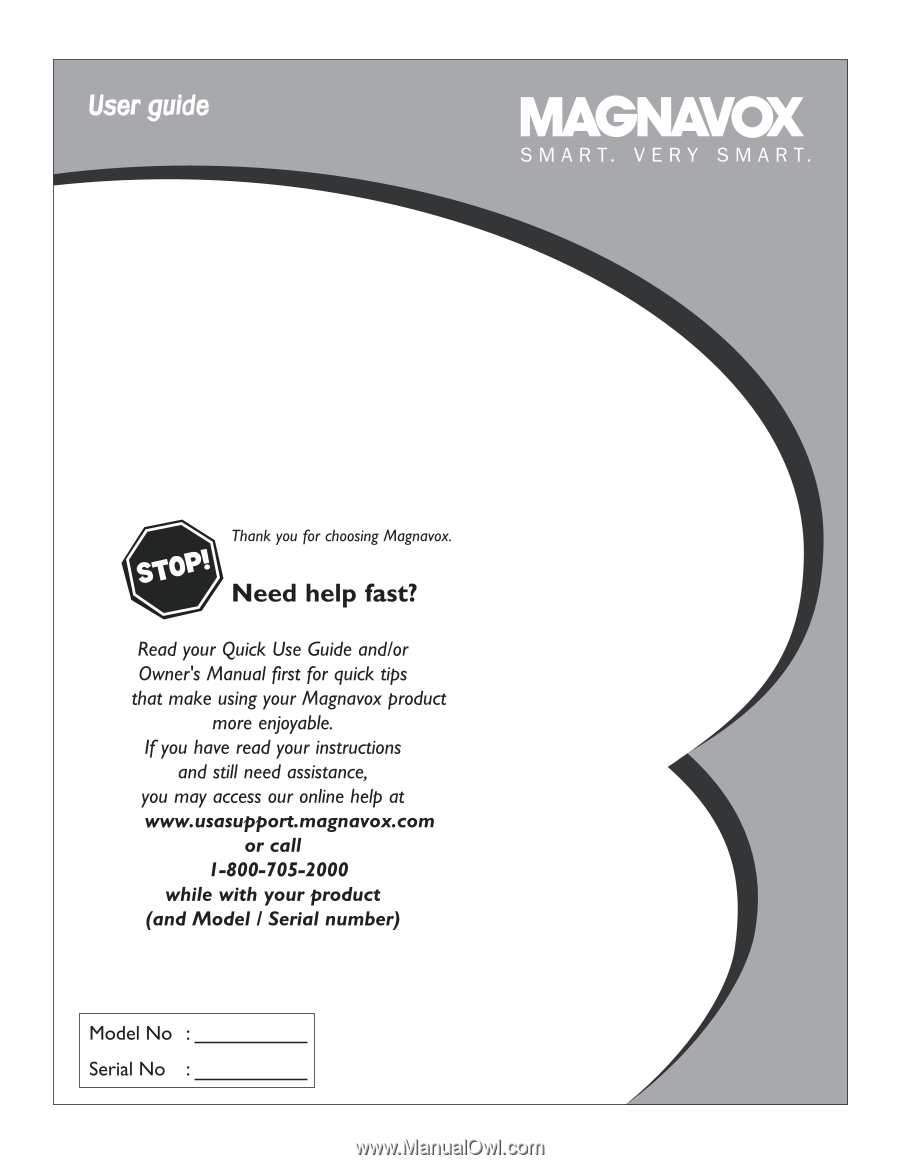
51MP6100D
51" Rear Projection TV
3139 125 3482
3
-English
2005-
10-03