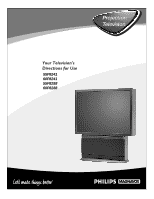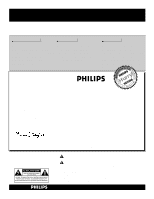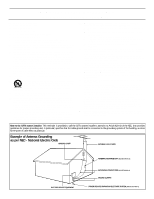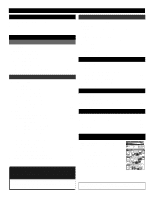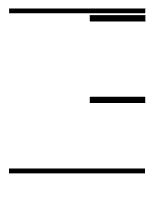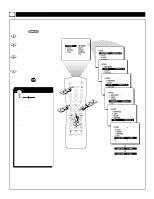Magnavox 60P824199 User manual, English (US)
Magnavox 60P824199 Manual
 |
View all Magnavox 60P824199 manuals
Add to My Manuals
Save this manual to your list of manuals |
Magnavox 60P824199 manual content summary:
- Magnavox 60P824199 | User manual, English (US) - Page 1
Projection Television 55P8241 60P8241 55P8288 60P8288 3135 035 20203 - Magnavox 60P824199 | User manual, English (US) - Page 2
entitled to protection by one of the most comprehensive warranties and outstanding service networks in the industry. What's more, your purchase guarantees you'll should read the enclosed literature closely to prevent operating and maintenance problems. WARNING: TO PREVENT FIRE OR SHOCK HAZARD, DO NOT - Magnavox 60P824199 | User manual, English (US) - Page 3
. Install in accordance with the manufacturers instructions. 8. Do not install near any heat Code, ANSI/NFPA No. 70-1984, provides information with respect to proper grounding of the mast and supporting - National Electric Code GROUND CLAMP ANTENNA LEAD IN WIRE ELECTRIC SERVICE EQUIPMENT 3 ANTENNA - Magnavox 60P824199 | User manual, English (US) - Page 4
or requesting service. WARNING: TO PREVENT FIRE OR SHOCK HAZARD DO NOT EXPOSE THIS UNIT TO RAIN OR EXCESSIVE MOISTURE. HOOKING UP YOUR TV (BASIC TV CONNECTIONS) CABLE TV CABLE INPUT/CONVERTER Your Cable TV input into your home may be a single (75 ohm) cable or a converter box installation. In - Magnavox 60P824199 | User manual, English (US) - Page 5
lighter portions brighter. Infrared Remote Control works your TV and other remote-controlled devices, such as VCRs, DVD players, cable converters, and satellite receivers. On-screen Menu shows helpful messages and instructions for adjusting or setting TV feature controls (can be viewed in English - Magnavox 60P824199 | User manual, English (US) - Page 6
Picture Menu • Adjusting the Picture ADJUSTING THE PICTURE To adjust your TV picture controls, select a channel and follow these steps. BEGIN Press the MENU button on the remote control to show the on-screen menu. PICTURE will be highlighted. Press the CURSOR RIGHT button. BRIGHTNESS will be - Magnavox 60P824199 | User manual, English (US) - Page 7
" (an indication of signal noise in the picture). The DNR (Dynamic Noise Reduction) control can help eliminate this type of interference and improve the quality of the picture. BEGIN Press the MENU button on the remote to show the on-screen menu. PICTURE will be highlighted. Press the CURSOR RIGHT - Magnavox 60P824199 | User manual, English (US) - Page 8
of the picture darker and light portions of the picture brighter. Follow these steps to turn ImageMax on. BEGIN Press the MENU button on the remote control to show the on-screen menu. PICTURE will be highlighted. Press the CURSOR RIGHT button to enter the PICTURE menu. Press the CURSOR DOWN button - Magnavox 60P824199 | User manual, English (US) - Page 9
Multipoint adjustments. NOTE: After turning the TV set on, allow it to warm up for 15 minutes before adjusting the Convergence controls. BEGIN Press the MENU button on the remote to show the on-screen menu. PICTURE will be highlighted. Press the CURSOR RIGHT button to enter the PICTURE menu. Press - Magnavox 60P824199 | User manual, English (US) - Page 10
Multipoint adjustments. NOTE: After turning the TV set on, allow it to warm up for 15 minutes before adjusting the Convergence controls. BEGIN Press the MENU button on the remote to show the on-screen menu. PICTURE will be highlighted. Press the CURSOR RIGHT button to enter the PICTURE menu. Press - Magnavox 60P824199 | User manual, English (US) - Page 11
made. 14 Press the i+ button to remove the menu from the screen. SMART HELP You can adjust the MULTIPOINT BLUE control in the way you would adjust the MULTIPOINT RED control. • ADJUST I+: NAVIGATE 1410 8 11 AV TV 1 VCR ACC 4 i+ SAP 23 56 789 SMART SMART 0 MENU SURF 9 13 CH INCR. SURR - Magnavox 60P824199 | User manual, English (US) - Page 12
Picture Menu • The Convergence Control The UNDO MULTIPOINT control allows you to restore the TV's picture screen to the way it was before you made Multipoint adjustments. BEGIN Press the MENU button to show - Magnavox 60P824199 | User manual, English (US) - Page 13
the clock automatically using the AutoChron feature (page 4, Setup and Quick Use Guide). • Clock settings may be lost when the TV is unplugged or when ) feature can be accessed directly by pressing the CLOCK button on the remote control and following steps 5Ð10 to complete the task. PIP CH UP DN - Magnavox 60P824199 | User manual, English (US) - Page 14
an alarm clock. Follow these steps to set the Start Time. BEGIN Press the MENU button on the remote control to show the on-screen menu. Press the CURSOR DOWN button twice to highlight FEATURES. Press the CURSOR STOP TIME similarly to the way you set START TIME. Instructions are on the next page. 14 - Magnavox 60P824199 | User manual, English (US) - Page 15
the TV to turn itself on at a specific time (see the previous page). The following steps will guide you in setting the TV to turn itself off. BEGIN Press the MENU button on the remote control to show the on-screen menu. Press the CURSOR DOWN button twice to highlight FEATURES. Press the - Magnavox 60P824199 | User manual, English (US) - Page 16
these steps to select the channel. BEGIN Press the MENU button on the remote control to show the on-screen menu. Press the CURSOR DOWN button twice button. Then press the CURSOR DOWN button repeatedly until the CHANNEL control is highlighted. Press the NUMBER buttons to enter the desired start- - Magnavox 60P824199 | User manual, English (US) - Page 17
don't want to use the Timer. BEGIN Press the MENU button on the remote control to show the on-screen menu. Press the CURSOR DOWN button twice to the TV's clock manually within the Timer menu (see page 13) or by using the AutoChron feature described on page 4 of the Setup and Quick Use Guide. Try it! - Magnavox 60P824199 | User manual, English (US) - Page 18
, you can use your TV to keep up with the time. The TIMER DISPLAY control allows you to permanently display the time in the upper right corner of the screen. BEGIN Press the MENU button on the remote to show the on-screen menu. Press the CURSOR DOWN button twice to highlight - Magnavox 60P824199 | User manual, English (US) - Page 19
consists of the kind of shows that the MPAA (Motion Picture Association of America) or the TV broadcasters have chosen not to rate. NO RATING control-if set to ON, blocks all programming with no content advisory data. Programming that has No Rating is not encoded with any rating information from - Magnavox 60P824199 | User manual, English (US) - Page 20
the CURSOR DOWN button once to highlight the AUTOLOCK control. Press the CURSOR RIGHT button to highlight ACCESS CODE. Press 0,7,1,1 on the remote control. INCORRECT will appear on the screen. Press 0,7,1,1 on the remote control again. ENTER NEW CODE will appear on the screen. Enter a new four-digit - Magnavox 60P824199 | User manual, English (US) - Page 21
Control After you have set your personal access code (see the previous page), you are ready to select the channels or program sources you want to block. BEGIN Press the MENU button on the remote control the viewing of programs coming from a VCR, DVD, or other accessory device hooked up to the AV - Magnavox 60P824199 | User manual, English (US) - Page 22
BLOCKING BY MOVIE RATING After you have set your personal access code (see page 20), you can block programs by specific movie ratings. BEGIN Press the MENU button on the remote control to show the on-screen menu. Press the CURSOR DOWN button twice to highlight FEATURES. Press the CURSOR RIGHT - Magnavox 60P824199 | User manual, English (US) - Page 23
. Follow these simple steps. BEGIN Press the MENU button on the remote control to show the on-screen menu. Press the CURSOR DOWN button twice once to highlight the AUTOLOCK control. Press the CURSOR RIGHT button to highlight ACCESS CODE. Enter your four-digit ACCESS CODE. Press the CURSOR DOWN button - Magnavox 60P824199 | User manual, English (US) - Page 24
you have chosen to block programming. BEGIN Press the MENU button on the remote control to show the on-screen menu. Press the CURSOR DOWN button twice to to highlight the AUTOLOCK control. Press the CURSOR RIGHT button to highlight ACCESS CODE. Enter your four-digit ACCESS CODE. Press the CURSOR DOWN - Magnavox 60P824199 | User manual, English (US) - Page 25
all programming that is unrated. BEGIN Press the MENU button on the remote control to show the on-screen menu. Press the CURSOR DOWN button 10 Press the i+ button to remove the menu. FEATURES AUTOLOCK SETUP CODE CLEAR ALL MOVIE RATING TV RATING BLOCK OPTIONS PICTURE SOUND FEATURES INSTALL TIMER - Magnavox 60P824199 | User manual, English (US) - Page 26
block such programs, follow these steps. BEGIN Press the MENU button on the remote to show the on-screen menu. Press the CURSOR DOWN button twice to highlight the AUTOLOCK control. Press the CURSOR RIGHT button to highlight the ACCESS CODE input area. Enter your four-digit ACCESS CODE. Press the - Magnavox 60P824199 | User manual, English (US) - Page 27
REVIEWING YOUR SETTINGS Features Menu • The AutoLock Control You can access a screen that shows your AutoLock settings. BEGIN Press the i+ button on your remote twice. Your AutoLock settings will appear on the screen. NOTE: If you have blocked specific subratings, such as V for Violence in the TV- - Magnavox 60P824199 | User manual, English (US) - Page 28
on the remote to show the on-screen menu. Press the CURSOR DOWN button twice to highlight FEATURES. Press the CURSOR RIGHT.button to enter the FEATURES menu. Then press the CURSOR DOWN button once to highlight the AUTOLOCK control. Press the CURSOR RIGHT button again to highlight ACCESS CODE. Enter - Magnavox 60P824199 | User manual, English (US) - Page 29
the TV screen. Designed to help the hearing impaired, this feature uses on-screen text boxes to show dialogue and conversations while the TV program is in progress. BEGIN Press the MENU button on the remote control to show the on-screen menu. Press the CURSOR DOWN button twice to highlight FEATURES - Magnavox 60P824199 | User manual, English (US) - Page 30
(high frequency), BASS (low frequency), and Speaker BALANCE to further adjust the sound playback of TV programs. BEGIN Press the MENU button on the remote control to show the on-screen menu. Press the CURSOR DOWN button once to highlight SOUND. Press the CURSOR RIGHT button to enter the SOUND menu - Magnavox 60P824199 | User manual, English (US) - Page 31
levels often vary considerably. By turning on the AVL (Audio Volume Leveler) control, you can make your TV produce a more consistent volume level. Follow these steps to turn the AVL on. BEGIN Press the MENU button on the remote control to show the on-screen menu. Press the CURSOR DOWN button once to - Magnavox 60P824199 | User manual, English (US) - Page 32
mono programs. BEGIN Press the MENU button on the remote control to show the on-screen menu. PICTURE SOUND FEATURES INSTALL A/CH PIP CH UP DN SMART HELP Press the INCR. SURR. button on the remote to toggle between the same Incredible Surround options discussed above: SPATIAL or MONO and INCR. - Magnavox 60P824199 | User manual, English (US) - Page 33
steps to select the STEREO mode. BEGIN Press the MENU button on the remote control to show the on-screen menu. Press the CURSOR DOWN button once to the SOUND menu. Press the CURSOR DOWN button repeatedly until the STEREO control is highlighted. Press the CURSOR RIGHT or LEFT button to select STEREO - Magnavox 60P824199 | User manual, English (US) - Page 34
select VARIABLE, change the volume at the TV using the TV's remote control. If you select FIXED, adjust the volume at the stereo using the stereo's controls. Follow these steps to make your selection. BEGIN Press the MENU button on the remote control to show the on-screen menu. Press the CURSOR DOWN - Magnavox 60P824199 | User manual, English (US) - Page 35
the sound level coming from the audio system with the VOL(ume) (+,-) buttons on the TV or remote control. To hear the TV sound from only the audio system speakers: Press the MENU button on the remote control to show the onscreen menu. Press the CURSOR DOWN button once to highlight SOUND. Press the - Magnavox 60P824199 | User manual, English (US) - Page 36
-frequency range of the TV's sound. This creates a deeper, fuller sound. Follow these steps to turn BASS BOOST ON. BEGIN Press MENU button on the remote control to show the on-screen menu. Press the CURSOR DOWN button once to highlight SOUND. Press the CURSOR RIGHT button to enter the SOUND menu - Magnavox 60P824199 | User manual, English (US) - Page 37
settings are the ones that you made through the PICTURE options within the on-screen menu. BEGIN Press the SMARTPICTURE button on the remote control. The current AutoPicture setting will appear in the middle of the screen. Press the SMARTPICTURE button repeatedly to select either PERSONAL, MOVIES - Magnavox 60P824199 | User manual, English (US) - Page 38
enhance the particular program you are watching. Follow these steps to select any of the options. BEGIN Press the SMARTSOUND button on the remote control. The current SmartSound setting will appear in the middle of the screen. Press the SMARTSOUND button repeatedly to cycle through the four settings - Magnavox 60P824199 | User manual, English (US) - Page 39
Press the CH(annel) Scan (+,-) buttons (or the NUMBER buttons) to select a channel to add to the SURF list. Press the SURF button on the remote control. The on-screen display may read, "SURF LIST EMPTY." The number of the current channel will be shown with ADD? to the right. While the - Magnavox 60P824199 | User manual, English (US) - Page 40
discomfort by automatically turning itself off. You choose the amount of time before the set turns off. BEGIN Press the SLEEP button on the remote control. The SLEEP Timer onscreen display will appear in the upper part of the screen. Within five seconds, press the SLEEP button repeatedly to pick - Magnavox 60P824199 | User manual, English (US) - Page 41
(+,-) buttons to adjust the TV's sound level. AV BUTTON The AV button on your remote control allows you to choose from among the signal sources you have connected to your TV. BEGIN Press the AV button on your remote to choose a signal source for viewing. VOLUME 15 21 AV TV 1 VCR ACC 4 i+ SAP - Magnavox 60P824199 | User manual, English (US) - Page 42
capable of working not only your TV but also infrared remote (IR) controlled devices such as VCRs, cable TV converter boxes, satellite receivers, DVD players, and laser disc players. If you want to use your TV remote to operate a VCR or other accessory device, you will need to perform this initial - Magnavox 60P824199 | User manual, English (US) - Page 43
HELP • ACC mode is for cable converter boxes, satellite receivers, DVDs, and laser disc players. • If the procedure explained above does not work the first time, repeat the steps using the same remote code number. • If after a second try the TV remote does not operate your accessory device, and - Magnavox 60P824199 | User manual, English (US) - Page 44
. While continuing to hold the VCR RECORD (•) and SMARTSOUND buttons, point the TV remote at the remote sensor window of the accessory device. The TV remote will begin transmitting codes to try to find the one for your accessory device. For cable converter boxes and satellite receivers, watch the - Magnavox 60P824199 | User manual, English (US) - Page 45
REMOTE TO WORK ACCESSORIES Remote Control Direct Entry Codes VCR BRAND AND REMOTE CODE 088, 267 MGN Technology 267 MTC 027, 267 Magnasonic 305 Magnavox . . . .062, 108, 137, 130, 027, 066, 027, 060, 061, 236, 506 CABLE CONVERTER BRAND AND REMOTE CODE(S) ABC 030, 028, 034, 035 038, 040, - Magnavox 60P824199 | User manual, English (US) - Page 46
• Working Accessory Devices SETTING THE TV REMOTE TO WORK ACCESSORY DEVICES Remote Control Direct Entry Codes CABLE CONVERTER BRAND AND REMOTE CODE(S) Jerrold 030, 039, 303, 041 503, 038, 051, 042, 837 Linsay 467 Macom 060 Magnavox 054 Memorex 027 Movie Time 090, 183 NSC 183, 090, 097 - Magnavox 60P824199 | User manual, English (US) - Page 47
VCR to view in the PIP window. You can do this with your TV remote (in VCR mode) if you have set it to work with your VCR (see page CH INCR. SURR. PIP A/CH PIP CH UP DN SMART HELP Remember, be sure the TV remote is in the correct mode when you switch back and forth between the VCR and the TV. - Magnavox 60P824199 | User manual, English (US) - Page 48
Picture-in-Picture (PIP) • PIP Remote Control Buttons USING THE PIP REMOTE CONTROL BUTTONS Follow these steps to practice using the PIP buttons. You can change the size of the PIP window, reposition it, freeze its image, or - Magnavox 60P824199 | User manual, English (US) - Page 49
allow you to make fine-tune adjustments to the PIP picture settings. BEGIN Press the MENU/SELECT button on the remote control to show the on-screen menu. Press the CURSOR DOWN button twice to highlight FEATURES. Press the CURSOR RIGHT button to enter the FEATURES menu. - Magnavox 60P824199 | User manual, English (US) - Page 50
television. 1 Signal Splitter Contact the Parts Information Center at 1-800-851-8885 to order any optional accessories. SMART HELP Remember, to use the cable TV converter box to select channels for PIP, the VCR must be set to the same channel as the channel selection switch on the back of the cable - Magnavox 60P824199 | User manual, English (US) - Page 51
service. You may be able to solve the problem yourself. Charges for TV installation and adjustment of customer controls 10 seconds, then reinsert the plug into the outlet and push the remote control power or TV power/standby button again. The location of the TV power Guide that came with your TV. 51 - Magnavox 60P824199 | User manual, English (US) - Page 52
available from DVD players. Allows improved bandwidth information not possible through composite video (A/V) or S-Video Connections. Identify ¥ The method by which a TV remote control searches and finds an operating code for another product (such as a VCR or a cable converter). After the code has - Magnavox 60P824199 | User manual, English (US) - Page 53
control access code 20 block channel 21 clearing 28 movie ratings 22 no rating broadcasts 26 on/off control 24 settings review 27 unrated broadcasts 25 auto program Q-3 av button 41 AVL (audio volume leveler) control 31 balance control 30 bass boost control 36 cable converter box - Magnavox 60P824199 | User manual, English (US) - Page 54
RENEWED 90 DAY LIMITED WARRANTY
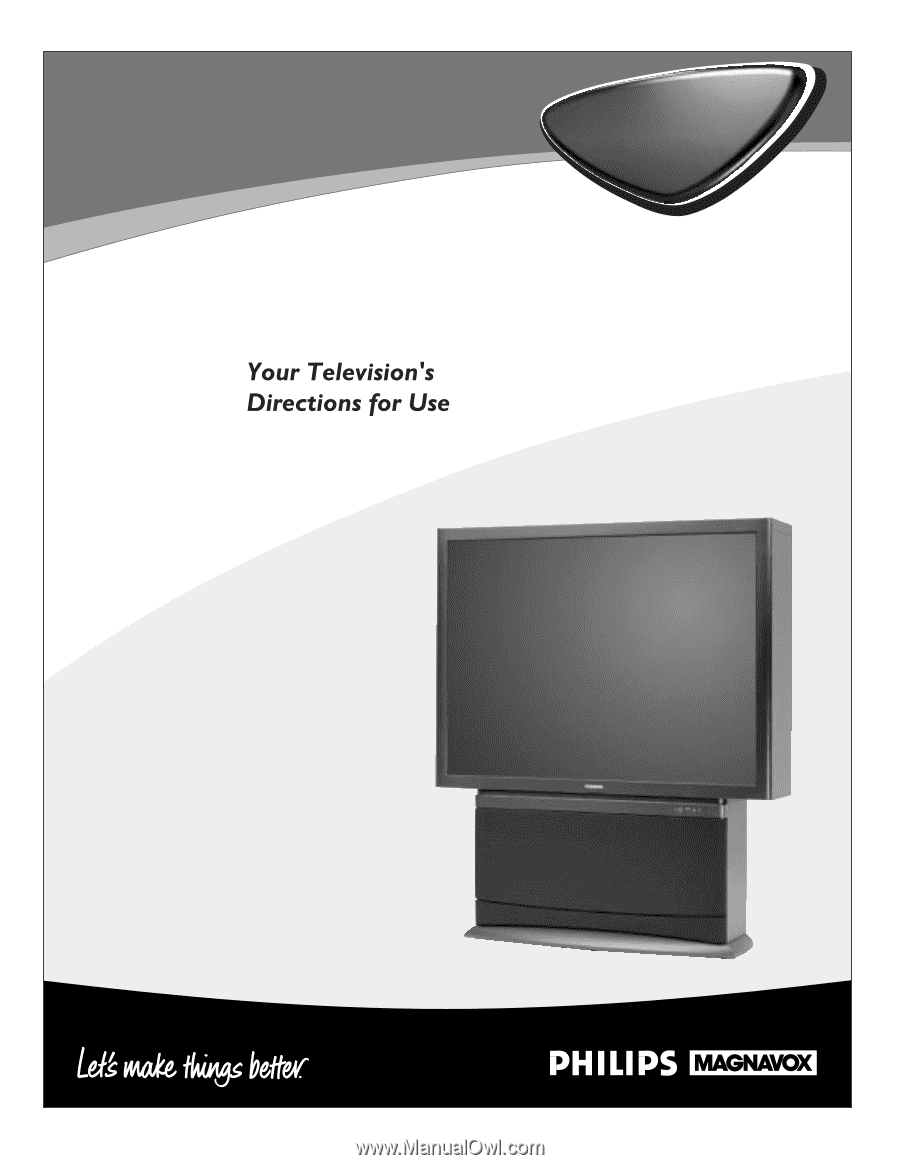
Projection
Television
Projection
Television
3135 035 20203
55P8241
60P8241
55P8288
60P8288