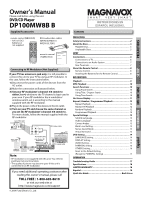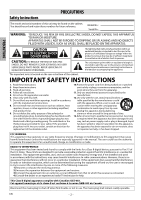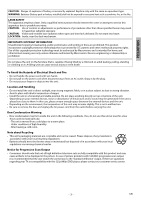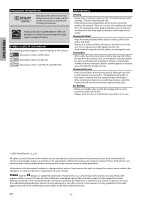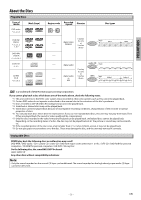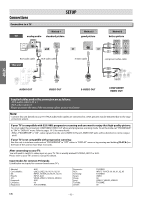Magnavox DP100MW8B User manual, English (US)
Magnavox DP100MW8B Manual
 |
UPC - 053818570623
View all Magnavox DP100MW8B manuals
Add to My Manuals
Save this manual to your list of manuals |
Magnavox DP100MW8B manual content summary:
- Magnavox DP100MW8B | User manual, English (US) - Page 1
Owner's Manual Please read before using this unit. DVD/CD Player DP100MW8B B INSTRUCCIONES EN ESPAÑOL INCLUIDAS. Supplied Accessories Contents PRECAUTIONS SETUP Español INFORMATION DVD FUNCTIONS remote control (NB093UD) • AA (1.5V DC) battery x 2 not supplied. STANDBY-ON DISPLAY OPEN/CLOSE - Magnavox DP100MW8B | User manual, English (US) - Page 2
SERVICEABLE PARTS INSIDE. REFER SERVICING TO QUALIFIED SERVICE servicing) instructions manufacture's instructions. 8. use attachments/accessories specified by servicing to qualified service personnel. Servicing manual digital device, pursuant to Part This Class B digital apparatus complies with - Magnavox DP100MW8B | User manual, English (US) - Page 3
to remove the disc and unplug the problems with 525(480) progressive scan output, it is recommended that the user switch the connection to the 'standard definition' output. If there are questions regarding your TV set compatibility with this 525p(480p) DVD player, please contact our customer service - Magnavox DP100MW8B | User manual, English (US) - Page 4
to the relevant sections and to "Troubleshooting Guide" in this owner's manual, the laser optical pickup unit may be dirty. Consult your dealer or an authorized service center for inspection and cleaning of the laser optical pickup unit. Disc Handling • When you handle a disc, hold it by its edge - Magnavox DP100MW8B | User manual, English (US) - Page 5
such as PAL cannot be played back. *2: Certain DVD-video do not operate as described in this manual due to the intentions of the disc's producers. *3: Discs recorded in the VR (Video Recording) format cannot be played back. *4: Scratched or stained discs may not be played back. *5: Some discs cannot - Magnavox DP100MW8B | User manual, English (US) - Page 6
RCA video cable This unit CB/PB Y L DIGITAL AUDIO OUT R S-VIDEO OUT CR/PR VIDEO in "DISPLAY" menu or by pressing and holding [PLAY B] on the front of the unit for more common brand name TV's. Admiral: Curtis Mathis: GE: Hitachi: JVC: Kenwood: LXI-Series: Magnavox: AUX LINE1, LINE2, 00, 90, 91 - Magnavox DP100MW8B | User manual, English (US) - Page 7
on a disc in a Dolby Digital multi-channel surround format cannot be recorded as digital sound by an MD or DAT deck. • By hooking this unit up to a Dolby Digital decoder, you can enjoy high-quality Dolby Digital multi-channel surround sound as heard in the movie theaters. • Playing back a DVD using - Magnavox DP100MW8B | User manual, English (US) - Page 8
or disc. "R-ch". (CD) • To remove status number in • To remove status number in program input. program PLAY STOP IR Note: • Do not mix alkaline and manganese batteries. • Do not mix old and new batteries. • Always remove batteries from remote control if they are dead or if the remote control - Magnavox DP100MW8B | User manual, English (US) - Page 9
FUNCTIONS Please note : most instructions in this manual refer to remote control use. Playback Before: Turn on zoom function, press [ZOOM] repeatedly to select off. Note: • Zooming function does not work while the disc menu is displayed. • Some part of the picture may not be zoomed depending on the - Magnavox DP100MW8B | User manual, English (US) - Page 10
search is not available for programmed or random playback. EN Note: • Depending on the disc being played back, this function can also be performed by directly entering the desired chapter number with [the Number buttons]. Refer to the manual accompanying the disc. • For DVD, title/chapter search is - Magnavox DP100MW8B | User manual, English (US) - Page 11
You can check the information about the current disc by pressing [DISPLAY] on the remote control. T(Title): current title number / total titles of the current track 2 01/26 00:00:12 - 00:03:20 NORMAL current play mode setting DISPLAY elapsed time of the current track 3 01/26 00:00:14 - - Magnavox DP100MW8B | User manual, English (US) - Page 12
C] twice and [PLAY B] next, so that playback restarts from the first track in the original order. However, your programmed playback can be restarted when you follow the above steps. (Your programs are still stored until either the disc is removed or power is turned off.) • Some DVD will not allow - Magnavox DP100MW8B | User manual, English (US) - Page 13
the subtitle from the disc menu. Refer to the manual accompanying the discs for details. Audio Language This unit allows you to select an audio language (if multiple languages are available on disc) during DVD playback. 1 PLAY 1. ENG Dolby D 5.1ch 48k/3 AUDIO Some DVD may contain scenes which - Magnavox DP100MW8B | User manual, English (US) - Page 14
ENTER LANGUAGE AUDIO SUBTITLE DISC MENU PLAYER MENU LANGUAGE AUDIO SUBTITLE DISC MENU PLAYER MENU DVD FUNCTIONS LANGUAGE menu DISPLAY menu AUDIO HUNGARIAN CHINESE DANISH ICELANDIC GREEK POLISH • Only the languages supported by the disc can be selected. ∗2 • "LANGUAGE" setting for - Magnavox DP100MW8B | User manual, English (US) - Page 15
item. ENTER AUDIO menu AUDIO_DRC DRC DOWN SAMPLING DOLBY DIGITAL ON OFF DRC (Dynamic Range Control): (Default: ON) Set to "ON" to function is available only on the discs which are recorded in the Dolby Digital format. DOWN SAMPLING: • When playing back disc with copyright protection, the sound - Magnavox DP100MW8B | User manual, English (US) - Page 16
8 [ADULT] DVD FUNCTIONS PARENTAL_PASSWORD PASSWORD NO YES If the password has been set already, enter the current 4-digit password. PARENTAL NO YES ---- TIPS FOR LEVELS • 8 [ADULT]: DVD software of any grades (adult/general/ children) can be played back. • 7 [NC-17]: no one under 17 - Magnavox DP100MW8B | User manual, English (US) - Page 17
remote control toward a digital camera. The remote control is working if you confirm infrared light through the digital camera. -To completely reset the unit, unplug the AC cord from the AC outlet for 5-10 seconds. -Operations may not be permitted by the disc. Refer to the instructions of the disc - Magnavox DP100MW8B | User manual, English (US) - Page 18
results from fire, flood, lightning or other acts of God. THIS WARRANTY DOES NOT COVER PACKING MATERIALS, ANY ACCESSORIES (EXCEPT REMOTE CONTROL), ANY COSMETIC PARTS, COMPLETE ASSEMBLY PARTS, DEMO OR FLOOR MODELS. FUNAI CORP. AND ITS REPRESENTATIVES OR AGENTS SHALL IN NO EVENT BE LIABLE FOR ANY - Magnavox DP100MW8B | User manual, English (US) - Page 19
manual de manejo. 2 Instalación de las pilas en el control remoto 1 2 3 * Pilas no provistas. 3 Para cambiar el idioma en la pantalla 1 Confirme que ha seleccionado "LANGUAGE". STANDBY-ON STOP SETUP LANGUAGE AUDIO SUBTITLE DISC MENU PLAYER MENU ENTER 2 Seleccione "PLAYER PLAY - Magnavox DP100MW8B | User manual, English (US) - Page 20
CLEAR 0 +10 A-B PAUSE SKIP 3 SLOW PLAY REV FWD STOP 5 Remote Control 1 To open the disc 2 Insert a disc with tray label facing up. OPEN/CLOSE 1 AUDIO SUBTITLE DISC MENU PLAYER MENU ENTER 2 Select "PLAYER MENU". ENTER LANGUAGE_PLAYER MENU AUDIO SUBTITLE DISC MENU PLAYER MENU
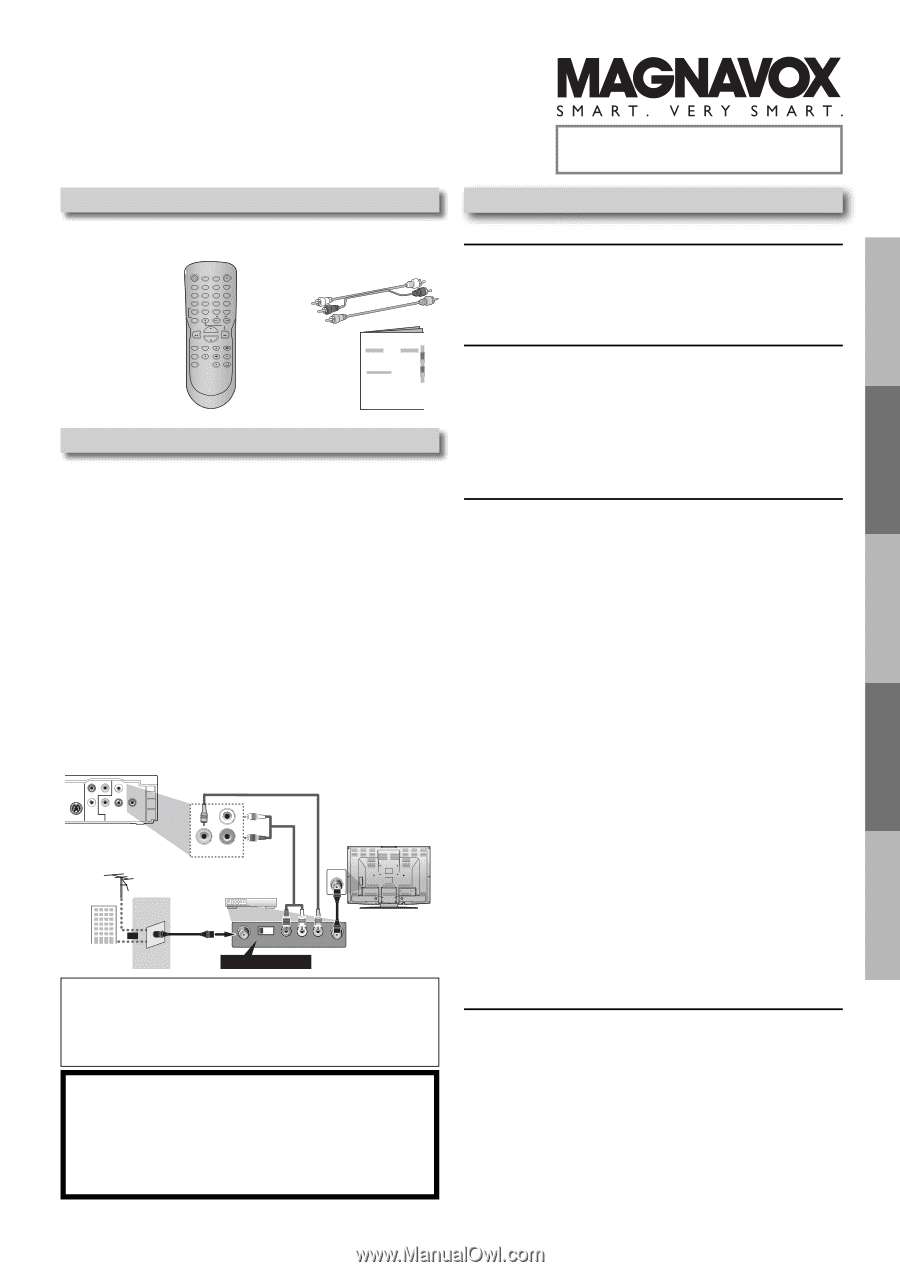
PRECAUTIONS
SETUP
DVD FUNCTIONS
INFORMATION
Español
remote control (NB093UD)
•
AA ±1.5 V DC²
battery x 2
not supplied.
RCA audio/video cables
(WPZ0102TM018 /
WPZ0102LTE01)
owner’s manual
(1VMN27853)
STANDBY-ON
AUDIO
SUBTITLE
ANGLE
REPEAT
CLEAR
A-B
PAUSE
SETUP
TOP MENU
MENU
ENTER
MODE
ZOOM
RETURN
SLOW
SKIP
OPEN/CLOSE
DISPLAY
SEARCH
MODE
1
2
3
4
5
6
7
8
9
0
+10
PLAY
REV
FWD
STOP
Owner’s Manual
DVD/CD Player
DP100MW8B B
Supplied Accessories
Owner’s Manual
Please read before using this unit.
If you need additional operating assistance after
reading this owner’s manual, please call
TOLL FREE : 1-800-605-8610
or visit our web site at
Contents
If your TV has antenna in jack only
, it is still possible to
connect this unit to your TV by using an RF modulator. In
this case, follow the instructions below.
1)
Disconnect the power cords of the devices from the
AC outlet.
2)
Make the connection as illustrated below.
3)
Set your RF modulator’s channel 3/4 switch to
either 3 or 4
, whichever the TV channel is least used in
your area. If your RF modulator has a modulator/
antenna switch, set it according to the manual
supplied with the RF modulator.
4)
Plug in the power cords of the devices to the AC outlet.
5)
Turn on your TV and choose the same channel as
you set the RF modulator’s channel 3/4 switch to.
For more details, follow the manual supplied with the
RF modulator.
rear of TV
rear of your RF
modulator
AUDIO IN
TO TV
ANT. IN
L
R
CHANNEL
4
3
VIDEO IN
ANT. IN
Set channel 3 or 4
rear of this unit
RF coaxial cable
RF coaxial
cable
VHF / UHF
antenna
cable TV
company
or
RCA video cable
RCA audio cable
L
R
VIDEO
OUT
AUDIO
OUT
COMPONENT
VIDEO OUT
VIDEO
OUT
AUDIO
OUT
COAXIAL
DIGITAL
AUDIO OUT
S-VIDEO
OUT
C
R
/P
R
C
B
/P
B
Y
L
R
Connecting to RF Modulator (Not Supplied)
Note:
• RF modulator is not supplied with this unit. You need to
purchase it at your local store.
• The quality of picture may become poor if this unit is
connected to an RF modulator.
© 2009 Funai Electric Co., Ltd.
INSTRUCCIONES EN
ESPAÑOL INCLUIDAS.
PRECAUTIONS
Safety Instructions
.....................................................................
2
About the Discs
..........................................................................
5
Playable Discs
.......................................................................................... .
5
Unplayable Discs
.................................................................................... .
5
SETUP
Connections
...............................................................................
6
Connection to a TV
................................................................................ .
6
Connection to an Audio System
...................................................... .
7
Rear Terminals
......................................................................................... .
7
About the Remote Control
........................................................
8
Remote Control
...................................................................................... .
8
Installing the Batteries for the Remote Control
.......................... .
8
DVD FUNCTIONS
Playback
....................................................................................
9
MP3 Playback
...........................................................................
10
Search Functions
......................................................................
10
Using Track Search
............................................................................... .
10
Using Title / Chapter Search
............................................................. .
10
Using Time Search
................................................................................ .
10
On-Screen Display
....................................................................
11
Repeat / Random / Programmed Playback
.............................
12
Repeat Playback
.................................................................................... .
12
Repeat A-B Playback
............................................................................ .
12
Random Playback
................................................................................. .
12
Programmed Playback
........................................................................ .
12
Special Settings
........................................................................
13
Subtitle Language
................................................................................. .
13
Audio Language
.................................................................................... .
13
Camera Angles
....................................................................................... .
13
Black Level Setting
................................................................................ .
13
Stereo Sound Mode
............................................................................. .
13
Virtual Surround
.................................................................................... .
13
DVD Setting
..............................................................................
14
LANGUAGE Setting
............................................................................... .
14
DISPLAY Setting
..................................................................................... .
15
AUDIO Setting
........................................................................................ .
15
PARENTAL Setting
................................................................................ .
16
OTHERS Setting
...................................................................................... .
16
Reset to the Default Setting
(Except for PARENTAL Setting)
........................................................ .
17
INFORMATION
Troubleshooting Guide
............................................................
17
Specifications
...........................................................................
18
LIMITED WARRANTY
.................................................................
18
Español
.....................................................................................
19
Quick Use Guide
..........................................................
Back Cover