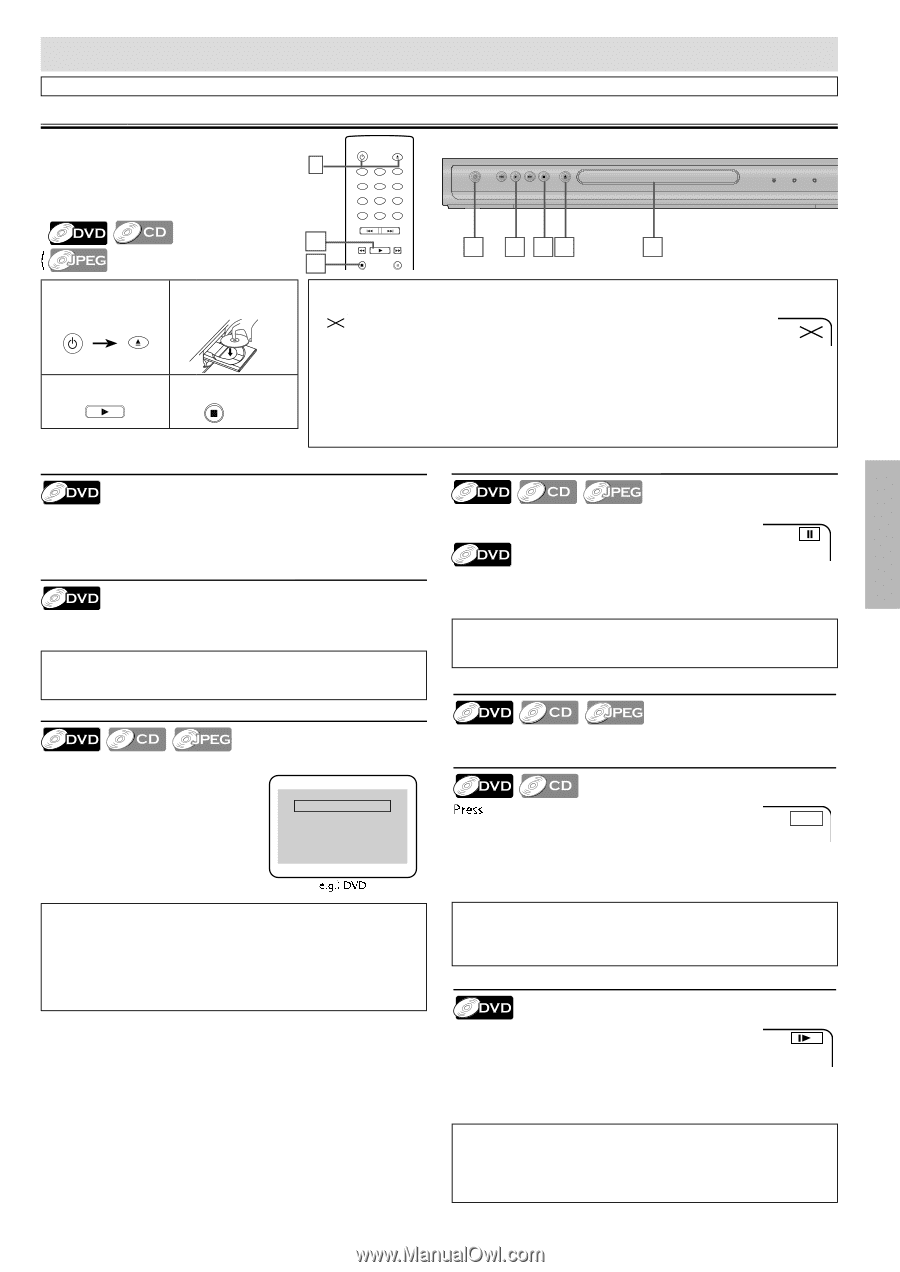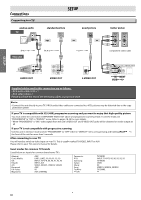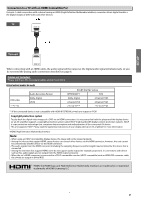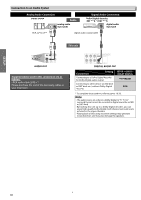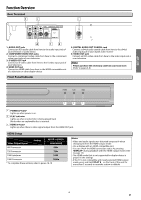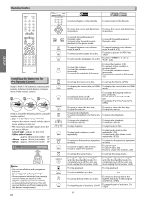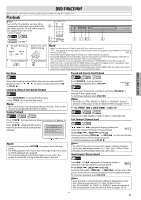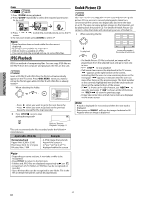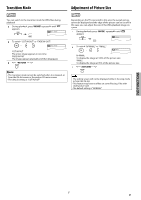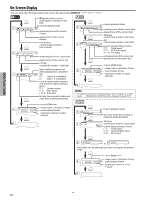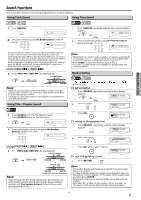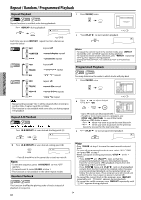Magnavox DP170MW8B User manual, English (US) - Page 11
DVD FUNCTIONS, Playback - remote control
 |
UPC - 053818570944
View all Magnavox DP170MW8B manuals
Add to My Manuals
Save this manual to your list of manuals |
Page 11 highlights
DVD FUNCTIONS Please note : most instructions in this manual refer to remote control use. Playback Before: Turn on the TV, amplifier and any other components which are connected to this 1 unit. Make sure the TV and audio receiver (not supplied) are set to the correct channel. STANDBY-ON OPEN/CLOSE 1 2 3 4 5 6 7 8 9 CLEAR 0 +10 PREV NEXT STANDBY-ON PREV PLAY NEXT STOP OPEN/CLOSE ) on page 12 3 PLAY 1 3 41 2 4 STOP PAUSE POWER PLAY HDMI 1 To open the disc 2 tray STANDBY-ON OPEN/CLOSE 3 To start playback 4 PLAY Insert a disc with label facing up. To stop playback STOP Note: • When you play back a CD-RW/-R with JPEG files, details on page 12. • " " may appear at the top-right on the TV screen when the operation is prohibited by the disc or this unit. • Some DVD may be played back from title 2 or 3 due to specific programs. • During the playback of a 2-layered disc, pictures may stop for a moment. This happens while the 1st layer is being switched to the 2nd layer. This is not a malfunction. • You can change the on-screen language for DVD function in "PLAYER MENU" menu. Refer to page 18. • When the unit is connected with an HDMI cable, a revocation list update screen may appear when you try to play back the DVD-video containing a revocation list. • If the unit is connected to the unauthorized display device with an HDMI cable, the audio/video signal may not be output when playing back a commercial DVD-video. Disc Menu Paused and Step-by-Step Playback DVD FUNCTIONS Some discs contain menus which allow you to customize DVD playback. Use [K / L / s / B] to select an item, then press [OK] (or [PLAY B]). Calling Up a Menu Screen during Playback • Press [DISC MENU] to call up the disc menu. • Press [TITLE] to call up the title menu. Note: • Menu operations may vary depending on the disc. Refer to the manual accompanying the disc for details. Resume Playback Press [STOP C] during playback. Resume message will appear on the TV screen. Press [PLAY B], playback will resume from the point at which playback was Resume ON stopped. Press 'PLAY' to play from here. To play the beginning, press 'STOP' first and then 'PLAY'. Note: • To cancel resume, press [STOP C] one more time in the stop mode. • For JPEG, playback will resume from the beginning of the track at which playback was stopped. • The resume playback information stays on even when the power is turned off, as long as the disc stays in the unit. Press [PAUSE F] during playback. To continue playback, press [PLAY B]. The disc goes forward by one frame each time [PAUSE F] is pressed in the pause mode. To continue playback, press [PLAY B]. Note: • For DVD, set "STILL MODE" to "FIELD" in "DISPLAY" menu if pictures in the pause mode are blurred. Refer to pages 18-19. To use [PREV H], [NEXT G] on this unit Press once to skip chapters, tracks or titles to a desired point. Fast Forward / Reverse Search [g] or [h] repeatedly during playback to select the required forward or reverse speed. E 1 To use [PREV H], [NEXT G] on this unit Pressing and holding [PREV H] or [NEXT G] on this unit will also change forward or reverse playback speed. To continue playback, press [PLAY B]. Note: • For DVD, fast forward or reverse search speed is different depending on the disc. Approximate speed is 1(2x), 2(8x), 3(20x), 4(50x), 5(100x). • For audio CD, approximate speed is 1(2x), 2(8x), 3(30x). Slow Forward / Reverse Search Press [g] or [h] repeatedly in the pause mode to 1 select the required forward or reverse speed. To use [PREV H], [NEXT G] on this unit Pressing and holding [PREV H] or [NEXT G] on this unit in the pause mode will also change forward or reverse playback speed. To continue playback, press [PLAY B]. Note: • Slow forward or reverse speed is different depending on the disc. Approximate speed is 1(1/16x), 2(1/8x), 3(1/2x). • Set "STILL MODE" to "FIELD" in "DISPLAY" menu if pictures in the slow playback mode are blurred. Refer to pages 18-19. - 11 - EN