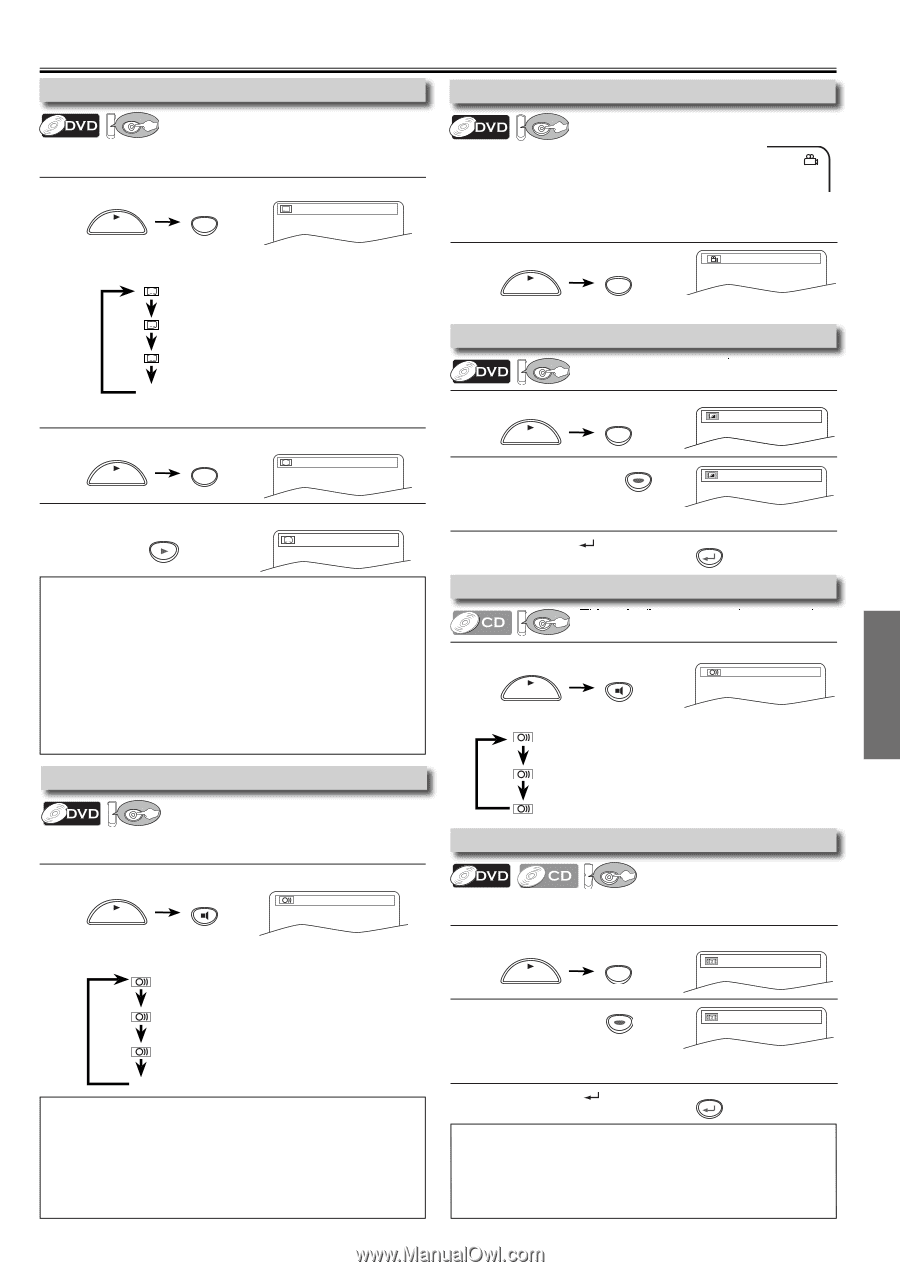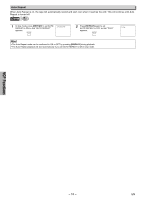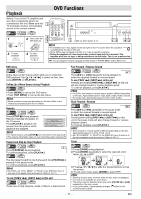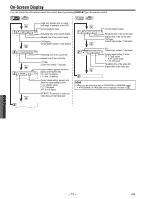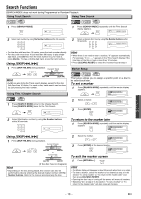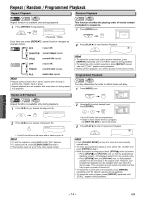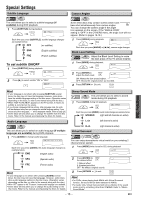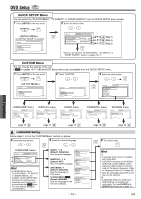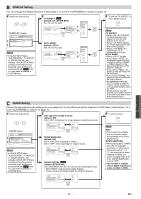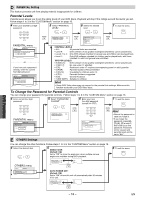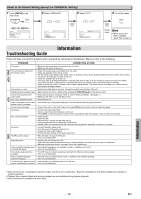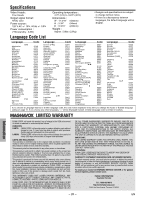Magnavox DV200MW8 Owners Manual - Page 15
Special Settings - codes
 |
UPC - 053818570463
View all Magnavox DV200MW8 manuals
Add to My Manuals
Save this manual to your list of manuals |
Page 15 highlights
Special Settings Subtitle Language DVD This unit allows you to select a subtitle language (if available) during DVD playback. 1 Press [SUBTITLE] during playback. SUBTITLE PLAY 1.ENG/6 Each time you press [SUBTITLE], subtitle language changes as example below. OFF (no subtitles) ENG (English subtitles) FRE (French subtitles) To set subtitle ON/OFF 1 Press [SUBTITLE] during playback. SUBTITLE PLAY 1.ENG/6 2 Press [B] to select subtitle "ON" or "OFF". OFF Camera Angles DVD Some DVD discs may contain scenes which have been shot simultaneously from various angles. You can change the camera angle if the angle icon appears on the screen. If the "ANGLE ICON" setting is "OFF" in the OTHERS menu, the angle icon will not appear. (Refer to pages 16-18.) 1 Press [ANGLE] during playback. 1 / 8 ANGLE PLAY Each time you press [ANGLE] or [s / B], camera angle changes. Black Level Setting DVD Adjust the Black Level Setting to make the dark areas of the TV picture brighter. 1 Press [MODE] during playback. MODE ON PLAY 2 Press [ENTER] to ENTER OFF adjust the black level. ON: Makes the dark areas brighter. OFF: Shows the original picture as recorded. 3 Press [RETURN ] to exit. RETURN ... ... DVD Functions Hint • If your language is not shown after pressing [SUBTITLE] several times, the disc may not have that language. However, some discs have the subtitle language setting on the disc menu. (Operation varies depending on the discs, so refer to the manual along with the disc.) • When "NOT AVAILABLE" appears on the TV screen, it means no subtitle is recorded on the scene. • If you choose a language that has a three- letter-language code, the code will be displayed every time you change the subtitle language setting. If you choose any other languages, '---' will be displayed instead. (Refer to page 20.) • Some discs will only allow you to change the subtitle from the disc menu. Refer to the manual accompanying the discs for details. Stereo Sound Mode DVD This unit allows you to select a sound mode during CD playback. 1 Press [AUDIO] during CD playback. AUDIO PLAY STEREO Each time you press [AUDIO], sound mode changes as example below. STEREO (right and left channels are active) Audio Language L-ch (left channel is active) DVD R-ch (right channel is active) This unit allows you to select an audio language (if multiple languages are available) during DVD playback. 1 Press [AUDIO] to change audio language. AUDIO PLAY 1.ENG Dolby D 3/2.1ch 48k/3 Each time you press [AUDIO], the audio language changes as example below. ENG (English audio) SPA (Spanish audio) FRE (French audio) Hint • If your language is not shown after pressing [AUDIO] several times, the disc may not have that language. However, some discs allow audio language setting on the disc menu. (Operation varies depending on the disc, so refer to the manual along with the disc.) • When "OFF" appears on the TV screen, it means audio language is not available. • Some discs will only allow you to change the audio setting on the disc menu. Refer to the manual accompanying the discs for details. Virtual Surround DVD You can enjoy stereophonic virtual world on your existing 2 channel stereo system. 1 Press [MODE] twice (once for CD) during playback. MODE OFF PLAY 2 Press [ENTER] for ENTER the desired effect. 1: Natural effect 2: Emphasized effect OFF: No effects (original sound) 3 Press [RETURN ] to exit. 1 RETURN Hint • For DVDs, when playing back 96kHz with Virtual Surround function, the sound will be down sampled to 48kHz. • For Audio CDs, Virtual Surround will not be effective if the sound mode is set to something other than STEREO. Refer to "Stereo Sound Mode". - 15 - EN