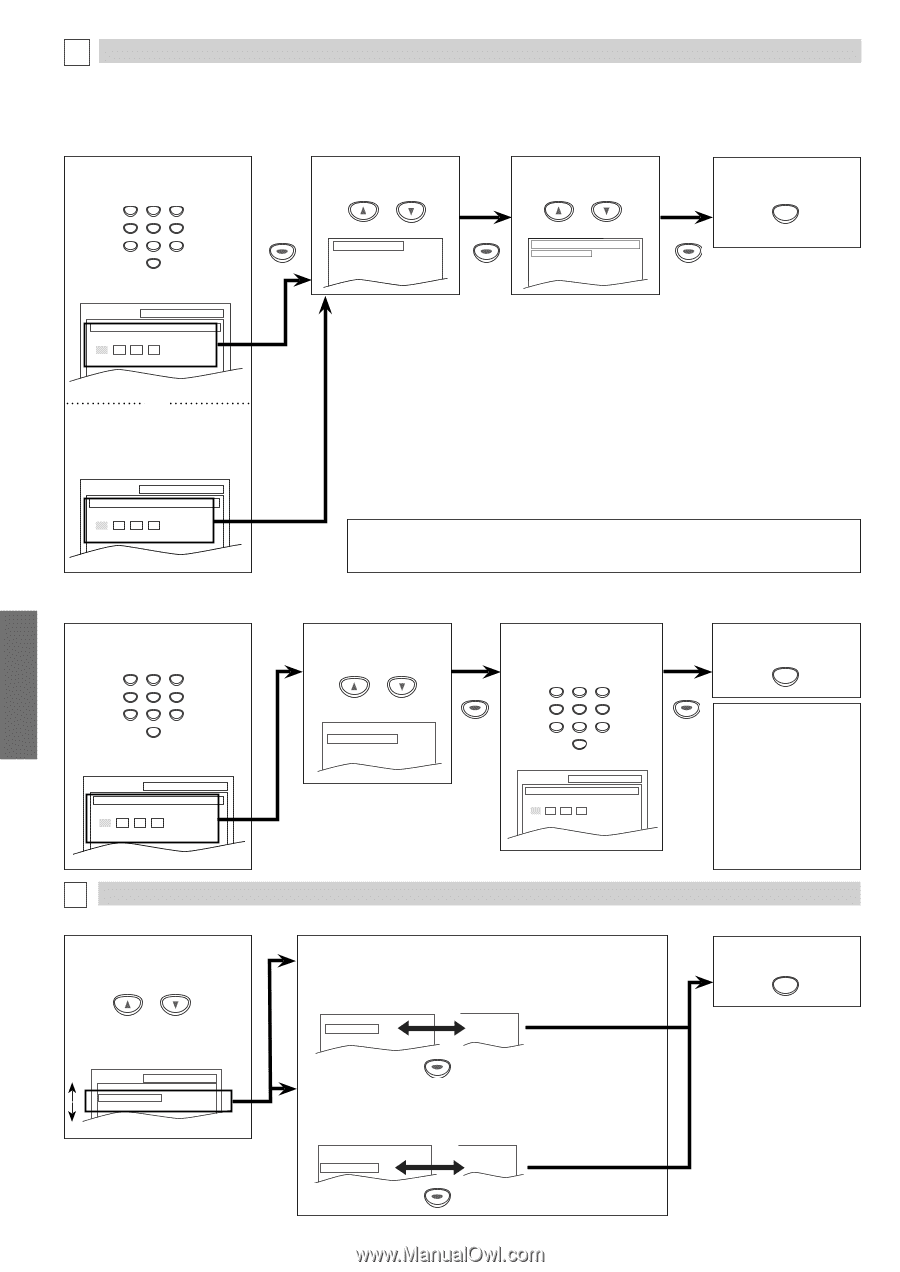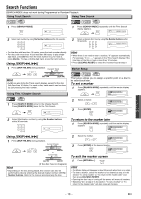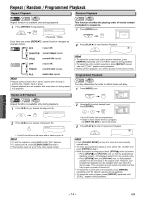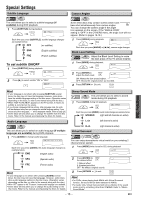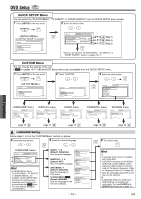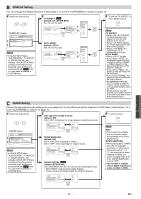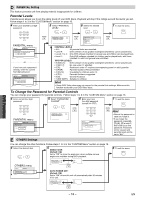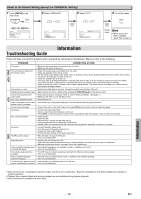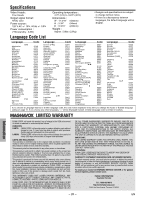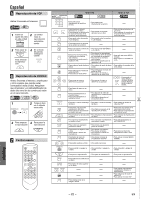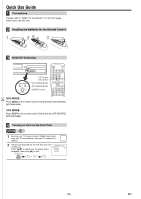Magnavox DV200MW8 Owners Manual - Page 18
Parental Levels, To Change the Password for Parental Controls - how to record
 |
UPC - 053818570463
View all Magnavox DV200MW8 manuals
Add to My Manuals
Save this manual to your list of manuals |
Page 18 highlights
DVD Functions D PARENTAL Setting This feature prevents unit from playing material inappropriate for children. Parental Levels Parental Level allows you to set the rating levels of your DVD discs. Playback will stop if the ratings exceed the levels you set. Follow steps 1 to 3 in the "CUSTOM Menu" section on page 16. 4 Enter your desired four-digit password. 123 5 Select "PARENTAL LEVEL". or 6 Select the desired level. or 7 To exit the menu SETUP 456 789 0 +10 PARENTAL menu SETUP PARENTAL PASSWORD Please enter a 4-digit password. ENTER or If you have set a password already, enter the current four-digit password. SETUP PARENTAL PASSWORD Enter current password. PARENTAL LEVEL ALL PASSWORD CHANGE ENTER PARENTAL LEVEL ALL 8 [ADULT] 7 [NC-17] 6 [R] ENTER CONTROL LEVELS • ALL: All parental locks are canceled. • Level 8: DVD software of any grades (adult/general/children) can be played back. • Levels 7 to 2: Only DVD software intended for general use and children can be played back. • Level 1: Only DVD software intended for children can be played back, with those intended for adult and general use prohibited. TIPS FOR LEVELS • 8 [ADULT]: DVD software of any grades (adult/general/children) can be played back. • 7 [NC-17]: No one under 17 admitted • 6 [R]: Restricted; under 17 requires accompanying parent or adult guardian • 5 [PGR]: Parental Guidance Recommended • 4 [PG13]: Unsuitable for children under 13 • 3 [PG]: Parental Guidance suggested • 2 [G]: General Audience • 1 [KID SAFE]: Suitable for children Hint • Some DVD-Video discs may not respond to the parental lock settings. Make sure this function works with your DVD-Video discs. To Change the Password for Parental Controls You can change your password for parental controls. Follow steps 1 to 3 in the "CUSTOM Menu" section on page 16. 4 Enter current four-digit password. 123 456 789 0 +10 PARENTAL menu SETUP PARENTAL PASSWORD Enter current password. 5 Select "PASSWORD CHANGE". or PARENTAL LEVEL ALL PASSWORD CHANGE 6 Enter your new four-digit password (except for 4737). ENTER 123 456 789 0 +10 SETUP PARENTAL PASSWORD Please enter a 4-digit password. 7 To exit the menu SETUP ENTER Hint • Record the password in case you forget it. • If you forget the password, press [4], [7], [3], [7] at step 4, then enter your new password. Password will be cleared and parental levels will be set to "ALL". E OTHERS Settings You can change the other functions. Follow steps 1 to 3 in the "CUSTOM Menu" section on page 16. 4 Select the desired item. or 5 ANGLE ICON: (Default: ON) Set to "ON" to show the angle icon when multiple camera angles are available during DVD playback. OTHERS menu SETUP OTHERS ANGLE ICON ON AUTO POWER OFF ON ANGLE ICON ON AUTO POWER OFF ON OFF ON ENTER AUTO POWER OFF: (Default: ON) Set to "ON" to turn this unit off automatically after 30 minutes of no use. ANGLE ICON ON AUTO POWER OFF ON ON OFF ENTER 6 To exit the menu SETUP - 18 - EN