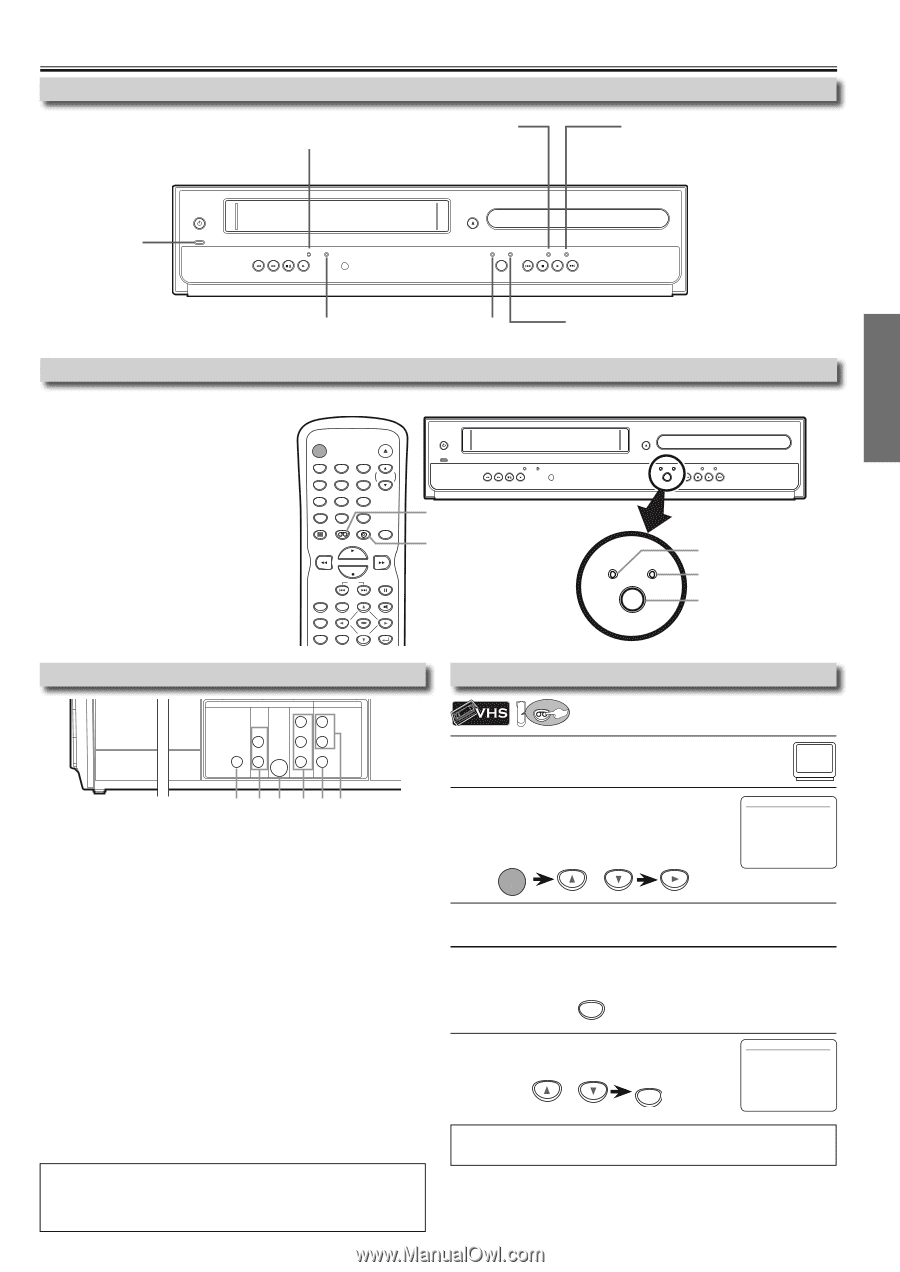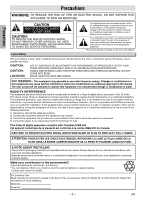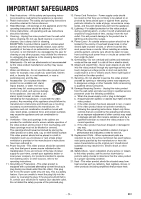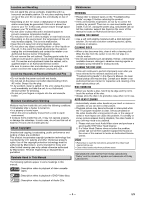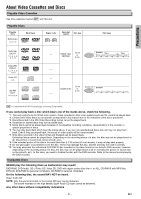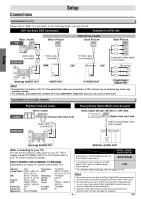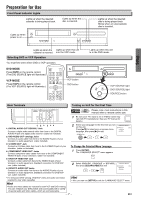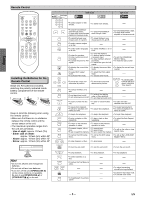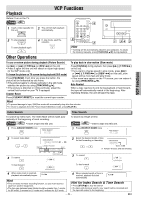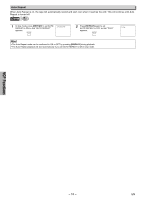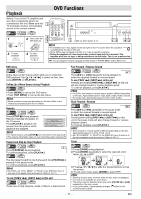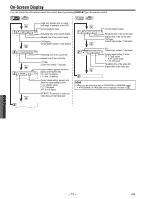Magnavox DV200MW8 Owners Manual - Page 7
Preparation for Use - remote control
 |
UPC - 053818570463
View all Magnavox DV200MW8 manuals
Add to My Manuals
Save this manual to your list of manuals |
Page 7 highlights
Preparation for Use Front Panel Indicator Lights Lights up when the inserted cassette is being played back. Lights up when the disc is inserted. STANDBY-ON Lights up when power is on. POWER ON PLAY CAS.IN IR REW F.FWD STOP/EJECT PLAY OPEN/CLOSE VCP DVD DISC IN PLAY SOURCE PREV STOP PLAY NEXT Lights up when the inserted disc is being played back. Blinks when an unacceptable disc is inserted. Setup Lights up when the Lights up when this unit cassette is inserted. is in the VCP mode. Selecting DVD or VCP Operation You must first select either DVD or VCP operation. Lights up when this unit is in the DVD mode. DVD MODE Press [DVD] on the remote control. (The DVD SOURCE light will illuminate.) VCP MODE Press [VCP] on the remote control. (The VCP SOURCE light will illuminate.) STANDBY-ON OPEN/CLOSE 12 45 78 CLEAR/ C. RESET 0 DISPLAY VCP 3 TRACKING 6 9 +10 DVD MODE PLAY STOP SKIP PAUSE TOP MENU SEARCH MODE AUDIO MENU ENTER SETUP ZOOM RETURN STANDBY-ON POWER ON PLAY CAS.IN IR REW F.FWD STOP/EJECT PLAY VCP button DVD button OPEN/CLOSE VCP DVD DISC IN PLAY SOURCE PREV STOP PLAY NEXT VCP DVD SOURCE VCP SOURCE light DVD SOURCE light SOURCE button Rear Terminals Turning on Unit for the First Time DIGITAL AUDIO OUT DVD AUDIO OUT S-VIDEO OUT COMPONENT VIDEO OUT Y DVD/VCP AUDIO OUT L L COAXIAL R CB R VIDEO OUT CR VCP Please note: most instructions in this manual refer to remote control use. 1 Be sure your TV's input is set to VIDEO (name may vary with TV manufacturer. See your TV manual for details.) 1 2 3 456 1: DIGITAL AUDIO OUT COAXIAL* Jack Connect a digital audio coaxial cable from here to the DIGITAL AUDIO IN jack of a digital audio receiver. (cable not included) 2: DVD AUDIO OUT* (analog) Jacks Connect an audio cable from here to the AUDIO IN jacks of your television or audio equipment. (cable included) 2 Select your language for the first time you turn LANGUAGE SELECT on this unit. B ENGLISH [ON] Press [K/L] to select your on-screen menu FRANCAIS language, then press [B] to exit. ESPAÑOL STANDBY-ON or 3: S-VIDEO OUT* Jack Connect an S-Video cable from here to the S-VIDEO IN jack of your television. (cable not included) 4: COMPONENT VIDEO OUT* Jacks Connect component video cables from here to the COMPONENT VIDEO IN jacks of your television. (cable not included) To Change the Selected Menu Language 1 Press [SETUP]. The "LANGUAGE SELECT" menu appears. SETUP 5: DVD/VCP VIDEO OUT Jack Connect a video cable from here to the VIDEO IN jack of your television or audio equipment. Standard connection for DVD/VCP use. (cable included) 6: DVD/VCP AUDIO OUT Jacks Connect an audio cable from here to the AUDIO IN jacks of your television or audio equipment. Standard connection for DVD/VCP use. (cable included) * For enhanced DVD viewing. DVD/VCP video and audio connection required to view video cassettes. 2 Select "ENGLISH", "FRANCAIS" or "ESPAÑOL", LANGUAGE SELECT then press [CLEAR/C.RESET] to exit. B ENGLISH [ON] CLEAR/ C. RESET or FRANCAIS ESPAÑOL Hint • Also, you can use [SETUP] to exit the "LANGUAGE SELECT" menu. Hint • Audio and video cables are included for both VCP and DVD viewing. You can enhance your DVD picture and sound quality with a variety of special audio and video cables, which are sold separately. - 7 - EN