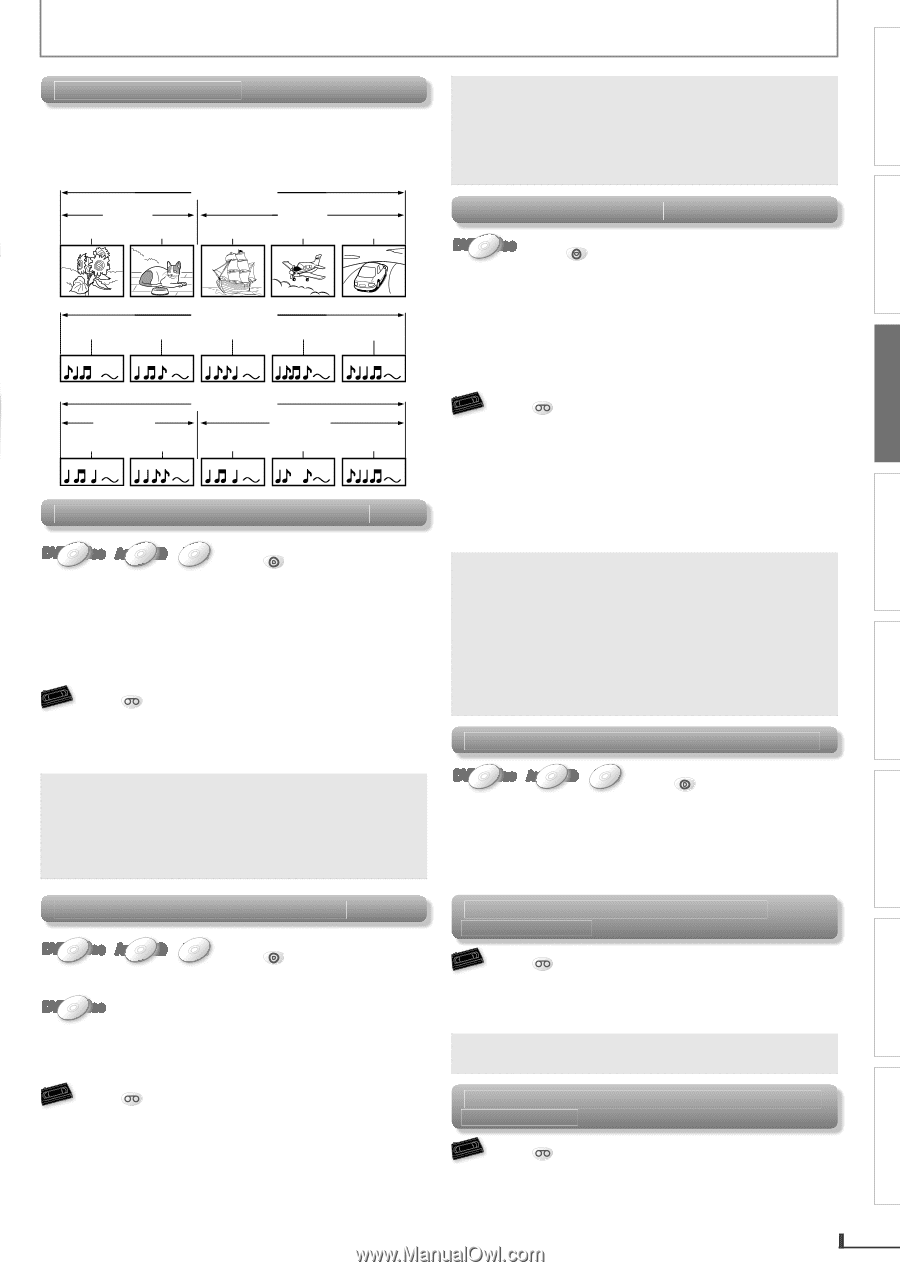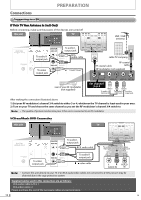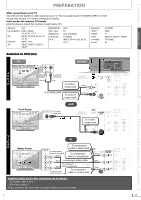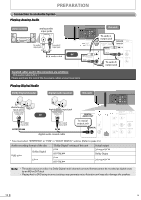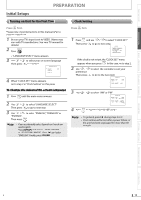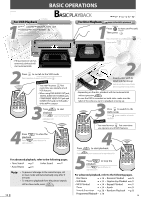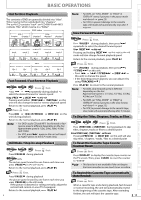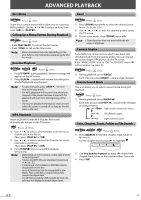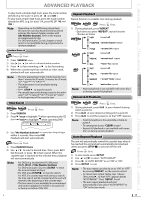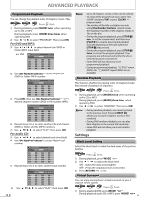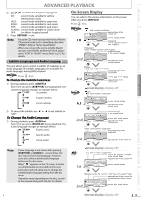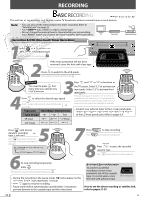Magnavox DV220MW9 User manual, English (US) - Page 15
To Skip the Titles, s, Tracks, or Files - record
 |
UPC - 053818570685
View all Magnavox DV220MW9 manuals
Add to My Manuals
Save this manual to your list of manuals |
Page 15 highlights
BASIC OPERATIONS PRECAUTIONS PREPARATION BASIC OPERATIONS ADVANCED PLAYBACK RECORDING Hint for Disc Playback The contents of DVD are generally divided into "titles". Titles may be further subdivided into "chapters". The audio CD contains "track" and CD-RW/-R with MP3 contains "file", which may be in a "folder". DVD-video title 1 title 2 chapter 1 chapter 2 chapter 1 chapter 2 chapter 3 track 1 audio CD track 2 track 3 track 4 track 5 folder 1 file 1 file 2 MP3 file 1 folder 2 file 2 file 3 Fast Forward / Fast Reverse Playback DVD-Video AudioCD MMPP33 DVD Press first. Press [g] or [h] repeatedly during playback to select the desired forward or reverse speed. Using [PREV H], [NEXT G] on this unit Pressing and holding [PREV H] or [NEXT G] on this unit will also change forward or reverse playback speed. Return to the normal playback, press [PLAY B]. VHS VCR Press first. Press [g] or [h] ([F.FWD g] or [REW h] on this unit) during playback. Return to the normal playback, press [PLAY B]. Note: • For DVD, audio CD and MP3, fast forward or fast reverse speed is different depending on the disc. Approximate speed is 1(2x), 2(4x), 3(8x), 4(16x) and 5(32x). • For VCR, press [g] again so the unit will search at higher-speed. (in the SLP mode only.) Still Mode / Step-by-step Playback DVD-Video AudioCD MMPP33 DVD Press first. Press [PAUSE F] during playback. DVD-Video only The picture goes forward by one frame each time you press [PAUSE F] in the still mode. Return to the normal playback, press [PLAY B]. VHS VCR Press first. Press [PAUSE F] during playback. The picture goes forward by one frame each time you press [PAUSE F] in the still mode. • If the picture is distorted or rolling vertically, adjust the vertical hold control on your TV if equipped. Return to the normal playback, press [PLAY B]. EN Note: • For DVD, set "STILL MODE" to "FIELD" in "DISPLAY" menu if pictures in the pause mode are blurred. ( page 23.) • For VCR, to prevent damage to the cassette tape, still mode will automatically stop after 5 minutes. Slow Forward Playback DVD-Video Press DVD first. Press [PAUSE F] during playback, then press [g] repeatedly to select the desired forward speed. Using [NEXT G] on this unit Pressing and holding [NEXT G] on this unit in the still mode will also change forward playback speed. Return to the normal playback, press [PLAY B]. VCR VHS Press first. Press [PAUSE F] during playback, then press [g]. ([ F.FWD g] on this unit.) • Press [g] or [h] ([ F.FWD g] or [REW h] on this unit) to change the speed. • If the distorting picture appears, you can adjust it by using [TRACKING K/L]. Press [PLAY B] to return to the normal playback. Note: • For DVD, slow forward speed is different depending on the disc. Approximate speed is 1(1/32x), 2(1/16x), 3(1/8x), 4(1/4x) and 5(1/2x). • For DVD, set "STILL MODE" to "FIELD" in "DISPLAY" menu if pictures in the slow forward are blurred. ( page 23.) • For VCR, to prevent damage to the cassette tape, slow mode will automatically stop after 5 minutes. To Skip the Titles, Chapters, Tracks, or Files DVD-Video AudioCD MMPP33 DVD Press first. Press [PREV H] or [NEXT G] during playback to skip titles, chapters, tracks or files to a desired point. Using [PREV H], [NEXT G] on this unit Pressing [PREV H] or [NEXT G] on this unit will also skip titles / chapters / tracks / files to a desired point. To Reset the Cassette Tape Counter (Counter Reset) VCR VHS Press first. Press [DISPLAY] to display the cassette tape counter on the TV screen. Then, press [CLEAR] to reset the counter to "0:00:00". Note: • This function is not available if the unit begins the timer recording or one-touch timer recording. To Rewind the Cassette Tape automatically (Auto Rewind) VHS VCR Press first. When a cassette tape ends during playback, fast-forward or normal recording, the unit will automatically rewind to the beginning of the cassette tape. After rewinding finishes, the unit will eject the cassette tape. 15 OPTIONAL SETTINGS TROUBLESHOOTING INFORMATION