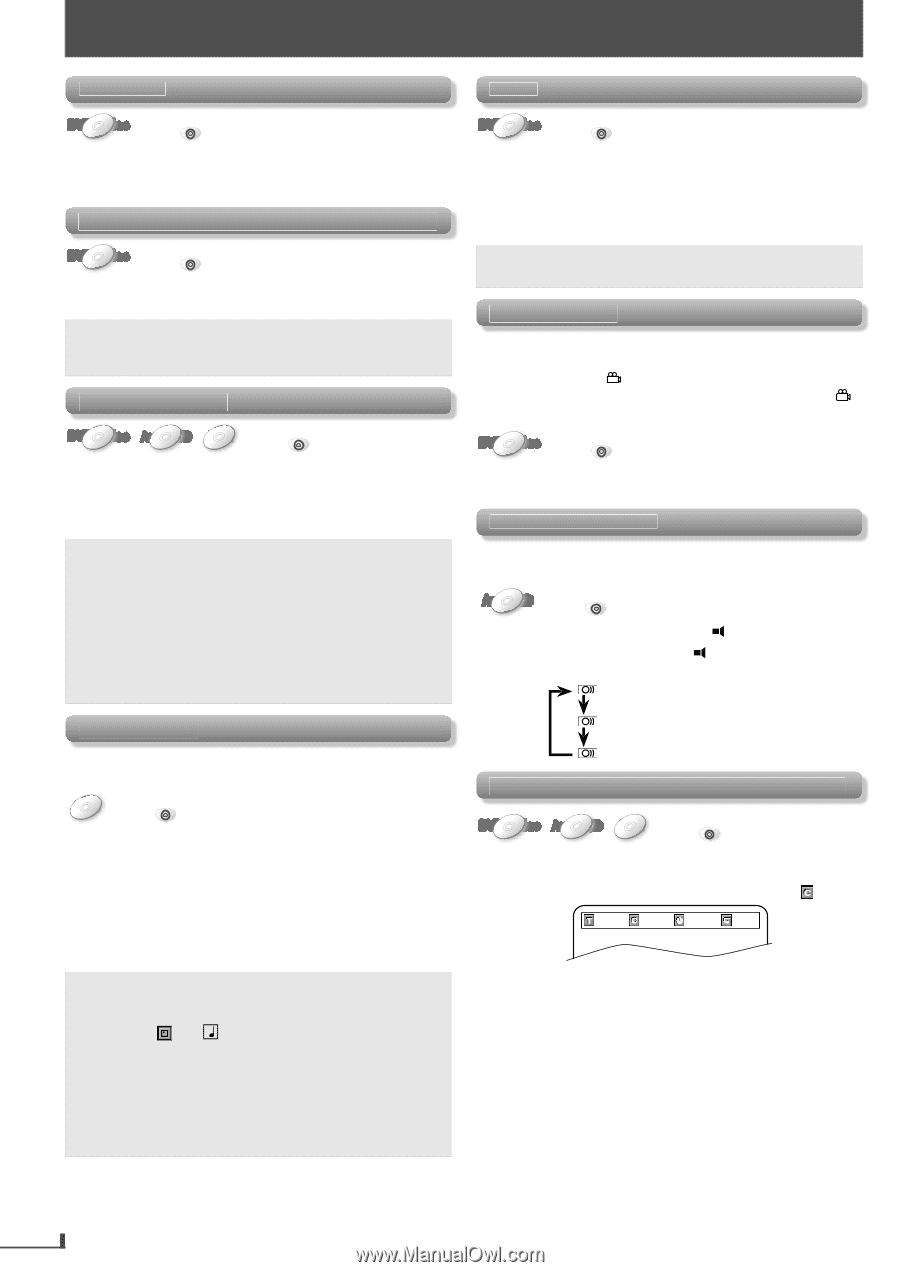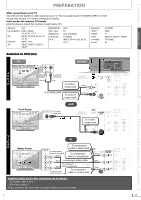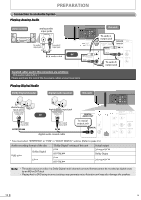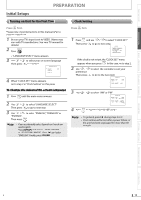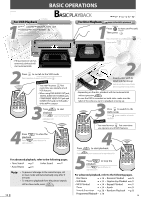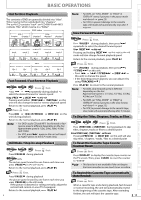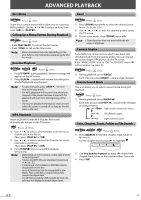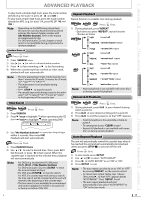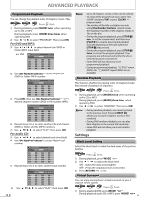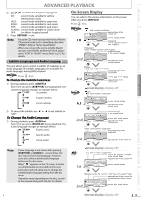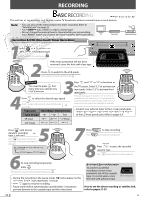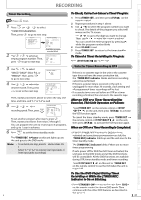Magnavox DV220MW9 User manual, English (US) - Page 16
Advanced Playback - manual for
 |
UPC - 053818570685
View all Magnavox DV220MW9 manuals
Add to My Manuals
Save this manual to your list of manuals |
Page 16 highlights
AADDVVAANNCCED PPLLAAYYBBAACCKK Disc Menu DVD-Video Press DVD first. Some discs contain menus which allow you to customize DVD playback. Use [K / L / s / B] to select an item, then press [OK] (or [PLAY B]). Calling Up a Menu Screen During Playback DVD-Video Press DVD first. • Press [DISC MENU] to call up the disc menu. • Press [TITLE] to call up the title menu. Note: • Menu operations may vary depending on the disc. Refer to the manual accompanying the disc for details. Resume Playback DVD-Video AudioCD MMPP33 DVD Press first. 1) Press [STOP C] during playback. Resume message will appear on the TV screen. 2) Press [PLAY B], playback will resume from the point at which playback was stopped. Note: • To cancel resume, press [STOP C] one more time in the stop mode. • For MP3, playback will resume from where you stopped (if the power has been turned off, the playback will start from the beginning of the track). • The resume playback information stays on even when the power is turned off, as long as the disc stays in the unit. MP3 Playback Insert a CD-RW/-R with MP3 files, the file list will automatically appear on the TV screen. MMPP33 DVD Press first. 1) Use [K / L] to select a desired folder from the list on the left side in the file list. Then, press [PLAY B] or [OK]. 2) Use [K / L] to select a desired file from the list on the right side in the file list. Then, press [PLAY B] or [OK]. 3) Press [STOP C] once to stop MP3 playback temporarily. Note: • Depending on some sections, it may take a while to be recognized. • Folders and MP3 files are displayed respectively as and 3 . • A maximum of 255 folders or 999 files may be recognized on one disc. • Up to 8 hierarchies can be recognized in one folder. Files in the 9th or deeper hierarchies cannot be played back. • For MP3 file recorded in VBR (variable bit rate), the unit may not display the actual elapsed time. Zoom DVD-Video Press DVD first. 1) Press [ZOOM] repeatedly to select the desired zoom factor: 2x, 3x, 4x, 1/2x. 2) Use [K / L / s / B] to slide the zoomed picture across the TV screen. 3) To exit zoom mode, press [ZOOM] repeatedly. Note: • Zoom function does not work while the disc menu is displayed. Camera Angles Some DVD may contain scenes which have been shot simultaneously from the various angles. You can change the camera angle if appears on the TV screen. If the "ANGLE ICON" is set to "OFF" in "OTHERS" menu, will not appear. ( page 23.) DVD-Video Press DVD first. 1) During playback, press [ANGLE]. Each time you press [ANGLE], camera angle changes. Stereo Sound Mode This unit allows you to select a sound mode during CD playback. Audio CD DVD Press first. 1) During playback, press [AUDIO ]. Each time you press [AUDIO ], sound mode changes as example below. STEREO (right and left channels are active) L-ch (left channel is active) R-ch (right channel is active) Title, Chapter, Track, Folder or File Search DVD-Video AudioCD MMPP33 DVD Press first. 1) Press [SEARCH] for the title, chapter, track, folder or file search. For the chapter search, press [B] to highlight . 0 1 /01 002/021 00:03:53 OFF 2) Use [the Number buttons] to enter the desired title, chapter, track, folder or file number within 5 seconds. 3) Press [OK]. 16 EN