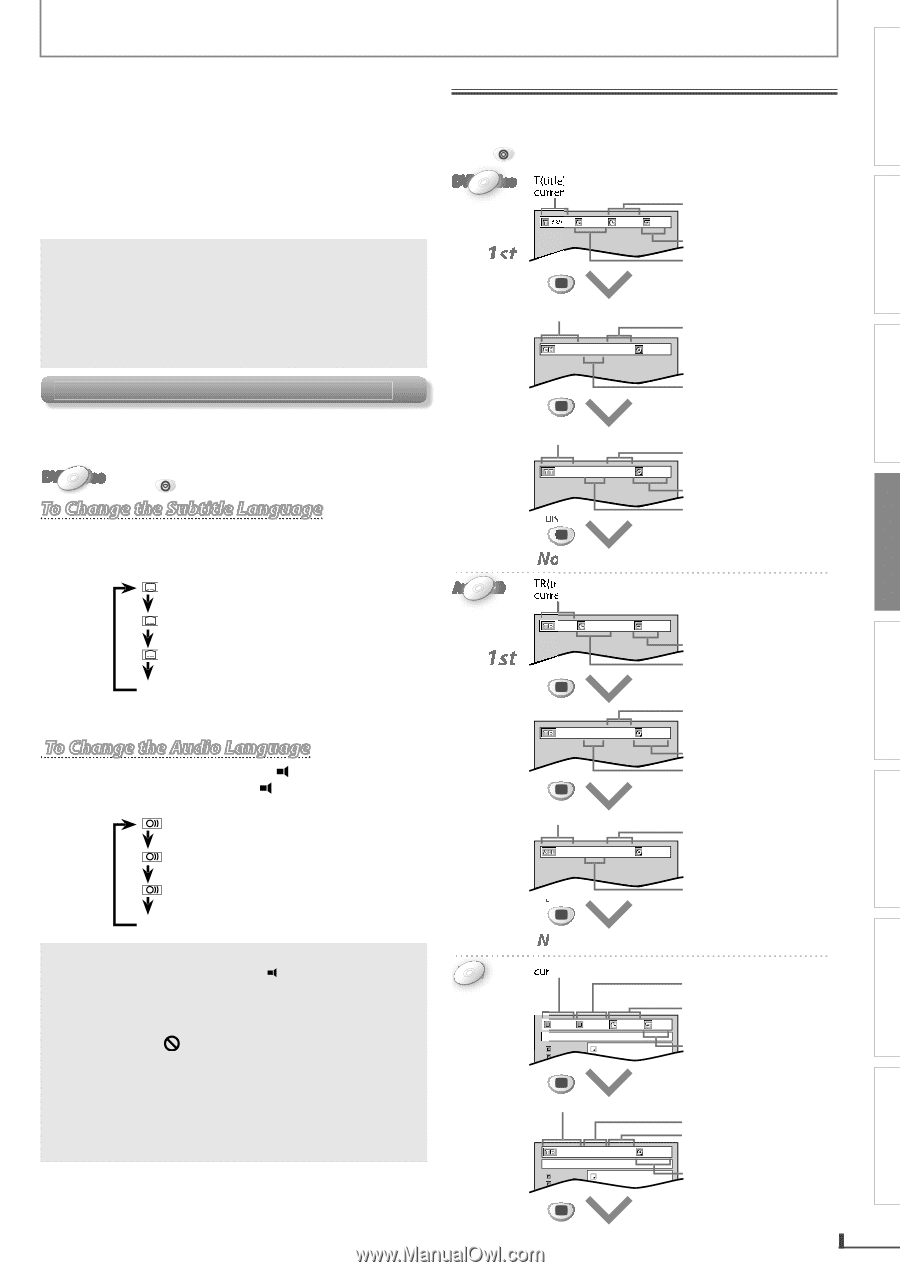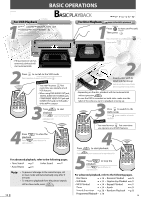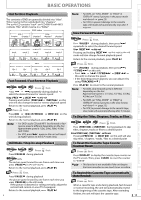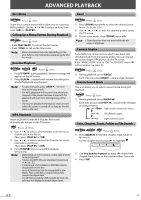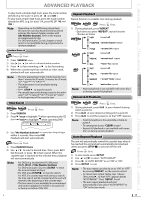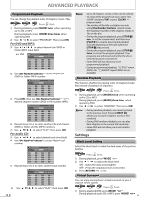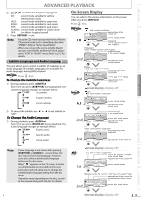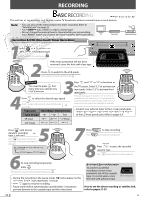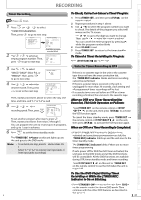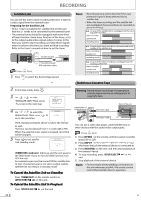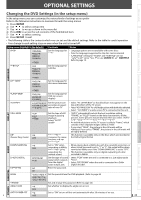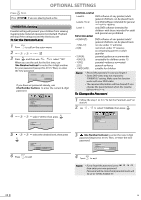Magnavox DV220MW9 User manual, English (US) - Page 19
On-Screen Display - manual
 |
UPC - 053818570685
View all Magnavox DV220MW9 manuals
Add to My Manuals
Save this manual to your list of manuals |
Page 19 highlights
PRECAUTIONS PREPARATION BASIC OPERATIONS ADVANCED PLAYBACK ADVANCED PLAYBACK 2) Use [s / B] to select the desired sound mode. 3D: sound mode suitable for setting stereophonic audio JAZZ: sound mode suitable for jazz music ROCK: sound mode suitable for rock music POP: sound mode suitable for pop music CLASSIC: sound mode suitable for classic music OFF: no effects (original sound) 3) Press [RETURN] to exit. Note: • For audio CD, virtual surround will not be effective if the sound mode is set to something other than "STEREO". Refer to "Stereo Sound Mode". • When you connect the unit to a Dolby Digital decoder with DIGITAL AUDIO OUT JACK, please select "PCM" in "AUDIO" menu (Refer to p.12 for details). Subtitle Language and Audio Language This unit allows you to select a subtitle (if available) or an audio language (if multiple languages are available for audio language) during DVD playback. DVD-Video Press DVD first. To Change the Subtitle Language 1) During playback, press [SUBTITLE]. Each time you press [SUBTITLE] during playback, the subtitle language changes as example below. OFF (no subtitles) ENG (English subtitles) FRE (French subtitles) ... 2) To cancel the subtitle, use [B] or [s] to set subtitle to "OFF". To Change the Audio Language 1) During playback, press [AUDIO ]. Each time you press [AUDIO ] during playback, the audio language changes as example below. ENG (English audio) SPA (Spanish audio) FRE (French audio) On-Screen Display You can refer to the various information on the screen when you press [DISPLAY]. Press DVD first. DVD-Video 1st T(title): current title number / total titles elapsed time of the 03/24 001/002 00:00:40 OFF current title current repeat setting DISPLAY C(chapter): current chapter number / total chapters CH(chapter): current chapter number / total chapters remaining time of the current chapter 001/002 00:00:19 - 00:01:11 NORMAL 2nd DISPLAY elapsed time of the current chapter 3rd TT(title): current title number / total titles remaining time of the current title 03/24 00:00:20 - 00:01:09 NORMAL current play mode setting DISPLAY elapsed time of the current title Audio CD Normal display (display off) TR(track): current track number / total tracks 1st 01/26 00:00:11 DISPLAY OFF current repeat setting elapsed time of the current track 2nd 01/26 00:00:12 - 00:03:20 NORMAL DISPLAY remaining time of the current track current play mode setting elapsed time of the current track ALL: current track number / total tracks remaining time of the entire disc 01/26 00:00:14 - 01:11:28 NORMAL 3rd DISPLAY elapsed time of the entire disc RECORDING OPTIONAL SETTINGS TROUBLESHOOTING ... Note: • If your language is not shown after pressing [SUBTITLE] or [AUDIO ] several times, the disc may not have that language. However, some discs allow subtitle/audio language setting on the disc menu. • When " " appears on the TV screen, it means no subtitle/audio are recorded on the scene. • Some discs will only allow you to change the subtitle/audio language setting from the disc menu. • Operation varies depending on the disc, so refer to the manual along with the disc for details. Normal display (display off) MMPP33 1st current folder number / total folders current file number / total files in the current folder elapsed time of the current file 004/027 001/013 00:00:36 OFF file name1 1. folder1 2. folder2 DISPLAY 3 1. file name1 3 2. file name2 current repeat setting TR(track): current file number / total files in the current folder 001/013 00:00:43 - 00:03:36 NORMAL elapsed time of the current file remaining time of the current file 2nd 1. folder1 2. folder2 DISPLAY file name1 3 1. file name1 3 2. file name2 current play mode setting INFORMATION EN Normal display (display off) 19