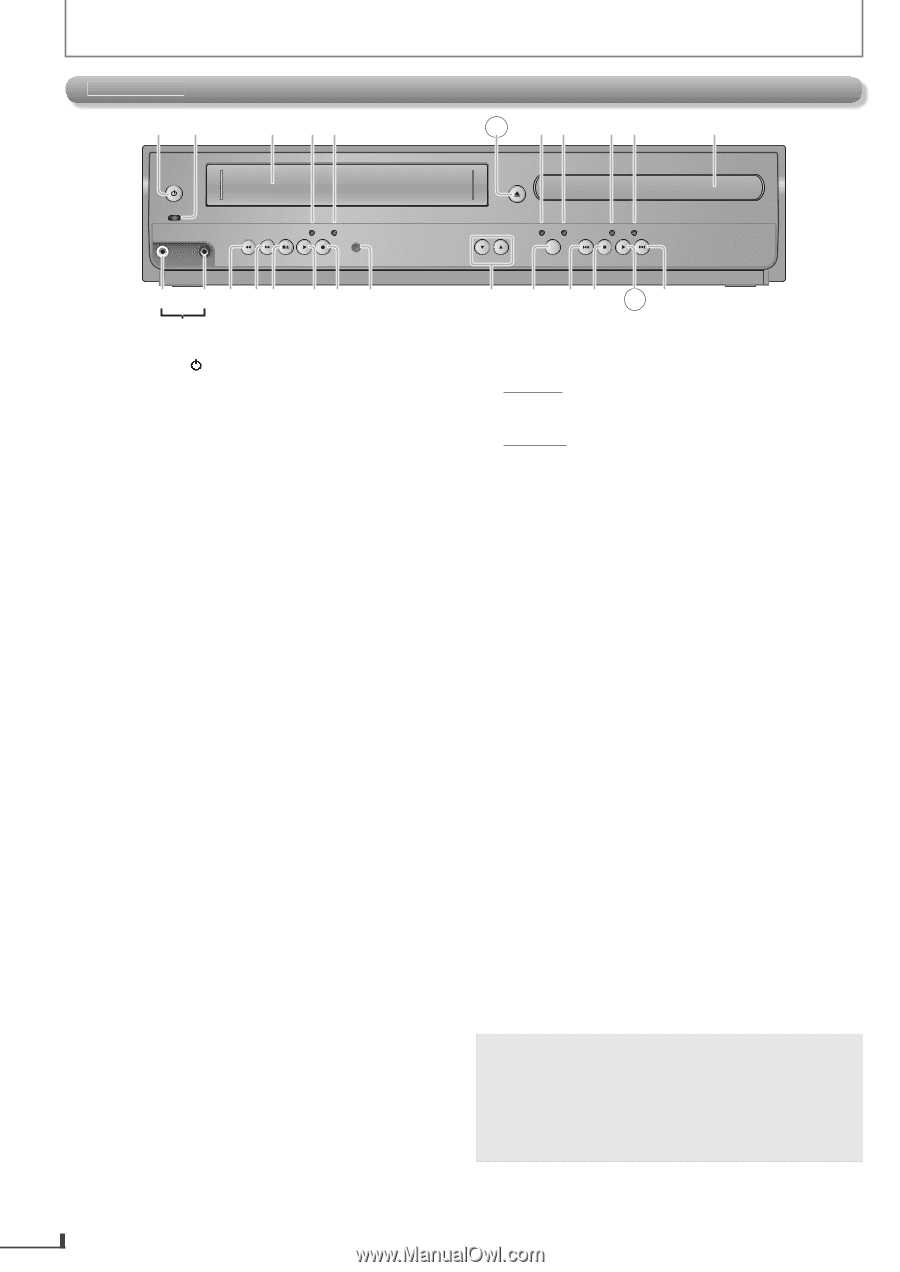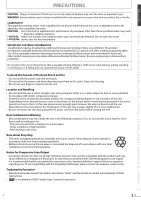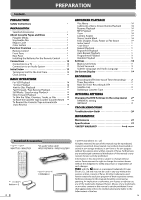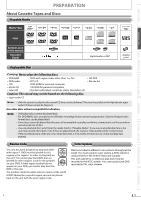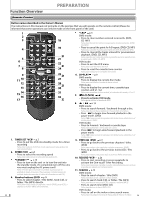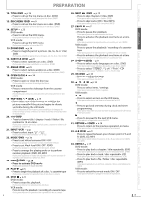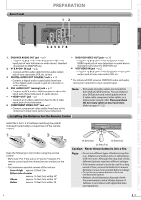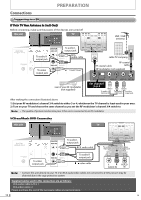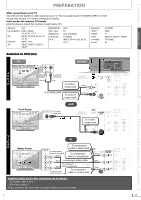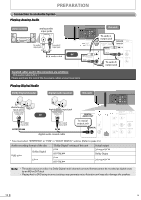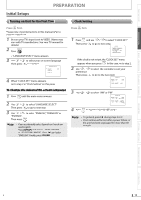Magnavox DV220MW9 User manual, English (US) - Page 8
Front Panel - vcr dvd
 |
UPC - 053818570685
View all Magnavox DV220MW9 manuals
Add to My Manuals
Save this manual to your list of manuals |
Page 8 highlights
PREPARATION Front Panel 12 3 45 6 7 8 9 10 11 STANDBY-ON POWER ON VIDEO AUDIO REC TIMER REC IR REW F.FWD STOP/EJECT PLAY RECORD OPEN/CLOSE TRACKING VCR DVD DISC IN PLAY SOURCE PREV STOP PLAY NEXT 12 13 14 1516 17 18 19 L2 input jacks 20 21 22 23 24 25 1. STANDBY-ONy p.14 • Press to turn on the unit, or to turn the unit into the standby mode. (To completely turn off the unit, you must unplug the AC power cord.) 2. POWER ON indicator • Lights up when the unit is turned on. 3. cassette compartment (VCR) p.14 • Insert a cassette tape here. 4. REC indicator (VCR) • Lights up during a recording, OTR (One-touch Timer Recording) or timer recording. • Blinks when a recording is paused. 5. TIMER REC indicator (VCR) p.21 • Lights up when a timer recording or OTR (One-touch Timer Recording) has been set. • Blinks when a timer recording or OTR (One-touch Timer Recording) has been finished or if the unit could not complete the recording due to some error. 6. OPEN/CLOSE A (DVD) p.14 • Press to open / close the disc tray. 7. VCR output indicator (VCR) • Lights up when the unit is in the VCR mode. 8. DVD output indicator (DVD) • Lights up when the unit is in the DVD mode. 9. DISC IN indicator (DVD) • Lights up when the disc is in the disc tray. 10. PLAY indicator (DVD) • Lights up when the inserted disc is being played back. • Blinks when an unplayable disc is inserted. 11. Disc tray (DVD) p.14 • Place a disc when it is open. 12. VIDEO IN jack (VCR) p.22 • Connect an RCA video cable from the video output jack of your camcorder and other such devices here. 13. AUDIO IN jack (VCR) p.22 • Connect an RCA monaural audio cable from the audio output jack of your camcorder and other such devices here. 14. REW E (VCR) p.15 • Press to rewind the cassette tape or to view the picture rapidly in reverse during playback (rewind search). 15. F.FWD D (VCR) p.15 • Press to rapidly advance the cassette tape or view the picture rapidly in forward during playback (forward search). 16. STOP C / EJECT A (VCR) p.14 STOP C: • Press to stop the playback / recording of a cassette tape. EJECT A: • Press to remove the cassette tape from the cassette compartment. 17. PLAY B (VCR) p.14 • Press to start the playback of a cassette tape. 18. RECORD I (VCR) p.20 • Press once to start a recording. • Press repeatedly to activate an OTR (One-touch Timer Recording). 19. infrared sensor window p.9 • Receive signals from the remote control so that you can control the unit from a distance. 20. TRACKING o/ p (VCR) p.15 • Press either one of the buttons to stabilize the picture if the picture begins to vibrate vertically during the cassette tape playback. 21. SOURCE • Press to switch to either DVD / VCR mode. 22. PREV H (DVD) p.15 • Press to go back to the previous chapters / titles / tracks / files during playback. • Press and hold it to begin fast reverse search. 23. STOP C (DVD) p.14 • Press once to stop disc playback temporarily. 24. PLAY B (DVD) p.14 • Press to start / resume playback. 25. NEXT G (DVD) p.15 • Press to skip chapters / titles / tracks / files during playback. • Press and hold it to begin fast forward search. Note: • You can turn on the unit by pressing the buttons 6 or 24 (circled ones) or by inserting a cassette tape. • If you turn off this unit, [OPEN/CLOSE A] on the remote control is not available. Be sure to use [OPEN/CLOSE A] or [STOP/EJECT C A] on the unit. 8 EN