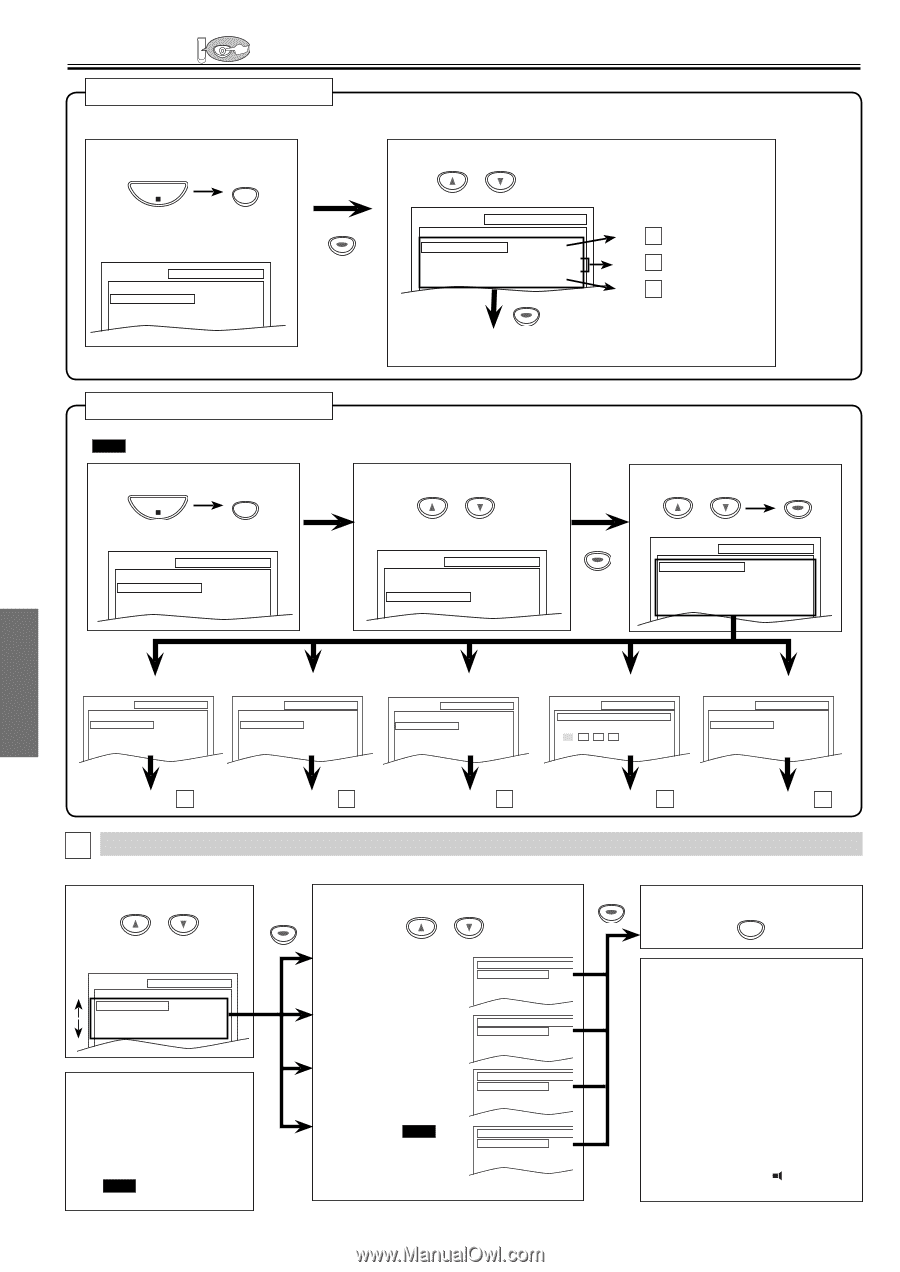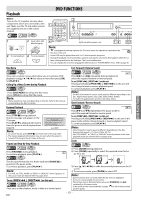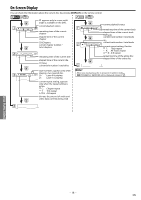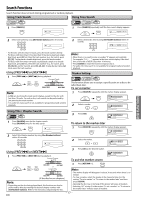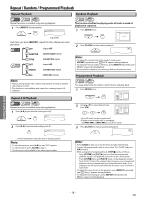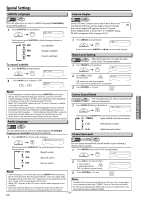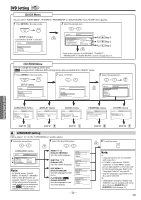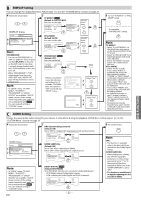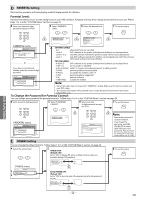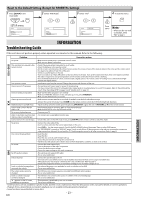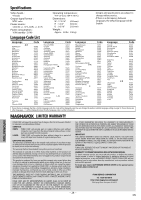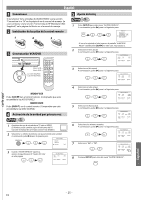Magnavox DV225MG9 User manual, English (US) - Page 20
DVD Setting - support
 |
UPC - 053818570715
View all Magnavox DV225MG9 manuals
Add to My Manuals
Save this manual to your list of manuals |
Page 20 highlights
DVD Setting DVD QUICK Menu You can select "PLAYER MENU", "TV ASPECT", "PROGRESSIVE" or "DOLBY DIGITAL" from "QUICK" menu quickly. 1 Press [SETUP] in the stop mode. 2 Select the desired item. SETUP or STOP SETUP menu Confirm that "QUICK" is selected. SETUP QUICK CUSTOM INITIALIZE SETUP QUICK OK P20 A Step 5 PLAYER MENU ENGLISH TV ASPECT PROGRESSIVE 4:3 LETTER BOX OFF P21 B Step 5 DOLBY DIGITAL BITSTREAM P21 C Step 5 OK • Refer to the sections "PLAYER MENU", "TV ASPECT", "PROGRESSIVE" or "DOLBY DIGITAL" section on page 20 or 21. CUSTOM Menu You can change the settings of the unit. • QUICK on pages 20-21 indicates DVD setting menus also accessible from "QUICK" menu. 1 Press [SETUP] in the stop mode. STOP SETUP 2 Select "CUSTOM". or SETUP menu SETUP QUICK CUSTOM INITIALIZE OK SETUP QUICK CUSTOM INITIALIZE 3 Select the desired item. OK or SETUP CUSTOM LANGUAGE DISPLAY AUDIO PARENTAL OTHERS DVD FUNCTIONS LANGUAGE menu SETUP LANGUAGE AUDIO SUBTITLE DISC MENU PLAYER MENU ORIGINAL OFF ENGLISH ENGLISH DISPLAY menu SETUP DISPLAY TV ASPECT STILL MODE PROGRESSIVE 4:3 LETTER BOX AUTO OFF AUDIO menu SETUP AUDIO DRC DOWN SAMPLING DOLBY DIGITAL ON ON BITSTREAM PARENTAL menu SETUP PARENTAL PASSWORD Please enter a 4-digit password. OTHERS menu SETUP OTHERS ANGLE ICON ON AUTO POWER OFF ON page 20 A page 21 B page 21 C A LANGUAGE Setting Follow steps 1 to 3 in the "CUSTOM Menu" section above. 4 Select the desired item. 5 Select the desired language. or OK or LANGUAGE menu SETUP LANGUAGE AUDIO SUBTITLE DISC MENU PLAYER MENU ORIGINAL OFF ENGLISH ENGLISH Note: • In "QUICK" menu, "PLAYER MENU", "TV ASPECT", "PROGRESSIVE" or "DOLBY DIGITAL" are available. "QUICK " menu consists of the setting menu frequently used, and they are accompanied with QUICK . You can make all settings in "CUSTOM" menu. AUDIO: *1 *2 (Default: ORIGINAL) Sets the audio language. SUBTITLE: *1 *2 (Default: OFF) Sets the subtitle language. DISC MENU: *1 (Default: ENGLISH) Sets the language for DVD menu. PLAYER MENU: QUICK (Default: ENGLISH) Sets the language for the on-screen display. AUDIO ORIGINAL ENGLISH FRENCH SUBTITLE OFF ENGLISH FRENCH DISC MENU ENGLISH FRENCH SPANISH PLAYER MENU ENGLISH FRANÇAIS ESPAÑOL - 20 - page 22 D page 22 E 6 OK To exit the menu SETUP Note: *1 • Language options are not available with some discs. • If "OTHER" is selected on "AUDIO", "SUBTITLE" or "DISC MENU" screen, press 4-digit number to enter the code for the desired language. Refer to the "Language Code List" on page 24. • Only the languages supported by the disc can be selected. *2 • "LANGUAGE" setting for "AUDIO" and "SUBTITLE" are not available with some discs. Then use [AUDIO ] and [SUBTITLE]. Refer to page 19. EN