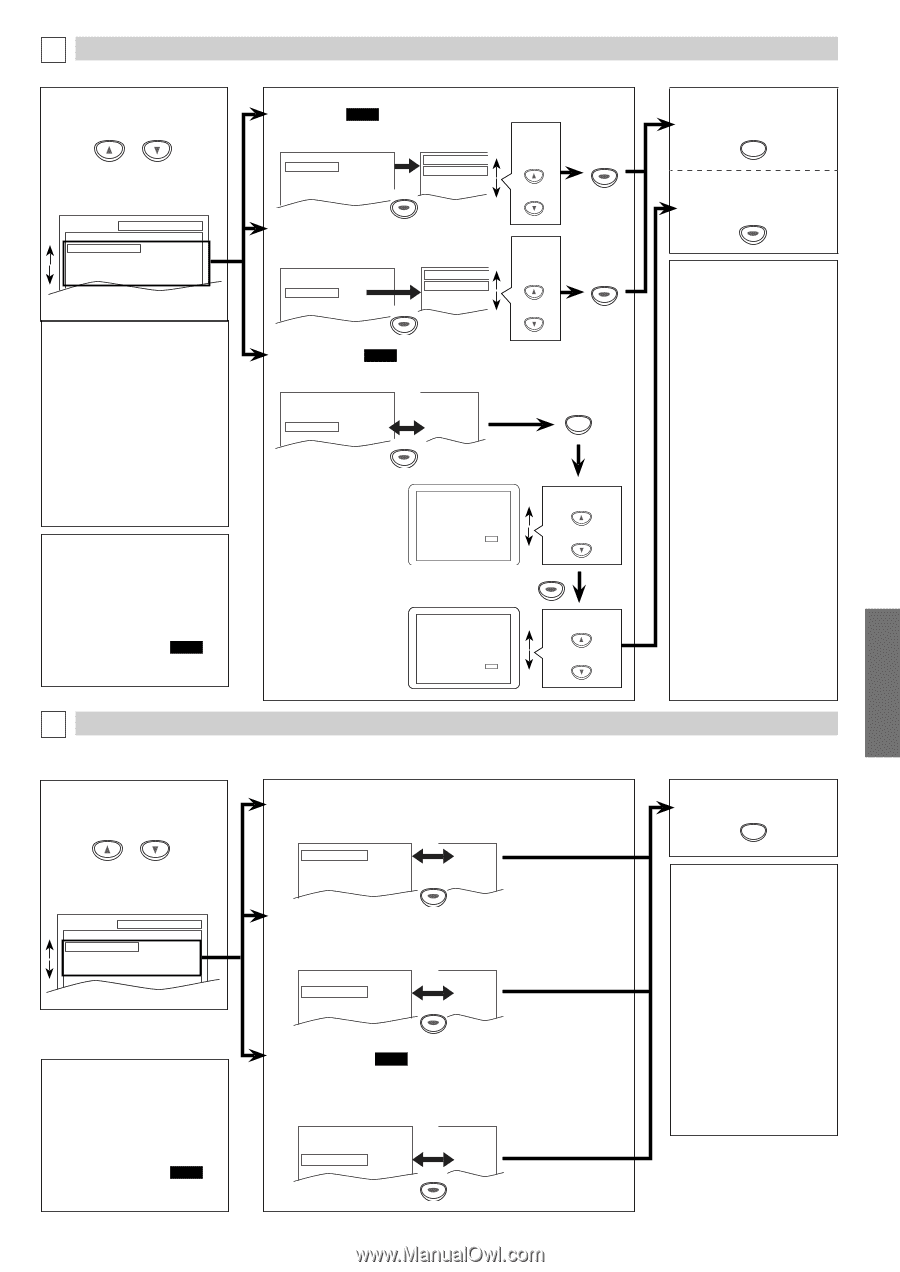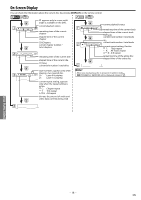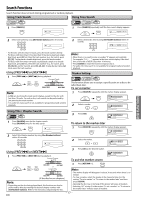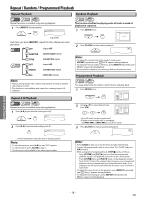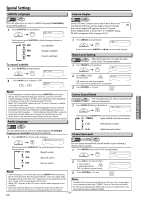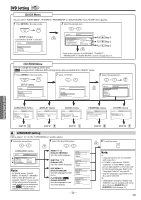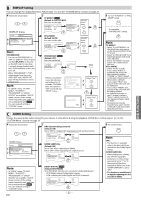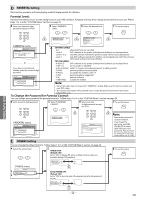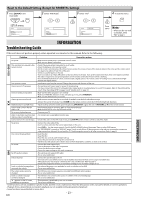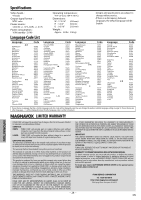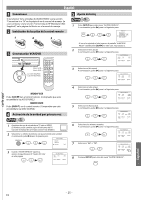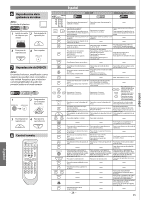Magnavox DV225MG9 User manual, English (US) - Page 21
DISPLAY Setting, AUDIO Setting - images
 |
UPC - 053818570715
View all Magnavox DV225MG9 manuals
Add to My Manuals
Save this manual to your list of manuals |
Page 21 highlights
B DISPLAY Setting You can change the display functions. Follow steps 1 to 3 in the "CUSTOM Menu" section on page 20. 4 Select the desired item. or DISPLAY menu 5 TV ASPECT: QUICK (Default: 4:3 LETTER BOX) See note on the right. Select the desired TV ASPECT 4:3 LETTER BOX TV ASPECT 4:3 LETTER BOX setting. OK STILL MODE AUTO 4:3 PAN & SCAN PROGRESSIVE OFF OK 16:9 WIDE or SETUP DISPLAY TV ASPECT STILL MODE PROGRESSIVE 4:3 LETTER BOX AUTO OFF Note: PROGRESSIVE: • You can set "PROGRESSIVE" to "OFF" in "DISPLAY" menu or press and hold [PLAY B] on this unit on the DVD side for more than 5 seconds during playback until the P-SCAN indicator on this unit turns off. • When "PROGRESSIVE" is "ON", video signals from the unit's VIDEO OUT and S-VIDEO OUT jacks will be distorted or not be output at all. Note: • In "QUICK" menu, "PLAYER MENU", "TV ASPECT", "PROGRESSIVE" or "DOLBY DIGITAL" are available. "QUICK" menu consists of the setting menu frequently used, and they are accompanied with QUICK . You can make all settings in "CUSTOM" menu. STILL MODE: (Default: AUTO) See note on the right. TV ASPECT STILL MODE PROGRESSIVE 4:3 LETTER BOX AUTO OFF OK STILL MODE AUTO FIELD FRAME PROGRESSIVE: QUICK (Default: OFF) See note on the left. TV ASPECT STILL MODE PROGRESSIVE 4:3 LETTER BOX AUTO OFF OK 4:3 LETTER BOX AUTO ON Select the desired setting. OK or SETUP If there is no picture or you do not press any buttons for 15 seconds, "PROGRESSIVE" will switch to "OFF" and it will exit "SETUP" menu. Before proceeding... 1. Make sure your TV has progressive scan. 2. Connect with component video cable NOTE: If there is no picture or picture is distorted after selecting 'YES', wait about 15 seconds for auto recovery. Activate Progressive? SELECT: K / L SET:OK NO YES Confirm again to use progressive scan. If Picture is good, select 'YES'. SELECT: K / L SET:OK NO YES Select "Yes". or OK Select "Yes". or 6 To exit "TV ASPECT" or "STILL MODE" menu SETUP To complete "PROGRESSIVE" setting OK Note: TV ASPECT: • Select "4:3 LETTER BOX", so that black bars may appear on the top and bottom of the TV screen. • Select "4:3 PAN & SCAN" for a full height picture with both sides adjusted. • Select "16:9 WIDE" if a widescreen TV is connected to this unit. STILL MODE: • Select "AUTO" usually. • If you select "AUTO", it automatically selects the best resolution setting ("FRAME" or "FIELD") based on the data characteristics of the pictures. (default) • If you select "FIELD", the picture in the still mode will be stabilized. • If you select "FRAME", the picture in the still mode will be highly defined. • An individual picture on the TV screen is called a "frame", which consists of two separate images called as "field". • Some pictures may be blurred if you select "AUTO" in the still mode due to their data characteristics. DVD FUNCTIONS C AUDIO Setting Choose the appropriate audio setting for your device. It only affects during the playback of DVD discs. Follow steps 1 to 3 in the "CUSTOM Menu" section on page 20. 4 Select the desired item. or AUDIO menu SETUP AUDIO DRC DOWN SAMPLING DOLBY DIGITAL ON ON BITSTREAM Note: • In "QUICK" menu, "PLAYER MENU", "TV ASPECT", "PROGRESSIVE" or "DOLBY DIGITAL" are available. "QUICK" menu consists of the setting menu frequently used, and they are accompanied with QUICK . You can make all settings in "CUSTOM" menu. 5 DRC (Dynamic Range Control): (Default: ON) Set to "ON" to compress the range between soft and loud sounds. DRC ON OFF DOWN SAMPLING ON ON DOLBY DIGITAL BITSTREAM OK BITSTREAM DOWN SAMPLING: (Default: ON) Set to "ON" when outputting in 48kHz. Set to "OFF" when outputting the original sound. DRC ON ON DOWN SAMPLING ON OFF DOLBY DIGITAL BITSTREAM OK BITSTREAM DOLBY DIGITAL: QUICK (Default: BITSTREAM) Set to "BITSTREAM" when the unit is connected to a Dolby Digital decoder. • BITSTREAM: outputs Dolby Digital signals. • PCM: converts the Dolby Digital into PCM (2 channel). DRC ON ON DOWN SAMPLING ON ON DOLBY DIGITAL BITSTREAM PCM OK 6 To exit the menu SETUP Note: DRC: • This function is available only on the discs which are recorded in the Dolby Digital format. DOWN SAMPLING: • When playing back a 96kHz disc with the copyright protection, or when virtual surround is set to "1" or "2", the sound will be down sampled at 48kHz even if the "DOWN SAMPLING" is set to "OFF". • This function is available only on digital outputting of a disc recorded in 96kHz. - 21 - EN