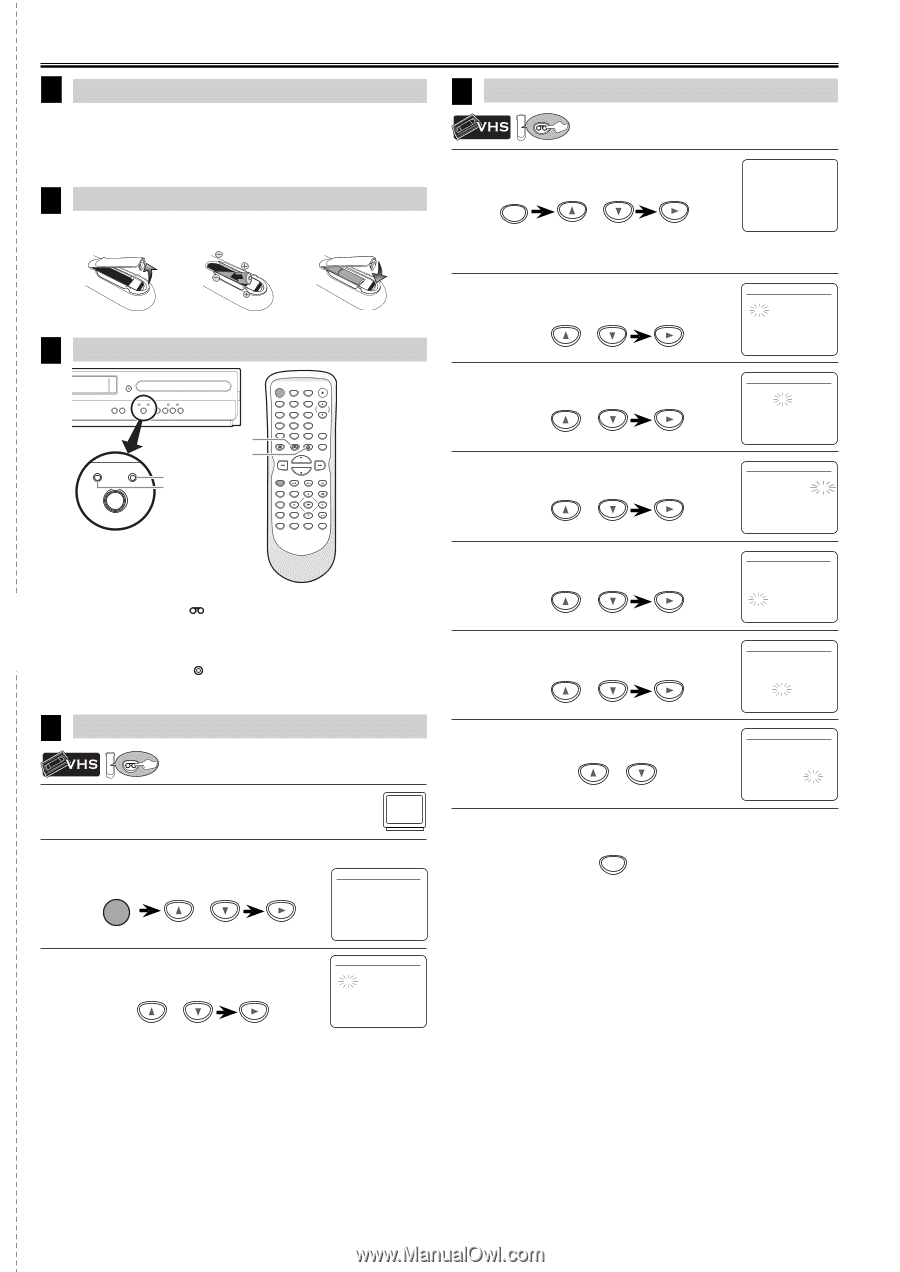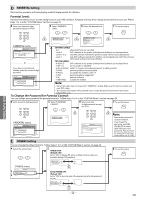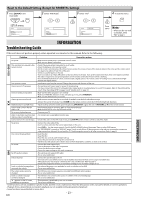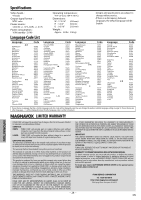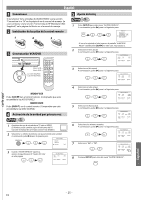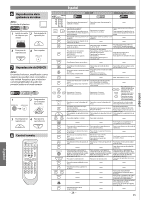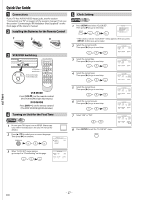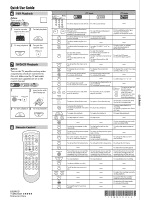Magnavox DV225MG9 User manual, English (US) - Page 27
Quick Use Guide - owners manual
 |
UPC - 053818570715
View all Magnavox DV225MG9 manuals
Add to My Manuals
Save this manual to your list of manuals |
Page 27 highlights
cut here B Quick Use Guide 1 Connections If your TV has AUDIO/VIDEO input jacks, see the section "Connection to a TV" on page 6 of the owner's manual. If not, see the section "Connecting to RF Modulator (Not Supplied)" on the front page of the owner's manual. 2 Installing the Batteries for the Remote Control 1 2 3 3 VCR/DVD Switching OPEN/CLOSE TRACKING VCR DVD P-SCAN PLAY SOURCE H C B G PREV STOP PLAY NEXT B VCR DVD VCR button DVD button DVD SOURCE light VCR SOURCE light SOURCE STANDBY-ON OPEN/CLOSE SPEED TIMER SET 123 TRACKING 456 789 CLEAR 0 INPUT +10 DISPLAY VCR DVD MODE PLAY STOP RECORD PREV NEXT PAUSE TITLE SEARCH AUDIO DISC MENU SETUP ZOOM OK RETURN SUBTITLE ANGLE REPEAT A-B VCR MODE Press [VCR ] on the remote control. (The VCR SOURCE light illuminates.) DVD MODE Press [DVD ] on the remote control. (The DVD SOURCE light illuminates.) 4 Turning on Unit for the First Time VCR 1 Be sure your TV's input is set to VIDEO. (Name may vary with TV manufacturer. See your TV manual for details.) 2 Press [K / L] to select your on-screen language. Then press [B] to continue. LANGUAGE SELECT STANDBY-ON or B ENGLISH [ON] FRANCAIS ESPAÑOL 5 Clock Setting VCR 1 Press [SETUP] and select "CLOCK SET". Then press [B] to go to next step. SETUP or - M E N U - TIMER PROGRAMMING SATELLITE LINK AUTO REPEAT [OFF] B CLOCK SET LANGUAGE SELECT • If the clock is not set, "CLOCK SET" menu appears when you press [SETUP]. In this case, go to step 2. 2 Select the current month. Then press [B] to go to next step. or CLOCK SET MONTH DAY 10 / -- YEAR - - - - HOUR MINUTE AM/PM -- : -- - - 3 Select the current day. Then press [B] to go to next step. or CLOCK SET MONTH DAY 10 / 06 YEAR - - - - HOUR MINUTE AM/PM -- : -- - - 4 Select the current year. Then press [B] to go to next step. or CLOCK SET MONTH DAY YEAR 1 0 / 0 6 TUE 2 0 0 9 HOUR MINUTE AM/PM -- : -- - - 5 Select the current hour. Then press [B] to go to next step. or CLOCK SET MONTH DAY YEAR 1 0 / 0 6 TUE 2 0 0 9 HOUR MINUTE AM/PM 05 : -- - - 6 Select the current minute. Then press [B] to go to next step. or CLOCK SET MONTH DAY YEAR 1 0 / 0 6 TUE 2 0 0 9 HOUR MINUTE AM/PM 05 : 40 - - 7 Select "AM" or "PM". or 8 Press [SETUP] to exit the "CLOCK SET" menu. SETUP CLOCK SET MONTH DAY YEAR 1 0 / 0 6 TUE 2 0 0 9 HOUR MINUTE 05 : 40 AM/PM P M AM B PM 3 When "CLOCK SET" menu appears, go to step 2 in "Clock Setting" on this page. or CLOCK SET MONTH DAY 10 / -- YEAR - - - - HOUR MINUTE AM/PM -- : -- - - - 27 - EN