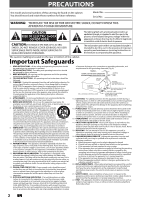Magnavox H2160MW9 User manual, English (US)
Magnavox H2160MW9 - DVDr / HDDr Manual
 |
UPC - 053818570739
View all Magnavox H2160MW9 manuals
Add to My Manuals
Save this manual to your list of manuals |
Magnavox H2160MW9 manual content summary:
- Magnavox H2160MW9 | User manual, English (US) - Page 1
Recording Playback Owner's Manual H2160MW9 HDD & DVD PLAYER / RECORDER WITH DIGITAL TUNER THANK YOU FOR CHOOSING MAGNAVOX. NEED HELP FAST? READ YOUR QUICK GUIDE AND/OR OWNER'S MANUAL FIRST FOR QUICK TIPS THAT MAKE USING YOUR MAGNAVOX PRODUCT MORE ENJOYABLE. IF YOU HAVE READ YOUR INSTRUCTIONS - Magnavox H2160MW9 | User manual, English (US) - Page 2
ANTENNA LEAD WIRE GROUND CLAMP ELECTRIC SERVICE EQUIPMENT NEC - NATIONAL ELECTRICAL CODE ANTENNA DISCHARGE UNIT (NEC SECTION 810-20) GROUNDING CONDUCTORS (NEC SECTION 810-21) GROUND CLAMP POWER SERVICE GROUNDING ELECTRODE SYSTEM (NEC ART 250, PART H) 14. LIGHTNING - For added protection for this - Magnavox H2160MW9 | User manual, English (US) - Page 3
expressly approved in the manual. The user could lose the digital apparatus complies with Canadian ICES-003. LASER SAFETY This apparatus employs a laser. Only a qualified service person should remove the cover or attempt to service this apparatus, due to possible eye injury. CAUTION: Use of controls - Magnavox H2160MW9 | User manual, English (US) - Page 4
picture problems with 525(480) progressive scan output, it is recommended that the user switch the connection to the 'standard definition' output. If there are questions regarding your TV set compatibility with this 525p(480p) DVD player, please contact our customer service center. quick guide (EN - Magnavox H2160MW9 | User manual, English (US) - Page 5
• Please refer to relevant topics on "TROUBLESHOOTING" on pages 112-116 before returning the product. • If this unit becomes inoperative, do not try to correct the problem by yourself. There are no user-serviceable parts inside. Turn off, unplug the power plug and please call our help line mentioned - Magnavox H2160MW9 | User manual, English (US) - Page 6
Device 52 Recording from an External Device 53 Information on DV Dubbing 54 DVC to HDD / DVD Dubbing 55 Selected Title Dubbing 57 One Title Dubbing (HDD to DVD only 59 PROTECTING A DISC 60 PLAYING THE DISCS ON OTHER DVD PLAYERS . . . . 61 Finalizing a Disc 61 Auto Finalizing 62 6 EN - Magnavox H2160MW9 | User manual, English (US) - Page 7
Recording 71 Simultaneous Playback and Recording Guide Marks (Add 85 HDD 97 Function Setup LIST OF SETTINGS 98 SETUPS 101 Playback 101 Display 105 Video 108 HDMI 110 Reset All 111 Others TROUBLESHOOTING 112 Frequently Asked Questions 115 LANGUAGE CODE 117 GLOSSARY 118 SPECIFICATIONS - Magnavox H2160MW9 | User manual, English (US) - Page 8
from the L2 jacks only). 160 GB hard disc: HDD This unit is equipped with a 160GB hard disc which allows you to record up to 180 hours (with SLP mode). Autostart recording: Every time you turn on this unit, this unit automatically records the channel currently viewed and temporarily stores the - Magnavox H2160MW9 | User manual, English (US) - Page 9
back on regular DVD players, including computer DVD drives compatible with DVD-video playback. Although DVD+R are playable on other units without finalization in most cases, it is recommended to finalize in order to stabilize the performance. For DVD-RW/-R, you need to finalize the recorded discs to - Magnavox H2160MW9 | User manual, English (US) - Page 10
the HDD output mode. 6. DVD button Press to select the DVD output mode. 7. STOP C button Press to stop playback or recording. 8. PLAY B button* Press to start or resume playback. 9. RECORD I button Press once to start a recording. Press repeatedly to start one-touch timer recording. 10. CHANNEL - Magnavox H2160MW9 | User manual, English (US) - Page 11
supply power to this unit. 6. DIGITAL AUDIO OUTPUT (COAXIAL) jack Use to connect an AV receiver, Dolby Digital decoder or other device with a digital audio coaxial input jack with a digital audio does not have the RF modulator. Recording Playback Editing Function Setup Others Español EN 11 - Magnavox H2160MW9 | User manual, English (US) - Page 12
Remote control for different devices can interfere with each other. Avoid using remote control for other device located close to the unit. • Replace SOURCE CLOSE 2 .@/: ABC DEF GHI JKL MNO CHANNEL 3 PQRS TUV WXYZ 4 5 6 7 RAPID PLAY D.DUBBING TIMER HDD DVD REC MODE REC 17 18* 19 - Magnavox H2160MW9 | User manual, English (US) - Page 13
Recording FUNCTIONAL OVERVIEW (*) The unit can also be turned on by pressing these buttons. 1. DTV/TV button • Press to switch between digital TV (DTV) mode and analog TV (TV) mode. 2. STANDBY-ON y button • Press to turn the unit on and off. 3. Number/Character buttons • Press to select channel - Magnavox H2160MW9 | User manual, English (US) - Page 14
not executed because of some error. : Appears during recording process. : Flashes when a recording pauses. : Appears when a disc is in this unit. DB : Appears during dubbing. HDD : Appears when the unit is in HDD mode. DVD : Appears when the unit is in DVD mode. 5. Displays the following • Elapsed - Magnavox H2160MW9 | User manual, English (US) - Page 15
Setup Recording ANTENNA CABLE CONNECTION This section describes how to connect your unit to an antenna, cable box, etc. 1 Disconnect the power cord are completed, turn on the TV and begin initial setting. Channel scanning is necessary for the unit to memorize all available channels in your area - Magnavox H2160MW9 | User manual, English (US) - Page 16
/video RF modulator. In this case, follow the instructions below. 1) Disconnect the power cords of the devices from the AC outlet. 2) Make the connection as illustrated below. 3) Set your RF modulator's channel 3/4 switch to either 3 or 4, whichever the TV channel is least used in your area. If your - Magnavox H2160MW9 | User manual, English (US) - Page 17
box is turned on. • You cannot record one channel while watching another channel. Playback Editing Function Setup Others Español Note to CATV system installer • This reminder is provided to call the cable TV system installer's attention to Article 820-40 of the National Electrical Code, which - Magnavox H2160MW9 | User manual, English (US) - Page 18
CONNECTION TO A TV Make one of the following connections, depending on the capabilities of your existing device. TV this unit VIDEO VIDEO IN OUT Y IN L L OUT ANTENNA R IN R AUDIO IN (L1) S-VIDEO AUDIO OUT Method 1 Method 2 Method 3 analog audio standard picture good picture better - Magnavox H2160MW9 | User manual, English (US) - Page 19
connected to a DVI-D compatible monitor (HDCP compatible) with an HDMIDVI converter cable, the signals are output in digital RGB. • When the power failure occurs, or when you unplug the unit, some problems in the HDMI setting might occur. Please check and set the HDMI setting again. EN 19 Others - Magnavox H2160MW9 | User manual, English (US) - Page 20
a Dolby Digital multi channel surround format cannot be recorded as digital sound by an MD or DAT deck. • By connecting this unit to a Dolby Digital decoder, you can enjoy high-quality Dolby Digital multi channel surround sound as heard in the movie theaters. • Playing back a HDD/DVD using incorrect - Magnavox H2160MW9 | User manual, English (US) - Page 21
the TV's remote control that accesses the external input channel. It may be labeled "SOURCE", "AV", or "SELECT". In such case, press it repeatedly. Refer to your TV's user manual for details. • If more than 10 minutes have past since you have turned on the unit, you may see the MAGNAVOX screen saver - Magnavox H2160MW9 | User manual, English (US) - Page 22
) Autostart Recording Information (only in HDD mode with no titles are playing back) DTV Program Guide 1 5 PROGRAM TITLE NAME 123.45 2 WLIW-DT 6 3 90 INFORMATION-1 TV-PG ENGLISH 7 4 INFORMATION-2 INFORMATION-3 INFORMATION-4 8 INFORMATION-5 INFORMATION-6 HDD / DVD Information/Menu - Magnavox H2160MW9 | User manual, English (US) - Page 23
type and format mode. (DVD mode only) 2. Indicates a channel number or selected external input channel. 3. Indicates the component in use, a recording mode and possible recording time left. The on-screen indication of the possible recording time left on HDD / DVD may differ from the actual - Magnavox H2160MW9 | User manual, English (US) - Page 24
DVD setting. 5. HDD Menu: To set up the HDD setting. 6. Dubbing: • To dub the content of the HDD to DVD or vice versa. • "Dubbing" is available only when a recordable Setting 2 Playback 3 Display 4 Video Recording 5 Clock 26 Channel HDMI 37 Reset All 48 Parental Lock Disc Audio Disc - Magnavox H2160MW9 | User manual, English (US) - Page 25
the protected titles, in the HDD title list. 10.Delete All Unprotected Titles: Allows you to delete all unprotected titles in the HDD title list. 11.HDD DVD: Allows you to dub from HDD to DVD. 12.DVD HDD: Allows you to dub from DVD to HDD. Recording Playback Editing Function Setup Others Espa - Magnavox H2160MW9 | User manual, English (US) - Page 26
this unit is a combination of HDD and DVD recorder, you must first select which component (output mode) you wish to operate. HDD mode DVD mode Press [HDD] to activate the HDD component. Press [DVD] to activate the DVD component. DVD button HDD button HDD button DVD button How to Insert a Disc - Magnavox H2160MW9 | User manual, English (US) - Page 27
these steps when you turn on this unit for the first time. OPEN/ STANDBY-ON DTV/TV SOURCE CLOSE .@/: ABC DEF GHI JKL MNO CHANNEL PQRS TUV WXYZ SPACE CLEAR SETUP AUDIO REPEAT HDMI DISC MENU TITLE OK DISPLAY RETURN V.REPLAY V.SKIP RAPID PLAY D.DUBBING TIMER HDD DVD REC MODE REC - Magnavox H2160MW9 | User manual, English (US) - Page 28
CHANNEL PQRS TUV WXYZ SPACE CLEAR SETUP AUDIO REPEAT HDMI DISC MENU TITLE OK DISPLAY RETURN V.REPLAY V.SKIP RAPID PLAY D.DUBBING TIMER HDD DVD to CATV, select "Cable (Analog)" or "Cable (Analog/Digital)". To cancel the auto channel preset during scanning: Press [RETURN] or [SETUP] to - Magnavox H2160MW9 | User manual, English (US) - Page 29
want to add/delete channels. 2 Press [ channels, go to ANALOG to continue. • If you are deleting digital TV/CATV channels, go to DIGITAL to continue. V.REPLAY V.SKIP RAPID PLAY D.DUBBING TIMER HDD DVD REC MODE REC Recording Playback Editing Function Setup Others Español Instructions - Magnavox H2160MW9 | User manual, English (US) - Page 30
and highlighted as a default. 6 Use [K / L] to select "Add" or "Delete", then press [OK]. Manual Channel Preset CH 2 Add Delete DIGITAL 5 Select the channel number to delete. • Only the major channel is displayed in "Manual Channel Preset" menu. (The channel number displayed in the parenthesis is - Magnavox H2160MW9 | User manual, English (US) - Page 31
-ON y] to turn off the unit. This unit will search for the time only when the power is off. Leave it off for several minutes to give this unit time to set the clock. RAPID PLAY D.DUBBING TIMER HDD DVD REC MODE REC If the unit chooses an incorrect PBS channel, set the PBS channel manually by - Magnavox H2160MW9 | User manual, English (US) - Page 32
press [RETURN] before pressing [OK] at step 5. • Your clock setting will be lost if either there is a power failure or this unit has been unplugged for more than 30 seconds when you set the clock manually. • For setting the day, year, hour, and minute, [the Number buttons] can also be used. • You - Magnavox H2160MW9 | User manual, English (US) - Page 33
digital TV channels. • In digital TV broadcasting, 2 or more channels, called minor channels, are simultaneously broadcast on one main channel, called major channel. Channel Selection Select channels by using [CHANNEL / ] or [the Number buttons] found on remote control. [CHANNEL / ] Use [CHANNEL - Magnavox H2160MW9 | User manual, English (US) - Page 34
you have selected will be recorded. RAPID PLAY D.DUBBING TIMER HDD DVD REC MODE REC Note • You cannot change the audio language for the timer recording of digital TV broadcasting. • Pressing [AUDIO] does not control external device audio. • When there is only one audio channel on the broadcast - Magnavox H2160MW9 | User manual, English (US) - Page 35
HDD DVD Channel" menu will appear. 3 Use [K / L] to select "TV Audio Select", then press [OK]. 4 Use [K / L] to select "Stereo" or "SAP", then press [OK]. TV Audio Select Stereo SAP Stereo: Outputs main-audio. SAP (secondary audio program): Outputs sub-audio. 5 Press [SETUP] to exit. Recording - Magnavox H2160MW9 | User manual, English (US) - Page 36
CHANNEL PQRS TUV WXYZ SPACE CLEAR SETUP AUDIO REPEAT HDMI DISC MENU TITLE OK DISPLAY RETURN V.REPLAY V.SKIP RAPID PLAY D.DUBBING TIMER HDD DVD Service", then press [OK]. DTV CC Caption Service Recording 5 Use [K / L] to the desired DTV closed caption, then press [OK]. Caption Service - Magnavox H2160MW9 | User manual, English (US) - Page 37
then press [OK]. CC Style User Setting Font Size Font Style Font Opacity Font Color Edge Type Edge Color Back Opacity Back Color 5 Use [K / L] to select "ON", then press [OK]. User Setting ON OFF Recording Playback Editing Function Setup Others Español Instructions continue on the next page - Magnavox H2160MW9 | User manual, English (US) - Page 38
select the item and switch the setting for each item you want to set, then press [OK]. • When "User Setting" is set to "ON", you can set the following items. CC style set by "User Setting" will be displayed. • The setting description for each item is shown below. Font size - Magnavox H2160MW9 | User manual, English (US) - Page 39
Edits Compatible" before being able to see those effects on other units. (Refer to page 96 for more details.) To play back discs other than DVD+RW on other DVD players, you will need to finalize. Recording Playback Editing Function Setup Others Español EN 39 - Magnavox H2160MW9 | User manual, English (US) - Page 40
storage location of the recorded contents. Be sure to use it as a temporary storage location until you watch the programs once, edit them, or dub them to a DVD. Be sure to dub (back up) data promptly if you find abnormalities in HDD: If there is mechanical trouble with the HDD, grinding or other - Magnavox H2160MW9 | User manual, English (US) - Page 41
OFF ON: Title list will be replaced when you make additional recordings to the discs recorded by other units. OFF: Prohibiting additional record to the disc that has a title list created by other units. 5) Press [SETUP] to exit. You can record the DTV Closed Caption as the part of the image for the - Magnavox H2160MW9 | User manual, English (US) - Page 42
a recordable disc (refer to page 26 on how to insert a disc). GHI JKL MNO CHANNEL PQRS TUV WXYZ SPACE CLEAR SETUP AUDIO REPEAT HDMI DISC MENU TITLE OK DISPLAY RETURN V.REPLAY V.SKIP RAPID PLAY D.DUBBING TIMER HDD DVD REC MODE REC Align the disc to the disc tray guide. * Make - Magnavox H2160MW9 | User manual, English (US) - Page 43
listed below. - If a timer recording is programmed to start in 5 minutes. - During playback of HDD or DVD. - While displaying menus or information on the screen. • The unit will be turned off automatically if you select "Yes" or if you do not reply in 1 minute. Please finalize the disc when the - Magnavox H2160MW9 | User manual, English (US) - Page 44
will be stopped, cleared in following cases: - Turning off the power - Start recording - Editing titles or goes into editing menu - Deleting titles (DVD only) - Start dubbing - Changing input channels - Using any functions in "Disc Edit" or "HDD Menu" - Selecting following menus: "General Setting - Magnavox H2160MW9 | User manual, English (US) - Page 45
recording to a disc, insert a recordable disc with enough recordable space. Guide Recording media DISC MENU TITLE OK DISPLAY RETURN V.REPLAY V.SKIP RAPID PLAY D.DUBBING TIMER HDD DVD the step 4 in "Manual Clock Setting" on page . 1 Start - - : - REC To HDD End - - : - Mode SP SP 2h00m - Magnavox H2160MW9 | User manual, English (US) - Page 46
10 Start 10 : 30AM REC To HDD End 11 : 30AM Mode SP SP 1h00m e.g.) digital mode Date FEB/20 CH DTV125. 1 Start 10 : 30AM REC To HDD End 11 : 30AM Mode SP SP 1h00m 6 Use [K / L] to select the recording media ("HDD" or "DVD"), then press [B]. e.g.) recording to DVD Date FEB/20 CH DTV125 - Magnavox H2160MW9 | User manual, English (US) - Page 47
only can edit the end time. The changes made during recording will be recognized as only specific to that recording in progress and it will not affect the daily or the weekly recording setting. Each error number means: E1-22 Recording error other E44 E37-39 than below E24 Unrecordable disc E45 - Magnavox H2160MW9 | User manual, English (US) - Page 48
Hints for Timer Recording • If there is a power failure or this unit has been unplugged for more than 30 seconds, the clock setting and all timer programming will be lost. • When recording to a DVD, if a disc is not inserted, the unit will perform the alternate recording to the HDD (refer to page - Magnavox H2160MW9 | User manual, English (US) - Page 49
]. Play Edit Overwrite 1 SP(2Hr) NOV/21/08 11:00AM CH12 SP NOV/21/08 0:20:44 2 6) Select the channel you want to record. (Refer to page 28 on how to select a channel.) e.g.) DVD+RW selected title number to be overwritten 1 1 0:01:00 +RW CH 12 You can overwrite the existing title from the - Magnavox H2160MW9 | User manual, English (US) - Page 50
: A title name : C When overwriting in the middle of the title: overwrite recording : A existing title : B after overwriting 30 - 180 seconds will be cut off index picture is also overwritten. • "Auto Chapter" interval time is reset at the overwriting start point. • A chapter mark is put at the - Magnavox H2160MW9 | User manual, English (US) - Page 51
HDD to DVD or vice verse. Before you start dubbing, refer to page 41 to see the recording compatibility. Guide to Dubbing Menu Display 1 HDD DVD Add front panel or press [STOP C] for 2 seconds on the remote control. Other modes Refer to page 40 for the information on other modes. Playback Editing - Magnavox H2160MW9 | User manual, English (US) - Page 52
S-video or the RCA audio/video cables for this connection. When connecting a DVC (digital video camcorder), use DV-IN jack of L3 (Front). or S-VIDEO VIDEO OUT -ON DTV/TV SOURCE CLOSE .@/: ABC DEF GHI JKL MNO CHANNEL PQRS TUV WXYZ SPACE CLEAR SETUP AUDIO REPEAT HDMI DISC MENU TITLE - Magnavox H2160MW9 | User manual, English (US) - Page 53
SOURCE CLOSE .@/: ABC DEF GHI JKL MNO CHANNEL PQRS TUV WXYZ SPACE CLEAR SETUP AUDIO REPEAT HDMI DISC MENU TITLE OK DISPLAY RETURN V.REPLAY V.SKIP RAPID PLAY D.DUBBING TIMER HDD DVD REC MODE REC If you are recording to the HDD, press [HDD] first, then proceed to step 2. If you - Magnavox H2160MW9 | User manual, English (US) - Page 54
Guide to DV and On-Screen Display This function helps you to easily dub the contents of the DVC (digital video camcorder) to HDD or DVD. You can control basic operations of the DVC from the remote control "HDD" / "DVD" to control this unit. • Select "DVC" to control your DVC. 3. Recording audio - Magnavox H2160MW9 | User manual, English (US) - Page 55
HDD / DVD Dubbing Before recording from DVC, see page 52 for connection instructions. OPEN/ STANDBY-ON DTV/TV SOURCE CLOSE .@/: ABC DEF GHI JKL MNO CHANNEL 1 Control DV Audio Start Rec DVD Stereo1 +RW L3 (DV-IN) AB-1234 0:12:34 Recording Playback Editing Function Setup Others DVD HQ( - Magnavox H2160MW9 | User manual, English (US) - Page 56
DVC during DVC to HDD or DVD dubbing, the recording will be paused and "I" will flash on the TV screen. The recording will resume when the Guide to DV and On-Screen Display" on page 54. • Date / time and cassette memory data will not be recorded. • Pictures with a copy-guard signal cannot be recorded - Magnavox H2160MW9 | User manual, English (US) - Page 57
Dubbing HDD DVD DVD HDD Recording Playback Editing Function Setup Others 4 Use [K / L] to select "Add", then press [OK]. HDD DVD Add Delete All Dubbing Start Dubbing List 3000 MB 1/1 • If you have registered any dubbing before, they will be listed in the dubbing title list. Instructions - Magnavox H2160MW9 | User manual, English (US) - Page 58
control. One-touch Dubbing... With one-touch dubbing, you can start dubbing right away with just one touch. To dub the contents in a DVD which is finalized on other unit, use this function. During playback of the title you want to dub, press [D.DUBBING]. If you are playing back a DVD, DVD to HDD - Magnavox H2160MW9 | User manual, English (US) - Page 59
One Title Dubbing (HDD to DVD only) This function lets you select one specific title from the title list for dubbing. Preparing for dubbing: • Insert a recordable DVD. Press [HDD] first. 1 Press [TITLE]. OPEN/ STANDBY-ON DTV/TV SOURCE CLOSE .@/: ABC DEF GHI JKL MNO CHANNEL PQRS TUV WXYZ - Magnavox H2160MW9 | User manual, English (US) - Page 60
recording, editing or erasing the titles, you can protect them from "Disc Edit" menu. 1 Press [SETUP]. OPEN/ STANDBY-ON DTV/TV SOURCE CLOSE .@/: ABC DEF GHI JKL MNO CHANNEL ON OK DISPLAY RETURN V.REPLAY V.SKIP RAPID PLAY D.DUBBING TIMER HDD DVD REC MODE REC 4 Use [K / L] to select " - Magnavox H2160MW9 | User manual, English (US) - Page 61
on other DVD players. Finalizing may take several minutes up to an hour. A shorter recording period on the disc will require a longer time period for finalization. Do not unplug the power cord during finalization. OPEN/ STANDBY-ON DTV/TV SOURCE CLOSE .@/: ABC DEF GHI JKL MNO CHANNEL PQRS - Magnavox H2160MW9 | User manual, English (US) - Page 62
ON OTHER DVD PLAYERS Auto Finalizing You can finalize discs automatically using this function. You can use this function to finalize discs after finishing all timer recordings and at the end of the disc space. OPEN/ STANDBY-ON DTV/TV SOURCE CLOSE .@/: ABC DEF GHI JKL MNO CHANNEL PQRS TUV - Magnavox H2160MW9 | User manual, English (US) - Page 63
is used primarily in the United States and Canada). This unit uses NTSC, so DVD you play back must be recorded in the NTSC system. You cannot play back DVD recorded in other color systems. Region Codes This unit has been designed to play back DVD with region 1. DVD must be labeled for ALL regions or - Magnavox H2160MW9 | User manual, English (US) - Page 64
by activating the PBC (playback control) function of the video CD. PBC" appears on the TV screen. Note • PBC setting turns to "ON" when loading video CD with PBC function, software using menu screens. Refer to instructions in the video CD. Hint for HDD / DVD Playback The contents of HDD / DVD - Magnavox H2160MW9 | User manual, English (US) - Page 65
). Align the disc to the disc tray guide. * Make sure the disc is compatible with this unit. (Refer to page 63 for the list of compatible discs.) It may take a while to load the disc. OK DISPLAY RETURN V.REPLAY V.SKIP RAPID PLAY D.DUBBING TIMER HDD DVD REC MODE REC 2 Press [PLAY B] to start - Magnavox H2160MW9 | User manual, English (US) - Page 66
OPEN/ STANDBY-ON DTV/TV SOURCE CLOSE .@/: ABC DEF GHI JKL MNO CHANNEL PQRS TUV WXYZ SPACE CLEAR SETUP AUDIO REPEAT HDMI DISC MENU TITLE OK DISPLAY RETURN V.REPLAY V.SKIP RAPID PLAY D.DUBBING TIMER HDD DVD REC MODE REC Note • Some discs may start playback automatically. • You - Magnavox H2160MW9 | User manual, English (US) - Page 67
name (Default "No Disc Name") 2. Disc type (DVD+RW/DVD+R/ DVD-RW/DVD-R) 3. Total number of title (include "EMPTY TITLE") 4. Total time of recorded disc space 5. Status of disc protection ("ON" is protected disc.) 6. Making edits compatible/finalize • When DVD+RW is inserted: If the disc needs to be - Magnavox H2160MW9 | User manual, English (US) - Page 68
CHANNEL PQRS TUV WXYZ SPACE CLEAR SETUP AUDIO REPEAT HDMI DISC MENU TITLE OK DISPLAY RETURN V.REPLAY V.SKIP RAPID PLAY D.DUBBING TIMER HDD DVD REC MODE REC Note • The audio source of MP3 files cannot be recorded as digital replaced are recorded under the following specifications: < - Magnavox H2160MW9 | User manual, English (US) - Page 69
DVD or video CD with PBC function may contain a title list, which describes the contents of the disc, or a disc menu, which guides you through the available functions in the disc. Pause 1) During playback, press [PAUSE F]. Playback will be paused. Press [DVD Note • On DVD, set "Still all DVD. - Magnavox H2160MW9 | User manual, English (US) - Page 70
at the same point even if you turn off the unit (HDD/DVD only). To cancel the resume playback and is available only on discs recorded in the Dolby Digital format, and plays back digital audio connection. • When using digital audio connection (COAXIAL), the LPCM sound (2 channel) will be output. 70 - Magnavox H2160MW9 | User manual, English (US) - Page 71
1/16x: 1/8x: 1/4x: • Only slow forward is available when playing back video CD. With regard to HDD, you can continue recording a program while playing back another title. To do so, press [TITLE] during recording and select a title you like to play back, and then press [PLAY B]. (You can also start - Magnavox H2160MW9 | User manual, English (US) - Page 72
DVD-video 1/ 5 1/ 5 0:01:00 / 1:23:45 DVD Video This feature allows you to assign a specific DVD only) - turning off the power (CD/DVD only) - make additional recording on the disc (DVD only) - editing any title (DVD only) - dividing the title (HDD only) - deleting a scene of the title (HDD - Magnavox H2160MW9 | User manual, English (US) - Page 73
Introduction Connections Basic Setup Recording SPECIAL PLAYBACK Repeat Playback Available repeat / CD with MP3, JPEG): All titles in the media will be played back repeatedly. A-B (HDD/DVD/audio CD/video CD without PBC function only): Desired section can be played back repeatedly. 1) Use - Magnavox H2160MW9 | User manual, English (US) - Page 74
be retained until you power off the unit or channels. • While playing back the autostart recording, you cannot change the DTV audio language. • If you change to DVD mode or if the timer recording starts while playing back the autostart recording, the playback will be stopped. • When this unit turns - Magnavox H2160MW9 | User manual, English (US) - Page 75
Recording 1) During playback, press [DISPLAY]. Note • With regard to HDD, chapter search using [H] / [G] is available only within the MP3 files 1/ 5 0:00:15 MP3 1/ 5 1/ 5 0:01:00 / 1:23:45 DVD Video The number next to will be highlighted. The number next to will be highlighted. 3) Title - Magnavox H2160MW9 | User manual, English (US) - Page 76
Time Search SEARCH 1) During playback, press [DISPLAY]. 2) Use [{ / B] to select , then press [OK]. e.g.) DVD-video 1/ 5 1/ 5 0:01:00 / 1:23:45 DVD Video e.g.) audio CD 1/ 5 0:00:15 / 0:05:00 CD The number next to will be highlighted. To move to the number next to , press [B]. When time - Magnavox H2160MW9 | User manual, English (US) - Page 77
4-digit language code appears in the subtitle menu, refer to the "LANGUAGE CODE" on page 117. When playing back a DVD-video recorded with channel, then press [OK]. For DVD-video • Audio soundtrack will switch. 1/ 5 1/ 5 0:01:00 / 1:23:45 DVD Video 1.Dolby Digital 5.1ch English 2.Dolby Digital - Magnavox H2160MW9 | User manual, English (US) - Page 78
You can enjoy stereophonic virtual space through your existing 2 channel stereo system. 1) During playback, press [DISPLAY]. 2) :45 DVD Video OFF Type 1 Type 2 Your setting will be activated. OFF : When playing back titles with a few noises such as DVD-video. Type 1 : For the titles recorded in - Magnavox H2160MW9 | User manual, English (US) - Page 79
ON EDITING Guide to a Title List Title list allows you to check the titles recorded on the HDD or the disc easily. You can choose a title to play back from this list and easily edit the titles as you prefer. Press [HDD], then press [TITLE]. Press [DVD], then press [TITLE]. HDD mode 21 DVD mode - Magnavox H2160MW9 | User manual, English (US) - Page 80
disc Setting or Releasing disc protect ✔ ✔ Note ✔ *2 • Once you have finalized a DVD+R/ DVD-R, you cannot edit or record anything on that disc. ✔ • While recording a title to an HDD or a DVD, only ✔ deleting HDD titles is available. ✔ : Available : Not available *1 : -RW/+RW discs only - Magnavox H2160MW9 | User manual, English (US) - Page 81
back. OPEN/ STANDBY-ON DTV/TV SOURCE CLOSE If you are editing the titles on HDD, press [HDD] first. If you are editing the titles on DVD, press [DVD] first. 1 Press [TITLE]. .@/: ABC DEF GHI JKL MNO CHANNEL PQRS TUV WXYZ SPACE CLEAR SETUP AUDIO REPEAT HDMI DISC MENU TITLE 2 Use - Magnavox H2160MW9 | User manual, English (US) - Page 82
Delete Delete Multiple Titles Dubbing DVD mode Edit 1 Title Delete Edit Title Name Chapter Mark Hide Chapter Index Picture Title Dividing NOV/21/08 11:00AM CH12 SP 1 : 05 : 00 Confirmation message will appear. 5 Use [K / L] to select "Yes", then press [OK]. Final confirmation message will appear - Magnavox H2160MW9 | User manual, English (US) - Page 83
DEF GHI JKL MNO CHANNEL PQRS TUV WXYZ SPACE DISPLAY RETURN V.REPLAY V.SKIP RAPID PLAY D.DUBBING TIMER HDD DVD REC MODE REC 4 Use [K / L / { 1 / 1 Recording Playback Editing Function Setup Others 6 Press [CLEAR]. Confirmation message will appear. 1 Press [HDD], then press [ - Magnavox H2160MW9 | User manual, English (US) - Page 84
Yes No .@/: ABC DEF GHI JKL MNO CHANNEL PQRS TUV WXYZ SPACE CLEAR SETUP AUDIO REPEAT HDMI 00 3 To enter a title name, follow the steps of "Guide to Edit Title Name" on this page. Edit - Edit is now updated. 5 Press [RETURN] once or repeatedly to go back to the title list. For DVD, the - Magnavox H2160MW9 | User manual, English (US) - Page 85
chapter mark. When it comes to the desired point, press [PAUSE F]. 4 Use [K / L] to select "Add", then press [OK]. e.g.) DVD Edit - Chapter Mark Chapter 1/ 1 1 Add Delete Delete All D.DUBBING TIMER HDD DVD REC MODE REC Note for adding or deleting chapter marks • Maximum number of chapter - Magnavox H2160MW9 | User manual, English (US) - Page 86
CHANNEL PQRS TUV WXYZ SPACE CLEAR SETUP AUDIO REPEAT HDMI DISC MENU TITLE OK DISPLAY RETURN V.REPLAY V.SKIP RAPID PLAY D.DUBBING TIMER HDD DVD mark number is displayed on the preview screen. e.g.) DVD Edit - Chapter Mark Chapter 2/ 2 1 Add Delete Delete All NOV/21/08 11:00AM CH12 SP - Magnavox H2160MW9 | User manual, English (US) - Page 87
Recording Chapter Marks (Delete All) OPEN/ STANDBY-ON DTV/TV SOURCE CLOSE .@/: ABC DEF GHI JKL MNO CHANNEL PQRS TUV WXYZ SPACE CLEAR SETUP AUDIO REPEAT HDMI DISC MENU TITLE OK DISPLAY RETURN V.REPLAY V.SKIP RAPID PLAY D.DUBBING TIMER HDD DVD 00 Final confirmation message Add - Magnavox H2160MW9 | User manual, English (US) - Page 88
DTV/TV SOURCE CLOSE .@/: ABC DEF GHI JKL MNO CHANNEL PQRS TUV WXYZ SPACE CLEAR SETUP AUDIO REPEAT HDMI DISC reset to the first scene at this point. RAPID PLAY D.DUBBING TIMER HDD DVD REC MODE REC Note • If an internal HDD or a DVD contains the maximum number of titles (HDD: 600, DVD - Magnavox H2160MW9 | User manual, English (US) - Page 89
Introduction Connections Basic Setup Recording You can delete a specific part of a title. OPEN/ STANDBY-ON DTV/TV SOURCE CLOSE .@/: ABC DEF GHI JKL MNO CHANNEL PQRS TUV WXYZ SPACE in the progress bar at the bottom of the screen. Instructions continue on the next page. EN 89 Español - Magnavox H2160MW9 | User manual, English (US) - Page 90
Before editing 7 Use [K / L] to select "Yes" then press [OK]. Edit - Scene Delete 1 Yes No JAN/ 1/08 12:00AM CH10 LP 1 : 30 : 00 Final confirmation message will appear. Select "Yes" using [K / L] and then press [OK]. The selected scene is now deleted. Edited 6 Use [K / L] to select "Delete - Magnavox H2160MW9 | User manual, English (US) - Page 91
-ON DTV/TV SOURCE CLOSE .@/: ABC DEF GHI JKL MNO CHANNEL PQRS TUV WXYZ SPACE CLEAR 2 Use [K / L] to , press 1 OFF ON V.REPLAY V.SKIP RAPID PLAY D.DUBBING TIMER HDD DVD REC MODE REC JAN/ 1/08 12:00AM CH10 LP 1 : 30 Recording Playback Editing Function Setup Others Español EN 91 - Magnavox H2160MW9 | User manual, English (US) - Page 92
. OPEN/ STANDBY-ON DTV/TV SOURCE CLOSE .@/: ABC DEF GHI JKL MNO CHANNEL PQRS TUV WXYZ SPACE CLEAR SETUP AUDIO REPEAT HDMI DISC MENU TITLE OK DISPLAY RETURN V.REPLAY V.SKIP RAPID PLAY D.DUBBING TIMER HDD DVD REC MODE REC 1 Follow steps in "How to Access the Edit Menu" on - Magnavox H2160MW9 | User manual, English (US) - Page 93
CHANNEL PQRS TUV WXYZ SPACE CLEAR SETUP AUDIO REPEAT HDMI DISC MENU TITLE OK DISPLAY RETURN V.REPLAY V.SKIP RAPID PLAY D.DUBBING TIMER HDD DVD while to be completed. Recording Playback Editing Function Setup Others overwritten, the index picture is reset to the first scene of the - Magnavox H2160MW9 | User manual, English (US) - Page 94
DEF GHI JKL MNO CHANNEL PQRS TUV WXYZ SPACE DVD+RW 3 0:30:48 OFF Needed ABC abc 123 @! ? RAPID PLAY D.DUBBING TIMER HDD DVD REC MODE REC 4 To enter a disc name, follow the steps of "Guide updated. Note • You cannot select "Disc Edit" when finalized DVD+R or DVD-R is inserted. 94 EN - Magnavox H2160MW9 | User manual, English (US) - Page 95
CHANNEL PQRS TUV WXYZ SPACE CLEAR SETUP AUDIO REPEAT HDMI DISC MENU TITLE OK DISPLAY RETURN V.REPLAY V.SKIP RAPID PLAY D.DUBBING TIMER HDD DVD be completed. The contents of the disc is now deleted. Recording Playback Editing Function Setup Others Español Note • When you select " - Magnavox H2160MW9 | User manual, English (US) - Page 96
Press [SETUP]. OPEN/ STANDBY-ON DTV/TV SOURCE CLOSE .@/: ABC DEF GHI JKL MNO CHANNEL PQRS TUV WXYZ SPACE CLEAR SETUP AUDIO REPEAT HDMI 2 Use [K / L] to select TITLE OK DISPLAY RETURN V.REPLAY V.SKIP RAPID PLAY D.DUBBING TIMER HDD DVD REC MODE REC 4 Use [K / L] to select "Yes", - Magnavox H2160MW9 | User manual, English (US) - Page 97
/ STANDBY-ON DTV/TV SOURCE CLOSE .@/: ABC DEF GHI JKL MNO CHANNEL PQRS TUV WXYZ SPACE CLEAR SETUP AUDIO REPEAT HDMI DISC MENU TITLE OK DISPLAY RETURN V.REPLAY V.SKIP RAPID PLAY D.DUBBING TIMER HDD DVD REC MODE REC EDITING Press [STOP C] if you are playing back a disc. 1 Press - Magnavox H2160MW9 | User manual, English (US) - Page 98
Control PCM Dolby Digital Contents OFF Set the parental level for DVD playback. level 8 [Adult] to 1 [Kid Safe] ON Compressing the range of sound volume. OFF 48kHz 96kHz Set whether the sound recorded Set whether to record the DTV closed caption or not. CC Style User Setting ON pages 37 - Magnavox H2160MW9 | User manual, English (US) - Page 99
LIST OF SETTINGS Introduction Connections Basic Setup Recording Playback General Setting Setup Display Pages 105-107 Items (highlight is the default) CC Style Font Style pages 37-38 Style1 Style2 Style3 Style4 Style5 - Magnavox H2160MW9 | User manual, English (US) - Page 100
type for the external input. Insert chapter marks at even time interval. Set the unit to finalize the disc automatically. Set to prohibiting additional recording (OFF) or to replace the title list after recording (ON). Set the clock. Set the clock automatically. Set the clock for the daylight saving - Magnavox H2160MW9 | User manual, English (US) - Page 101
CHANNEL PQRS TUV WXYZ SPACE CLEAR SETUP AUDIO REPEAT HDMI DISC MENU TITLE OK DISPLAY RETURN V.REPLAY V.SKIP RAPID PLAY D.DUBBING TIMER HDD DVD Playback", then press [OK]. General Setting Playback Display Video Recording Clock Channel HDMI Reset All 3 Use [K / L] to select a desired item - Magnavox H2160MW9 | User manual, English (US) - Page 102
Note • Parental lock function may not be available to some discs. • With some DVD, it may be difficult to find if they are compatible with parental lock. Be in the way that you have set. • Record the password in case you forget it. • If there is a DVD in the unit when you set up the parental - Magnavox H2160MW9 | User manual, English (US) - Page 103
) (DVD only) Set to "ON" to compress the range between soft and loud sounds. Use [K / L] to select a setting, then press [OK]. Dynamic Range Control ON OFF Your setting will be activated. Note • Dynamic range control function is available only with the titles which are recorded in the Dolby Digital - Magnavox H2160MW9 | User manual, English (US) - Page 104
digit code using [the Number buttons]. Code Input ---- • When you finish entering the code, press [OK]. Refer to the language code table on page 117. Note • Only the languages supported setting will be activated. 7 Still Mode (Default : Auto) (DVD only) Select "Auto" usually. Use [K / L] to select - Magnavox H2160MW9 | User manual, English (US) - Page 105
Introduction Connections Basic Setup Recording Display OPEN/ STANDBY-ON DTV/TV SOURCE CLOSE .@/: ABC DEF GHI JKL MNO CHANNEL PQRS TUV WXYZ SPACE CLEAR SETUP AUDIO REPEAT HDMI DISC MENU TITLE OK DISPLAY RETURN V.REPLAY V.SKIP RAPID PLAY D.DUBBING TIMER HDD DVD REC MODE REC - Magnavox H2160MW9 | User manual, English (US) - Page 106
". If "Auto" is selected, the display gets dark when the power is off. 6 V-Chip With the v-chip system in this unit, you can set the viewing limitation for the analog/digital TV programs received from the tuner or recorded on DVDs to prevent your children from watching inappropriate programs. If the - Magnavox H2160MW9 | User manual, English (US) - Page 107
you can further set the sub ratings to block specific elements of programming. Press [K / L/ { rating system via digital broadcasting, or "BLOCK", all the higher levels will be turned to "BLOCK" automatically. To clear the Recording Playback Editing Function Setup Others Español EN 107 - Magnavox H2160MW9 | User manual, English (US) - Page 108
Video OPEN/ STANDBY-ON DTV/TV SOURCE CLOSE .@/: ABC DEF GHI JKL MNO CHANNEL PQRS TUV WXYZ SPACE CLEAR SETUP AUDIO REPEAT HDMI DISC MENU TITLE OK DISPLAY RETURN V.REPLAY V.SKIP RAPID PLAY D.DUBBING TIMER HDD DVD REC MODE REC SETUPS Press [STOP C] if you are playing back a disc. - Magnavox H2160MW9 | User manual, English (US) - Page 109
and hold [SETUP] for more than 3 seconds during HDD / DVD playback. • When selecting "No" or not pressing any buttons on the unit or remote control within 15 seconds at step 3, progressive scan remains to be "OFF" (interlace scan). Recording Playback Editing Function Setup Others Español EN - Magnavox H2160MW9 | User manual, English (US) - Page 110
HDD DVD REC MODE REC 1 Press [SETUP] in stop mode and use [K / L] to select "General Setting", then press [OK]. 2 Use [K / L] to select "HDMI", then press [OK]. General Setting Playback Display Video Recording Clock Channel HDMI Reset digitally output the audio through the COAXIAL DIGITAL AUDIO - Magnavox H2160MW9 | User manual, English (US) - Page 111
Basic Setup Reset All Reset the setting to default. OPEN/ STANDBY-ON DTV/TV SOURCE CLOSE .@/: ABC DEF GHI JKL MNO CHANNEL PQRS TUV WXYZ SPACE CLEAR SETUP AUDIO REPEAT HDMI DISC MENU TITLE OK DISPLAY RETURN V.REPLAY V.SKIP RAPID PLAY D.DUBBING TIMER HDD DVD REC MODE - Magnavox H2160MW9 | User manual, English (US) - Page 112
TROUBLESHOOTING Before requesting service for this unit, check the table below for a possible cause of the problem you are experiencing. Some simple checks or a minor adjustment on your part may eliminate the problem and restore proper operation. POWER Symptom The power does not turn on. The unit - Magnavox H2160MW9 | User manual, English (US) - Page 113
• The internal clock of the unit may have been stopped due to a power failure that lasted for more than 30 seconds. Reset the clock. (Refer to pages 31 to 32.) • The contents of the autostart recording will be cleared in some cases (Changing input channel etc.). Refer to page 44. • In the autostart - Magnavox H2160MW9 | User manual, English (US) - Page 114
be changed. The disc cannot be played back on other player even though it is finalized properly. • When DVD recording finishes during HDD playback, the unit will stop the HDD playback, and start writing data to the DVD. This is not a malfunction. • Check if the playable disc is inserted. • Check if - Magnavox H2160MW9 | User manual, English (US) - Page 115
antenna in jack using an RF coaxial cable? - Can I change the channels on the cable / satellite box using the remote control of this unit? No, this unit records only HDD/DVD. Possible when the region code of the disc is 1 and All. No, you cannot control the unit by PC. Yes, you can. Select "L1" or - Magnavox H2160MW9 | User manual, English (US) - Page 116
you will record to disc (page 41). • Delete unnecessary titles (pages 81-82). • Contact the customer service center. • Delete unnecessary titles (pages 81-82). * If you are still having trouble with the unit after checking "TROUBLESHOOTING", write down the error code and the error description for - Magnavox H2160MW9 | User manual, English (US) - Page 117
Introduction Connections Basic Setup Recording Language Abkhazian Afar Afrikaans Albanian Amharic Arabic French Frisian Galician Georgian German Greek Greenlandic Guarani Gujarati Hausa Hebrew Hindi LANGUAGE CODE Code 4748 4747 4752 6563 4759 4764 5471 4765 4771 4772 4847 5167 4860 5072 - Magnavox H2160MW9 | User manual, English (US) - Page 118
sound of stereo(2ch) or multi channel audio. Finalize To make DVD, which have been recorded on, possible to play back in DVD players. With this unit, it is possible to finalize DVD+R, DVD-RW, and DVD-R. HDMI™ (high definition multimedia interface) A digital interface between audio and video source - Magnavox H2160MW9 | User manual, English (US) - Page 119
(40°C) Less than 80% (no condensation) ATSC / NTSC-M TV standard +VR (video recording) format DVD+Rewritable, DVD+Recordable DVD-Rewritable, DVD-Recordable (+VR mode only) 13.5 MHz MPEG 2 48 kHz Dolby Digital Channel frequency synthesized tuning system VHF 2~13, UHF 14~69 2~13, A~W, W+1~W+94 (analog - Magnavox H2160MW9 | User manual, English (US) - Page 120
del medio el equipo podría no leer el disco correctamente. Verbatim JVC Maxell SONY TDK DVD+R 8x, DVD+RW 4x, DVD-R 8x, DVD-RW 2x DVD-RW 4x DVD+R 4x/8x/16x, DVD-R 8x/16x DVD+R 4x/8x/16x, DVD+RW 4x DVD+R 4x/8x/16x El comportamiento de cualquier otro disco no está garantizado. • Usted puede - Magnavox H2160MW9 | User manual, English (US) - Page 121
Recording Playback empresa de TV por cable o cable RCA de audio cable coaxial RF parte trasera del televisor ANT. IN L R AUDIO IN cable RCA de vídeo 1080 Presione [HDMI] Cuando se conecta con un cable HDMI la señal de audio será hecha salir simultáneamente como señal audio digital - Magnavox H2160MW9 | User manual, English (US) - Page 122
[DTV/TV] para seleccionar TV analógica o TV digital, luego y utilice [CHANNEL / ] o [los botones numéricos] y [ • ] (para canales de TV digital) para seleccionar un canal que se desee grabar. Consulte "Switching Analog Mode/Digital Mode" y "Channel Selection" en la página 33. 4 Presione [REC] para - Magnavox H2160MW9 | User manual, English (US) - Page 123
DVD HDD DVD Seleccione REC MODE. Alto HQ SP SPP LP EP SLP Auto Doblando títulos 500 MB 3000 MB 9 Utilice [K / L] para seleccionar "Sí", y luego presione [OK]. El copiado comenzará. Para detener el copiado en curso: Presione [STOP C] en el panel frontal. Presione [STOP C] en el control remoto durant - Magnavox H2160MW9 | User manual, English (US) - Page 124
COVER PACKING MATERIALS, ANY ACCESSORIES (EXCEPT REMOTE CONTROL), ANY COSMETIC PARTS, COMPLETE ASSEMBLY PARTS, DEMO OR FLOOR MODELS. FUNAI SERVICE CENTER or for general service inquiries, please contact us at: FUNAI SERVICE CORPORATION Tel: 1-800-605-8610 www.magnavox.com/support 2200 Spiegel Drive

Owner's Manual
H2160MW9
HDD & DVD P
LAYER
/ R
ECORDER
WITH
D
IGITAL
T
UNER
T
HANK
YOU
FOR
CHOOSING
M
AGNAVOX
.
N
EED
HELP
FAST
?
R
EAD
YOUR
Q
UICK
G
UIDE
AND
/
OR
O
WNER
'
S
M
ANUAL
FIRST
FOR
QUICK
TIPS
THAT
MAKE
USING
YOUR
M
AGNAVOX
PRODUCT
MORE
ENJOYABLE
.
I
F
YOU
HAVE
READ
YOUR
INSTRUCTIONS
AND
STILL
NEED
ASSISTANCE
,
YOU
MAY
ACCESS
OUR
ONLINE
HELP
AT
WWW
.
MAGNAVOX
.
COM
/
SUPPORT
OR
CALL
1-800-605-8610
WHILE
WITH
YOUR
PRODUCT
.
Recording
Playback
Editing
Introduction
Connections
Basic Setup
Function Setup
Others
Español
INSTRUCCIONES EN ESPAÑOL INCLUIDAS.
© 2011 Funai Electric Co., Ltd.