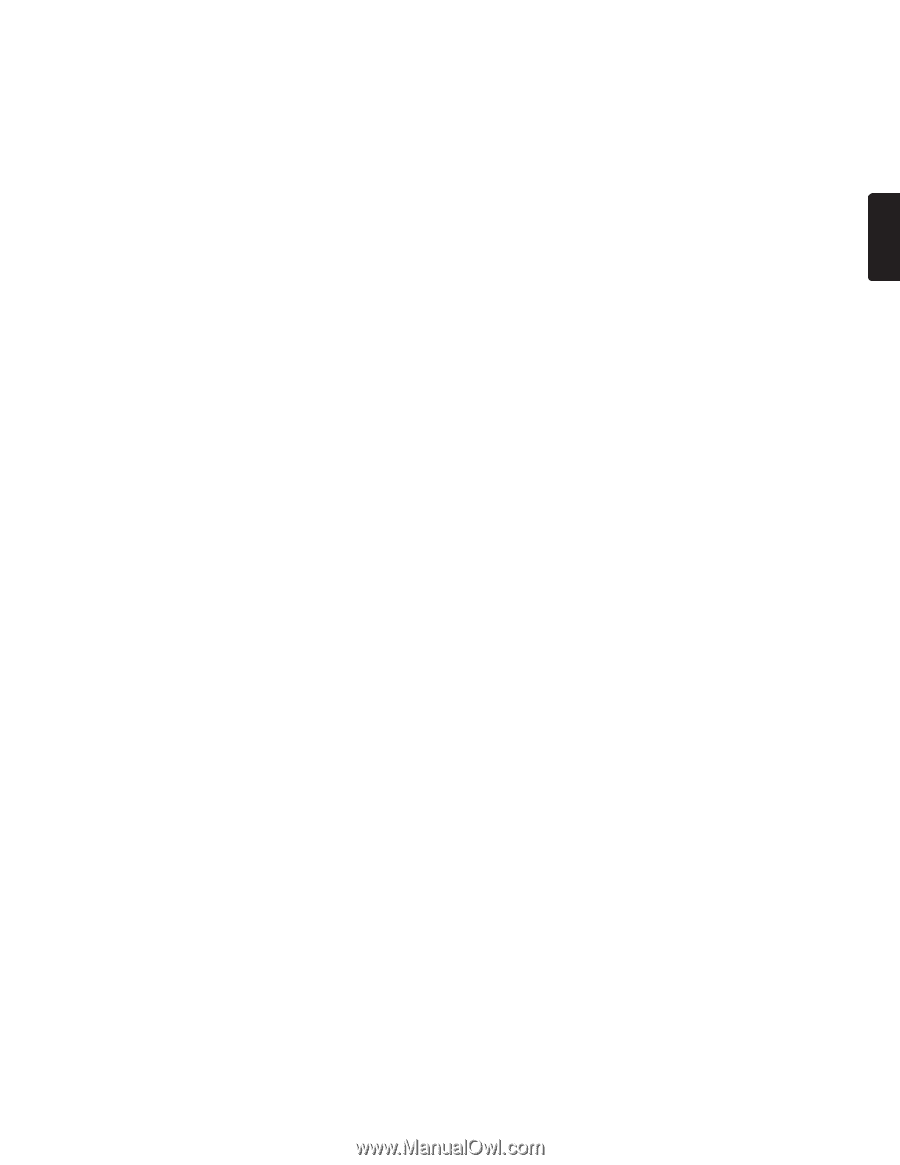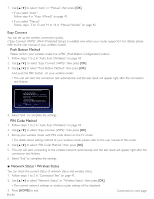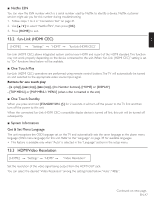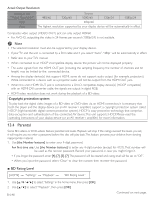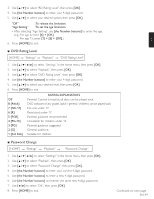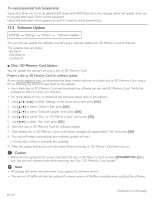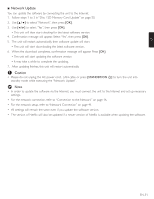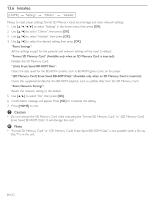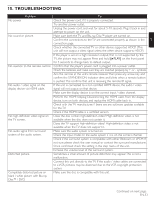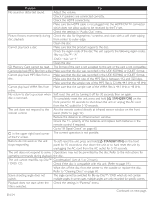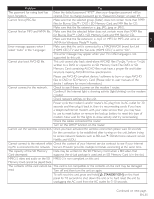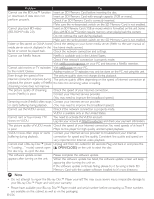Magnavox MBP5210 User manual, English (US) - Page 51
Network■Update
 |
View all Magnavox MBP5210 manuals
Add to My Manuals
Save this manual to your list of manuals |
Page 51 highlights
EN ■■ Network Update You can update the software by connecting the unit to the Internet. 1. Follow steps 1 to 3 in "Disc / SD Memory Card Update" on page 50. 2. Use [Î / ï] to select "Network", then press [OK]. 3. Use [Í / Æ] to select "Yes", then press [OK]. • This unit will then start checking for the latest software version. 4. Confirmation message will appear. Select "Yes", then press [OK]. 5. The unit will restart automatically, then software update will start. • The unit will start downloading the latest software version. 6. When the download completes, confirmation message will appear. Press [OK]. • The unit will start updating the software version. • It may take a while to complete the updating. 7. After updating finishes, this unit will restart automatically. CC Caution • Please do not unplug the AC power cord, LAN cable or press [STANDBY/ON .] to turn the unit into standby mode while executing the "Network Update". DD Note • In order to update the software via the Internet, you must connect the unit to the Internet and set up necessary settings. • For the network connection, refer to "Connection to the Network" on page 16. • For the network setup, refer to "Network Connection" on page 41. • All settings will remain the same even if you update the software version. • The version of Netflix will also be updated if a newer version of Netflix is available when updating the software. EN-51