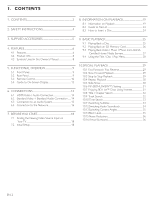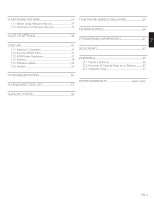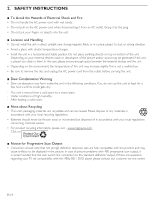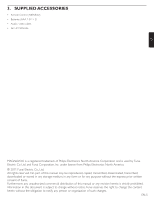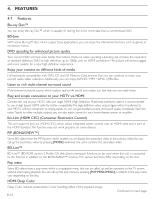Magnavox MBP5210F Owners Manual
Magnavox MBP5210F Manual
 |
View all Magnavox MBP5210F manuals
Add to My Manuals
Save this manual to your list of manuals |
Magnavox MBP5210F manual content summary:
- Magnavox MBP5210F | Owners Manual - Page 1
Owner's Manual MBP5210 Blu-ray Disc™ / DVD Player with Built-in WiFi © 2011 Funai Electric Co., Ltd. - Magnavox MBP5210F | Owners Manual - Page 2
Disc 24 3. SUPPLIED ACCESSORIES 5 4. FEATURES 6 4.1 Features 6 4.2 Product Info 8 4.3 Symbols Used in this Owner's Manual 8 5. FUNCTIONAL OVERVIEW 9 5.1 Front Panel 9 5.2 Rear Panel 9 5.3 Remote Control 10 5.4 Guide to On-Screen Display 13 6. CONNECTIONS -Live™ Discs Using Internet 31 10 - Magnavox MBP5210F | Owners Manual - Page 3
LIST OF SETTINGS 38 13.SETUPS 41 13.1 Network Connection 41 13.2 fun-Link (HDMI CEC 47 13.3 HDMI Video Resolution 47 13.4 Parental 48 13.5 Software Update 50 13.6 Initialize 52 14.TROUBLESHOOTING 53 15.LANGUAGE CODE LIST 57 17.NETWORK SERVICE DISCLAIMER 59 18.MAINTENANCE 60 19.TRADEMARK - Magnavox MBP5210F | Owners Manual - Page 4
INSTRUCTIONS remove the disc and magnavox problems with 480 progressive scan output, it is recommended that the user switch the connection to the 'standard definition' output. If there are questions regarding your TV set compatibility with this 480p BD / DVD player, please contact our customer service - Magnavox MBP5210F | Owners Manual - Page 5
EN 3. SUPPLIED ACCESSORIES • Remote Control (NB958UD) • Batteries (AAA, 1.5V × 2) • Audio / video cables • SETUP MANUAL MAGNAVOX is a registered trademark of Philips Electronics North America Corporation and is used by Funai Electric Co. Ltd. and Funai Corporation, Inc. under license from Philips - Magnavox MBP5210F | Owners Manual - Page 6
than a conventional DVD. BD-Java With some Blu-ray™ discs which support Java applications, you can enjoy the interactive functions used when this unit is connected to the Internet in addition to the BONUSVIEW™ function.The various functions differ depending on the disc. Pop menu Some BD-videos - Magnavox MBP5210F | Owners Manual - Page 7
/Magnavox on your PC and become a Netflix member. (This feature is available only in the United States.) VUDU This unit supports VUDU which is the leading HD on-demand video service. With VUDU, you can also enjoy various kinds of Internet applications. In order to use this feature, you must connect - Magnavox MBP5210F | Owners Manual - Page 8
.You can also download the latest software from the Magnavox website and update it yourself if it is newer than the version ï] to select "Product Info", then press [OK]. 4.3 Symbols Used in this Owner's Manual To specify which media type each function is applicable to, we put the following symbols - Magnavox MBP5210F | Owners Manual - Page 9
6 7 8 (*) The unit can also be turned on by pressing these buttons. 1. Disc tray 2. fl OPEN/CLOSE button* 3. Infrared sensor window 4. Ê STOP button 5. Æ • Flashes while getting ready to start. • Dims and flickers when IR remote signal is received. 7. . STANDBY/ON button 8. SD card slot D Note - Magnavox MBP5210F | Owners Manual - Page 10
5.3 Remote Control 1 2 3 4 5 6 7* 8 9 10 11 12 EN-10 13* 14 15 16 17 18 19 keys on some BD-video functions. When file list is shown, press to switch between pages. 3. TOP MENU button Blu-ray Disc™: Press to display the top menu. DVD: Press to display the title menu. 4 buttons Press to select items - Magnavox MBP5210F | Owners Manual - Page 11
button Press to launch Netflix. 13. OPEN/CLOSE fl button* Press to open or close the disc tray. 14. POP MENU/MENU button Blu-ray Disc™: Press to display the pop menu. DVD: Press to display the disc menu. 15. OK button Press to confirm or select menu items. 16. RETURN button Press to return to the - Magnavox MBP5210F | Owners Manual - Page 12
control of another device which is located close to the unit. • Replace the batteries when you notice a fall-off in the operating range of the remote control. • The maximum operable ranges from the unit are as follows. Line of sight : approx. 23 feet (7 m) Either side of the center : approx. 16 - Magnavox MBP5210F | Owners Manual - Page 13
Network Setup" : Initiates playback of inserted disc, displays a list of tracks / files or the media filter menu :To access the menu of network services : Displays a list of tracks / [MODE] to display the play menu. e.g.) Blu-ray Disc™ Search Audio Subtitle Repeat Black Level Noise Reduction EN-13 - Magnavox MBP5210F | Owners Manual - Page 14
HDMI category 2 cable) is recommended for better compatibility. 6.2 Standard Video + Standard Audio Connection (Supports only 480i resolution.) Your TV Video cable (supplied) VIDEO IN L AUDIO IN R Audio cable (supplied) • Connect this unit directly to the TV. If the audio / video cables are - Magnavox MBP5210F | Owners Manual - Page 15
to an Audio System • When you change the connections, all devices should be turned off. • When making connections with external devices, please refer to their user manuals for additional setup help. ■ 2-Channel Analog Audio Connection Stereo system with analog audio input jacks AUDIO IN R Audio - Magnavox MBP5210F | Owners Manual - Page 16
to the Network By connecting this unit to the Internet, you can update the software via the Internet, play contents stored on DLNA home media servers or access BD-Live™, Netflix and VUDU services. - For more information about a software update, refer to "Network Update" on page 51. - For more - Magnavox MBP5210F | Owners Manual - Page 17
wired router, use a router which supports 10BASE-T / 100BASE-TX ETHERNET standard. • Please purchase shielded LAN cables at your local store and use them when you connect to network equipment. ■ Wireless Connection Networking equipment (modem,etc.) LAN Internet WAN Wireless router LAN cable (not - Magnavox MBP5210F | Owners Manual - Page 18
the viewing video source Input on your TV. 1. After you have made all the necessary connections, press [STANDBY/ON .] to turn on the unit. 2. Turn on your TV. 3. Please locate the input/video button on TV's remote control. The button may vary on the brand and model of the TV. Once you - Magnavox MBP5210F | Owners Manual - Page 19
™ format by its standard setting authority, the company cannot guarantee or warrant the playability of future extensions of the Blu-ray Disc™ format with this product. Playable files AVCHD MP3 Windows Media™ Audio JPEG Media DVD-RW/-R, SD Memory Card, miniSD Memory Card, microSD Memory Card, SDHC - Magnavox MBP5210F | Owners Manual - Page 20
copy AVCHD files to DVD or SD Memory Card. (Please refer to user manuals of the device / software for more information.) MP3 / WMA • Sampling is up to 4:2:2) : 32 x 32 dots : 12MB ■ Folder / File Number Limitations Blu-ray Disc™, DVD and SD Memory Card • 999 folders (groups) and 9,999 files. CD • - Magnavox MBP5210F | Owners Manual - Page 21
Memory Card with FAT32 file system. • This unit does not support NTFS file system. • This unit may not read SD Memory in BDAV format) • Blu-ray Disc™ that contains AVCHD files • Blu-ray Disc™ / DVD / CD / SD Memory Card contains DivX® files • Blu-ray Disc™ / DVD hybrid disc (played back as a BD - Magnavox MBP5210F | Owners Manual - Page 22
-video or DVD-video. If these region symbols do not appear on your BD-video or DVD-video DVD-video, you cannot play back the disc in this unit.The letter or number inside the globe refers to region of the world. A BD-video or DVD-video labeled for a specific region - Magnavox MBP5210F | Owners Manual - Page 23
8.2 Guide to File List ■ Video / Music File List e.g.) MP3 mode 1 File List 6 TR - time of the current track 2. Playback status symbol 3. Media type 4. Group (folder) / File list 5. Name of disc / SD Memory Card 6. Current track (file) number / Total number of tracks (files) ■ Picture File List 1 - Magnavox MBP5210F | Owners Manual - Page 24
8.3 How to Insert a Disc 1. Press [OPEN/CLOSE fl] to open the disc tray. 2. Place the disc on the disc tray with its label side facing up. Align the disc to the disc tray guide. 3. Press [OPEN/CLOSE fl] to close the disc tray. • It may take a while to load the disc. EN-24 - Magnavox MBP5210F | Owners Manual - Page 25
: Press [G (skip)] : Press [H (skip)] : Press [Δ (pause)] : Press [Æ (play)] : Press [Ê (stop)] Playback will be in Resume-On-Stop mode. ■ Resume-On-Stop Mode Blu-ray Disc™ / DVD / AVCHD When you press [Æ (play)] next time, the playback will start from the point where it has been stopped. Audio CD - Magnavox MBP5210F | Owners Manual - Page 26
For details of KODAK Picture CD, contact a shop that provides developing service for Kodak Inc. • Some unplayable folders or files may be listed due more information about the special additional contents, refer to the instruction book that came with the disc.) - BD-Live™ function (BD-ROM ver. 2 - Magnavox MBP5210F | Owners Manual - Page 27
order to use this feature, you must connect this unit to the Internet. (not warranted for wireless environment) • For details, refer to the user manual of the DLNA certified device. 1. Follow Up Page Down Ê Server List • Refer to "Guide to File List" on page 23. Continued on next page. EN-27 - Magnavox MBP5210F | Owners Manual - Page 28
contents of the disc, or a disc menu which guides you through the available functions in the disc. With such discs, a title menu or a disc menu may appear automatically when you insert the disc. Otherwise, press [TOP MENU] or [POP MENU/MENU] to call up the menu. Refer to the disc's manual on how to - Magnavox MBP5210F | Owners Manual - Page 29
forward speeds. During playback, press [¢ (reverse)] repeatedly for different fast reverse speeds. 2. Press [Æ (play)] to return to normal playback. D Note • For Blu-ray Disc™, DVD and AVCHD, speed changes in 5 different levels. • For audio CD, MP3, WMA, and video / audio files on DLNA home server - Magnavox MBP5210F | Owners Manual - Page 30
some video / music / photo files on a DLNA home server, repeat playback may not function. 10.5 Slide Show 1. Follow steps 1 to 2 in "Playing Back a Disc" on page 25. 2. Open the folder which contains the desired JPEG files. 3. Use to select a desired file to be played back, then press [Æ (play - Magnavox MBP5210F | Owners Manual - Page 31
video data may be played back. - Service and functions differ depending on the disc. Follow the instructions given by the disc when using the BD-Live™ function. - Insert an SD Memory Card of at least 1GB capacity before using BD-Live™ features on a Blu-ray Disc™. (Make sure the write-protect switch - Magnavox MBP5210F | Owners Manual - Page 32
Content System) Online • The player or disc IDs may be sent to the content provider when playing back a disc with BD-Live™ function. • OK]. 3. Use [Î / ï] to select "TT" or "CHP", then press [OK]. e.g.) Blu-ray Disc™ Search 001 / 999 4. Use to select the title / chapter number. 5. Press [OK]. - Magnavox MBP5210F | Owners Manual - Page 33
DLNA server, skip to step 3. 3. Use [Î / ï] to select " ", then press [OK]. e.g.) Blu-ray Disc™ Search 00:12:44 / 11:13:14 4. Use [the Number buttons] or [Î / ï] to enter more languages. For commercially available discs, the supported languages can be found on the disc case. Follow the steps below - Magnavox MBP5210F | Owners Manual - Page 34
you can switch them during playback. For Blu-ray Disc™, available audio varies depending on "BD Audio discs not recorded in multiple audio mode. • Some discs allow changing the audio language setting on the disc menu. (Operation varies depending on the discs. Refer to the manual accompanying the disc - Magnavox MBP5210F | Owners Manual - Page 35
[MODE] to display the play menu. 2. Use [Î / ï] to select "Black Level", then press [OK]. 3. Use [Î / ï] to select your desired setting. e.g.) Blu-ray Disc™ Black Level On "On" : Makes the dark parts blacker with additional contrast and brightness. "Off" : Shows the original picture as recorded - Magnavox MBP5210F | Owners Manual - Page 36
display the play menu. 2. Use [Î / ï] to select "Noise Reduction", then press [OK]. 3. Use [Î / ï] to select your desired setting. e.g.) Blu-ray Disc™ Noise Reduction Off "On" : Activates noise reduction. "Off" : Deactivates noise reduction. 4. Press [RETURN] to exit. D Note • The setting will - Magnavox MBP5210F | Owners Manual - Page 37
Please follow the instructions below before using network features. 1. Connect this unit to the Internet. • Refer to "Connection to the Network" on page 16. 2. Set up the necessary network connection settings. • Refer to "Network Connection" on page 41. 3. Press [VUDU] or [NETFLIX]. • For the first - Magnavox MBP5210F | Owners Manual - Page 38
you can customize various kinds of settings as you prefer. Refer to the following instructions to navigate through the setup menu. 1. Press [HOME] to access the home Still Mode DRC BD Audio Mode Network Connection Network Status Wireless Status Disclaimer Netflix ESN Deactivation fun-Link (HDMI CEC - Magnavox MBP5210F | Owners Manual - Page 39
Category Playback Language Audio Subtitle Disc Menu BD Rating Level Menus / Options Auto(English) English Español Français Original Bulgarian Chinese Czech Danish Dutch English Finnish French German Greek Hungarian - Magnavox MBP5210F | Owners Manual - Page 40
Others DVD Rating Level Password Change Angle Icon Software Update Automatically check for latest software Quick Start Mode* Product Info Initialize OSS Menus / Options Off 8 [Adult] 7 [NC-17] 6 [R] 5 [PGR] 4 [PG-13] 3 [PG] 2 [G] 1 [Kid Safe] On Off Disc Network SD Memory Card On Off On Off Reset - Magnavox MBP5210F | Owners Manual - Page 41
to use BD-Live™, DLNA home media server, Netflix / VUDU or network update function, using the Internet without making any additional settings. • If the connection test fails, you may need to check your router settings and make sure the physical connection is secure. If you need the MAC address of - Magnavox MBP5210F | Owners Manual - Page 42
settings and set the network connection automatically. Manual (Wired) In the following cases, select "Manual"(wired) to set each setting as necessary. - When connection test failed with the setting of "Auto"(wired). - When instructed by your Internet service provider to make specific settings - Magnavox MBP5210F | Owners Manual - Page 43
Enter proxy port number with number buttons. Network Settings (Manual) Proxy Port Please input the Proxy Port. Cancel xxxxx Cancel Clear OK owner certificates. Internet access without the certificates is prohibited. "Prohibit" : Internet access is prohibited for all BD-Live™ contents. 15. Connection - Magnavox MBP5210F | Owners Manual - Page 44
speed in accordance with your network environment. • When the settings are changed, the network connection may be disabled depending on the device. ■ Wireless If you connect this unit to a wireless network, select "Wireless" and set up necessary settings. Please make a note of your wireless - Magnavox MBP5210F | Owners Manual - Page 45
42. D Note • The internal wireless LAN supports following specifications. - Wireless standards - Frequency spectrum - Security protocol : IEEE 802.11 b/g/n : 2.4 GHz : WEP / WPA / WPA2 Manual (Wireless) Set up the connection to the wireless router manually by entering the wireless network name - Magnavox MBP5210F | Owners Manual - Page 46
(Wired)" on page 41. • If you select "Manual": Follow steps 3 to 12 and 14 to 16 in "Manual (Wired)" on page 42. Easy Connect You can set up the wireless connection quickly. ("Easy Connect (WPS)" (Wi-Fi Protected Setup) is available only when your router supports it. For details, please refer to the - Magnavox MBP5210F | Owners Manual - Page 47
the ESN number which is a serial number used by Netflix to identify a device. Netflix customer service might ask you for this number during troubleshooting. 1. Follow steps 1 to 2 in "Connection Test" on page 41. 2. Use [Î / ï] to select "Netflix ESN", then press [OK]. 3. Press [HOME] to exit. 13 - Magnavox MBP5210F | Owners Manual - Page 48
effect. • Refer also to your TV's manual. • When connected to an HDCP incompatible display device, the connection, it is necessary that both the player and the display device (or an AV receiver / amplifier) support connected AV device.This unit supports HDCP. Please read the operating instructions - Magnavox MBP5210F | Owners Manual - Page 49
OK]. 6. Press [HOME] to exit. Off 8 [Adult] 7 [NC-17] 6 [R] 5 [PGR] 4 [PG-13] 3 [PG] 2 [G] 1 [Kid Safe] RATING EXPLANATION :Parental Control is inactive; all discs can be played back. :DVD software of any grades (adult / general / children) can be played back. :No one under 17. :Restricted; under - Magnavox MBP5210F | Owners Manual - Page 50
using a software update disc, SD Memory Card or Internet. The available discs are below: - BD-RE/-R - DVD-RW/-R - CD-RW/-R ■ Disc / SD Memory Card Update You can update the software by using a disc or SD Memory Card. Prepare a disc or SD Memory Card for software update: Access www.magnavox.com, and - Magnavox MBP5210F | Owners Manual - Page 51
to the Internet and set up necessary settings. • For the network connection, refer to "Connection to the Network" on page 16. • For the network setup, refer to "Network Connection" on page 41. • All settings will remain the same even if you update the software version. • The version of Netflix will - Magnavox MBP5210F | Owners Manual - Page 52
Data": Clears the data saved for the BD-ROM contents, such as BD-ROM game scores, on this player. "(SD Memory Card) Erase Saved BD-ROM Data" (Available only when an SD Memory Card is inserted.): or "(SD Memory Card) Erase Saved BD-ROM Data" is not available when a Blu-ray Disc™ is in the unit. EN-52 - Magnavox MBP5210F | Owners Manual - Page 53
EN 14. TROUBLESHOOTING Problem No power. No sound or picture. No reaction to the remote control. No audio / and Blu-ray Disc™ player are turned on. Confirm the connections to the TV are connected properly as shown in the connection page. Check whether the connected TV or other device supported HDCP - Magnavox MBP5210F | Owners Manual - Page 54
not respond to some Operations may not be permitted by the disc. Refer to the instructions for operating commands during playback. the disc. The unit cannot read Blu-ray Disc™ Condensation? (Let sit 1 or 2 hours) / DVD/ CD. Check if the disc is compatible with this unit. (Refer to page 19.) Wipe - Magnavox MBP5210F | Owners Manual - Page 55
files for Blu-ray Disc™ / DVD / SD Memory Card, and 999 files for CD. Make sure that the file extension is .mp3 or .MP3 for MP3, and .wma or .WMA for Windows Media™ Audio. EN Error message appears when I select "Auto" in the "Language". Make sure that the unit is connected to a MAGNAVOX brand - Magnavox MBP5210F | Owners Manual - Page 56
Connection Test in occur while using Netflix or VUDU "Settings". If no problems are found, unstable network speed may be the service under a wireless network cause. Please contact your Internet service provider. environment. D Note • Do not attempt to repair the Blu-ray Disc™ Player yourself - Magnavox MBP5210F | Owners Manual - Page 57
EN 15. LANGUAGE CODE LIST Language A-B Abkhazian Afar Afrikaans Albanian Amharic Arabic Armenian Assamese Aymara Azerbaijani Bashkir Basque Bengali;Bangla Bhutani Bihari Bislama Breton Bulgarian [BUL] Burmese Byelorussian C-E Cambodian Catalan Chinese [CHI] Corsican Croatian Czech [CZE] Danish [ - Magnavox MBP5210F | Owners Manual - Page 58
) SD card slot (slot x 1) Audio output (Analog) (RCA jack x 2) Video output (RCA jack x 1) HDMI output (HDMI jack x 1) LAN Wireless LAN (Internal) Connection Specifics L/R: 2 Vrms (output impedance: more than 1kΩ) 1 Vp-p (75Ω) Digital video: 480p, 720p, 1080i, 1080p, 1080p24 / Digital audio 10BASE - Magnavox MBP5210F | Owners Manual - Page 59
OF, OR IN CONNECTION WITH, ANY CONTENT (OR ANY INFORMATION CONTAINED THEREIN) OR SERVICE PROVIDED TO THE services in a manner that has not been authorized by the content owner or service provider.Without limiting the foregoing, unless expressly authorized by the applicable content owner or service - Magnavox MBP5210F | Owners Manual - Page 60
to the relevant sections and to "TROUBLESHOOTING" in this owner's manual, the laser optical pickup unit may be dirty. Consult your dealer or an Authorized Service Center for inspection and cleaning of the laser optical pickup unit. ■ Disc Handling • Handle the discs so that fingerprints and dust do - Magnavox MBP5210F | Owners Manual - Page 61
logo are trademarks or registered trademarks of Netflix, Inc. DLNA®, the DLNA Logo and DLNA CERTIFIED® are trademarks, service marks, or certification marks of the Digital Living Network Alliance. The Wi-Fi CERTIFIED Logo is a certification mark of the Wi-Fi Alliance. Windows Media and the Windows - Magnavox MBP5210F | Owners Manual - Page 62
Blu-ray Disc™", "Blu-ray™" and "Blu-ray Disc™" logo are trademarks of the Blu-ray Disc Association. is a trademark of DVD Format/Logo Licensing Corporation. "BD-Live™" and "BD-Live™" logo are trademarks of the Blu-ray Disc Association. "BONUSVIEW™" and "BONUSVIEW™" logo are trademarks of the Blu-ray - Magnavox MBP5210F | Owners Manual - Page 63
functions (e.g. Internet connection), in addition to the BONUSVIEW™ function. Blu-ray Disc™ Blu-ray Disc™ is a next generation optical video disc which is lossless coding technology developed for next generation optical discs. Blu-ray Disc™ supports 7.1 multi-channel surround sound output. DTS® - Magnavox MBP5210F | Owners Manual - Page 64
and play back the files on this unit. Netflix Netflix is online movie rental service, offering online streaming to customers in the United discs. VUDU VUDU is a leading HD on-demand video service which utilizes the Internet connection to deliver the highest quality on-demand video and Internet - Magnavox MBP5210F | Owners Manual - Page 65
despliega la lista de archivos, presione para cambiar las páginas. 10. Botón TOP MENU Blu-ray Disc™: Púlselo para mostrar el menú superior. DVD: Púlselo para mostrar el menú para visualizar el menú de reproducción. 19. Botón NETFLIX Pulse para abrir Netflix. Continua en la página siguiente. ES-65 - Magnavox MBP5210F | Owners Manual - Page 66
20. Botón OPEN/CLOSE fl* Púlselo para cerrar o abrir la bandeja para discos. 21. Botón POP MENU/MENU Blu-ray Disc™: Púlselo para mostrar el menú emergente. DVD: Púlselo para mostrar el menú del disco. 22. Botón OK Púlselo para confirmar o seleccionar elementos de menú. 23. - Magnavox MBP5210F | Owners Manual - Page 67
ES 21.2 Encontrar el Canal de Vídeo en su Televisor Después de que haya completado todas las conexiones, deberá encontrar la entrada de la fuente de visualización de video en su TV. 1. Una vez que haya realizado todas las conexiones correspondientes, pulse [STANDBY/ON .] para encender la unidad. 2. - Magnavox MBP5210F | Owners Manual - Page 68
ACCESSORIES (EXCEPT REMOTE CONTROL),ANY service done by unauthorized service providers without prior written approval. To locate your nearest AUTHORIZED SERVICE CENTER or for general service inquiries, please contact us at: FUNAI SERVICE CORPORATION Tel: 1-800-605-8610 www.magnavox.com/support
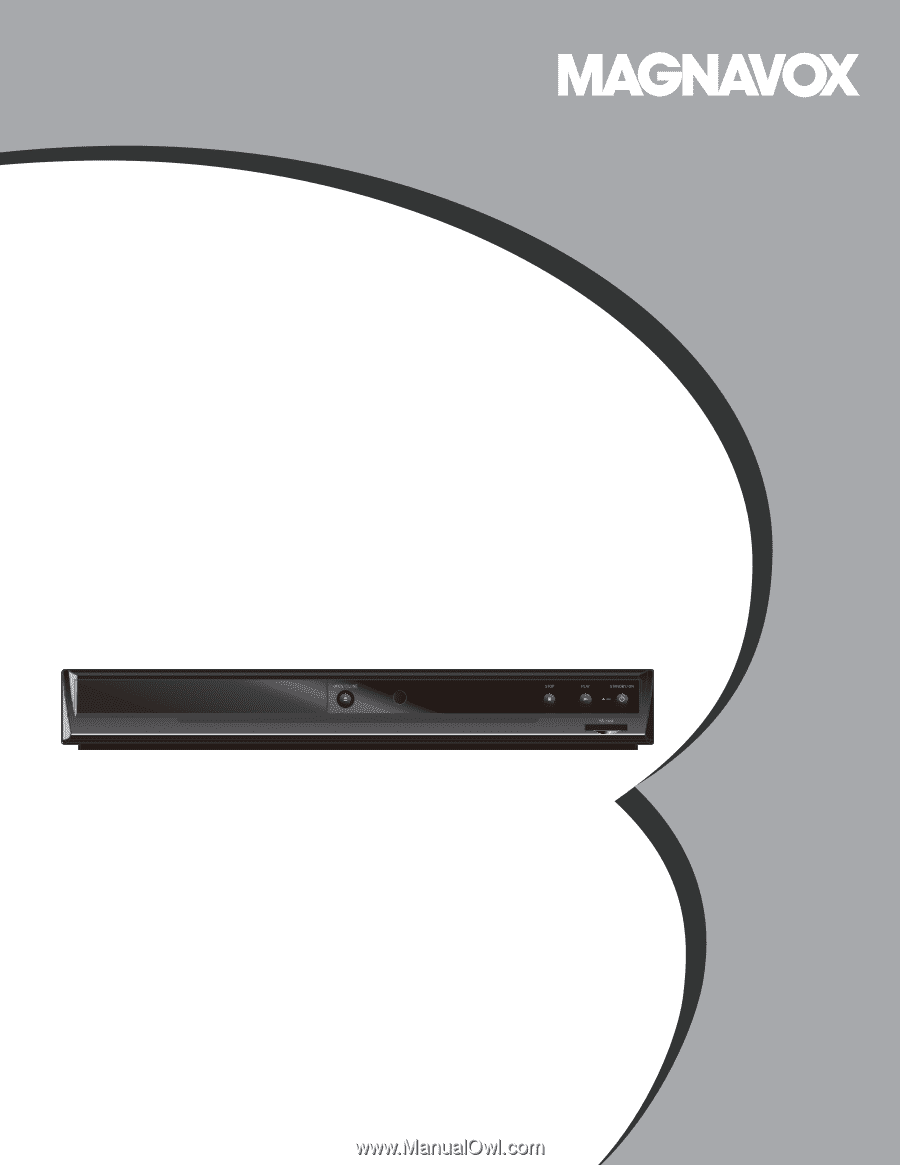
Owner’s Manual
MBP5210
Blu-ray Disc™ / DVD Player with Built-in WiFi
© 2011 Funai Electric Co., Ltd.