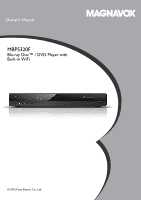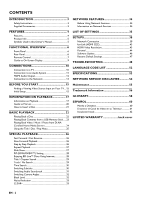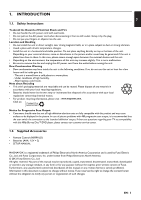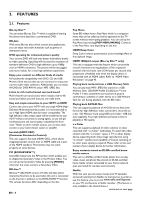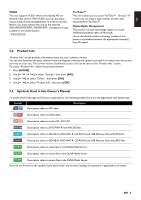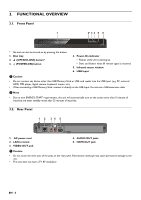Magnavox MBP5320F Owner's Manual - English
Magnavox MBP5320F Manual
 |
View all Magnavox MBP5320F manuals
Add to My Manuals
Save this manual to your list of manuals |
Magnavox MBP5320F manual content summary:
- Magnavox MBP5320F | Owner's Manual - English - Page 1
Owner's Manual MBP5320F Blu-ray Disc™ / DVD Player with Built-in WiFi © 2012 Funai Electric Co., Ltd. - Magnavox MBP5320F | Owner's Manual - English - Page 2
35 SETUPS 38 Network Connection 38 fun-Link (HDMI CEC 43 HDMI Video Resolution 43 Parental 44 Software Update 46 Restore Default Settings 47 TROUBLESHOOTING 48 LANGUAGE CODE LIST 52 SPECIFICATIONS 53 NETWORK SERVICE DISCLAIMER 54 Maintenance 55 Trademark Information 56 GLOSSARY 58 ESPA - Magnavox MBP5320F | Owner's Manual - English - Page 3
the connection to the 'standard definition' output. If there are questions regarding your TV set compatibility with this 480p Blu-ray Disc™/DVD player, please contact our customer service center. 1.2. Supplied Accessories • Remote Control (NB991UD) • Batteries (AAA, 1.5V × 2) • SETUP MANUAL MAGNAVOX - Magnavox MBP5320F | Owner's Manual - English - Page 4
Please refer to the user manual of your display device for further information. Enjoy contents stored on DLNA certified home media servers This unit is a DLNA certified media player that can play video, music and photo files stored on DLNA certified home media servers connected to your home network - Magnavox MBP5320F | Owner's Manual - English - Page 5
without the appropriate license(s) from Microsoft. 2.2. Product Info "Product Info" screen provides information about this unit's software version. You can also download the latest software from the Magnavox website and update it yourself if it is newer than the version currently on your unit. The - Magnavox MBP5320F | Owner's Manual - English - Page 6
IR remote signal is received. 5. Infrared sensor window 6. USB Input C Caution • Do not connect any device other than USB Memory Stick or USB card reader into the USB Input. (e.g. PC, external HDD, MP3 player, digital camera, keyboard, mouse, etc.) • When connecting a USB Memory Stick, connect it - Magnavox MBP5320F | Owner's Manual - English - Page 7
3.3. Remote Control EN 1 13* 14 NETFLIX button • Press to launch Netflix. 13. (OPEN/CLOSE) button* • Press to Open or Close the disc tray. 14. HOME button • Press to display the Home Menu. 15. POP MENU/MENU button Blu-ray Disc™: Press to display the Pop Menu. DVD: Press to display the Disc - Magnavox MBP5320F | Owner's Manual - English - Page 8
button • Press to access various camera Angles on the disc. 24. REPEAT button • Press to select Repeat mode. the unit. • Replace the batteries when you notice a fall-off in the operating range of the remote control. • The maximum operable ranges from the unit are as follows. - Line of sight: approx. - Magnavox MBP5320F | Owner's Manual - English - Page 9
Disc 4 5 6 1. "Disc": Initiates playback of inserted disc, displays a list of Tracks / Files or the Media Filter Menu 2. "NET APP": To access the menu of network services 3. "USB Memory Stick": Displays a list of Tracks / Files on the connected Blu-ray Disc™ Search Audio Subtitle Repeat Black Level - Magnavox MBP5320F | Owner's Manual - English - Page 10
TV's user's manual. • If the TV receives no Audio signal after properly connecting the unit Connection (Supports only 480i resolution.) Your TV LAN L R VIDEO OUT AUDIO OUT HDMI OUT L R VIDEO OUT AUDIO OUT Audio cable (not supplied) Video cable (not supplied) L AUDIO IN R VIDEO IN • Connect - Magnavox MBP5320F | Owner's Manual - English - Page 11
to an Audio System • When you change the connections, all devices should be Turned Off. • When connecting the unit to an external audio system, refer to the User Manual for Setup / Configuration help. HDMI Audio Connection AV receiver / amplifier with an HDMI input jack HDMI IN L LAN - Magnavox MBP5320F | Owner's Manual - English - Page 12
be output depends on the compatibility of the connected device. BD-video Dolby Digital Dolby Digital Plus LPCM*4 Multi LPCM*5 LPCM Multi LPCM Multi LPCM DVD-video Dolby Digital DTS® Dolby Digital DTS® LPCM Multi LPCM Multi LPCM DLNA Music Netflix MP3 / LPCM Dolby Digital Plus HE-AAC - Magnavox MBP5320F | Owner's Manual - English - Page 13
Network By connecting this unit to the Internet, you can update the software via the Internet, play contents stored on DLNA home media servers or access BD-Live™ and other network services, such as Netflix, VUDU and YouTube™. - Software Update: For more information, refer to "Network Update" on page - Magnavox MBP5320F | Owner's Manual - English - Page 14
faster stable operation of the wireless network.) • Our player supports infrastructure mode when using a wireless router. This unit does not support ad-hoc mode. • Other radio devices or obstacles may cause interference to the wireless network connection. • If you are experiencing signal issues with - Magnavox MBP5320F | Owner's Manual - English - Page 15
connections to your TV, review the steps below. 1. Press [ (POWER-ON)] to Turn On the unit. 2. Turn On your TV. 3. Please locate the Source / Input / AUX / Video button on TV's remote control. The button may vary on the TV brand and model "Automatically check for latest software" screen will appear. - Magnavox MBP5320F | Owner's Manual - English - Page 16
How to Reset the OSD Language You can reset the OSD language if you selected the wrong language. 1. Press [HOME] to display the Home Menu. 2. Use [ ] to select " ", then press [OK]. • This item is "Settings" (English) / "Configuaraciones" (Spanish) / "Paramètres" (French). • From here on, - Magnavox MBP5320F | Owner's Manual - English - Page 17
6.1. Information on Playback Playable Discs and Files Playable discs Blu-ray Disc™ - BD-video - BD-RE* (ver. 2.1) (Recorded in BDMV format) - BD-R* (ver. 1.1 / 1.2 / 1.3) (Recorded in BDMV format) (Unfinalized disc may not be played back.) DVD-video DVD-RW (finalized video mode discs only) DVD - Magnavox MBP5320F | Owner's Manual - English - Page 18
software to burn or copy AVCHD files to DVD or SD Memory Card. (Please refer to user manuals of your device / software for more information Folder / File Number Limitations Blu-ray Disc™, DVD and USB Memory Stick • supports USB Memory Stick with FAT16 / FAT32 file system. • This unit does not support - Magnavox MBP5320F | Owner's Manual - English - Page 19
letter or number inside the globe refers to region of the world. BD-video or DVD-video discs labeled for a specific region can only be played back on players with the same region code. BD-video DVD-video Hint for Disc Playback The contents of a disc are generally divided into sections or folders - Magnavox MBP5320F | Owner's Manual - English - Page 20
file format. D Note • Unrecognizable characters will be replaced with asterisks. 6.2. Guide to File List Music File List e.g.) MP3 mode 3 4 2 File .mp3 Song7.mp3 Page Up Page Down CD DATA 5 6 1. Name of disc / USB Memory Stick 2. Current Track (File) number / Total number of Tracks - Magnavox MBP5320F | Owner's Manual - English - Page 21
EN 6.3. How to Insert a Disc 1. Press [ (OPEN/CLOSE)] to Open the disc tray. 2. Place the Disc on the disc tray with its label side facing up. 3. Press [ (OPEN/CLOSE)] to Close the disc tray. • It may take a while to load the disc. Align the Disc to the disc tray guide. EN - 21 - Magnavox MBP5320F | Owner's Manual - English - Page 22
Press [ To Stop playback: Press [ Playback will be in Resume-On-Stop mode. (SKIP)]. (SKIP)]. (PAUSE)]. (PLAY)]. (STOP)]. Resume-On-Stop Mode Blu-ray Disc™ / DVD / AVCHD When you press [ (PLAY)] next time, the playback will start from the point where it has been stopped. Audio CD Playback will - Magnavox MBP5320F | Owner's Manual - English - Page 23
a shop that provides developing service for Kodak Inc. • Some instruction book that came with the disc.) - BD-Live™ function (BD-ROM ver. 2 Profile 2.0). (For more information about BD-Live™, refer to page 28.) 1. Connect connecting more than two USB Memory Sticks to a USB Hub, this unit may fail - Magnavox MBP5320F | Owner's Manual - English - Page 24
you must connect this unit to your local network. (not guaranteed to work with a wireless environment) • For details, refer to the user manual of the Photo1.jpg Photo Photo2.jpg Page Up Page Down Server List • Refer to "Guide to File List" on page 20. To control playback, use following buttons. - Magnavox MBP5320F | Owner's Manual - English - Page 25
Media Servers, the player and the media servers must be connected to the same disc. Otherwise, press [TOP MENU] or [POP MENU/MENU] to call up the menu. Refer to the disc's manual on how to navigate through the menu. D Note • Menus vary among discs. Refer to the information accompanying the disc - Magnavox MBP5320F | Owner's Manual - English - Page 26
press [ (FORWARD)] repeatedly for Fast Forward. (REVERSE)] repeatedly for Fast Reverse. 2. Press [ (PLAY)] to return to Normal playback. D Note • For Blu-ray Disc™, DVD and AVCHD, speed changes at 5 different levels. • For audio CD, MP3 and Video / Audio files on DLNA Media Server, speed changes - Magnavox MBP5320F | Owner's Manual - English - Page 27
the Repeat function from the Play Menu. Play Menu can be called up by pressing [MODE]. 8.5. Slide Show 1. Follow steps 1 and 2 in "Playing Back a Disc" on page 22. 2. Open the folder which contains the desired JPEG files. 3. Use [ ] to select a desired file to be played back, then press [ (PLAY - Magnavox MBP5320F | Owner's Manual - English - Page 28
press [OK]. • PiP information will appear. 3. Use [ Service and functions differ depending on the disc. Follow the instructions given by the disc when using the BD-Live™ function. - Connect a USB Memory Stick with at least 1 GB of available memory before using BD-Live™ features on a Blu-ray Disc - Magnavox MBP5320F | Owner's Manual - English - Page 29
] to display the Play Menu. 2. Use [ ] to select "Search", then press [OK]. 3. Use [ ] to select " TT " or " CHP ", then press [OK]. e.g.) Blu-ray Disc™ Search TT 1 / 999 4. Use [ ] to select the Title / Chapter number, then press [OK]. Playback will start from the beginning of the Title - Magnavox MBP5320F | Owner's Manual - English - Page 30
]. • For video files on DLNA server, skip to step 4. 3. Use [ ] to select " e.g.) Blu-ray Disc™ ", then press [OK]. Search 00:12:44 / 11:13:14 4. Use [ ] or [the more languages. For commercially available discs, the supported languages can be found on the disc case. Follow the steps below - Magnavox MBP5320F | Owner's Manual - English - Page 31
playback. For Blu-ray Disc™, available audio Disc Menu. (Operation varies depending on the discs. Refer to the manual accompanying the disc.) • [AUDIO] may not work on some discs with multiple audio streams or channels (e.g. DVDs that allow changing audio setting on the disc menu). • If the disc - Magnavox MBP5320F | Owner's Manual - English - Page 32
DVD your desired setting. e.g.) Blu-ray Disc™ Black Level On "On ": Makes the dark parts blacker with additional contrast and brightness. "Off": Shows the original picture as recorded. 4. Press [RETURN] to Exit. D Note • This function can also be set during Netflix - Magnavox MBP5320F | Owner's Manual - English - Page 33
OK]. 3. Use [ ] to select your desired setting. e.g.) Blu-ray Disc™ Noise Reduction Off "On": Activates noise reduction. "Off": Deactivates noise reduction. 4. Press [RETURN] to Exit. D Note • This function can also be set during Netflix / VUDU / YouTube™ playback. • The setting will remain - Magnavox MBP5320F | Owner's Manual - English - Page 34
each service provider's website: Netflix : VUDU : YouTube™ : http://www.netflix.com/HowItWorks To activate Netflix, this unit requires a PC connected to the Internet. On your PC, please visit their activation website (see above) then enter the activation code displayed on the TV screen. • Support - Magnavox MBP5320F | Owner's Manual - English - Page 35
can customize various kinds of settings as you prefer. Refer to the following instructions to navigate through the Setup Menu. 1. Press [HOME] to access the Auto On Off Mix Audio Output HD Audio Output Start Connection Test Netflix VUDU YouTube Allow Limited Allow Prohibit On Off Auto 480p Auto - Magnavox MBP5320F | Owner's Manual - English - Page 36
Category Playback Language Audio Subtitle Disc Menu EN - 36 BD Rating Level DVD Rating Level Password Change Angle Icon Menus / Options Auto English Español Français Original Bulgarian Chinese Czech Danish Dutch English Finnish French German Greek - Magnavox MBP5320F | Owner's Manual - English - Page 37
EN Category Menus / Options Others Software Update Automatically check for latest software Quick Start Mode* Product Info Initialize OSS Disc Network USB Memory Stick On Off On Off Reset Settings Format USB Memory Stick (Unit) Erase Saved BD-ROM Data (USB Memory Stick) Erase Saved - Magnavox MBP5320F | Owner's Manual - English - Page 38
.) Please confirm the router settings or contact your ISP (Internet Service Provider) for troubleshooting assistance. Wired Connection Select "Wired" if you made a wired connection and set the setting to "Auto" or "Manual", in accordance with your network environment. Auto (Wired) Select "Auto - Magnavox MBP5320F | Owner's Manual - English - Page 39
"Manual" to set each setting as necessary. - When connection test failed with the setting of "Auto". - When instructed by your Internet service software keyboard. http://xxxxx.xxx Done Return 5 / 7 Clear a/A/@ [ ]: Used to move through the menu. [the NUMBER buttons]: Enter number (remote - Magnavox MBP5320F | Owner's Manual - English - Page 40
when the Security protocol is set to "WEP". Easy Connect (WPS) Push Button Method You can set up a Wireless connection quickly. ("Push Button Method" is only available when your router supports it. For details, please refer to the user manual of your wireless router.) Please confirm your wireless - Magnavox MBP5320F | Owner's Manual - English - Page 41
either method below. • Connect the unit to the Access Point using "Auto Scan" or "Manual" mode. • Change the Access Point configuration, please consult the user manual of your wireless router or manufacturer.) Auto Please input the WEP / WPA key with software keyboard. 5. Use [ Done Return 3 / - Magnavox MBP5320F | Owner's Manual - English - Page 42
HOME] to return to the Home Menu. Netflix ESN You can view the ESN (Electronic Serial Number, which Netflix uses to identify your device). Netflix customer service might ask you for this number during troubleshooting. 1. Follow steps 1 and 2 in "Connection Test" on page 38. 2. Use [ ] to select - Magnavox MBP5320F | Owner's Manual - English - Page 43
remote POP MENU/MENU] (when a disc is inserted in the unit) Information Get & Set Menu Language The unit recognizes the OSD language set on the TV and automatically sets the same language as the Player supported by your display device. • If your TV and the unit are connected manual. • When connected - Magnavox MBP5320F | Owner's Manual - English - Page 44
comprises data encryption and authentication of the connected AV device. This unit supports HDCP. Please read the operating instructions of your display device (or an AV receiver / amplifier) for more information. 11.4. Parental Some BD-videos or DVD-videos feature parental lock levels. Playback - Magnavox MBP5320F | Owner's Manual - English - Page 45
EXPLANATIONS • Parental is inactive; all discs can be played back. • DVD software of any grades (adult / general discs allow you to temporarily disable parental lock. With these discs, the message below will appear when you try to play them back. "Enter current password." Follow the instruction - Magnavox MBP5320F | Owner's Manual - English - Page 46
below: - BD-RE/-R - DVD-RW/-R - CD-RW/-R Disc / USB Memory Stick Update You can update the software by using a disc or USB Memory Stick. Prepare a blank disc or USB Memory Stick for software update: Access www.magnavox.com , and download the latest version software to a blank disc or USB Memory - Magnavox MBP5320F | Owner's Manual - English - Page 47
Network Connection" on page 38. • Software update will not change any of the current settings. 11.6. Restore Default Settings HOME A "Settings" A "Others" A "Initialize" Menus to reset player settings Stick) Erase Saved BD-ROM Data" are not available when a Blu-ray Disc™ is in the unit. EN - 47 - Magnavox MBP5320F | Owner's Manual - English - Page 48
12. TROUBLESHOOTING Problem Tip No power. Check the AC power cord, if it is properly connected. Try another power outlet. Unplug the AC power cord, and wait for about 5-10 seconds. Plug it back in and attempt to power On the unit. No sound or picture. Make sure both the TV and Blu-ray Disc™ - Magnavox MBP5320F | Owner's Manual - English - Page 49
Check the region code of the disc. This unit supports the following region codes. - Blu-ray Disc™: "A" - DVD: "ALL" or "1" For DVD-RW/-R, make sure that the disc is finalized. Clean the disc. Is the disc a newer title? This problem may be solved by software update. Refer to "Software Update" on - Magnavox MBP5320F | Owner's Manual - English - Page 50
Problem Tip Cannot load a Blu-ray Disc™ (stuck in Unplug unit from AC outlet for 20 seconds. Plug unit back in and press the "Loading..." mode) and cannot Open the disc [ (OPEN/CLOSE)] on the unit to eject the disc. tray to eject the disc. The software update screen appears after Turning On - Magnavox MBP5320F | Owner's Manual - English - Page 51
depending on the Internet service provider. D Note • Do not attempt to repair the Blu-ray Disc™ Player yourself. This may cause severe injury, irreparable damage to your Blu-ray Disc™ Player and void your warranty. • Please have available your Blu-ray Disc™ Player model and serial number before - Magnavox MBP5320F | Owner's Manual - English - Page 52
6459 U-Z 6461 Ukrainian 6467 Urdu Uzbek 6559 Vietnamese 6553 Volapuk 6547 Welsh 5350 Wolof 6564 Xhosa 6554 Yiddish 6566 Yoruba 6660 Zulu 6560 6550 6555 Code 6565 6557 6558 6561 5165 6567 6569 6568 6658 6653 6647 6666 6651 6654 4861 6655 6661 6665 6664 6657 6669 6757 6764 6772 6855 - Magnavox MBP5320F | Owner's Manual - English - Page 53
EN 14. SPECIFICATIONS Signal system Power requirements Power consumption Dimensions (width x height x depth) Weight Operating temperature Operating humidity General NTSC Color 120 V AC, 60 Hz 12 W (standby: 0.5 W) 11.1 x 1.5 x 7.8 inches (280.0 x 38.0 x 196.0 mm) 2.56 lbs. (1.16kg) 41°F (5°C) to - Magnavox MBP5320F | Owner's Manual - English - Page 54
OR CONSEQUENTIAL DAMAGES, LOST PROFITS, ATTORNEY FEES, EXPENSES, OR ANY OTHER DAMAGES ARISING OUT OF, OR IN CONNECTION WITH, ANY CONTENT (OR ANY INFORMATION CONTAINED THEREIN) OR SERVICE PROVIDED TO THE USER OR ANY THIRD PARTY, EVEN IF ADVISED OF THE POSSIBILITY OF SUCH DAMAGES. All content and - Magnavox MBP5320F | Owner's Manual - English - Page 55
the problem by yourself. There are no user-serviceable parts inside. Eject the disc (if possible), disconnect the USB Memory Stick (if connected to the unit), place the unit into Standby mode, unplug the AC power plug, and please contact: 1-800-605-8610 or visit : www.magnavox.com/support Cleaning - Magnavox MBP5320F | Owner's Manual - English - Page 56
INFORMATION Manufactured under license from Dolby Laboratories. Dolby and the double-D symbol are trademarks of Dolby Laboratories. Netflix and the Netflix logo are trademarks or registered trademarks of Netflix, Inc. http://www.netflix DTS, Inc. Product includes software. © DTS, Inc. service - Magnavox MBP5320F | Owner's Manual - English - Page 57
"Blu-ray Disc™", "Blu-ray" and "Blu-ray Disc™" logo are trademarks of the Blu-ray Disc Association. is a trademark of DVD Format/Logo Licensing Corporation. "BD-Live™" and "BD-Live™" logo are trademarks of the Blu-ray Disc Association. "BONUSVIEW™" and "BONUSVIEW™" logo are trademarks of the Blu-ray - Magnavox MBP5320F | Owner's Manual - English - Page 58
technology developed as an extension to Dolby Digital. Blu-ray Disc™ supports 7.1 multi-channel surround sound output. Dolby TrueHD Dolby TrueHD is a lossless coding technology developed for next generation optical discs. Blu-ray Disc™ supports 7.1 multi-channel surround sound output. DTS® (Digital - Magnavox MBP5320F | Owner's Manual - English - Page 59
acts as an intermediary between a workstation user and the Internet to ensure security. Region Code Regions associate discs and players with particular areas of the world. This unit will only play back discs that have compatible region codes. You can find the region code of your unit by looking on - Magnavox MBP5320F | Owner's Manual - English - Page 60
la red. 12. Botón NETFLIX • Pulse para abrir Netflix. 13. Botón (ABRIR/CERRAR)* • Púlselo para cerrar o abrir la bandeja para discos. 14. Botón HOME • Púlselo para mostrar el menú de inicio. 15. Botón POP MENU/MENU Blu-ray Disc™: Púlselo para mostrar el menú emergente. DVD: Púlselo para mostrar el - Magnavox MBP5320F | Owner's Manual - English - Page 61
ES 19. Botón (SALTAR) • Durante la reproducción, púlselo para saltar al siguiente capítulo, pista o archivo. • Cuando la reproducción esté en modo de pausa, púlselo para avanzar la reproducción imagen a imagen. 20. Botón (PAUSAR) • Púlselo para pausar la reproducción. 21. Botón AUDIO • Púlselo para - Magnavox MBP5320F | Owner's Manual - English - Page 62
[OK]. 4. Aparece la pantalla de "Comprueba automaticamente si hay un software mas reciente". Utilice [ seleccionar el modo deseado y pulse luego [OK punto "Wired Connection" de la página 38. • Si selecciona "Inalambrico" vea informaciones mas detalladas en el punto "Wireless Connection" de la - Magnavox MBP5320F | Owner's Manual - English - Page 63
you for any service done by unauthorized service providers without prior written approval. To locate your nearest AUTHORIZED SERVICE CENTER or for general service inquiries, please contact us at: FUNAI SERVICE CORPORATION Tel: 1-800-605-8610 www.magnavox.com/support 2200 Spiegel Drive, Groveport
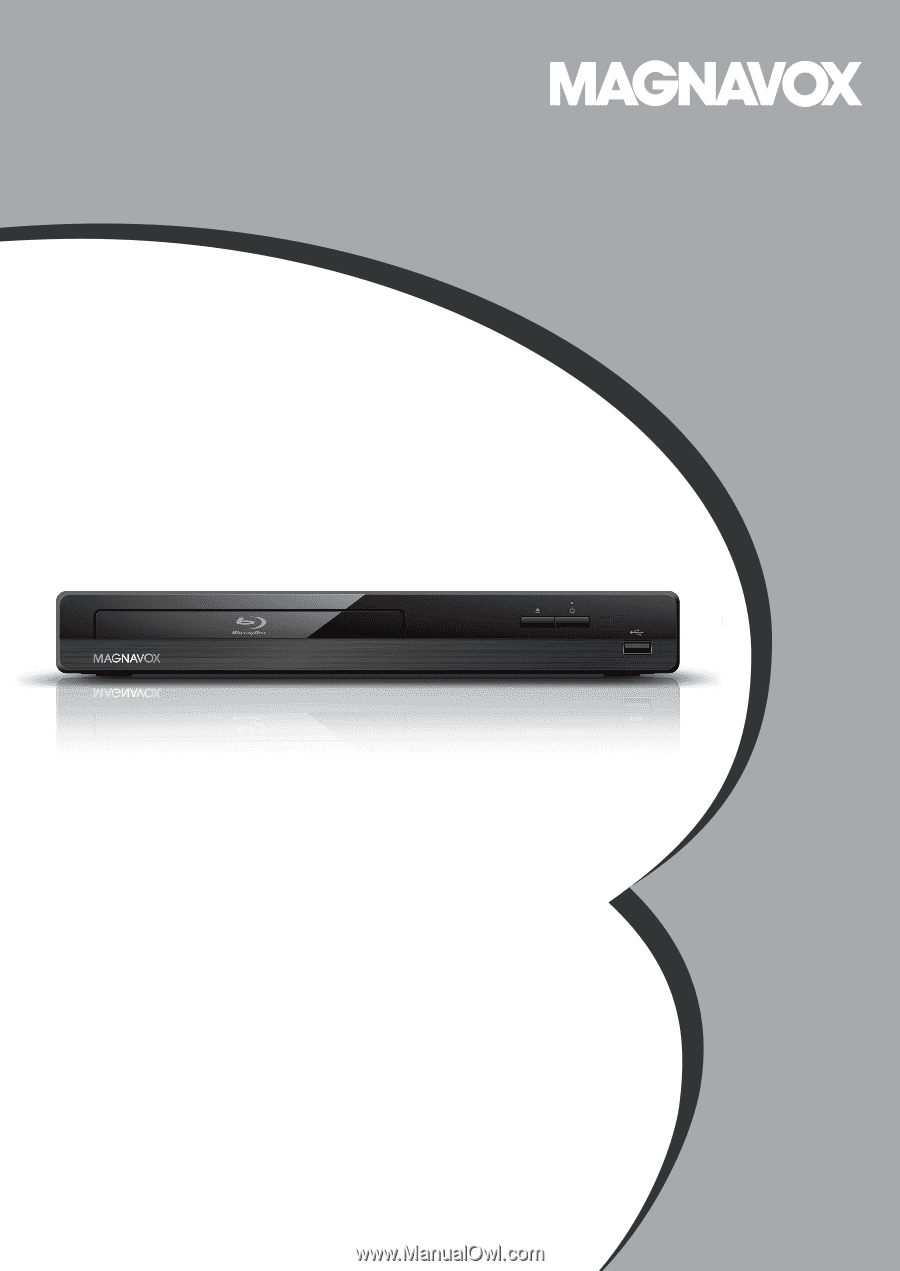
Owner’s Manual
MBP5320F
Blu-ray Disc™ / DVD Player with
Built-in WiFi
© 2012 Funai Electric Co., Ltd.