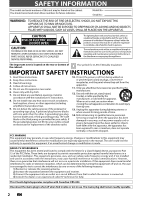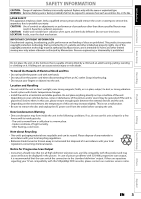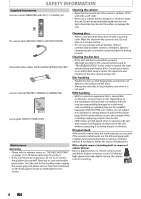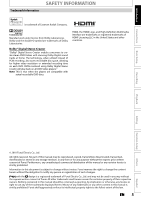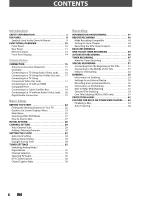Magnavox MDR513H User manual, English (US)
Magnavox MDR513H Manual
 |
UPC - 609585189706
View all Magnavox MDR513H manuals
Add to My Manuals
Save this manual to your list of manuals |
Magnavox MDR513H manual content summary:
- Magnavox MDR513H | User manual, English (US) - Page 1
Recording Playback Owner's Manual MDR513H / F7 HDD & DVD PLAYER / RECORDER WITH DIGITAL TUNER THANK YOU FOR CHOOSING MAGNAVOX. NEED HELP FAST? READ YOUR QUICK GUIDE AND/OR OWNER'S MANUAL FIRST FOR QUICK TIPS THAT MAKE USING YOUR MAGNAVOX PRODUCT MORE ENJOYABLE. IF YOU HAVE READ YOUR INSTRUCTIONS - Magnavox MDR513H | User manual, English (US) - Page 2
You should record and retain user to the presence of important operating and maintenance (servicing) instructions 11. Only use attachments/accessories specified by the manufacturer manual. The user digital apparatus complies with Canadian ICES-003. Disconnect the mains plug to shut off when find trouble - Magnavox MDR513H | User manual, English (US) - Page 3
and/or sound may be generated problems with 525(480) progressive scan output, it is recommended that the user switch the connection to the 'standard definition' output. If there are questions regarding your TV set compatibility with this 525p(480p) DVD recorder, please contact our customer service - Magnavox MDR513H | User manual, English (US) - Page 4
) quick guide (EN/FR) (1VMN29195) Maintenance Servicing • Please refer to relevant topics on "TROUBLESHOOTING" on pages 114-118 before returning the product. • If this unit becomes inoperative, do not try to correct the problem by yourself. There are no user-serviceable parts inside. Turn the unit - Magnavox MDR513H | User manual, English (US) - Page 5
Dolby Digital sound tracks at home. The technology, when utilized instead of PCM recording, also saves recordable disc space, allowing for higher video resolution or extended recording time on each DVD. DVDs mastered using Dolby Digital Stereo Creator will play back on all DVD-Video players." Note - Magnavox MDR513H | User manual, English (US) - Page 6
CONTENTS Introduction SAFETY INFORMATION 2 FEATURES 8 Symbols Used in this Owner's Manual 9 FUNCTIONAL OVERVIEW 10 Front Panel 10 Rear Panel 11 Remote Control 12 Front Panel Display 14 Connections CONNECTION 15 Antenna Connection (Required 15 Overview 15 Connecting to a TV Using Audio / - Magnavox MDR513H | User manual, English (US) - Page 7
73 Chasing Playback during Recording 73 Simultaneous Playback and Recording 73 Zoom 74 Marker HDD 99 Function Setup LIST OF SETTINGS 100 SETUPS 103 Playback 103 Display 107 Video 110 HDMI 112 Reset All 113 Others TROUBLESHOOTING 114 LANGUAGE CODE 119 GLOSSARY 120 SPECIFICATIONS - Magnavox MDR513H | User manual, English (US) - Page 8
unit is equipped with a 320GB hard disk which allows you to record up to 387 hours (with SLP mode). Autostart recording: Every time you turn on this unit, this unit automatically records the channel currently viewed and temporarily stores the recorded content to the HDD. By using this function - Magnavox MDR513H | User manual, English (US) - Page 9
Setup FEATURES Editing Deleting a title: HDD DVD DVD player: Recorded discs can be played back on regular DVD players, including computer DVD drives compatible with DVD-video playback. Although DVD+R are playable on other units without finalization in most cases, it is recommended to finalize - Magnavox MDR513H | User manual, English (US) - Page 10
The unit can also be turned on by pressing these buttons. 1. ySTANDBY-ON button Press to turn on the unit, or to turn the unit to the standby mode HDD button Press to select the HDD output mode. 6. DVD button Press to select the DVD output mode. 7. CSTOP button Press to stop playback or recording - Magnavox MDR513H | User manual, English (US) - Page 11
the unit. 6. DIGITAL AUDIO OUTPUT (COAXIAL) jack Use to connect an AV receiver, Dolby Digital decoder or other device with a digital audio coaxial input jack with a digital audio coaxial cable. does not have the RF modulator. Recording Playback Editing Function Setup Others Español EN 11 - Magnavox MDR513H | User manual, English (US) - Page 12
off in the operating range of the remote control. • The maximum operable ranges from the governmental regulations or environmental public instruction's rules that apply in your SETUP AUDIO REPEAT HDMI DISC MENU TITLE OK DISPLAY RETURN V.REPLAY V.SKIP RAPID PLAY D.DUBBING TIMER HDD DVD - Magnavox MDR513H | User manual, English (US) - Page 13
on by pressing these buttons. Introduction Connections Basic Setup Recording Playback 1. DTV/TV button • Press to switch between digital TV (DTV) mode and analog TV (TV) mode. 2. STANDBY-ON y button • Press to turn on the unit, or to turn the unit to the standby mode. (To completely shut - Magnavox MDR513H | User manual, English (US) - Page 14
because of some error. : Appears during recording process. : Flashes when a recording pauses. : Appears when a disc is in this unit. DB : Appears during dubbing. HDD : Appears when the unit is in HDD mode. DVD : Appears when the unit is in DVD mode. 5. Displays the following • Elapsed playback - Magnavox MDR513H | User manual, English (US) - Page 15
) Connections Basic Setup Recording Playback Editing rear tuner pass through only. HDD / DVD playback through the RF is not possible. Supplied cables used in this connection are as follows: • RF coaxial cable x 1 Please purchase the rest of the necessary cables at your local store - Magnavox MDR513H | User manual, English (US) - Page 16
this connection are as follows: • RF coaxial cable x 1 • RCA audio cable (L/R) x 1 • RCA video cable x 1 Please purchase the rest of the necessary cables at your local store. 16 EN - Magnavox MDR513H | User manual, English (US) - Page 17
Introduction Connections Basic Setup Recording CONNECTION Connecting to a TV Using the S-Video Out Jack VIDEO OUT L R cable (L/R) x 1 Please purchase the rest of the necessary cables at your local store. OUT ANTENNA or cable TV company Playback Editing Function Setup Others Español EN 17 - Magnavox MDR513H | User manual, English (US) - Page 18
rest of the necessary cables at your local store. RF coaxial cable or cable TV company digital video images of a DVD via an HDMI connection, it is necessary that both the player and the display device (or an AV amplifier) support a copyright protection system called HDCP (high-bandwidth digital - Magnavox MDR513H | User manual, English (US) - Page 19
purchase the rest of the necessary cables at your local store. Note • Required cables and connecting methods differ depending on setup: • You can record any unscrambled channel by selecting the channel on the cable/satellite box. Be sure that the cable/satellite box is turned on. • You cannot record - Magnavox MDR513H | User manual, English (US) - Page 20
RCA audio cable (L/R) x 1 • RCA video cable x 1 Please purchase the rest of the necessary cables at your local store. Note • RF modulator is not supplied with this unit. You need to purchase it at your local store. • The quality of picture may become poor if this unit is connected to an RF modulator - Magnavox MDR513H | User manual, English (US) - Page 21
unit rear of this unit Digital Output 2 channel PCM Dolby Digital Cables not included. Please purchase the necessary cables at your local store. Actual Output Note • The audio source on a disc in a Dolby Digital multi channel surround format cannot be recorded as digital sound by an MD or DAT - Magnavox MDR513H | User manual, English (US) - Page 22
the TV's remote control that accesses the external input channel. It may be labeled "SOURCE", "AV", or "SELECT". In such case, press it repeatedly. Refer to your TV's user manual for details. • If more than 10 minutes have past since you have turned on the unit, you may see the MAGNAVOX screen saver - Magnavox MDR513H | User manual, English (US) - Page 23
) Autostart Recording Information (only in HDD mode with no titles are playing back) DTV Program Guide 1 5 2 PROGRAM TITLE NAME 69.1 WLIW-DT 6 3 90 INFORMATION-1 TV-PG ENGLISH 7 4 INFORMATION-2 INFORMATION-3 INFORMATION-4 8 INFORMATION-5 INFORMATION-6 HDD / DVD Information/Menu - Magnavox MDR513H | User manual, English (US) - Page 24
or selected external input channel. 3. Indicates the component in use, a recording mode and possible recording time left. The on-screen indication of the possible recording time left on HDD / DVD may differ from the actual recordable time as this unit employs the variable bit rate encoding system - Magnavox MDR513H | User manual, English (US) - Page 25
Setup 1 General Setting 2 Timer Programming 3 Title List 4 Disc Edit 45 HDD DVD setting. 5. HDD Menu: To set up the HDD setting. 6. Dubbing: • To dub the content of the HDD to DVD or vice versa. • "Dubbing" is available only when a recordable Recording 5 Clock 26 Channel HDMI 37 Reset - Magnavox MDR513H | User manual, English (US) - Page 26
back on the other unit. Finalize: (DVD+R/DVD-RW/-R only) Allows you to finalize a disc containing recorded titles. 4. Disc Protect : Allows you to protect a disc from accidental editing or recording. 5. Random Play: Allows you to activate the random playback feature. 6. Program Play: (audio CD/video - Magnavox MDR513H | User manual, English (US) - Page 27
PLAY D.DUBBING TIMER HDD DVD REC MODE REC HDD button DVD button Basic Setup Recording Playback Editing Function Setup How to Insert a turning the unit to the standby mode. • When inserting a brand-new DVD+RW/DVD-RW, the unit automatically starts to format. • If titles have been recorded on - Magnavox MDR513H | User manual, English (US) - Page 28
to select the type of broadcasting signal, then press [OK]. Initial Setup Channel Preset Make sure the antenna is connected to "ANTENNA IN" jack. Antenna Cable (Analog) Cable (Analog / Digital) RAPID PLAY D.DUBBING TIMER HDD DVD REC MODE REC Auto Preset will scan all terrestrial channels. This - Magnavox MDR513H | User manual, English (US) - Page 29
Setup Recording DISPLAY RETURN V.REPLAY V.SKIP RAPID PLAY D.DUBBING TIMER HDD DVD REC MODE REC 1 Press [SETUP] and use [K / L] to select "General Setting [OK]. Auto Channel Preset Antenna Cable (Analog) Cable (Analog / Digital) The unit will start getting channels available in your area. • - Magnavox MDR513H | User manual, English (US) - Page 30
SETUP AUDIO Manual Channel Preset TV Audio Select • If you are adding or deleting analog TV/CATV channels, go to ANALOG to continue. • If you are deleting digital TV/CATV channels, go to DIGITAL to continue. V.REPLAY V.SKIP RAPID PLAY D.DUBBING TIMER HDD DVD REC MODE REC 30 EN Instructions - Magnavox MDR513H | User manual, English (US) - Page 31
press [RETURN] to activate "Manual Channel Preset". Manual Channel Preset Your setting will be digital TV channels, you cannot recover the deleted channels once they are deleted unless you perform the auto channel preset again. 7 Press [SETUP] to exit. Recording Playback Editing Function Setup - Magnavox MDR513H | User manual, English (US) - Page 32
CLEAR SETUP AUDIO REPEAT HDMI DISC MENU TITLE OK DISPLAY RETURN V.REPLAY V.SKIP RAPID PLAY D.DUBBING TIMER HDD DVD REC "Auto", then press [OK]. Auto Clock Setting OFF Auto Manual 5 Press [SETUP] to exit. 6 Press [STANDBY-ON y] to turn the unit to the standby mode. This unit will search - Magnavox MDR513H | User manual, English (US) - Page 33
'd) Connections Basic Setup Recording DIGITAL AUTO CLOCK SETTING 1 Press [SETUP] and use to select "Manual", then press [OK]. Auto Clock Setting OFF Auto Manual Enable Manual operation to select Playback Editing Function Setup Others Español 8 Press [SETUP] to exit and turn the unit to the - Magnavox MDR513H | User manual, English (US) - Page 34
. Note • Your setting will be cancelled if you press [SETUP] before pressing [OK] at step 5. • Your clock setting will be lost if either there is a power failure or this unit has been unplugged for more than 30 seconds when you set the clock manually. • For setting the day, year, hour, and minute - Magnavox MDR513H | User manual, English (US) - Page 35
Introduction Connections Basic Setup Recording TUNER SETTINGS Switching Analog Mode / Digital Mode You can easily switch the analog TV (NTSC) and digital TV (ATSC) with the remote control. Press [DTV/TV] on the remote control. • The analog mode and digital mode switch alternately. Channel - Magnavox MDR513H | User manual, English (US) - Page 36
depending on the broadcast. • The language information display will automatically disappear. • When you record digital TV broadcasting, the audio language you have selected will be recorded. RAPID PLAY D.DUBBING TIMER HDD DVD REC MODE REC Note • You cannot change the audio language for the - Magnavox MDR513H | User manual, English (US) - Page 37
Basic Setup TUNER SETTINGS Selecting TV Audio (cont'd) Analog TV OPEN/ STANDBY-ON DTV/TV SOURCE CLOSE .@/: ABC DEF GHI JKL MNO CHANNEL PQRS TUV WXYZ SPACE CLEAR SETUP AUDIO REPEAT HDMI DISC MENU TITLE OK DISPLAY RETURN V.REPLAY V.SKIP RAPID PLAY D.DUBBING TIMER HDD DVD REC - Magnavox MDR513H | User manual, English (US) - Page 38
OK DISPLAY RETURN V.REPLAY V.SKIP RAPID PLAY D.DUBBING TIMER HDD DVD REC MODE REC 1 Press [SETUP] and use [K / L] to select "General Setting", then Service", then press [OK]. DTV CC Caption Service Recording 5 Use [K / L] to the desired DTV closed caption, then press [OK]. Caption Service - Magnavox MDR513H | User manual, English (US) - Page 39
TIMER HDD DVD REC MODE REC 1 Press [SETUP] and User Setting Font Size Font Style Font Opacity Font Color Edge Type Edge Color Back Opacity Back Color 5 Use [K / L] to select "ON", then press [OK]. User Setting ON OFF Recording Playback Editing Function Setup Others Español Instructions - Magnavox MDR513H | User manual, English (US) - Page 40
TUNER SETTINGS 6 Use [K / L] to select the item and switch the setting for each item you want to set, then press [OK]. • When "User Setting" is set to "ON", you can set the following items. CC style set by "User Color White Black Red Green Blue Yellow Magenta Cyan 7 Press [SETUP] to exit. 40 EN - Magnavox MDR513H | User manual, English (US) - Page 41
Edits Compatible" before being able to see those effects on other units. (Refer to page 98 for more details.) To play back discs other than DVD+RW on other DVD players, you will need to finalize. Recording Playback Editing Function Setup Others Español EN 41 - Magnavox MDR513H | User manual, English (US) - Page 42
of the recorded contents. Be sure to use it as a temporary storage location until you watch the programs once, edit them, or dub them to a DVD. Be sure to dub (back up) data promptly if you find abnormalities in HDD: If there is mechanical trouble with the HDD, grinding or other sounds may be - Magnavox MDR513H | User manual, English (US) - Page 43
Basic Setup Recording BEFORE RECORDING Make Recording Compatible Recording the DTV Closed Caption Use this feature to make the unfinalized +VR mode discs recorded on other unit recordable on this unit. When you make an additional recording on this unit with "Make Recording Compatible - Magnavox MDR513H | User manual, English (US) - Page 44
TV SOURCE CLOSE .@/: ABC DEF 1 Insert a recordable disc (refer to page 27 on how to insert a disc). GHI JKL MNO CHANNEL PQRS TUV WXYZ SPACE CLEAR SETUP AUDIO REPEAT HDMI DISC MENU TITLE OK DISPLAY RETURN V.REPLAY V.SKIP RAPID PLAY D.DUBBING TIMER HDD DVD REC MODE REC Align the - Magnavox MDR513H | User manual, English (US) - Page 45
. - If a timer recording is programmed to start in 5 minutes. - During playback of HDD or DVD. - While displaying menus or information on the screen. • The unit will be turned to the standby mode automatically if you select "Yes" or if you do not reply in 1 minute. Please finalize the disc when the - Magnavox MDR513H | User manual, English (US) - Page 46
AUTOSTART RECORDING Every time you turn on this unit, this unit automatically records the channel currently viewed and temporarily stores the recorded content to the HDD (Autostart recording). By using this function, you can pause or go back the TV program you are currently watching, and you can - Magnavox MDR513H | User manual, English (US) - Page 47
Recording Playback Editing OPEN/ STANDBY-ON DTV/TV SOURCE CLOSE .@/: ABC DEF GHI JKL MNO CHANNEL PQRS TUV WXYZ SPACE CLEAR SETUP AUDIO REPEAT HDMI DISC MENU TITLE OK DISPLAY RETURN V.REPLAY V.SKIP RAPID PLAY D.DUBBING TIMER HDD DVD REC MODE REC Note • If you have not set - Magnavox MDR513H | User manual, English (US) - Page 48
CH 10 Start 10 : 30AM REC To HDD End 11 : 30AM Mode SP SP 1h00m e.g.) digital mode Date FEB/05 CH DTV69. 1 Start 10 : 30AM REC To HDD End 11 : 30AM Mode SP SP 1h00m 6 Use [K / L] to select the recording media ("HDD" or "DVD"), then press [B]. e.g.) recording to DVD Date FEB/05 CH DTV69 - Magnavox MDR513H | User manual, English (US) - Page 49
(13125), the channel will be decided as soon as you enter the channel number. Digital TV For channel number 1-9 press, press [B] or [ • ] to decide the E36 Already finalized video format disc E47 E40 Some portion has not been recorded E49 because of program overlapping. Recording did not - Magnavox MDR513H | User manual, English (US) - Page 50
setting and all timer programming will be lost. • When recording to a DVD, if a disc is not inserted, the unit will perform the alternate recording to the HDD (refer to page 48). • When a timer recording is completed, the unit will ask you whether to turn the unit to the standby mode if there is no - Magnavox MDR513H | User manual, English (US) - Page 51
(overwritten) title when overwriting in the middle of the title. • Title name will not be overwritten. Recording Playback Editing Function Setup Others F I DVD DVD SP(2Hr) 2h00m 7) Press [REC]. Overwriting recording starts. The elapsed-time counter starts running. 8) Press [STOP C] to stop - Magnavox MDR513H | User manual, English (US) - Page 52
: A title name : C When overwriting in the middle of the title: overwrite recording : A existing title : B after overwriting 30 - 180 seconds will be cut off index picture is also overwritten. • "Auto Chapter" interval time is reset at the overwriting start point. • A chapter mark is put at the - Magnavox MDR513H | User manual, English (US) - Page 53
HDD to DVD or vice verse. Before you start dubbing, refer to pages 41-43 to see the recording compatibility. Guide to Dubbing Menu Display 1 HDD DVD disc and selects the best recording mode available automatically. • The recording may be cut short when the available recording space of the disc - Magnavox MDR513H | User manual, English (US) - Page 54
video or the RCA audio/video cables for this connection. When connecting a DVC (digital video camcorder), use DV-IN jack of L3 (Front). or S-VIDEO VIDEO your local store. OPEN/ STANDBY-ON DTV/TV SOURCE CLOSE .@/: ABC DEF GHI JKL MNO CHANNEL PQRS TUV WXYZ SPACE CLEAR SETUP AUDIO REPEAT - Magnavox MDR513H | User manual, English (US) - Page 55
SETUP AUDIO REPEAT HDMI DISC MENU TITLE OK DISPLAY RETURN V.REPLAY V.SKIP RAPID PLAY D.DUBBING TIMER HDD DVD REC MODE REC If you are recording to the HDD, press [HDD this unit, select L2 or L3. • If you are connecting the digital video camcorder to the DV-IN jack of this unit, refer to - Magnavox MDR513H | User manual, English (US) - Page 56
DUBBING Information on DV Dubbing Guide to DV and On-Screen Display This function helps you to easily dub the contents of the DVC (digital video camcorder) to HDD or DVD. You can control basic operations of the DVC from the remote control of this unit such as playback, fast forward or reverse and - Magnavox MDR513H | User manual, English (US) - Page 57
Introduction Connections Basic Setup Recording DUBBING DVC to HDD / DVD Dubbing Before recording from DVC, see page 54 for connection instructions. OPEN/ STANDBY-ON DTV/TV SOURCE CLOSE .@/: ABC DEF GHI JKL MNO CHANNEL PQRS TUV WXYZ SPACE CLEAR SETUP AUDIO REPEAT HDMI Preparing for - Magnavox MDR513H | User manual, English (US) - Page 58
DVC during DVC to HDD or DVD dubbing, the recording will be paused and "I" will flash on the TV screen. The recording will resume when the Guide to DV and On-Screen Display" on page 56. • Date / time and cassette memory data will not be recorded. • Pictures with a copy-guard signal cannot be recorded - Magnavox MDR513H | User manual, English (US) - Page 59
HDD", Dubbing HDD DVD DVD HDD Recording Playback Editing Function Setup Others 4 Use [K / L] to select "Add", then press [OK]. HDD DVD Add Delete All Dubbing Start Dubbing List 3000 MB 1/1 • If you have registered any dubbing before, they will be listed in the dubbing list. Instructions - Magnavox MDR513H | User manual, English (US) - Page 60
C] for 2 seconds on the remote control. When you are dubbing from HDD to DVD, the confirmation message will appear, then select "Yes". One-touch Dubbing... With one-touch dubbing, you can start dubbing right away with just one touch. To dub the contents in a DVD which is finalized on other unit, use - Magnavox MDR513H | User manual, English (US) - Page 61
you select one specific title from the title list for dubbing. OPEN/ STANDBY-ON DTV/TV SOURCE CLOSE .@/: ABC DEF GHI JKL MNO CHANNEL PQRS TUV WXYZ SPACE CLEAR SETUP AUDIO REPEAT HDMI DISC MENU TITLE Preparing for dubbing: • Insert a recordable DVD. Press [HDD] first. 1 Press [TITLE - Magnavox MDR513H | User manual, English (US) - Page 62
DISC To prevent accidental recording, editing or erasing the titles, you can protect them from "Disc Edit" menu. 1 Press [SETUP]. OPEN/ STANDBY-ON Protect OFF ON OK DISPLAY RETURN V.REPLAY V.SKIP RAPID PLAY D.DUBBING TIMER HDD DVD REC MODE REC 4 Use [K / L] to select "Yes", then press - Magnavox MDR513H | User manual, English (US) - Page 63
PLAYING THE DISCS ON OTHER DVD PLAYERS Finalizing a Disc Introduction Connections Basic Setup Recording Playback You will need to finalize DVD+R, DVD-RW or DVD-R to play them back on other DVD players. Finalizing may take several minutes up to an hour. A shorter recording period on the disc - Magnavox MDR513H | User manual, English (US) - Page 64
PLAY D.DUBBING TIMER HDD DVD REC MODE REC 1 Press [SETUP] and use [K / L] to select "General Setting", then press [OK]. "General Setting" menu will appear. 2 Use [K / L] to select "Recording", then press [OK]. "Recording" menu will appear. 3 Use [K / L] to select "Auto Finalize", then press [OK - Magnavox MDR513H | User manual, English (US) - Page 65
recording format • Blu-ray Disc • HD DVD • Super Video CD On the following disc, the sound may not be heard. • Super audio CD - Only the sound on the CD layer can be heard. The sound on the high-density super audio CD layer cannot be heard. DVD+R DVD-RW (Finalized video mode discs only) DVD - Magnavox MDR513H | User manual, English (US) - Page 66
control) turns to "ON" automatically. • Some operations cannot be performed while PBC function is on. Cancel PBC function temporarily to perform those operations by following the instruction below. 1) Press [SETUP instructions in the video CD. Hint for HDD / DVD Playback The contents of HDD / DVD - Magnavox MDR513H | User manual, English (US) - Page 67
Setup Others Español Note • Some discs may start playback automatically. • You can select images or information on the menu screen by activating PBC (playback control) function (page 66). • If you insert a disc when the unit is in HDD mode, playback will start automatically when you press [DVD - Magnavox MDR513H | User manual, English (US) - Page 68
SPACE CLEAR SETUP AUDIO REPEAT HDMI DISC MENU TITLE OK DISPLAY RETURN V.REPLAY V.SKIP RAPID PLAY D.DUBBING TIMER HDD DVD REC MODE / 6 1 SP(2Hr) NOV/21/10 11:00AM CH12 SP NOV/21/10 0:20:44 2 NOV/22/10 11:35AM CH13 EP NOV/22/10 0:10:33 3 EMPTY TITLE 1:37:52 SP (2Hr - Magnavox MDR513H | User manual, English (US) - Page 69
Edits Compatible", "Needed" is displayed. Otherwise, "Not Needed" is displayed. (Refer to page 98.) • When DVD+R, DVD-RW or DVD-R is inserted: If "Finalize" is done, "Finalized" is displayed. Otherwise, "Unfinalized" is displayed. Recording Playback Editing Function Setup Others Español EN 69 - Magnavox MDR513H | User manual, English (US) - Page 70
SETUP AUDIO REPEAT HDMI DISC MENU TITLE OK DISPLAY RETURN V.REPLAY V.SKIP RAPID PLAY D.DUBBING TIMER HDD DVD REC MODE REC Note • The audio source of MP3 files cannot be recorded as digital sound back in this unit are recorded under the following specifications: • Sampling frequency - Magnavox MDR513H | User manual, English (US) - Page 71
Setup Recording BASIC PLAYBACK Playing Back an Audio CD and a CD-RW/-R with MP3/JPEG Files (cont'd) Using the Title / Disc Menu Kodak Picture CD The Picture CD is a service to convert photographs taken by a conventional film camera into digital quick review the turn. DVD or video CD with PBC - Magnavox MDR513H | User manual, English (US) - Page 72
You can resume playback at the same point even if you turn the unit to the standby mode (HDD/DVD only). To cancel the resume playback and start playing back only on discs recorded in the Dolby Digital format, and plays back in a slightly faster/ slower speed while keeping the sound output. 1) During - Magnavox MDR513H | User manual, English (US) - Page 73
time you press [D] or [E], approximate speed will be changed as follows. (The sound will remain muted.) With regard to HDD, you can continue recording a program while playing back another title. To do so, press [TITLE] during recording and select a title you like to play back, and then press [PLAY - Magnavox MDR513H | User manual, English (US) - Page 74
listed below. - opening the disc tray (DVD/CD only) - turning the unit to the standby mode (DVD/ CD only) - make additional recording on the disc (DVD only) - editing any title (DVD only) - dividing the title (HDD only) - deleting a scene of the title (HDD only) • You can mark up to 6 points - Magnavox MDR513H | User manual, English (US) - Page 75
Repeat playback is not available when you play back the video CD with PBC function. Connections Basic Setup Recording Playback Editing 3) Use [K / L] to select a desired repeat type, then press [OK]. e.g.) HDD/DVD 1/ 5 1/ 5 OFF Title Chapter A - B e.g.) audio CD, video CD 0:01:00 / 1:23:45 - Magnavox MDR513H | User manual, English (US) - Page 76
cannot change the DTV audio language. • If you change to DVD mode or if the timer recording starts while playing back the autostart recording, the playback will be stopped. • When this unit turns on for the timer recordings, the autostart recording will not be performed. • For the contents of the - Magnavox MDR513H | User manual, English (US) - Page 77
Basic Setup Recording Title chapter will move backward one at a time. Note • With regard to HDD, chapter search using [H] / [G] is available only within the same title are shown as a denominator. 1/ 5 1/ 5 0:01:00 / 1:23:45 DVD Video The number next to will be highlighted. 3) Use [K / L] or - Magnavox MDR513H | User manual, English (US) - Page 78
to bring up the display menu. If the display menu is already shown, skip to step 2. 2) Use [{ / B] to select , then press [OK]. e.g.) DVD-video 1/ 5 1/ 5 0:01:00 / 1:23:45 DVD Video e.g.) audio CD 1/ 5 0:00:15 / 0:05:00 CD The number next to will be highlighted. To move to the number next to - Magnavox MDR513H | User manual, English (US) - Page 79
the disc menu. • If a 4-digit language code appears in the subtitle menu, refer to "LANGUAGE CODE" on page 119. When playing back a DVD-video recorded with 2 or more soundtracks (these are DISC MENU] to display the disc menu. Recording Playback Editing Function Setup Others Español EN 79 - Magnavox MDR513H | User manual, English (US) - Page 80
-video 1/ 5 1/ 5 0:01:00 / 1:23:45 DVD Video OFF Type 1 Type 2 OFF : no effect Type 1 : natural effect Type 2 : emphasized effect Note • Select "OFF" in a case sound is distorted. • The setting will be kept even when the unit is turned off. Angle icon appears when a switching camera angle is - Magnavox MDR513H | User manual, English (US) - Page 81
ON EDITING Guide to a Title List Title list allows you to check the titles recorded on the HDD or the disc easily. You can choose a title to play back from this list and easily edit the titles as you prefer. Press [HDD], then press [TITLE]. Press [DVD], then press [TITLE]. HDD mode 21 DVD mode - Magnavox MDR513H | User manual, English (US) - Page 82
have finalized a DVD+R/ DVD-R, you cannot edit or record anything on that disc. ✔ • While recording a title to an HDD or a DVD, only ✔ deleting HDD titles /22/10 11:35AM CH13 EP NOV/22/10 0:10:33 3 EMPTY TITLE 1:37:52 SP (2Hr) Edit 1 Scene Delete Edit Title Name Chapter Mark Title Dividing - Magnavox MDR513H | User manual, English (US) - Page 83
RAPID PLAY D.DUBBING TIMER HDD DVD REC MODE REC 1 / 1 DVD mode 1 SP(2Hr) NOV 37:52 SP (2Hr) Recording Playback Editing Function Setup Others Note • For DVD+RW/DVD-RW, the available disc space will increase only when the last recorded title in the title list is deleted. For DVD+R/DVD - Magnavox MDR513H | User manual, English (US) - Page 84
Delete Delete Multiple Titles Dubbing DVD mode Edit 1 Title Delete Edit Title Name Chapter Mark Hide Chapter Index Picture Title Dividing NOV/21/10 11:00AM CH12 SP 1 : 05 : 00 Confirmation message will appear. 5 Use [K / L] to select "Yes", then press [OK]. Final confirmation message will appear - Magnavox MDR513H | User manual, English (US) - Page 85
Recording .@/: ABC DEF GHI JKL MNO CHANNEL PQRS TUV WXYZ SPACE CLEAR SETUP AUDIO REPEAT HDMI DISC MENU TITLE OK DISPLAY RETURN V.REPLAY V.SKIP RAPID PLAY D.DUBBING TIMER HDD DVD REC MODE REC 4 Use [K / L / { / B] to select the title you want to delete, then press [OK]. Title - Magnavox MDR513H | User manual, English (US) - Page 86
CLEAR MY FAVORITE 1 : 05 : 00 The title name is now updated. SETUP AUDIO REPEAT HDMI DISC MENU TITLE OK DISPLAY RETURN V.REPLAY V.SKIP RAPID title list. For DVD, the data will be written onto the disc momentarily. This operation may take a while to be completed. Guide to Edit Title Name - Magnavox MDR513H | User manual, English (US) - Page 87
Setup Recording Playback EDITING Chapter Marks (Add) You can put chapter marks in each title. Once a chapter is marked, you can use it for the chapter search feature title is 99 (for HDD/DVD) and the maximum number of chapter marks in total is no limit (for HDD) / 254 (for DVD). If the number - Magnavox MDR513H | User manual, English (US) - Page 88
SPACE CLEAR SETUP AUDIO REPEAT HDMI DISC MENU TITLE OK DISPLAY RETURN V.REPLAY V.SKIP RAPID PLAY D.DUBBING TIMER HDD DVD REC , then press [PAUSE F]. Chapter mark number is displayed on the preview screen. e.g.) DVD Edit - Chapter Mark Chapter 2/ 3 1 Add Delete Delete All NOV/21/10 11 - Magnavox MDR513H | User manual, English (US) - Page 89
Setup Recording Chapter Marks (Delete All) OPEN/ STANDBY-ON DTV/TV SOURCE CLOSE .@/: ABC DEF GHI JKL MNO CHANNEL PQRS TUV WXYZ SPACE CLEAR SETUP AUDIO REPEAT HDMI DISC MENU TITLE OK DISPLAY RETURN V.REPLAY V.SKIP RAPID PLAY D.DUBBING TIMER HDD DVD 00 Final confirmation - Magnavox MDR513H | User manual, English (US) - Page 90
GHI JKL MNO CHANNEL PQRS TUV WXYZ SPACE CLEAR SETUP AUDIO REPEAT HDMI DISC MENU TITLE OK DISPLAY RETURN reset to the first scene at this point. RAPID PLAY D.DUBBING TIMER HDD DVD REC MODE REC Note • If an internal HDD or a DVD contains the maximum number of titles (HDD: 600, DVD - Magnavox MDR513H | User manual, English (US) - Page 91
a Title You can delete a specific part of a title. OPEN/ STANDBY-ON DTV/TV SOURCE CLOSE .@/: ABC DEF GHI JKL MNO CHANNEL PQRS TUV WXYZ SPACE CLEAR SETUP AUDIO REPEAT HDMI DISC MENU TITLE OK DISPLAY RETURN V.REPLAY V.SKIP RAPID PLAY D.DUBBING TIMER HDD DVD REC MODE REC EDITING - Magnavox MDR513H | User manual, English (US) - Page 92
End Preview Delete 7 Use [K / L] to select "Yes" then press [OK]. Edit - Scene Delete 1 Yes No JAN/ 4/10 12:00AM CH10 LP 1 : 30 : 00 Final confirmation message will appear. Select "Yes" using [K / L] and then press [OK]. The selected scene is now deleted. 8 Press [RETURN] once or repeatedly to - Magnavox MDR513H | User manual, English (US) - Page 93
With "OFF [OK]. Edit - Protect ON" selected, press 1 OFF ON V.REPLAY V.SKIP RAPID PLAY D.DUBBING TIMER HDD DVD REC MODE REC JAN/ 1/10 12:00AM CH10 LP 1 : 30 : 00 The title is now protected. • If go back to the title list. Recording Playback Editing Function Setup Others Español EN 93 - Magnavox MDR513H | User manual, English (US) - Page 94
TUV WXYZ SPACE CLEAR SETUP AUDIO REPEAT HDMI DISC MENU TITLE OK DISPLAY RETURN V.REPLAY V.SKIP RAPID PLAY D.DUBBING TIMER HDD DVD REC MODE REC 1 NOV/22/10 11:35AM CH13 EP NOV/22/10 0:10:33 3 EMPTY TITLE 1:37:52 SP (2Hr) If you want hidden chapters to be "Visible", select the chapter - Magnavox MDR513H | User manual, English (US) - Page 95
SPACE CLEAR SETUP AUDIO REPEAT HDMI DISC MENU TITLE OK DISPLAY RETURN V.REPLAY V.SKIP RAPID PLAY D.DUBBING TIMER HDD DVD REC MODE Recording Playback Editing Function Setup Others Español Note • If the selected picture for an index picture is overwritten, the index picture is reset - Magnavox MDR513H | User manual, English (US) - Page 96
Edits Compatible DVD+RW 3 0:30:48 OFF Needed ABC abc 123 @! ? RAPID PLAY D.DUBBING TIMER HDD DVD REC MODE REC 4 To enter a disc name, follow the steps of "Guide to Edit . The disc name is now updated. Note • You cannot select "Disc Edit" when finalized DVD+R or DVD-R is inserted. 96 EN - Magnavox MDR513H | User manual, English (US) - Page 97
V.SKIP RAPID PLAY D.DUBBING TIMER HDD DVD REC MODE REC EDITING Press [STOP C] if you are playing back a disc. 1 Press [SETUP]. 2 Use [K / L] to completed. The contents of the disc is now deleted. Recording Playback Editing Function Setup Others Español Note • When you select "Yes" at step - Magnavox MDR513H | User manual, English (US) - Page 98
Edit", then press [OK]. GHI JKL MNO CHANNEL PQRS TUV WXYZ SPACE CLEAR SETUP AUDIO REPEAT HDMI 3 Use [K / L] to select "Make Edits Compatible", then DISC MENU TITLE OK DISPLAY RETURN V.REPLAY V.SKIP RAPID PLAY D.DUBBING TIMER HDD DVD REC MODE REC 4 Use [K / L] to select "Yes", then - Magnavox MDR513H | User manual, English (US) - Page 99
protected. HDD Menu Delete All Titles Delete All Unprotected Titles 4 Use [K / L] to select "Yes", then press [OK]. Delete entire titles? Yes No Final confirmation message will appear. Select "Yes", then press [OK]. Titles are now deleted. Recording Playback Editing Function Setup Others Espa - Magnavox MDR513H | User manual, English (US) - Page 100
Setup Playback Pages 103-106 Items (highlight is the default) Parental Lock Disc Audio Dynamic Range Control PCM Dolby Digital Contents OFF Set the parental level for DVD playback. level 8 [Adult] to 1 [Kid Safe] ON Compressing the range of sound CC Caption Service page 38 Recording page - Magnavox MDR513H | User manual, English (US) - Page 101
LIST OF SETTINGS Introduction Connections Basic Setup Recording Playback General Setting Setup Display Pages 107-109 Items (highlight is the default) CC Style Font Style the viewing limitation according to Canadian French language ratings. EN 101 Editing Function Setup Others Español - Magnavox MDR513H | User manual, English (US) - Page 102
Channel Pages 29-31 HDMI Page 112 Auto Channel Preset Manual Channel Preset TV Audio Select Page 37 Format HDMI Audio RGB Range HDMI Control Antenna Cable (Analog) Cable (Analog / Digital) Stereo SAP RGB YCbCr ON OFF Normal Enhanced ON OFF Reset All Page 113 Yes No Contents To set the rating - Magnavox MDR513H | User manual, English (US) - Page 103
AUDIO REPEAT HDMI DISC MENU TITLE OK DISPLAY RETURN V.REPLAY V.SKIP RAPID PLAY D.DUBBING TIMER HDD DVD REC MODE REC SETUPS Press [STOP C] if you are playing back a disc. 1 Press [SETUP] and use [K / L] to select "General Setting", then press [OK]. "General Setting" menu will appear. 2 Use - Magnavox MDR513H | User manual, English (US) - Page 104
SETUPS Playback (cont'd) 1 Parental Lock (Default: OFF) (DVD only) Some DVD-video feature a parental lock level. Playback will stop if the ratings exceed the levels you set, it will require you to enter a password before the disc will playback. This feature prevents your children from viewing - Magnavox MDR513H | User manual, English (US) - Page 105
playback. Use [K / L] to select a desired item, then press [OK]. Disc Audio A Dynamic Range Control B PCM C Dolby Digital A Dynamic Range Control (Default : ON) (DVD only) Set to "ON" to compress the range between soft and loud sounds. Use [K / L] to select a setting, then press [OK]. Dynamic Range - Magnavox MDR513H | User manual, English (US) - Page 106
SETUPS Playback (cont'd) 5 Subtitle Language (Default : OFF) (DVD only) Set the subtitle language. Use [K / L] to select a setting, then press [OK]. Subtitle Language OFF English French Spanish Other Your setting will be activated. If "Other" is selected for 3 to 5 , press 4-digit code using [the - Magnavox MDR513H | User manual, English (US) - Page 107
Introduction Connections Basic Setup Recording Display OPEN/ STANDBY-ON DTV/TV SOURCE CLOSE .@/: ABC DEF GHI JKL MNO CHANNEL PQRS TUV WXYZ SPACE CLEAR SETUP AUDIO REPEAT HDMI DISC MENU TITLE OK DISPLAY RETURN V.REPLAY V.SKIP RAPID PLAY D.DUBBING TIMER HDD DVD REC MODE REC - Magnavox MDR513H | User manual, English (US) - Page 108
SETUPS for the analog/digital TV programs received from the tuner or recorded on DVDs to prevent stored as the access password. Password Input 2) Use [K / L] to select a desired item, then press [OK]. V-Chip A MPAA Rating B TV Rating C Canadian English Rating D Canadian French Rating E Downloadable - Magnavox MDR513H | User manual, English (US) - Page 109
specific Downloadable Rating Set the rating system via digital broadcasting, or clear the downloaded ratings. If the broadcasting signal does not have the downloadable rating information, the message below will appear. Downloadable Recording Playback Editing Function Setup Others Español EN 109 - Magnavox MDR513H | User manual, English (US) - Page 110
AUDIO REPEAT HDMI DISC MENU TITLE OK DISPLAY RETURN V.REPLAY V.SKIP RAPID PLAY D.DUBBING TIMER HDD DVD REC MODE REC SETUPS Press [STOP C] if you are playing back a disc. 1 Press [SETUP] and use [K / L] to select "General Setting", then press [OK]. 2 Use [K / L] to select "Video", then - Magnavox MDR513H | User manual, English (US) - Page 111
? Yes No 2 TV Aspect (Default: 4:3 Letter Box) Use this feature to adjust the aspect ratio of the video source which is different from and hold [SETUP] for more than 3 seconds during HDD / DVD playback. • When selecting "No" or not pressing any buttons on the unit or remote control within 15 - Magnavox MDR513H | User manual, English (US) - Page 112
V.SKIP RAPID PLAY D.DUBBING TIMER HDD DVD REC MODE REC 1 Press [SETUP] in stop mode and use [K / L] to select "General Setting", then press [OK]. 2 Use [K / L] to select "HDMI", then press [OK]. Playback Display Video Recording Clock Channel HDMI Reset All • You cannot select HDMI when - Magnavox MDR513H | User manual, English (US) - Page 113
OK DISPLAY RETURN V.REPLAY V.SKIP RAPID PLAY D.DUBBING TIMER HDD DVD REC MODE REC SETUPS 1 Press [SETUP] and use [K / L] to select "General Setting", then press [OK]. "General Setting" menu will appear. 2 Use [K / L] to select "Reset All", then press [OK]. 3 Select "Yes" using [K / L] , then - Magnavox MDR513H | User manual, English (US) - Page 114
the problem and restore proper operation. POWER Symptom The power does not turn on. The unit turns on automatically without any operation. The OSD language menu appears every time the power turns on. Remedy • Check that the AC power cord is connected securely. • Batteries of the remote control - Magnavox MDR513H | User manual, English (US) - Page 115
. • Check whether the output format of this unit (HDMI FORMAT) matches the supported input format of other connected device. • Setup menus cannot be called up during DVD recording. TV channels cannot be changed. Only specific channels do not appear. The external input channels (such as L1, L2 or - Magnavox MDR513H | User manual, English (US) - Page 116
though the multi-angle feature is supported by the disc, that does not mean all the scenes are shot from multi-angles. Changing angles are available only for those scenes shot from the multi-angle. • Some DVD players do not play back the disc made on other recorder. Refer to the manual of the unit - Magnavox MDR513H | User manual, English (US) - Page 117
is no obstacle between the remote and the unit. • Try getting closer to the unit. (Refer to page 12.) • If above solutions do not solve the problem, please call an Authorized Service Center. DVD REMOTE CONTROL Basic Setup Recording Playback Editing Function Setup Others Español EN 117 - Magnavox MDR513H | User manual, English (US) - Page 118
the menu, after that you will record to disc (page 43). • Delete unnecessary titles (pages 83-84). • Contact the customer service center. • Delete unnecessary titles (pages 83-84). * If you are still having trouble with the unit after checking "TROUBLESHOOTING", write down the error code and - Magnavox MDR513H | User manual, English (US) - Page 119
Introduction Connections Basic Setup Recording Language Abkhazian Afar Afrikaans Albanian Amharic Arabic Armenian Assamese Aymara Azerbaijani Bashkir Basque Bengali;Bangla 6669 6757 6764 6772 6855 6861 4971 6961 7054 5655 7161 7267 Playback Editing Function Setup Others Español EN 119 - Magnavox MDR513H | User manual, English (US) - Page 120
The system to compress digital sound developed by Dolby Laboratories. It offers you sound of stereo(2ch) or multi channel audio. Finalize To make DVD, which have been recorded on, possible to play back in DVD players. With this unit, it is possible to finalize DVD+R, DVD-RW, and DVD-R. HDMI (high - Magnavox MDR513H | User manual, English (US) - Page 121
(40°C) Less than 80% (no condensation) ATSC / NTSC-M TV standard +VR (video recording) format DVD+Rewritable, DVD+Recordable DVD-Rewritable, DVD-Recordable (+VR mode only) 13.5 MHz MPEG 2 48 kHz Dolby Digital Channel frequency synthesized tuning system VHF 2~13, UHF 14~69 2~13, A~W, W+1~W+94 (analog - Magnavox MDR513H | User manual, English (US) - Page 122
MP3 JPEG Soportes CD-RW/-R es una marca registrada de DVD Format/Logo Licensing Corporation. DVD+RW DVD+R DVD-RW DVD-R Disco de 8 cm / 12 cm, un solo Maxell SONY TDK DVD+R 8x, DVD+RW 4x, DVD-R 8x, DVD-RW 2x DVD-RW 4x DVD+R 4x/8x/16x, DVD-R 8x/16x DVD+R 4x/8x/16x, DVD+RW 4x DVD+R 4x/8x/ - Magnavox MDR513H | User manual, English (US) - Page 123
Introduction Connections Basic Setup Conexión Básica ESPAÑOL VIDEO OUT L R AUDIO OUT cable RCA de vídeo cable RCA de audio 1 Por favor, compre el resto de los cables necesarios en su tienda local. • cable RCA de vídeo x 1 Recording Playback Editing Function Setup Others Español ES 123 - Magnavox MDR513H | User manual, English (US) - Page 124
ESPAÑOL Conexión a un Televisor con un Puerto Compatible con HDMI • HDMI emite las señales de video / audio sin convertirlas en señales analógicas. • No es necesaria una conexión de audio. HDMI OUT cable HDMI HDMI IN VIDEO VIDEO IN OUT Y IN L L OUT ANTENNA R IN R AUDIO IN (L1) S-VIDEO - Magnavox MDR513H | User manual, English (US) - Page 125
Initial Setup Digital Recording Ajste Manual de Reloj ENE / 01 / 2010 ( VIE ) 12 : 00 AM Grabación Básica Si usted está reproduciendo los títulos de una unidad de disco rígido, presione primero [HDD] y luego continúe al paso 2. Si usted está reproduciendo los títulos de un DVD, presione primero [DVD - Magnavox MDR513H | User manual, English (US) - Page 126
a DVD): • Inserte un DVD grabable. Preparación para el copiado (DVD a unidad de disco rígido): • Inserte un disco a ser copiado. 1 Presione [SETUP] en . Presione [STOP C] en el control remoto durant 2 segundos. A la hora de realizar una copia del HDD al DVD aparecerá un mensaje de confirmación; - Magnavox MDR513H | User manual, English (US) - Page 127
de disco rígido, presione primero [HDD] y luego continúe al paso 2. Si usted está reproduciendo los títulos de un DVD, presione primero [DVD]. 1 Presione [OPEN/CLOSE A] Consulte "Resume Playback" en la página 72. Basic Setup Recording Playback Editing Function Setup Others Español ES 127 - Magnavox MDR513H | User manual, English (US) - Page 128
THIS WARRANTY DOES NOT COVER PACKING MATERIALS, ANY ACCESSORIES (EXCEPT REMOTE CONTROL), ANY COSMETIC PARTS, COMPLETE ASSEMBLY PARTS, DEMO SERVICE CENTER or for general service inquiries, please contact us at: FUNAI SERVICE CORPORATION Tel: 1-800-605-8610 www.magnavox.com/support 2200 Spiegel Drive
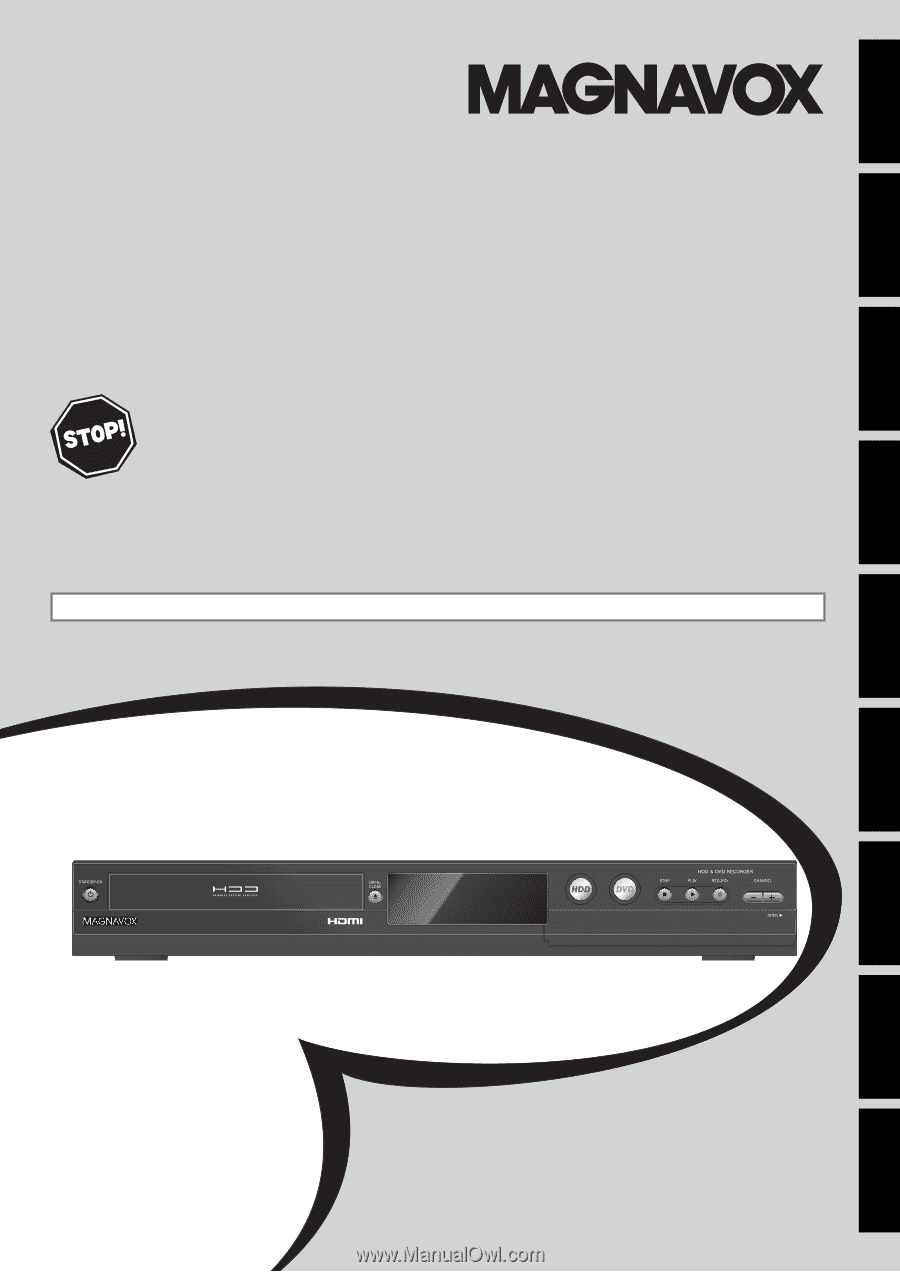
Owner's Manual
MDR513H / F7
HDD & DVD P
LAYER
/ R
ECORDER
WITH
D
IGITAL
T
UNER
T
HANK
YOU
FOR
CHOOSING
M
AGNAVOX
.
N
EED
HELP
FAST
?
R
EAD
YOUR
Q
UICK
G
UIDE
AND
/
OR
O
WNER
'
S
M
ANUAL
FIRST
FOR
QUICK
TIPS
THAT
MAKE
USING
YOUR
M
AGNAVOX
PRODUCT
MORE
ENJOYABLE
.
I
F
YOU
HAVE
READ
YOUR
INSTRUCTIONS
AND
STILL
NEED
ASSISTANCE
,
YOU
MAY
ACCESS
OUR
ONLINE
HELP
AT
WWW
.
MAGNAVOX
.
COM
/
SUPPORT
OR
CALL
1-800-605-8610
WHILE
WITH
YOUR
PRODUCT
.
Recording
Playback
Editing
Introduction
Connections
Basic Setup
Function Setup
Others
Español
INSTRUCCIONES EN ESPAÑOL INCLUIDAS.
© 2010 Funai Electric Co., Ltd.