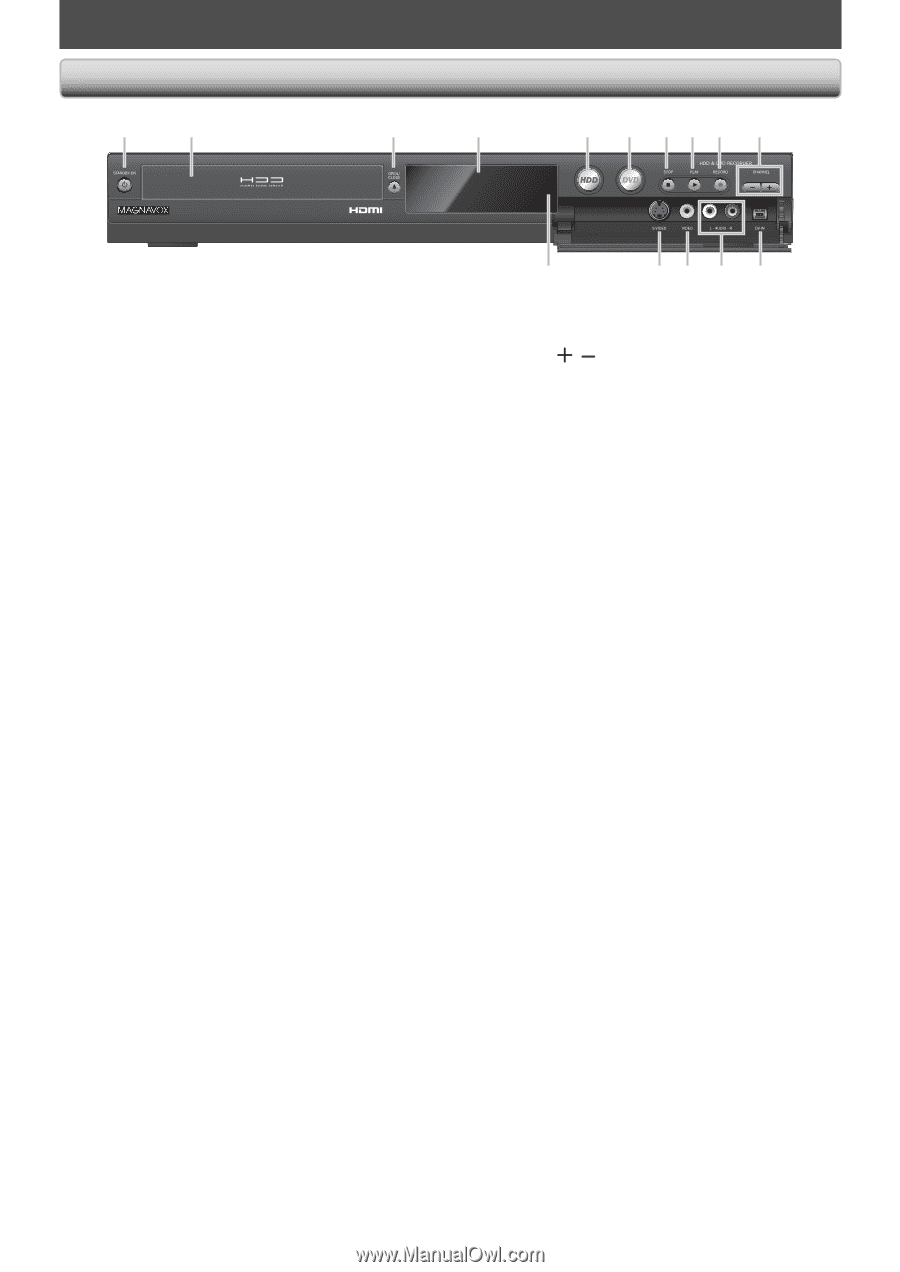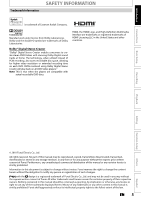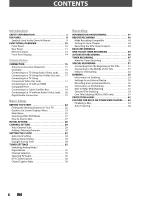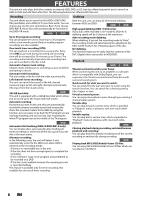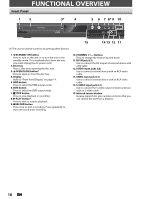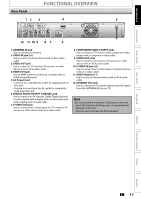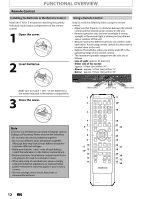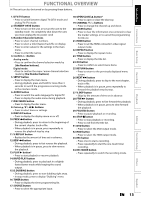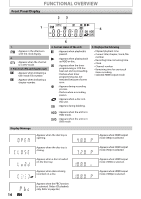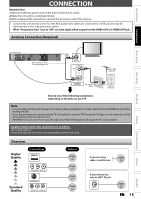Magnavox MDR513H User manual, English (US) - Page 10
FUNCTIONAL OVERVIEW, Front Panel - dvd recorder
 |
UPC - 609585189706
View all Magnavox MDR513H manuals
Add to My Manuals
Save this manual to your list of manuals |
Page 10 highlights
FUNCTIONAL OVERVIEW Front Panel 1 2 3* 4 5 6 7 8* 9 10 15 14 13 12 11 (*) The unit can also be turned on by pressing these buttons. 1. ySTANDBY-ON button Press to turn on the unit, or to turn the unit to the standby mode. (To completely shut down the unit, you must unplug the AC power cord) 2. Disc tray Place a disc when opening the disc tray. 3. AOPEN/CLOSE button* Press to open or close the disc tray. 4. Display Refer to "Front Panel Display" on page 14. 5. HDD button Press to select the HDD output mode. 6. DVD button Press to select the DVD output mode. 7. CSTOP button Press to stop playback or recording. 8. BPLAY button* Press to start or resume playback. 9. IRECORD button Press once to start a recording. Press repeatedly to start one-touch timer recording. 10. CHANNEL / buttons Press to change the channel up and down. 11. DV-IN jack (L3) Use to connect the DV output of external device with a DV cable. 12. AUDIO input jacks (L2) Use to connect external device with an RCA audio cable. 13. VIDEO input jack (L2) Use to connect external device with an RCA video cable. 14. S-VIDEO input jack (L2) Use to connect the S-video output of external device with an S-video cable. 15. Infrared sensor window Receive signals from your remote control so that you can control the unit from a distance. 10 EN