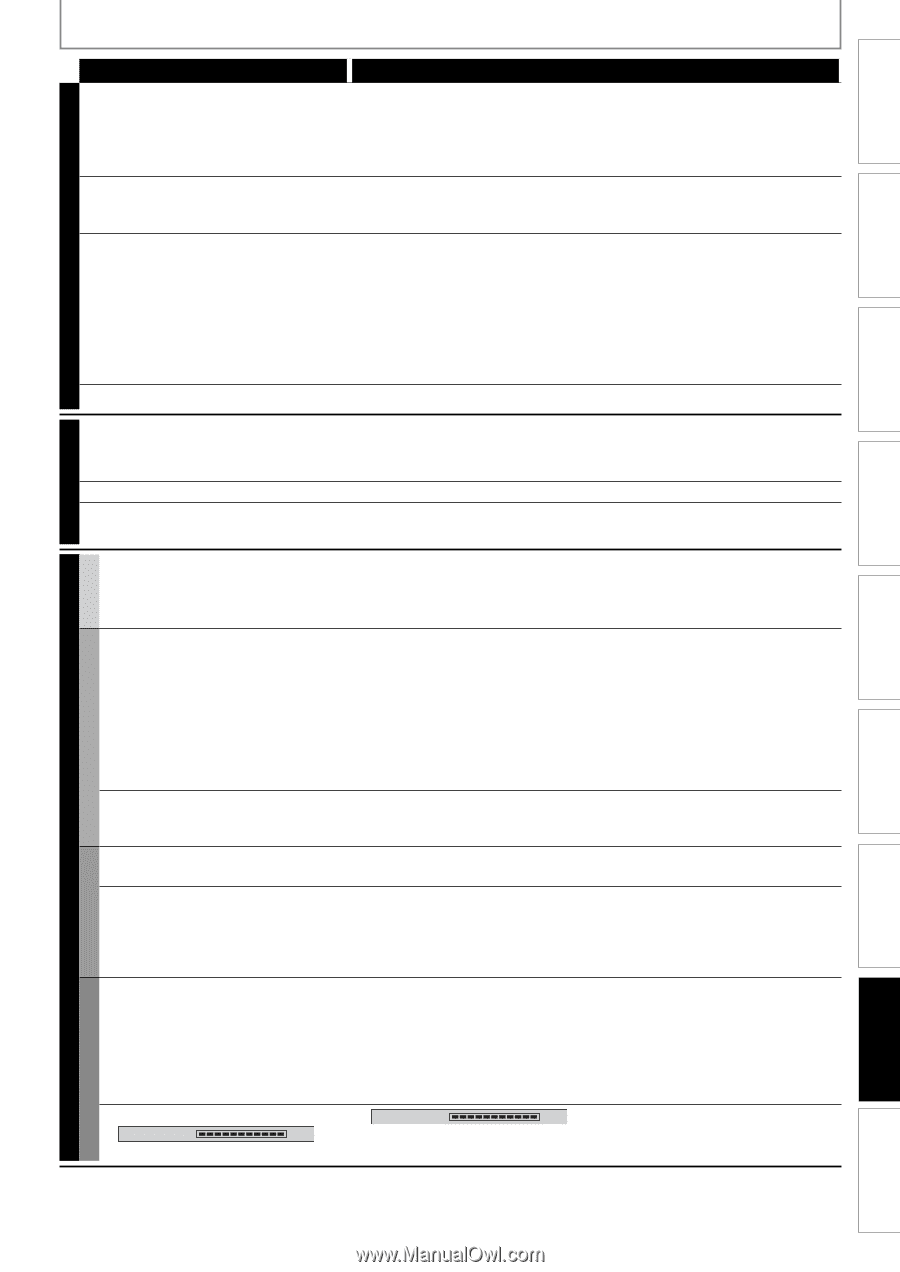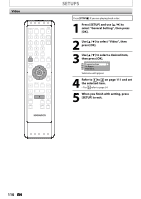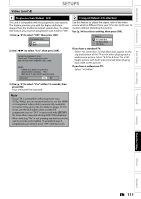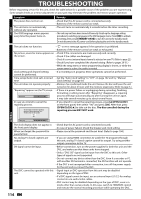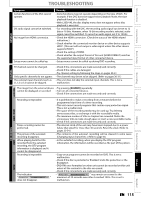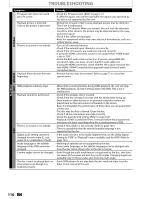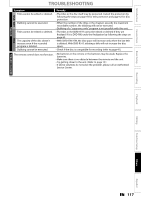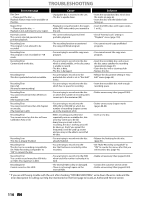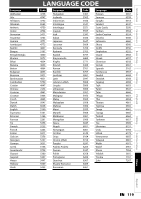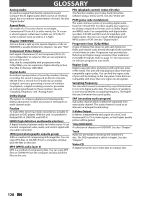Magnavox MDR513H User manual, English (US) - Page 115
Function Setup, Editing, Playback, Recording, Basic Setup, Connections, Introduction, Español, Others - troubleshooting
 |
UPC - 609585189706
View all Magnavox MDR513H manuals
Add to My Manuals
Save this manual to your list of manuals |
Page 115 highlights
Introduction GENERAL Connections Basic Setup CHANNEL Recording GENERAL TROUBLESHOOTING Symptom Certain functions of the DVC cannot operate. DV audio signal cannot be switched. No image from HDMI connection. Setup menu cannot be called up. Remedy • Some functions may not operate depending on the type of DVC. For example, if the DVC does not support slow playback mode, the slow playback function is disabled. • With L3(DV-IN), the disc display menu does not appear unless disc playback is executed. • For recording with the DVC, the recording audio signal can be set to 12 bits or 16 bits. However, when 16-bit recording mode is selected, audio signal cannot be switched. To record an audio signal, set it to 12 bits. • Check the HDMI connection. (Check the status of the HDMI related indications.) • Check whether the connected monitor device or other device supports HDCP. (This unit will not output a video signal unless the other device supports HDCP.) • Check the setting of HDMI. • Check whether the output format of this unit (HDMI FORMAT) matches the supported input format of other connected device. • Setup menus cannot be called up during DVD recording. TV channels cannot be changed. Only specific channels do not appear. The external input channels (such as L1, L2 or L3) cannot be skipped. • Check if the connections are made securely and correctly. • Check if the cables are damaged. • Try channel setting by following the steps on pages 29-31. • The channels may be set to be skipped. (Refer to pages 30-31.) • This unit does not skip the external input channels. This is not a malfunction. The image from the external device • Try pressing [SOURCE] repeatedly. cannot be displayed or recorded. • Turn on all connected devices. • Check if the connections are made securely and correctly. Recording is impossible. Timer recording cannot be performed. The picture of the autostart recording disappears. When playing back the title recorded from the autostart recording, the DTV program information is displayed and it cannot be disappeared. Recording is impossible. The indication " Writing to Disc does not disappear. " 100% • It is prohibited to make a recording from 2 minutes before the programmed start time of a timer recording. • This unit cannot record programs that contain copy protection signal. This is not a malfunction. • The space of the recording media may be used up. Try deleting unnecessary titles, or exchange it with the recordable media. • The maximum number of titles or chapters has exceeded. Delete the unnecessary titles to make enough space or insert a new recordable media. • Check if the connections are made securely and correctly. • The internal clock of the unit may have been stopped due to a power failure that lasted for more than 30 seconds. Reset the clock. (Refer to pages 32-34.) • The contents of the autostart recording will be cleared in some cases (Changing input channel etc.). Refer to page 46. • In the autostart recording, when you display the DTV program information, the information will be recorded as the part of the picture. • Copy-once programs cannot be recorded on DVD. This is not a malfunction. • Check if the disc is protected or finalized. Undo the protection or the finalization. • DVD-RW once formatted on other unit cannot be recorded on this unit unless all the contents in the disc are erased. • Check if the connections are made securely and correctly. • " Writing to Disc 100% " may remain on screen for the maximum of 20 seconds even after it reached 100%. This is not a malfunction. Playback HDD / DVD Editing RECORDING HDD Function Setup Others DVD Español EN 115