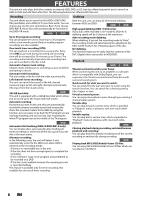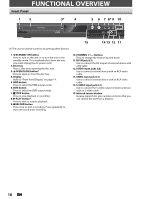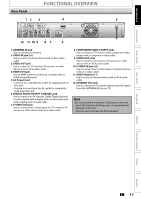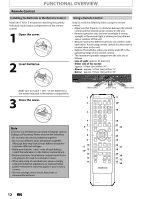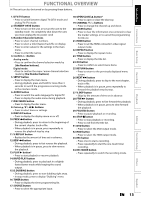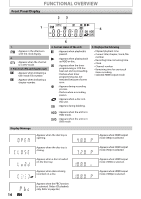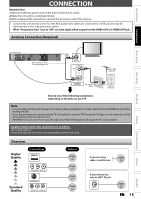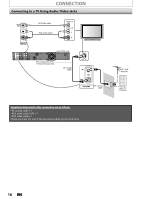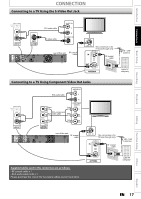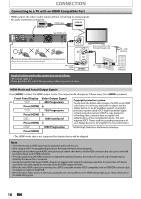Magnavox MDR513H User manual, English (US) - Page 13
Recording, Playback, Editing, Connections, Basic Setup, Function Setup, Others, Español - no sound
 |
UPC - 609585189706
View all Magnavox MDR513H manuals
Add to My Manuals
Save this manual to your list of manuals |
Page 13 highlights
FUNCTIONAL OVERVIEW (*) The unit can also be turned on by pressing these buttons. Introduction Connections Basic Setup Recording Playback 1. DTV/TV button • Press to switch between digital TV (DTV) mode and analog TV (TV) mode. 2. STANDBY-ON y button • Press to turn on the unit, or to turn the unit to the standby mode. (To completely shut down the unit, you must unplug the AC power cord) 3. Number/Character buttons • Press to select channel numbers. • Press to select a title/chapter/track/file on display. • Press to enter values for the settings in the main menu. • Press to enter title names. 4. Confirm ( • ) button Analog mode: • Press to confirm the channel selection made by [the Number buttons]. Digital mode: • Press to confirm the major / minor channel selection made by [the Number buttons]. 5. SETUP button • Press to display the main menu. • During playback, press and hold for more than 3 seconds to switch the progressive scanning mode to the interlace mode. 6. AUDIO button • Press to switch the audio language for digital TV. • Press to display the audio menu during playback. 7. DISC MENU button • Press to display the disc menu. 8. Cursor K / L / { / B buttons • Press to select items or settings. 9. DISPLAY button • Press to display the display menu on or off. 10. PREV H button • During playback, press to return to the beginning of the current chapter, track or file. • When playback is in pause, press repeatedly to reverse the playback step by step. 11. V.REPLAY button • Replays by the amount of time set in advance. 12. REW E button • During playback, press to fast reverse the playback. • When playback is in pause, press to slow reverse the playback. 13. PLAY B button* • Press to start playback or resume playback. 14. RAPID PLAY button • During playback, press to play back in a slightly faster/slower mode while keeping the sound output. 15. D.DUBBING button • During playback, press to start dubbing right away. • In stop mode, press to display "Dubbing" menu. 16. TIMER button • Press to display the timer programming list. 17. SOURCE button • Press to select the appropriate input. 18. OPEN/CLOSE A button* • Press to open or close the disc tray. 19. CHANNEL / buttons • Press to change the channel up and down. 20. CLEAR button • Press to clear the information once entered, to clear the marker settings, or to cancel the programming for CD, etc. 21. HDMI button • Press to set the HDMI connector's video signal output mode. 22. REPEAT button • Press to display the repeat menu. 23. TITLE button • Press to display the title list. 24. OK button • Press to confirm or select menu items. 25. RETURN button • Press to return to the previously displayed menu screen. 26. NEXT G button • During playback, press to skip to the next chapter, track or file. • When playback is in pause, press repeatedly to forward the playback step by step. 27. V.SKIP button • Skips by the amount of time set in advance. 28. FFW D button • During playback, press to fast forward the playback. • When playback is in pause, press to slow forward the playback. 29. PAUSE F button • Press to pause playback or recording. 30. STOP C button • Press to stop playback or recording. • Press to exit from the title list. 31. DVD button • Press to select the DVD output mode. 32. HDD button • Press to select the HDD output mode. 33. REC button • Press once to start a recording. • Press repeatedly to start the one-touch timer recording. 34. REC MODE button • Press repeatedly to switch the recording mode. EN 13 Editing Function Setup Others Español