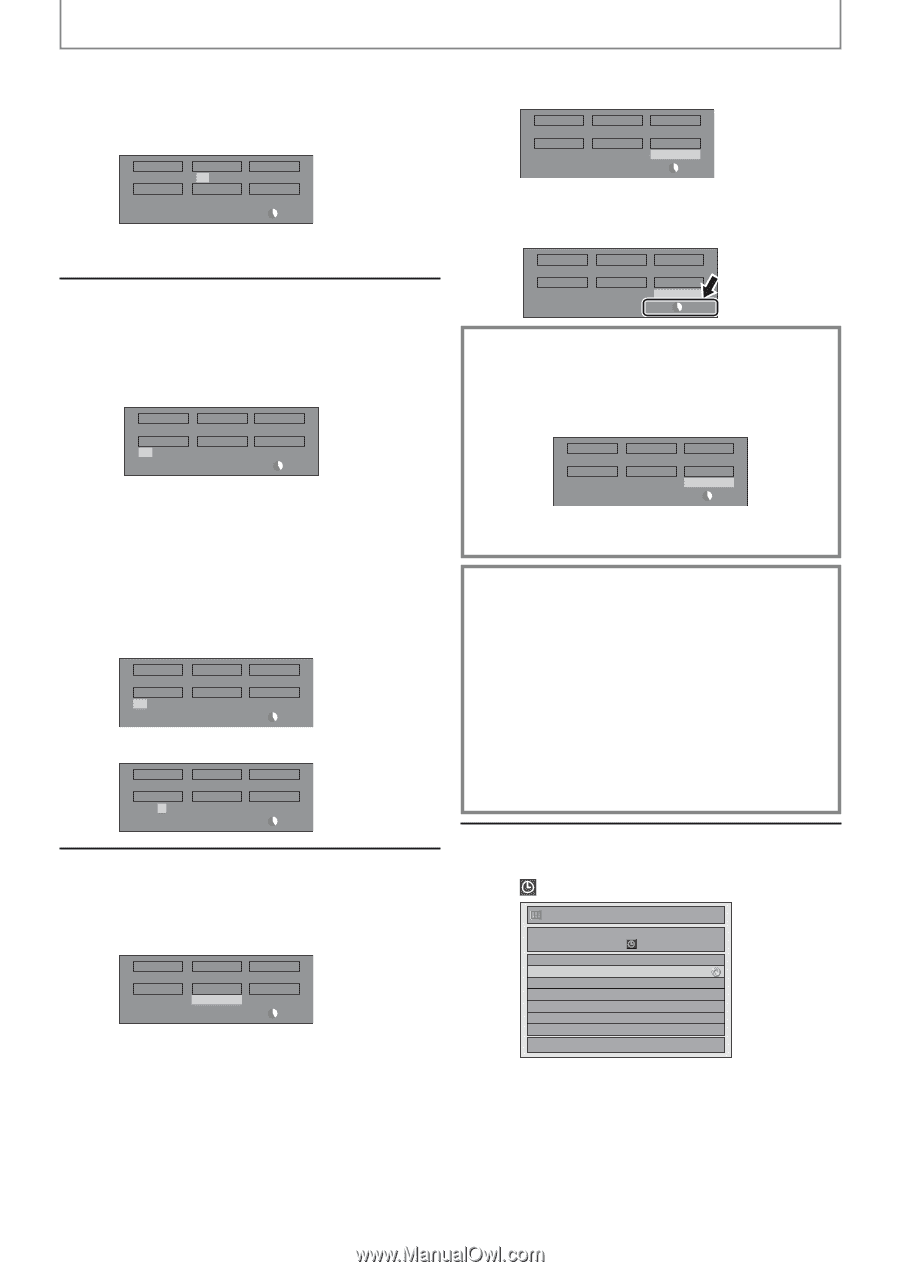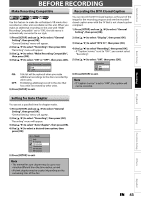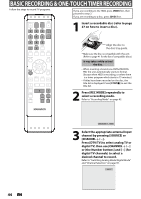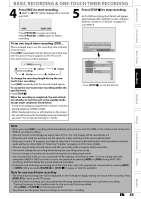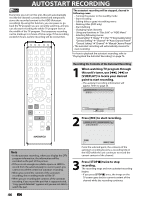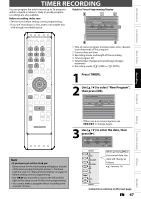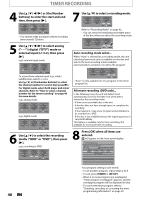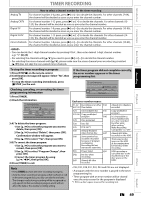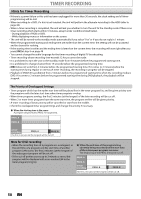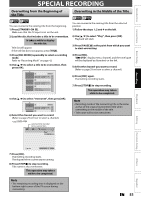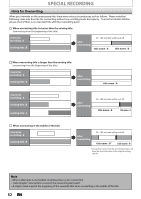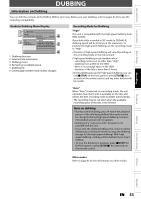Magnavox MDR513H User manual, English (US) - Page 48
digital DTV mode or, external input L1 / L2, then press
 |
UPC - 609585189706
View all Magnavox MDR513H manuals
Add to My Manuals
Save this manual to your list of manuals |
Page 48 highlights
TIMER RECORDING 4 Use [K / L / s / B] or [the Number buttons] to enter the start and end time, then press [B]. Date FEB/05 CH DTV69. 1 Start 10 : 30AM REC To HDD End - - : - Mode SP SP 2h00m • You cannot make a program whose recording time exceeds 12 hours. 5 Use [K / L / s / B] to select analog digital ("DTV") mode or external input (L1 / L2), then press [B]. e.g.) external input mode Date FEB/05 CH L1 Start 10 : 30AM REC To HDD End 11 : 30AM Mode SP SP 1h00m To record from external input (e.g., cable/ satellite box), select L1 or L2. Use [K / L] or [the Number buttons] to select the channel number to record, then press [B]. For digital mode, select both major and minor channels. Refer to "How to select a channel number for the timer recording" on page 49 for more details. e.g.) analog mode Date FEB/05 CH 10 Start 10 : 30AM REC To HDD End 11 : 30AM Mode SP SP 1h00m e.g.) digital mode Date FEB/05 CH DTV69. 1 Start 10 : 30AM REC To HDD End 11 : 30AM Mode SP SP 1h00m 6 Use [K / L] to select the recording media ("HDD" or "DVD"), then press [B]. e.g.) recording to DVD Date FEB/05 CH DTV69. 1 Start 10 : 30AM REC To DVD End 11 : 30AM Mode SP SP 1h00m 7 Use [K / L] to select a recording mode. Date FEB/05 CH DTV69. 1 Start 10 : 30AM REC To DVD End 11 : 30AM Mode SP SP 1h00m Refer to "Recording Mode" on page 42. • You can check the remaining recordable space of the disc when you select the recording mode. Date FEB/05 CH DTV69. 1 Start 10 : 30AM REC To DVD End 11 : 30AM Mode SP SP 1h00m Auto recording mode select... When "Auto" is selected as a recording mode, the unit calculates how much time is available on the disc and selects the best recording mode available automatically to complete recording the program. Date FEB/05 CH DTV69. 1 Start 10 : 30AM REC To DVD End 11 : 30AM Mode Auto Auto 1h00m • "Auto" is only available for one program in the timer program list. Alternate recording (DVD only)... In the following cases, the unit will detect it and automatically record to the HDD even when DVD is selected as the recording media. - If there is no recordable disc in the unit - If the disc does not have enough space to complete the recording - If the material is "copy-once" program and prohibited to be recorded on a DVD - If the disc is not available because the repairing process is cancelled halfway This feature is available only for timer recording. Not available for one-touch timer recording. 8 Press [OK] when all items are entered. will appear on the front panel display. Timer Programming FEB/05/10 10:30 AM 69.01 SP SP (1:00) THU FEB/04 11:30AM Date FEB/05 Start End CH 10:30AM 11:30AM DTV69. 1 New Program 48 EN 1/1 Your program setting is now stored. • To set another program, repeat steps 2 to 8. • To exit, press [TIMER] or [SETUP]. • When 2 or more programs are overlapped, "Timer program overlapped" appears, and the overlapped program will be displayed in blue. • To correct the timer program refer to "Checking, canceling, or correcting the timer programming information" on page 49.