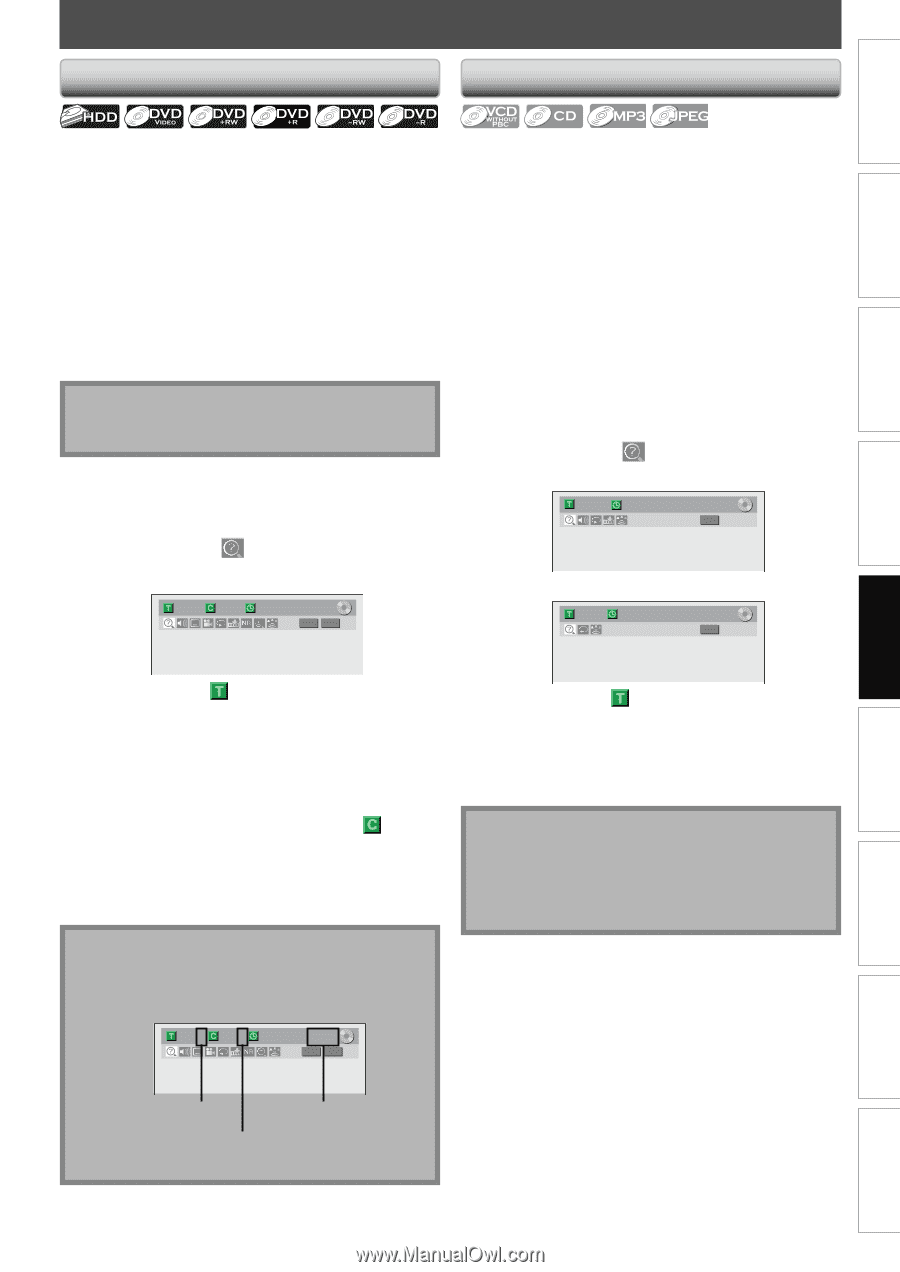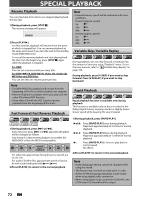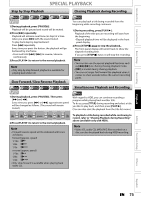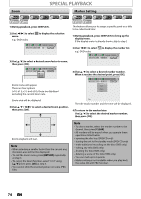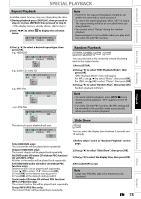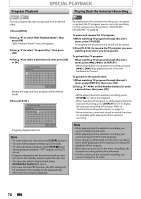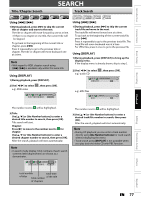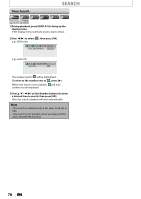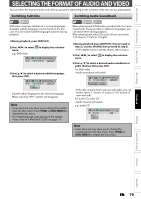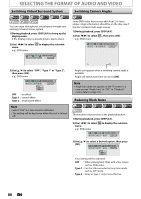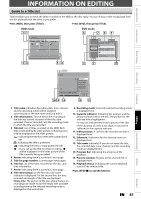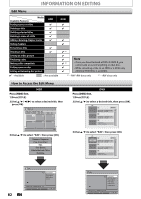Magnavox MDR513H User manual, English (US) - Page 77
SEARCH, Title / Search, Track Search
 |
UPC - 609585189706
View all Magnavox MDR513H manuals
Add to My Manuals
Save this manual to your list of manuals |
Page 77 highlights
Introduction Connections Basic Setup Recording Title / Chapter Search SEARCH Track Search Using [H] / [G] 1) During playback, press [G] to skip the current title or chapter and move to the next. The title or chapter will move forward by one at a time. • If there is no chapter in one title, the current title will be skipped. To go back to the beginning of the current title or chapter, press [H]. Press it repeatedly to go to the previous title or chapter. The title or chapter will move backward one at a time. Note • With regard to HDD, chapter search using [H] / [G] is available only within the same title. Using [DISPLAY] 1) During playback, press [DISPLAY]. 2) Use [{ / B] to select e.g.) DVD-video , then press [OK]. 1/ 5 1/ 5 0:01:00 / 1:23:45 DVD Video Using [H] / [G] 1) During playback, press [G] to skip the current track/file and move to the next. The track/file will move forward one at a time. To go back to the beginning of the current track/file, press [H]. Press it repeatedly to go to the previous track/file. The track/file will move backward one at a time. For JPEG files, press it once to go to the previous file. Using [DISPLAY] 1) During playback, press [DISPLAY] to bring up the display menu. If the display menu is already shown, skip to step 2. 2) Use [{ / B] to select , then press [OK]. e.g.) audio CD 1/ 5 0:00:15 / 0:05:00 CD e.g.) MP3 files 1/ 5 0:00:15 MP3 The number next to will be highlighted. 3) Title: Use [K / L] or [the Number buttons] to enter a desired title number to search, then press [OK]. Title search will start. Chapter: Press [B] to move to the number next to for chapter. Use [K / L] or [the Number buttons] to enter a desired chapter number to search, then press [OK]. After the search, playback will start automatically. Note • In search mode display, total numbers of each search contents (title/chapter/time) are shown as a denominator. 1/ 5 1/ 5 0:01:00 / 1:23:45 DVD Video The number next to will be highlighted. 3) Use [K / L] or [the Number buttons] to enter a desired track/file number to search, then press [OK]. After the search, playback will start automatically. Note • During CD playback you can enter a track number directly using [the Number buttons] for track search without displaying the menu. • Track search using [DISPLAY] is not available when you play back the video CD with PBC function. total number total time of titles total number of the title of chapters Playback Editing Function Setup Others Español EN 77