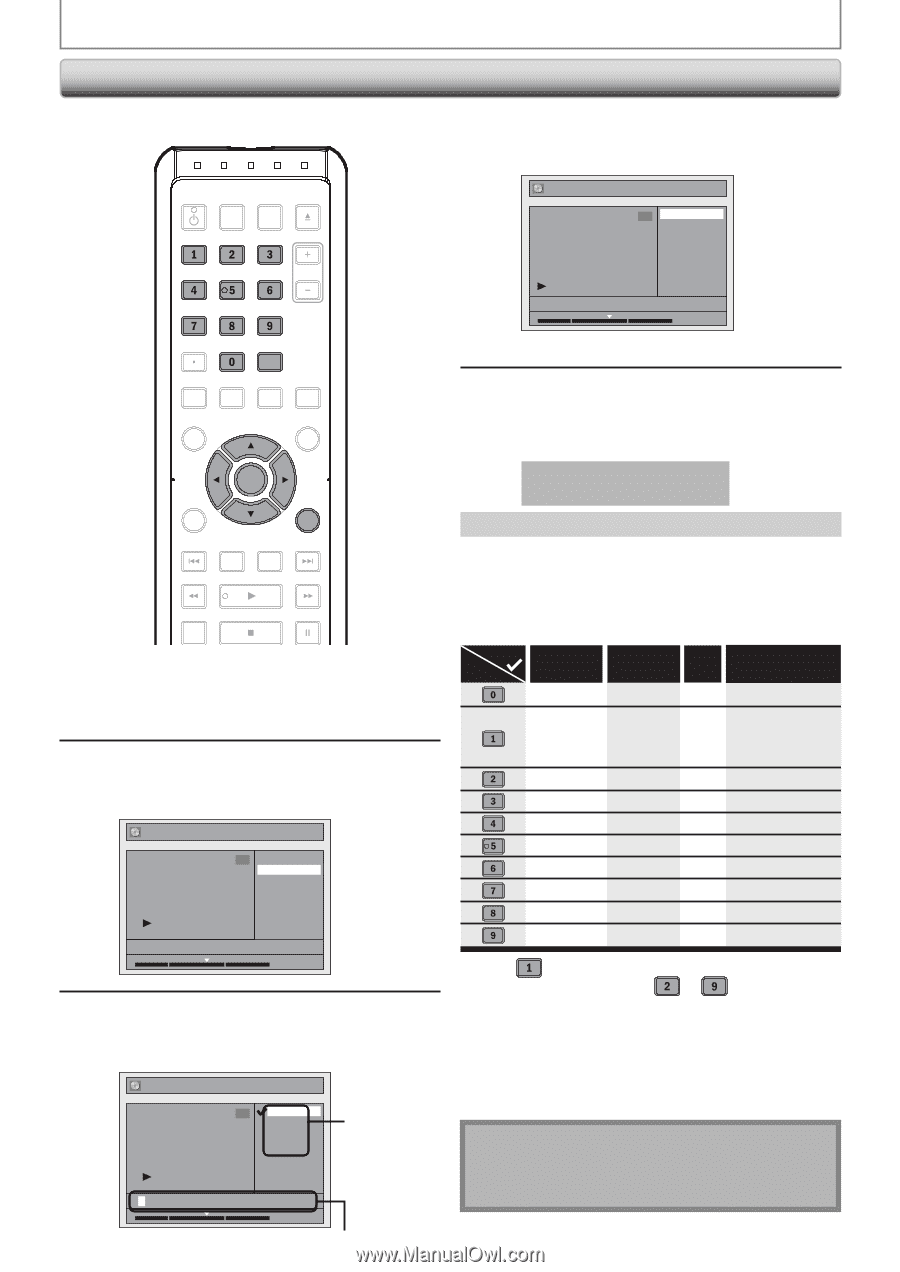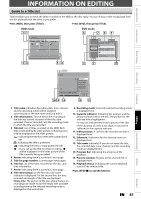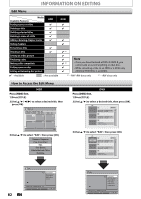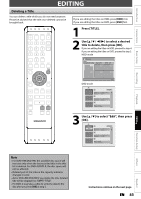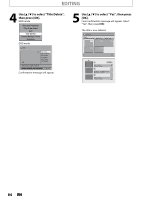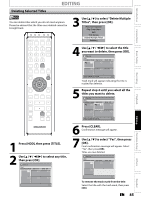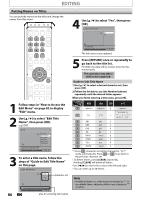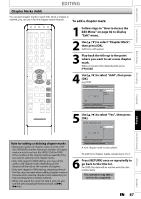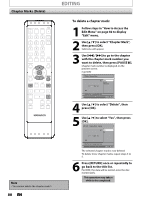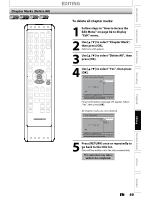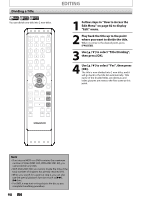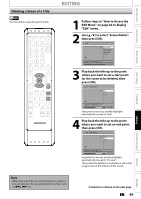Magnavox MDR513H User manual, English (US) - Page 86
Putting Names on Titles, steps of Guide to Edit Title Name - update
 |
UPC - 609585189706
View all Magnavox MDR513H manuals
Add to My Manuals
Save this manual to your list of manuals |
Page 86 highlights
EDITING Putting Names on Titles You can put title names on the titles and change the names from this menu. OPEN/ STANDBY-ON DTV/TV SOURCE CLOSE .@/: ABC DEF 4 Use [K / L] to select "Yes", then press [OK]. Edit - Edit Title Name 1 Yes No GHI JKL MNO CHANNEL PQRS TUV WXYZ SPACE CLEAR MY FAVORITE 1 : 05 : 00 The title name is now updated. SETUP AUDIO REPEAT HDMI DISC MENU TITLE OK DISPLAY RETURN V.REPLAY V.SKIP RAPID PLAY 1 Follow steps in "How to Access the Edit Menu" on page 82 to display "Edit" menu. 2 Use [K / L] to select "Edit Title Name", then press [OK]. e.g.) DVD Edit 1 Title Delete Edit Title Name Chapter Mark Hide Chapter Index Picture Title Dividing NOV/21/10 11:00AM CH12 SP 1 : 05 : 00 3 To enter a title name, follow the steps of "Guide to Edit Title Name" on this page. Edit - Edit Title Name 1 ABC abc 123 @! ? character set M 86 EN 1 : 05 : 00 area for entering title names 5 Press [RETURN] once or repeatedly to go back to the title list. For DVD, the data will be written onto the disc momentarily. This operation may take a while to be completed. Guide to Edit Title Name 1) Use [K / L] to select a desired character set, then press [OK]. 2) Follow the list below, use [the Number buttons] repeatedly until the desired letter appears. When you finish entering a title name, press [OK]. Select Press ABC abc 123 0 @ ! ? (*1) (*1) 1 *+,-./:; ABC DEF GHI JKL MNO PQRS TUV WXYZ abc 2 def 3 ghi 4 jkl 5 mno 6 pqrs 7 tuv 8 wxyz 9 *1 Press , character set will be changed to " @!? " mode automatically. Press to to go back to the previous character set. • To delete letters, press [CLEAR] repeatedly. Holding [CLEAR] will delete all letters. • Use [s / B] to move the cursor to the left and right. • You can enter up to 30 letters. Note • Undefined letters in a title name are shown by "*". If you delete them, adjoining letters may change to "*" or other.