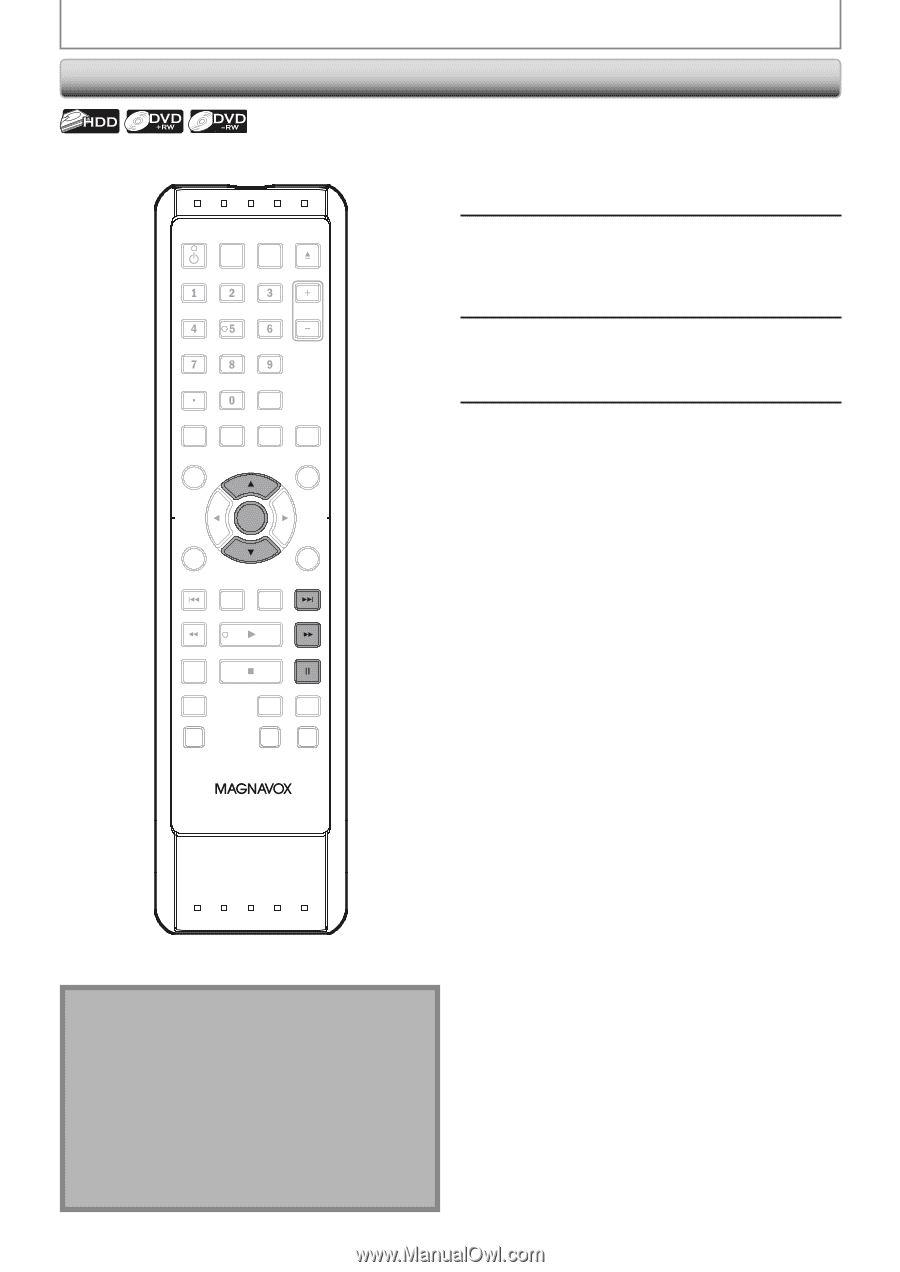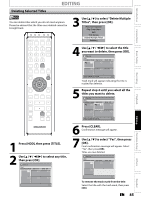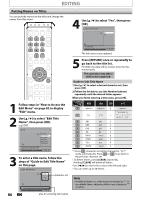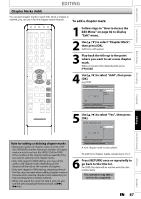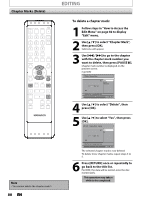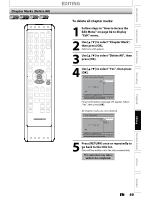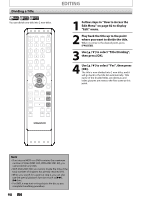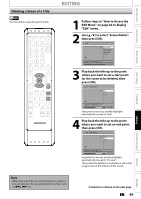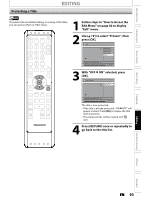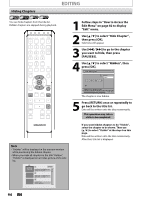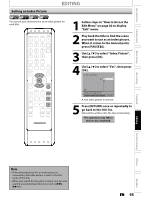Magnavox MDR513H User manual, English (US) - Page 90
Dividing a Title, where you want to divide the title.
 |
UPC - 609585189706
View all Magnavox MDR513H manuals
Add to My Manuals
Save this manual to your list of manuals |
Page 90 highlights
Dividing a Title You can divide one title into 2 new titles. OPEN/ STANDBY-ON DTV/TV SOURCE CLOSE .@/: ABC DEF GHI JKL MNO CHANNEL PQRS TUV WXYZ SPACE CLEAR SETUP AUDIO REPEAT HDMI DISC MENU TITLE OK DISPLAY RETURN V.REPLAY V.SKIP EDITING 1 Follow steps in "How to Access the Edit Menu" on page 82 to display "Edit" menu. 2 Play back the title up to the point where you want to divide the title. When it comes to the desired point, press [PAUSE F]. 3 Use [K / L] to select "Title Dividing", then press [OK]. 4 Use [K / L] to select "Yes", then press [OK]. The title is now divided into 2 new titles, and it will go back to the title list automatically. Title name of the divided titles are identical, and index pictures are reset to the first scene at this point. RAPID PLAY D.DUBBING TIMER HDD DVD REC MODE REC Note • If an internal HDD or a DVD contains the maximum number of titles (HDD: 600, DVD+RW/-RW: 49), you cannot divide any titles. • With DVD+RW/-RW, you cannot divide the titles if the total number of chapters has already reached 254. • When you search for a point at step 2, you can also use the special playback functions such as [G], [D] etc. • For DVD, it may start writing data to the disc as you complete the editing procedure. 90 EN