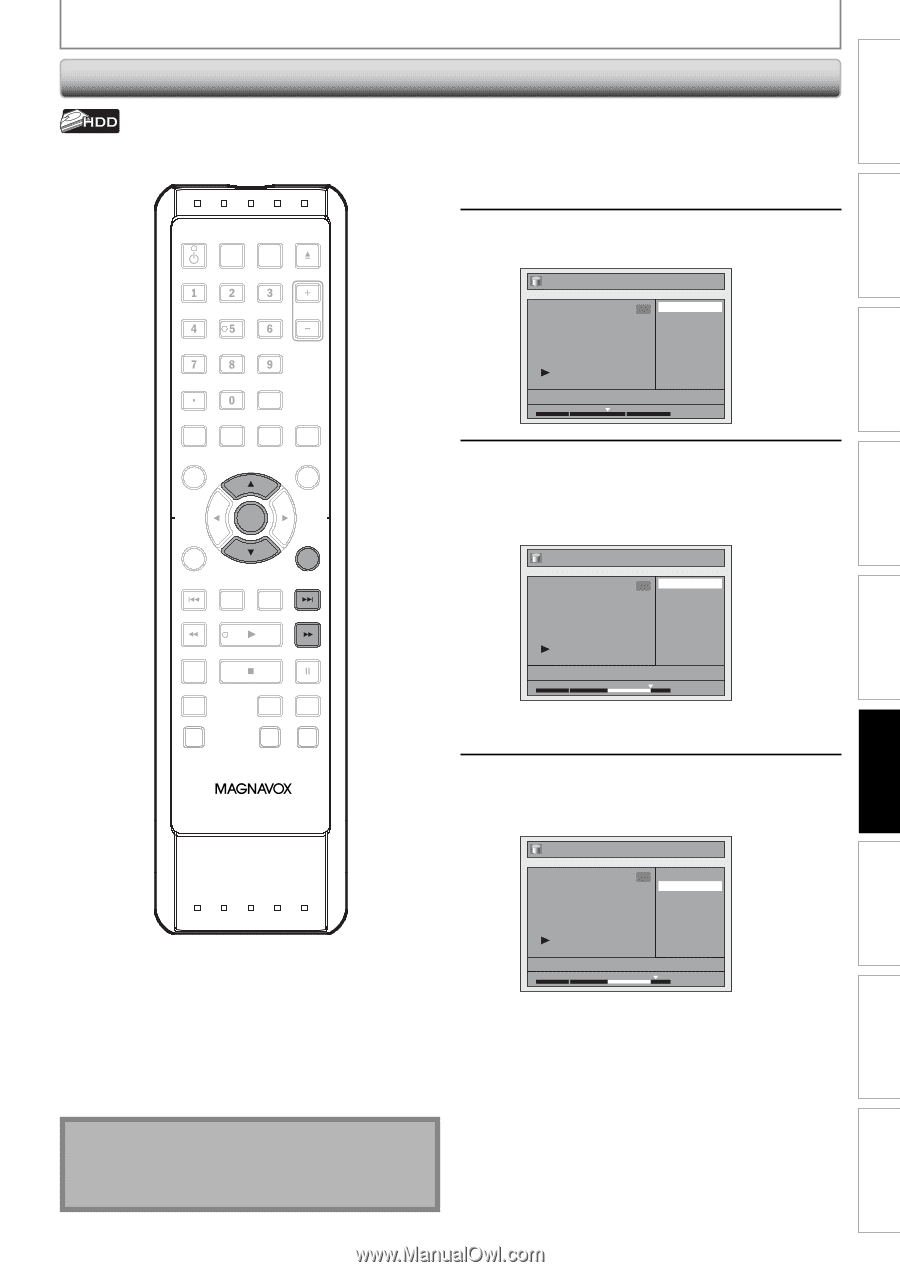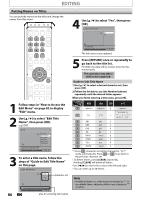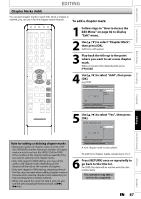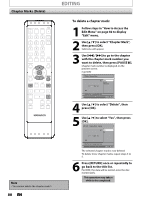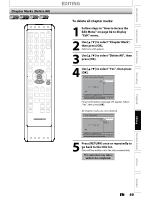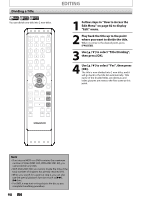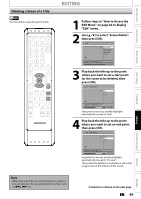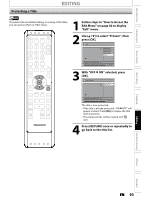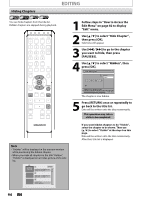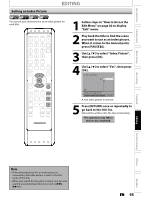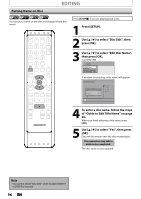Magnavox MDR513H User manual, English (US) - Page 91
Deleting a Scene of a Title, to select Scene Delete
 |
UPC - 609585189706
View all Magnavox MDR513H manuals
Add to My Manuals
Save this manual to your list of manuals |
Page 91 highlights
Introduction Connections Basic Setup Recording Deleting a Scene of a Title You can delete a specific part of a title. OPEN/ STANDBY-ON DTV/TV SOURCE CLOSE .@/: ABC DEF GHI JKL MNO CHANNEL PQRS TUV WXYZ SPACE CLEAR SETUP AUDIO REPEAT HDMI DISC MENU TITLE OK DISPLAY RETURN V.REPLAY V.SKIP RAPID PLAY D.DUBBING TIMER HDD DVD REC MODE REC EDITING 1 Follow steps in "How to Access the Edit Menu" on page 82 to display "Edit" menu. 2 Use [K / L] to select "Scene Delete", then press [OK]. Edit 1 Scene Delete Edit Title Name Chapter Mark Title Dividing Protect JAN/ 4/10 12:00AM CH10 LP 1 : 05 : 00 3 Play back the title up to the point where you want to set a start point for the scene to be deleted, then press [OK]. Edit - Scene Delete 1 Start End Preview Delete JAN/ 4/10 12:00AM CH10 LP 1 : 20 : 00 Start point is now set, and the highlight automatically moves to "End". 4 Play back the title up to the point where you want to set an end point, then press [OK]. Edit - Scene Delete 1 Start End Preview Delete JAN/ 4/10 12:00AM CH10 LP 1 : 30 : 00 End point is now set, and the highlight automatically moves to "Preview". The portion for deletion is indicated in red in the progress bar at the bottom of the screen. Playback Editing Function Setup Others Español Note • When you search for the start/end point at step 3/4, you can also use the special playback functions such as [G], [D] etc. Instructions continue on the next page. EN 91