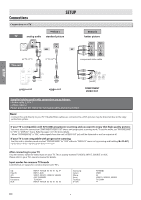Magnavox MDV2400 Owners Manual
Magnavox MDV2400 Manual
 |
View all Magnavox MDV2400 manuals
Add to My Manuals
Save this manual to your list of manuals |
Magnavox MDV2400 manual content summary:
- Magnavox MDV2400 | Owners Manual - Page 1
Setting 17 INFORMATION Troubleshooting Guide 17 Specifications 17 Español 18 LIMITED WARRANTY back cover Español INFORMATION DVD FUNCTIONS © 2013 Funai Electric Co., Ltd. If you need additional operating assistance after reading this owner's manual, please call TOLL FREE : 1-800-605-8610 - Magnavox MDV2400 | Owners Manual - Page 2
triangle is intended to alert the user to the presence of important operating and maintenance (servicing) instructions in the literature accompanying the interference unless the modifications are expressly approved in the manual. The user could lose the authority to operate this equipment if - Magnavox MDV2400 | Owners Manual - Page 3
off when trouble is sound magnavox problems with 525(480) progressive scan output, it is recommended that the user switch the connection to the 'standard definition' output. If there are questions regarding your TV set compatibility with this 525p(480p) DVD player, please contact our customer service - Magnavox MDV2400 | Owners Manual - Page 4
is a joint program of the U.S. manual. Description refers to DVD-video. : Description refers to Audio CD. MAINTENANCE Servicing • Please refer to relevant topics in the "Troubleshooting Guide" on page 17 before returning the unit. • If this unit becomes inoperative, do not try to correct the problem - Magnavox MDV2400 | Owners Manual - Page 5
*2: Certain DVD-video do not operate as described in this manual due to the DVD-RAM / DVD-audio / CD-i / photo CD / video CD / DVD with region codes other than 1 or ALL / DTS-CD / DVD-ROM for personal computers / CD-ROM for personal computers / HD DVD / Blu-ray Disc™ On the following disc, the sound - Magnavox MDV2400 | Owners Manual - Page 6
This is usually marked TV/VIDEO, INPUT, SOURCE or AUX. Please refer to your TV's owner's manual for details. Input modes for common TV brands: Listed below are inputs for common brand name TV's. GE: Hitachi: JVC: Magnavox: Panasonic: RCA: INPUT, TV/VCR, 00, 90, 91, 92, 93 INPUT, AUX VIDEO, VIDEO1 - Magnavox MDV2400 | Owners Manual - Page 7
By hooking this unit up to a Dolby Digital decoder, you can enjoy high-quality Dolby Digital multi-channel surround sound as heard in the movie theaters. • Playing back a DVD using incorrect settings may generate noise distortion and may also damage the speakers. 1 34 CB/PB Y L DIGITAL AUDIO OUT - Magnavox MDV2400 | Owners Manual - Page 8
To remove status number in • To remove status number in program input. program input. CLEAR • To clear the numbers entered • To or ni-cad and ni-mh rechargeable batteries are not recommended to use for remote control. • Do not mix different types of batteries such as alkaline and standard - Magnavox MDV2400 | Owners Manual - Page 9
DVD FUNCTIONS Please note : • Most instructions in this manual refer to remote control use. • This unit will automatically turn on the screen saver after 5 minutes of inactivity and enter standby mode after 25 minutes of inactivity. Playback - Magnavox MDV2400 | Owners Manual - Page 10
the disc being played back, this function can also be performed by directly entering the desired chapter number with [the Number buttons]. Refer to the manual accompanying the disc. • For DVD, title/chapter search is not available for programmed or random playback. DVD FUNCTIONS EN - 10 - - Magnavox MDV2400 | Owners Manual - Page 11
Screen Display You can check the information about the current disc by pressing [DISPLAY] on the remote control. T(Title): current title number / total titles elapsed time of the current title 1 the entire disc current play mode setting elapsed time of entire disc 4 4 DVD FUNCTIONS - 11 - EN - Magnavox MDV2400 | Owners Manual - Page 12
tracks will play back. 1 Press [MODE] once during stop mode. MODE NORMAL RANDOM PROGRAM • During playback, press [MODE]. CD: once DVD: twice 2 Select "PROGRAM". Then press [ENTER]. ENTER ENTER 123 456 789 0 +10 DVD-PROGRAM MAX: 2 Total: 3 TITLE CHAPTER PLAY ALL CLEAR 02 007 05 005 01 002 - Magnavox MDV2400 | Owners Manual - Page 13
on the disc, so refer to the manual along with the disc.) Camera Angles Some DVD may contain scenes which have been shot simultaneously ANGLE Stereo Sound Mode This unit allows you to select a Sound mode during CD playback. 1 PLAY STEREO AUDIO Each time you press [AUDIO], Sound mode changes as - Magnavox MDV2400 | Owners Manual - Page 14
ENTER LANGUAGE AUDIO SUBTITLE DISC MENU PLAYER MENU LANGUAGE AUDIO SUBTITLE DISC MENU PLAYER MENU DVD FUNCTIONS LANGUAGE menu DISPLAY menu AUDIO menu PARENTAL menu discs. Then press [AUDIO] and [SUBTITLE]. Details are on page 13. Instructions continue on the next page. EN - 14 - - Magnavox MDV2400 | Owners Manual - Page 15
audio settings for your device. It only affects during the playback of DVD. Follow steps 1 to 2 on page 14. 3 Select the desired DOWN SAMPLING: • When playing back discs with copyright protection, the sound will be down sampled at 48kHz, even if you set to " Instructions continue on the next page. EN - Magnavox MDV2400 | Owners Manual - Page 16
OFF ENTER EN - 16 - 5 To exit the menu Select the desired setting. ENTER SETUP ENTER Note: • The Angle cannot be switched for a DVD which does not contain multiple angles. In some cases multiple angles are only recorded for specific scenes. Instructions continue on the next page. - Magnavox MDV2400 | Owners Manual - Page 17
Troubleshooting Guide INFORMATION If the unit does not perform properly when operated as instructed in this owner's manual, refer to the following. Problem with DVD -Connect this unit directly to the TV. -Make sure the disc is compatible with the unit. No sound or distorted sound - - Magnavox MDV2400 | Owners Manual - Page 18
(Not Supplied)" en la página del frente en el manual de manejo. 2 Instalación de las pilas en el LANGUAGE_PLAYER MENU AUDIO SUBTITLE DISC MENU PLAYER MENU ENGLISH FRANÇAIS ESPAÑOL • Para llamar el menú de ajustes de DVD. • Para llamar el menú de ajustes de DVD. • Para saltar capítulos o titulo. - Magnavox MDV2400 | Owners Manual - Page 19
free ACCESSORIES (EXCEPT REMOTE CONTROL), ANY service done by unauthorized service providers without prior written approval. To locate your nearest AUTHORIZED SERVICE CENTER or for general service inquiries, please contact us at: FUNAI SERVICE CORPORATION Tel :1-800-605-8610 www.magnavox.com/support

P
RECAUTIONS
SETUP
DVD
F
UNCTIONS
INFORMATION
Español
DVD/CD Player
MDV2400
Supplied Accessories
Owner’s Manual
Please read before using this unit.
If you need additional operating assistance after
reading this owner’s manual, please call
TOLL FREE : 1-800-605-8610
or visit our web site at
www.magnavox.com/support
Contents
If your TV has Antenna In jack only
, it is still possible to
connect this unit to your TV by using an RF modulator. In
this case, follow the instructions below.
1)
Disconnect the power cords of the devices from the
AC outlet.
2)
Make the connection as illustrated below.
3) Set your RF modulator’s channel 3/4 switch to
either 3 or 4
, whichever the TV channel is least used in
your area. If your RF modulator has a modulator/
antenna switch, set it according to the manual
supplied with the RF modulator.
4)
Plug In the power cords of the devices to the AC outlet.
5) Turn On your TV and choose the same channel as
you set the RF modulator’s channel 3/4 switch to.
For more details, follow the manual supplied with the
RF modulator.
rear of TV
rear of your RF
modulator
AUDIO IN
TO TV
ANT. IN
L
R
CHANNEL
4
3
VIDEO IN
ANT. IN
Set channel 3 or 4
rear of this unit
RF coaxial cable
RF coaxial
cable
VHF / UHF
antenna
cable TV
company
or
video cable
audio cable
L
R
VIDEO
OUT
AUDIO
OUT
COMPONENT
VIDEO OUT
VIDEO
OUT
AUDIO
OUT
COAXIAL
DIGITAL
AUDIO OUT
C
R
/P
R
C
B
/P
B
Y
L
R
If your TV only has an Antenna input
(no A/V inputs), you will need a
RF modulator (NOT INCLUDED) to
connect this player.
RF modulator
AUDIO IN
R
L
VIDEO IN
CHANNEL
4
3
TO TV
TV
ANT. IN
ANT. IN
No Antenna (RF) Output!
Connecting to RF Modulator (Not Supplied)
Notes:
• RF modulator is not supplied with this unit. You need to
purchase it at your local store.
• The quality of picture may become poor if this unit is
connected to an RF modulator.
© 2013 Funai Electric Co., Ltd.
INSTRUCCIONES EN
ESPAÑOL INCLUIDAS.
PRECAUTIONS
Safety Instructions
.....................................................................
2
About the Discs
..........................................................................
5
Playable Discs
.......................................................................................... .
5
Unplayable Discs
.................................................................................... .
5
SETUP
Connections
...............................................................................
6
Connection to a TV
................................................................................
V
.6
Connection to an Audio System
...................................................... .
7
Rear Terminals
......................................................................................... .
7
About the Remote Control
.......................................................
l
.8
Remote Control
...................................................................................... .
8
Installing the Batteries for the Remote Control
.......................... .
8
DVD FUNCTIONS
Playback
...................................................................................
k
.9
Search Functions
......................................................................
10
Using Track Search
............................................................................... .
10
Using Title / Chapter Search
............................................................. .
10
Using Time Search
................................................................................ .
10
On-Screen Display
...................................................................
y
.11
Repeat / Random / Programmed Playback
............................
k
.12
Repeat Playback
....................................................................................
k
.12
Repeat A-B Playback
............................................................................
k
.12
Random Playback
.................................................................................
k
.12
Programmed Playback
........................................................................
k
.12
Special Settings
........................................................................
13
Subtitle Language
................................................................................. .
13
Audio Language
.................................................................................... .
13
Camera Angles
....................................................................................... .
13
Black Level Setting
................................................................................ .
13
Stereo Sound Mode
............................................................................. .
13
DVD Setting
..............................................................................
14
LANGUAGE Setting
............................................................................... .
14
DISPLAY Setting
..................................................................................... .
15
AUDIO Setting
........................................................................................ .
15
PARENTAL Setting
................................................................................ .
16
OTHERS Setting
...................................................................................... .
16
Reset to the Default Setting
(Except for PARENTAL Setting)
........................................................ .
17
INFORMATION
Troubleshooting Guide
............................................................
17
Specifications
...........................................................................
17
Español
....................................................................................
l
.18
LIMITED WARRANTY
....................................................
Y
back cover
•
Remote Control ±NB691UD²
•
Audio / Video cables
•
SETUP MANUAL