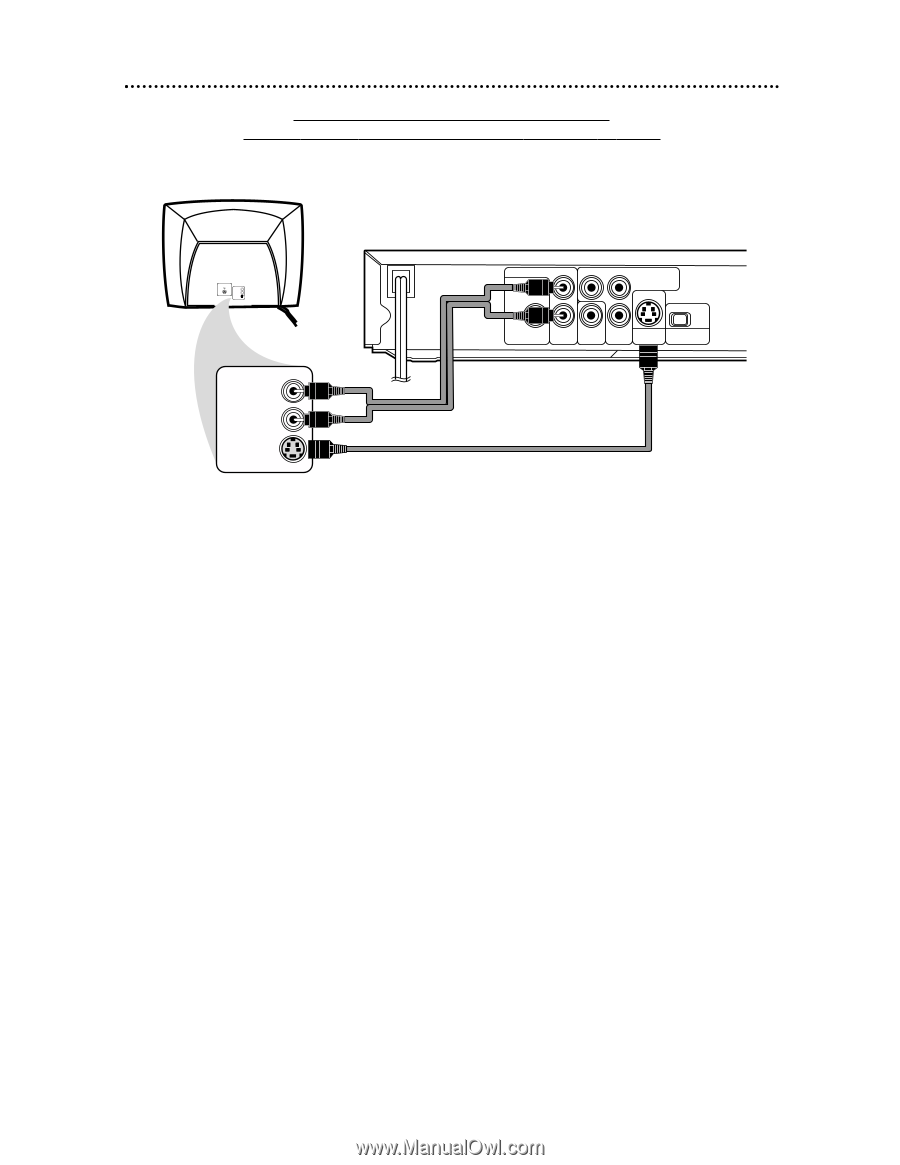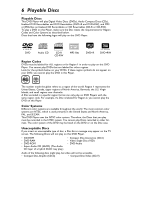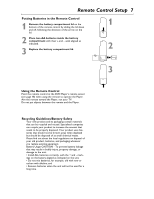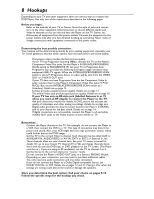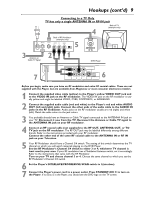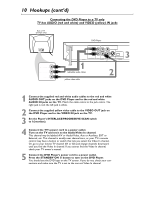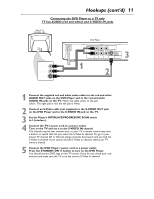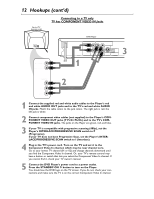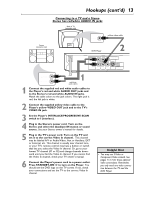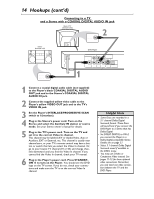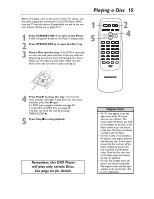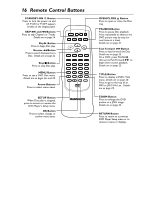Magnavox MDV453 User Manual - Page 11
Connecting the DVD Player to a TV only, TV has, AUDIO, red and white and, S-VIDEO, jacks
 |
UPC - 037849937457
View all Magnavox MDV453 manuals
Add to My Manuals
Save this manual to your list of manuals |
Page 11 highlights
Hookups (cont'd) 11 Connecting the DVD Player to a TV only TV has AUDIO (red and white) and S-VIDEO IN jacks Back of TV (example only) LEFT AUDIO IN RIGHT AUDIO IN VIDEO IN LEFT AUDIO IN RIGHT AUDIO IN S-VIDEO IN DVD Player AUDIO OUT L DIGITAL AUDIO OUT PCM / BITSTREAM Y Pr/Cr COMPONENT VIDEO OUT IP COAXIAL R VIDEO Pb/Cb S-VIDEO PROGRESSIVE OUT OUT 3 1 2 1 Connect the supplied red and white audio cables to the red and white AUDIO OUT jacks on the DVD Player and to the red and white AUDIO IN jacks on the TV. Match the cable colors to the jack colors. The right jack is red; the left jack is white. 2 Connect an S-Video cable (not supplied) to the S-VIDEO OUT jack on the DVD Player and to the S-VIDEO IN jack on the TV. 3 Set the Player's INTERLACE/PROGRESSIVE SCAN switch to I (interlace). 4 Connect the TV's power cord to a power outlet. Turn on the TV and set it to the S-VIDEO IN channel. This channel may be near channel zero, or your TV's remote control may have a button or switch that lets you select the S-Video In channel. Or, go to your lowest TV channel (01 or 02) and change channels downward until you find the S-Video In channel. If you cannot find the S-Video In channel, check your TV owner's manual. 5 Connect the DVD Player's power cord to a power outlet. Press the STANDBY-ON y button to turn on the DVD Player. You should see the DVD logo on the TV screen. If you do not, check your connections and make sure the TV is on the correct S-Video In channel.