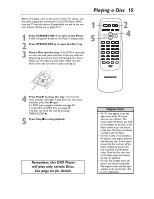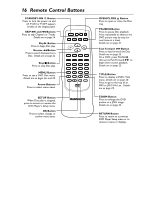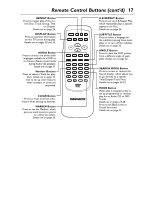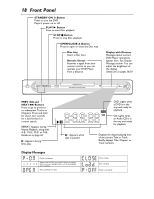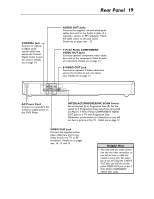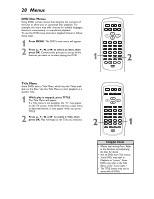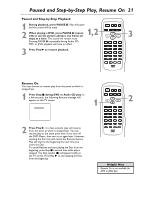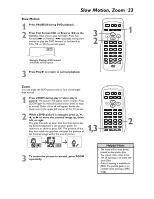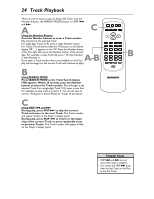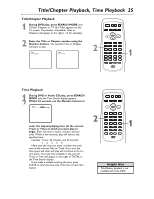Magnavox MDV453 User Manual - Page 20
Menus
 |
UPC - 037849937457
View all Magnavox MDV453 manuals
Add to My Manuals
Save this manual to your list of manuals |
Page 20 highlights
20 Menus DVD Disc Menus Some DVDs contain menus that describe the contents of the Disc or allow you to customize Disc playback. For example, the menu may offer choices for subtitle languages, director's commentary, or soundtrack playback. To use the DVD menu and select playback features, follow these steps. 1 Press MENU. The DVD's main menu will appear. 2 Press o, p, s, or B to select an item, then press OK. Continue this process to set up all the features you want or to start playing the DVD. STANDBY-ON REPEAT A-B OPEN/ CLOSE DISPLAY SKIP PAUSE 1 1 2 4 5 7 8 CLEAR 0 MENU AUDIO 3 SUBTITLE 6 ANGLE 9 SEARCH MODE +10 TITLE MODE ZOOM OK SETUP RETURN MARKER 2 Title Menu Some DVDs have a Title Menu, which lists the Titles available on the Disc. Use the Title Menu to start playback at a specific Title. 1 While play is stopped, press TITLE. The Title Menu will appear. If a Title menu is not available, the "X" may appear on the TV screen. If the DVD only has a main menu as described above, it may appear when you press TITLE. 2 Press o, p, s, or B to select a Title, then press OK. Play will begin at the Title you selected. STANDBY-ON REPEAT A-B OPEN/ CLOSE DISPLAY SKIP PAUSE 2 1 2 4 5 7 8 CLEAR 0 MENU AUDIO 3 SUBTITLE 6 ANGLE 9 SEARCH MODE +10 TITLE MODE ZOOM OK SETUP RETURN MARKER 1 Helpful Hints • Menus vary among Discs. Refer to the literature accompanying the Disc for details. • Not all DVDs have Title menus. • Some DVDs may refer to Chapters as "scenes." Some DVDs may refer to the Title Menu as the "scene index." • The TITLE button may not be active with all DVDs.