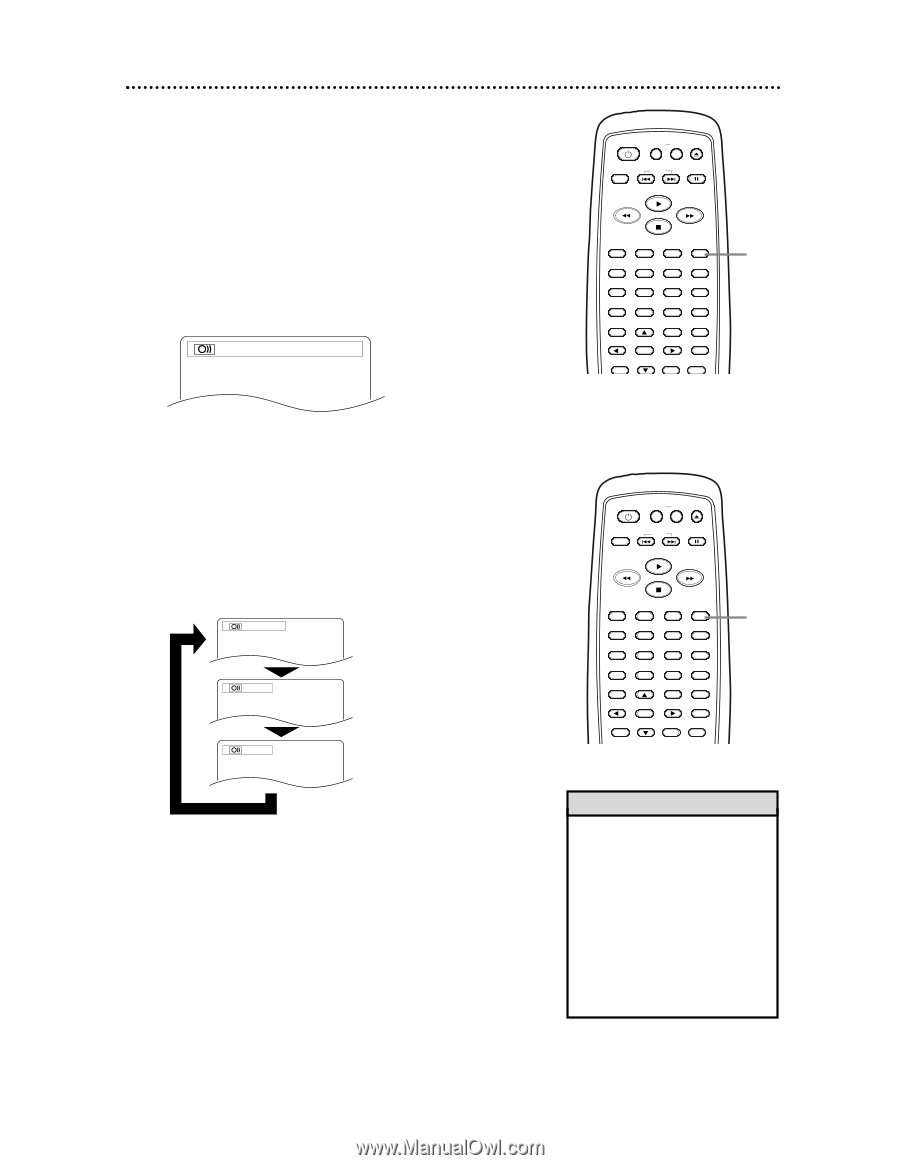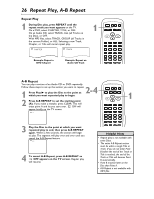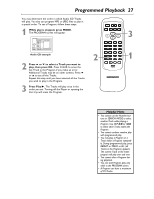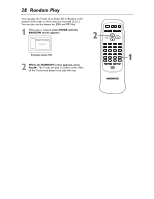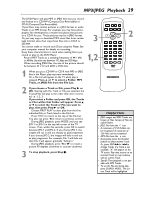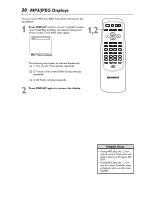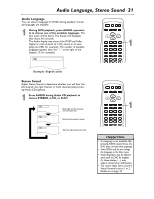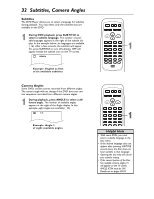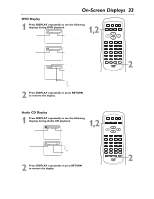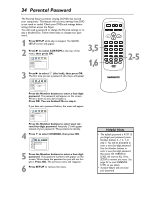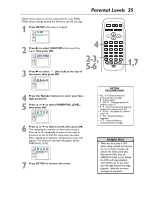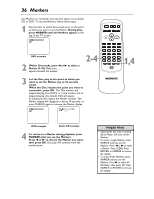Magnavox MDV453 User Manual - Page 31
Audio Language, Stereo Sound
 |
UPC - 037849937457
View all Magnavox MDV453 manuals
Add to My Manuals
Save this manual to your list of manuals |
Page 31 highlights
Audio Language, Stereo Sound 31 Audio Language You can select a language for DVDs during playback if multiple languages are available. 1 During DVD playback, press AUDIO repeatedly to choose one of the available languages. The new audio will be heard. The display will disappear after about five seconds. The Audio display may show if the DVD has Dolby Digital or multi-channel (5.1 CH) sound or its sampling rate (48k, for example). The number of available languages appears after the " / " at the right of the display ( /3, for example). 1.ENG Dolby D 5.1ch 48k/3 STANDBY-ON REPEAT A-B OPEN/ CLOSE DISPLAY SKIP PAUSE 1 2 4 5 7 8 CLEAR 0 MENU AUDIO 3 SUBTITLE 6 ANGLE 9 SEARCH MODE +10 TITLE MODE ZOOM OK SETUP RETURN MARKER 1 Example: English audio Stereo Sound Adjust Stereo Sound to determine whether you will hear the left channel, the right channel, or both channels (stereo) during Audio CD playback. 1 Press AUDIO during Audio CD playback to choose STEREO, L-CH, or R-CH. STEREO L-CH Both right and left channels are heard (stereo). Only the left channel is heard. R-CH Only the right channel is heard. STANDBY-ON REPEAT A-B OPEN/ CLOSE DISPLAY SKIP PAUSE 1 2 4 5 7 8 CLEAR 0 MENU AUDIO 3 SUBTITLE 6 ANGLE 9 SEARCH MODE +10 TITLE MODE ZOOM OK SETUP RETURN MARKER 1 Helpful Hints • If a language is not available after pressing AUDIO several times, the DVD does not have that language. • Some DVDs only let you change the language in the Disc menu. • Audio languages may be abbreviated (such as ENG for English). Or, three dashes (- - -) may appear instead of an abbreviation. • You cannot adjust Stereo Sound if Virtual Surround is set to 1 or 2. Details are on page 42.