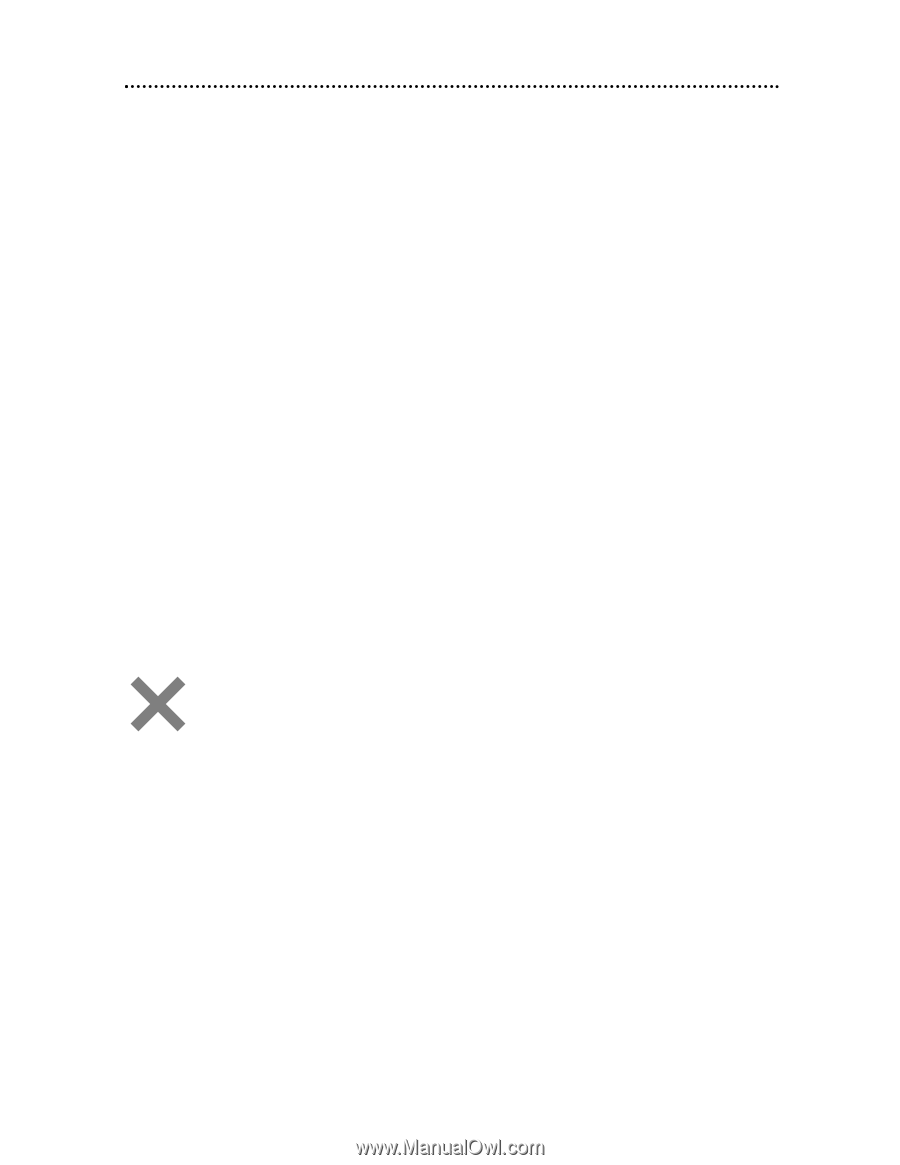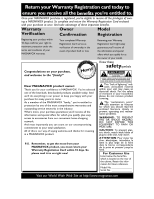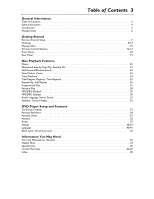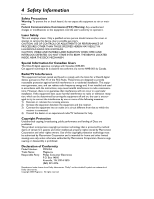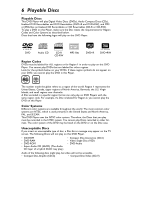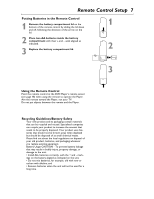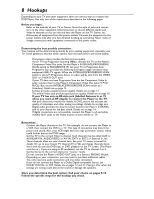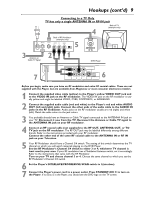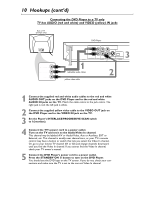Magnavox MDV453 User Manual - Page 5
Introduction - owners manual
 |
UPC - 037849937457
View all Magnavox MDV453 manuals
Add to My Manuals
Save this manual to your list of manuals |
Page 5 highlights
Introduction 5 Welcome! Your new Digital Video Disc Player provides high picture quality, clear sound, and endless playback features available on Digital Video Discs (DVDs). Add options to your DVD viewing - watch a director's cut of a movie, listen to the producer's comments, or play your favorite scene over and over again. The possibilities are limited only by your choices and the materials available on the DVD. You also can listen to Audio Compact Discs and MP3 files on this Player, or view JPEG images. To get the most enjoyment from the Player, read this owner's manual carefully. It describes how to access the features listed below. Features • Audio Language choices * • Camera Angles * • DVD Menus in a desired language * • Markers • MP3 Playback • Parental control* • Paused/Fast/Slow/Stepby-Step Playback • Program Playback • Progressive Scan • Random Play • Repeat, A-B Repeat • Resume On • Specific Time/Title/ Chapter/Track Playback • Subtitles * • Zoom * If available on the Disc Disc Menus... Some explanations in this manual describe the DVD Disc Menus. These menus are set by the movie producers and will vary among Discs. Not all Discs have menus. However, if the Disc has a menu, you can access it by pressing the MENU button on the remote control. Details are on page 20. DVD Player Setup Menus... Some instructions explain how to use the Player's Setup menu to set features of the DVD Player or the Disc. Access the Setup menu by pressing SETUP on the remote when Disc play is stopped. Even if a feature is set in the Player's menu, it may not be available if the current Disc does not include that feature. Available Disc Features... All the features described in this manual may not be available on every Disc. If the feature is not available on the Disc, you cannot use the Player to make the feature available. An "X" will appear in the top right corner of the TV screen if you try to access a feature that is not available on the current Disc or not available at the current time. For example, some features are available only during Disc playback, while others are available only if play is stopped. Try stopping or starting playback, then try the feature again.