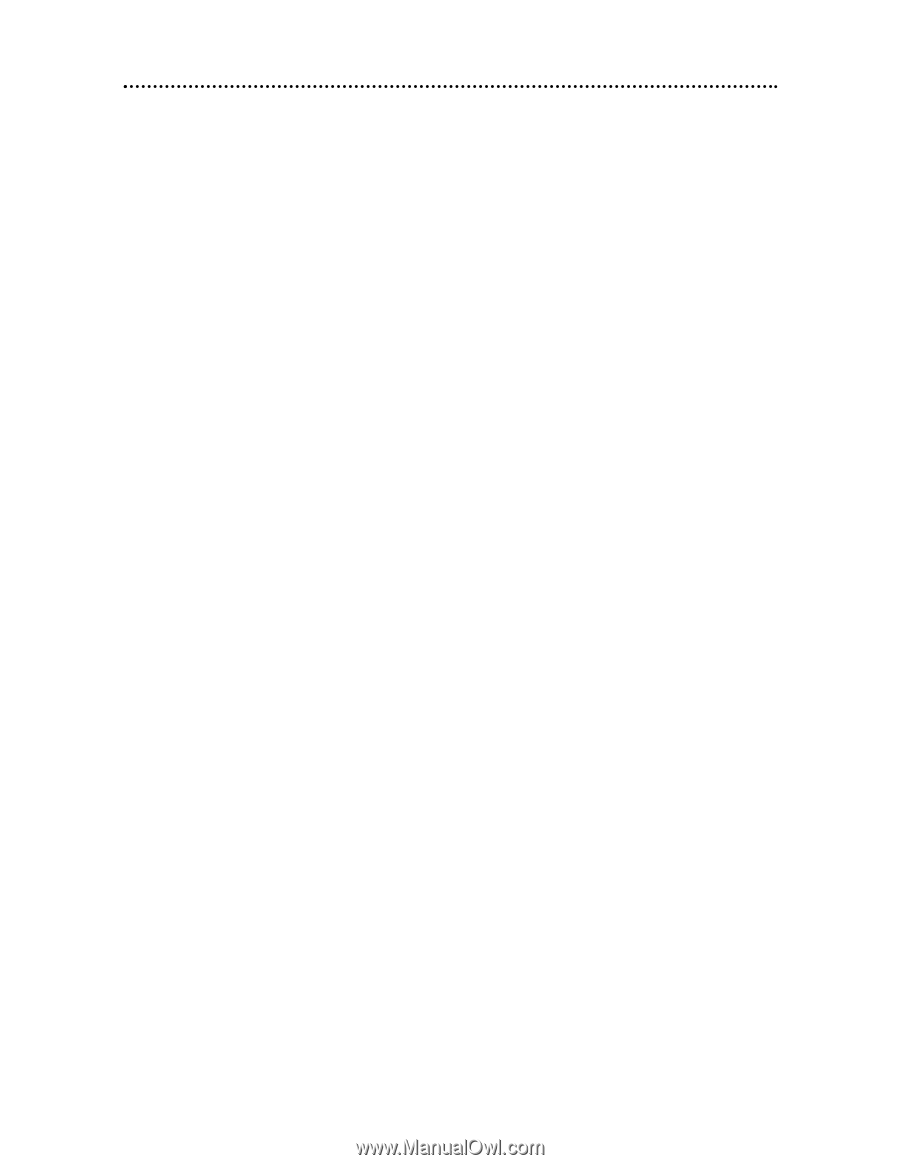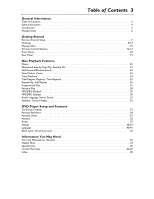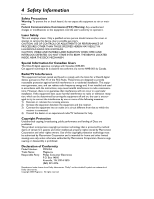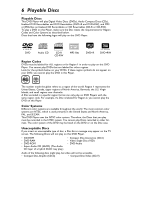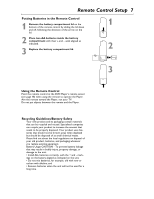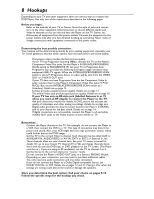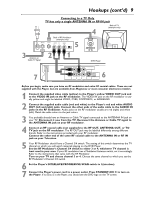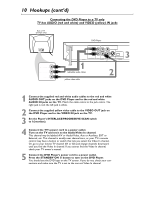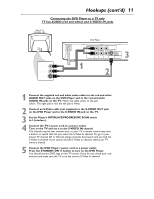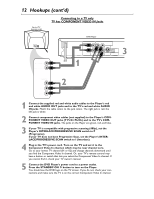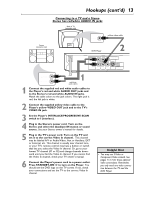Magnavox MDV453 User Manual - Page 8
Hookups - dvd player
 |
UPC - 037849937457
View all Magnavox MDV453 manuals
Add to My Manuals
Save this manual to your list of manuals |
Page 8 highlights
8 Hookups Depending on your TV and other equipment, there are various ways to connect the DVD Player. Use only one of the connections described in the following pages. Before you begin... q Refer to the manuals of your TV or Stereo. Note the style of jacks and connec- tors on the other equipment. Determine how to choose different Audio and Video In channels so you can see and hear the Player on the TV, Stereo, etc. q Disconnect all equipment from the power outlets. Connect the equipment to the power outlets only after you have finished hooking up everything. Never make or change connections with equipment connected to the power outlet. Determining the best possible connection... Your hookup will be determined primarily by your existing equipment, especially your TV. These guidelines describe which options have the best picture and sound quality. 5555 555 55 55 5555 555 Component video provides the best picture quality. If your TV has Progressive Scanning (480p), connect the TV to the Player's Component Video Out jacks. Set the Player's INTERLACE/PROGRESSIVE SCAN switch to PROGRESSIVE (P). Set your TV to Progressive Scan. Progressive Scan provides less flickering and higher image resolution than traditional (480i) TV signals. When the INTERLACE/PROGRESSIVE SCAN switch is set to P (Progressive Scan), no video will be sent from the VIDEO OUT or S-VIDEO OUT jacks. If your TV does not have Progressive Scan but has Component Video In jacks, connect them to the Player's Component Video Out jacks (Y Pr/Cr Pb/Cb). But, set the INTERLACE/PROGRESSIVE SCAN switch to I (Interlace). Details are on page 12. S-Video provides excellent picture quality. Details are on page 11. The yellow Video jack provides good picture quality. Details are on page 10. If your TV has only an RF-style jack (labelled Antenna In or 75 ohm), you need an RF adapter to connect the Player to the TV. Ask your electronics retailer for details. A DVD picture still exceeds the quality of videotapes and other analog recordings. Details are on page nine. Digital audio provides the clearest sound. Connect the Player's COAXIAL jack to your Stereo for the best sound. Details are on page 14. If digital connections are not possible, connect the Player's red and white AUDIO OUT jacks to the Audio In jacks of your Stereo or TV. Remember... q Connect the Player directly to the TV. For example, do not connect the Player to a VCR, then connect the VCR to a TV. This type of connection may distort the picture and sound. Also, your VCR might have the copy protection system, which could further distort the DVD image. q Set the TV to the correct Video In channel. Such channels may be called AUX or AUXILIARY IN, AUDIO/VIDEO or A/V IN, EXT1 or EXT2 or External In, etc. These channels often are near channel zero. See your TV owner's manual for details. Or, go to your lowest TV channel (01 or 02) and change channels downward until you see the DVD logo or DVD playback on the TV screen. (The Player must be on.) If you are using an RF modulator, set the TV to channel 3 or 4. q Set the Stereo to the correct channel or "source" mode. q Do not connect the Player's AUDIO OUT jacks to a Stereo's PHONO IN jack. q Depending on your connection, you may need to purchase additional cables. q You only need one audio connection and one video connection. q If you do not connect the Player to a Dolby Digital-compatible Stereo, set DOLBY DIGITAL to OFF. Details are on pages 14 and 37. Playing a Disc when the settings are wrong could distort the sound or damage the speakers. Once you determine the best option, find your choice on pages 9-14. Follow the specific steps for the hookup you chose.