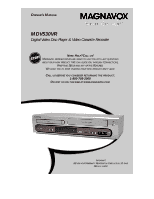Magnavox MDV530VR User manual, English (US)
Magnavox MDV530VR - Dvd-video Player Manual
 |
View all Magnavox MDV530VR manuals
Add to My Manuals
Save this manual to your list of manuals |
Magnavox MDV530VR manual content summary:
- Magnavox MDV530VR | User manual, English (US) - Page 1
OWNER'S MANUAL MDV530VR Digital Video Disc Player & Video Cassette Recorder NEED HELP? CALL US! MAGNAVOX REPRESENTATIVES ARE READY TO HELP YOU WITH ANY QUESTIONS ABOUT YOUR NEW PRODUCT. WE CAN GUIDE YOU THROUGH CONNECTIONS, FIRST-TIME SETUP, AND ANY OF THE FEATURES. WE WANT YOU TO START ENJOYING - Magnavox MDV530VR | User manual, English (US) - Page 2
, and welcome to the "family!" Dear MAGNAVOX product owner: Thank you for your confidence in MAGNAVOX. You've selected one of the best-built NO USER-SERVICEABLE PARTS INSIDE. REFER SERVICING TO QUALIFIED SERVICE PERSONNEL. This "bolt of lightning" indicates uninsulated material within your unit may - Magnavox MDV530VR | User manual, English (US) - Page 3
unit employs a laser. Only a qualified service person should remove the cover or attempt to service this device, due to possible eye injury. CAUTION: USE OF CONTROLS . Declaration of Conformity Model Number: MDV530VR Trade Name: Magnavox Responsible Party: Philips Consumer Electronics P.O. - Magnavox MDV530VR | User manual, English (US) - Page 4
Discs and Video Cassettes 6 Initial DVD/VCR Setup Hookups 7-15 Remote Control Setup 16 First-time DVD/VCR Setup 17 Basic Playback Video Cassette Playback 18 Disc Playback 19 Basic DVD/VCR Controls Display Panel (DVD 20 Display Panel (VCR 21 Front Panel 22 Rear Panel 23 Remote Control 24 - Magnavox MDV530VR | User manual, English (US) - Page 5
Introduction 5 Welcome! This DVD/VCR combines a Digital Video Disc (DVD) Player and a Hi-Fi Video Cassette Recorder (VCR) into one unit, letting you play DVDs, Audio Compact Discs (Audio CDs), and Video Cassettes on one piece of equipment. Read this owner's manual carefully to learn how to use the - Magnavox MDV530VR | User manual, English (US) - Page 6
have the following logos will play on the DVD Player. Other Disc types are not guaranteed to play in the DVD/VCR. DVD Audio CD Recordable ReWritable CD-RW/CD-R DVD+RW Region Codes This DVD/VCR has a Region One (1) DVD Player. DVDs must be labeled for ALL regions or for Region 1 in order to play - Magnavox MDV530VR | User manual, English (US) - Page 7
(as described on page eight), set the TV to channel 3 or 4. To help you find the right Audio/Video In channel, turn on the DVD/VCR. Press DVD to put the DVD/VCR in DVD mode. With no Disc in the Player, a large DVD Video logo will appear on the TV screen when you get the TV on the correct Audio - Magnavox MDV530VR | User manual, English (US) - Page 8
connection will let you use the features of both the VCR and the DVD Player. ANT-IN DVD/VCR VCR AUDIO OUT AUDIO IN L L R R ANT-OUT VIDEO OUT VIDEO IN 1Antenna or Cable TV signal DVD S-VIDEO COMPONENT AUDIO OUT VIDEO OUT OUT Y DIGITAL AUDIO OUT CB L COAXIAL CR R DVD/VCR VCR AUDIO - Magnavox MDV530VR | User manual, English (US) - Page 9
cables This connection will let you use the features of both the VCR and the DVD Player. 1Cable Box/Satellite Receiver IN OUT Cable Signal RF coaxial cable 2 DVD/VCR ANT-IN DVD/VCR VCR AUDIO OUT AUDIO IN L L R R ANT-OUT VIDEO OUT VIDEO IN DVD S-VIDEO COMPONENT AUDIO OUT VIDEO OUT OUT - Magnavox MDV530VR | User manual, English (US) - Page 10
coaxial cables This connection will let you use the features of both the VCR and the DVD Player. 1 Cable Signal DVD/VCR ANT-IN DVD/VCR VCR AUDIO OUT AUDIO IN L L R R ANT-OUT VIDEO OUT VIDEO IN 2 Cable Box/Satellite Receiver DVD S-VIDEO COMPONENT AUDIO DIGITAL OUT VIDEO OUT OUT AUDIO OUT - Magnavox MDV530VR | User manual, English (US) - Page 11
In channel, turn on the DVD/VCR. Press DVD to put the DVD/VCR in DVD mode. With no Disc in the Player, a large DVD Video logo will appear on the TV screen when you get the TV on the correct Audio/Video In channel. 5 You are ready to turn on the DVD/VCR. Go to page 17 to complete the first-time - Magnavox MDV530VR | User manual, English (US) - Page 12
on the DVD/VCR. Press DVD to put the DVD/VCR in DVD mode. With no Disc in the Player, a large DVD Video logo will appear on the TV screen when you get the TV on the correct Component Video In channel. 5 You are ready to turn on the DVD/VCR. Go to page 17 before turning on the DVD/VCR. 6 After you - Magnavox MDV530VR | User manual, English (US) - Page 13
, turn on the DVD/VCR. Press DVD to put the DVD/VCR in DVD mode. With no Disc in the Player, a large DVD Video logo will appear on the TV screen when you get the TV on the S-Video In channel. 5 You are ready to turn on the DVD/VCR. Go to page 17 before turning on the DVD/VCR. 6 After you complete - Magnavox MDV530VR | User manual, English (US) - Page 14
DVD/VCR. Press DVD to put the DVD/VCR in DVD mode. With no Disc in the Player, a large DVD Video logo will appear on the TV screen when you get the TV on the correct Video In channel. 5 You are ready to turn on the DVD/VCR. Go to page 17 before turning on the DVD/VCR. 6 After you complete the VCR - Magnavox MDV530VR | User manual, English (US) - Page 15
the DVD/VCR. Press DVD to put the DVD/VCR in DVD mode. With no Disc in the Player, a large DVD Video logo will appear on the TV screen when you get the TV on the correct Video In channel. 5 You are ready to turn on the DVD/VCR. Go to page 17 before turning on the DVD/VCR. Remember... Some DVDs are - Magnavox MDV530VR | User manual, English (US) - Page 16
compartment lid. Using the Remote Control q Point the remote control at the DVD/VCR's remote sensor 2 (marked IR, see page 22) when using the remote to operate the DVD/VCR. Do not point the remote at the TV. q Do not put objects between the remote and the DVD/VCR. Recycling Guidelines/Battery - Magnavox MDV530VR | User manual, English (US) - Page 17
-time DVD/VCR Setup 17 Before turning on your DVD/VCR, make sure batteries are in the remote control and the DVD/VCR and TV are connected correctly. You cannot program channels if you are using a Cable Box or a Satellite Receiver. These menus may not appear if you have already turned on the DVD/VCR - Magnavox MDV530VR | User manual, English (US) - Page 18
3 or 4 or its AUDIO/VIDEO IN channel. This depends on how you connected the DVD/VCR to a TV. Details are on pages 7-15. 2 With the DVD/VCR power off, insert a tape in the cassette compartment of the DVD/VCR. The STANDBY-ON and VCR lights will appear on the front of the DVD/VCR. If the tape's record - Magnavox MDV530VR | User manual, English (US) - Page 19
Disc for playback. • When the DVD or CD light appears on the display panel, the Disc is loaded and ready for playback. • When you press OPEN/CLOSE A or PLAY (DVD) on the front of the DVD/VCR when the power is off, the DVD/VCR will turn on in DVD mode. Otherwise, the DVD/VCR will turn on in the mode - Magnavox MDV530VR | User manual, English (US) - Page 20
DVD/VCR or DVD on the remote. Disc tray Insert a Disc here. DVD / VIDEO CD / CD PLAYER / VCR MDV530VR STOP PLAY OPEN CLOSE STANDBY-ON DVD- -VCR TIMER REC RECORD STOP / EJECT PLAY VIDEO if the tray is empty, if there is an error reading the disc, or if an unacceptable disc is installed. Tray - Magnavox MDV530VR | User manual, English (US) - Page 21
DVD/VCR must be in VCR mode. The channel number will appear here briefly when you change TV channels. Display Panel (VCR) 21 Cassette Compartment Insert a video cassette here. DVD / VIDEO CD / CD PLAYER / VCR MDV530VR STOP PLAY OPEN CLOSE STANDBY-ON DVD- -VCR TIMER REC RECORD STOP / EJECT - Magnavox MDV530VR | User manual, English (US) - Page 22
or off. DVD / VIDEO CD / CD PLAYER / VCR MDV530VR STOP PLAY OPEN CLOSE STOP C Button (DVD) Press to stop Disc playback. Details are on page 19. PLAY B Button (DVD) Press to start Disc playback. Details are on page 19. IR (Infrared) Remote Sensor Receives a signal from your remote control so you - Magnavox MDV530VR | User manual, English (US) - Page 23
VCR, another DVD Player, or an audio source here. Details are on page 35. This will be DVD Player. Details are on page 13. VCR VIDEO IN Jack (yellow) Connect a video cable coming from the video out jack of a camcorder, another VCR, or another DVD Player here. Details are on page 35. DVD/VCR VIDEO - Magnavox MDV530VR | User manual, English (US) - Page 24
24 Remote Control TIMER SET Button Press to set a timer recording that you have programmed. Details are on pages 36-38. SETUP Button Press to access or remove the DVD Player's Setup menu. REC (record) I Button Press to start a VCR recording. Details are on page 32. TITLE Button Press to see a DVD - Magnavox MDV530VR | User manual, English (US) - Page 25
are on page 43. Remote Control (cont'd) 25 TIMER SET STANDBY-ON SETUP AUDIO SUBTITLE ANGLE REC SKIP/ CH TITLE REPEAT C-RESET CLEAR MODE REPEAT A-B SKIP/ CH RETURN DISPLAY DVD VCR DISC MENU OK STOP PLAY REW FF PAUSE SPEED 123 SLOW 456 VCR/TV 789 ZOOM SEARCH MODE +10 0 SUBTITLE - Magnavox MDV530VR | User manual, English (US) - Page 26
DISC MENU OK STOP PLAY REW FF PAUSE SPEED 123 SLOW 456 VCR/TV 789 ZOOM SEARCH MODE +10 0 3 Press o or p to select AUTO SET UP. Press B. CHANNEL SET UP BAUTO SET UP MANUAL SET UP 4 AUTO SET UP will flash while the DVD/VCR sets up the available channels. When setup is complete, the lowest - Magnavox MDV530VR | User manual, English (US) - Page 27
AUDIO SUBTITLE ANGLE REC SKIP/ CH TITLE REPEAT C-RESET CLEAR MODE REPEAT A-B SKIP/ CH RETURN DISPLAY DVD VCR DISC MENU OK STOP PLAY REW FF PAUSE SPEED 123 SLOW 456 VCR/TV 789 ZOOM SEARCH MODE +10 0 MANUAL SET UP CHANNEL 30 (CATV) ADD 6 5 Press B or s so ADD or DELETE flashes on the - Magnavox MDV530VR | User manual, English (US) - Page 28
MODE REPEAT A-B SKIP/ CH RETURN DISPLAY DVD VCR DISC MENU OK STOP PLAY REW FF PAUSE SPEED 123 SLOW 456 VCR/TV 789 ZOOM SEARCH MODE +10 0 5 While the YEAR space is flashing, press o or p until the year appears. Press B. The day of the week will appear automatically. CLOCK SET MONTH DAY - Magnavox MDV530VR | User manual, English (US) - Page 29
While the AM or PM space is flashing, press o or p to point to AM or PM. Your selection will flash on the screen in the AM/PM space. CLOCK SET MONTH DAY 0 3 / 2 0 THU YEAR CH RETURN DISPLAY DVD VCR DISC MENU OK STOP PLAY REW FF PAUSE SPEED 123 SLOW 456 VCR/TV 789 ZOOM SEARCH MODE +10 - Magnavox MDV530VR | User manual, English (US) - Page 30
AUDIO SUBTITLE ANGLE REC SKIP/ CH TITLE REPEAT C-RESET CLEAR MODE REPEAT A-B SKIP/ CH RETURN DISPLAY DVD VCR DISC MENU OK 2,3 STOP PLAY REW FF PAUSE SPEED 123 SLOW 456 VCR/TV 789 ZOOM SEARCH MODE +10 0 4 Press C-RESET/CLEAR to remove the menu. Helpful Hint • If you select French or - Magnavox MDV530VR | User manual, English (US) - Page 31
and the availability of stereo or second audio will also appear.) The time also will appear on the display panel on the front of the DVD/VCR. STOP 5:40 PM CH 02 STEREO SAP STOP PLAY REW FF PAUSE SPEED 123 SLOW 456 VCR/TV 789 ZOOM SEARCH MODE +10 0 SLP 3 Press DISPLAY again to remove - Magnavox MDV530VR | User manual, English (US) - Page 32
REPEAT A-B SKIP/ CH RETURN DISPLAY DVD VCR DISC MENU OK 7 6 4 STOP PLAY REW FF PAUSE SPEED 123 SLOW 456 VCR/TV 789 ZOOM SEARCH MODE +10 0 3 Helpful Hints • Other recording options are on pages 33-39. • The VCR will record in a preset volume. • Pause will switch to Stop after five - Magnavox MDV530VR | User manual, English (US) - Page 33
on page eight. Or, if you connected the DVD/VCR to the TV using audio and video cables, select the TV's correct Video In channel. Details are on page 11. 5 Press VCR/TV on the DVD/VCR remote control to put the DVD/VCR in VCR position. The channel being recorded will appear on the TV screen. 6 Press - Magnavox MDV530VR | User manual, English (US) - Page 34
will begin. The REC light and the TIMER REC light will appear on the front of the DVD/VCR. VCR/TV 789 ZOOM SEARCH MODE +10 0 2 Press RECORD on the DVD/VCR. Stopping an OTR To stop an OTR before recording is finished, press STOP on the remote control or STOP/EJECT CA on the front of the DVD/VCR - Magnavox MDV530VR | User manual, English (US) - Page 35
the cassette compartment of DVD/VCR 2. Press VCR to put the unit in VCR mode if necessary. 4 Turn on the TV and set it to channel 03 or 04 (the RF output channel of DVD/VCR 2). To determine the DVD/VCR's output channel, see step 4 on page eight. 5 Point the remote control at DVD/VCR 2. Press Number - Magnavox MDV530VR | User manual, English (US) - Page 36
SKIP/ CH RETURN DISPLAY DVD VCR DISC MENU OK STOP 2-4 PLAY REW FF PAUSE SPEED 123 SLOW 456 VCR/TV 789 ZOOM SEARCH MODE +10 0 3 Then, press B. q ONCE - The VCR will record a TV program on any day you choose, up to 12 months away. q DAILY - The VCR will record a TV program at the same - Magnavox MDV530VR | User manual, English (US) - Page 37
of the week will appear. You Instructions continue on page 38. TIMER SET STANDBY-ON SETUP AUDIO SUBTITLE ANGLE REC SKIP/ CH TITLE REPEAT C-RESET CLEAR MODE REPEAT A-B SKIP/ CH RETURN DISPLAY DVD VCR DISC MENU OK 5-8 STOP PLAY REW FF PAUSE SPEED 123 SLOW 456 VCR/TV 789 ZOOM SEARCH - Magnavox MDV530VR | User manual, English (US) - Page 38
IN and VIDEO IN jacks on the back of the DVD/VCR, choose L1. • To change incorrect information, press s or B to choose the item you want to change. Press o or p to adjust the information. • If a timer recording is set and the TIMER REC light is on, pressing STOP/EJECT CA will turn on the DVD/VCR and - Magnavox MDV530VR | User manual, English (US) - Page 39
long enough to record the DVD. q Put the DVD you want to copy in the disc tray. 3,5 q Press VCR so the green VCR light appears on the front of the DVD/VCR. q Turn on the TV. 4 1 Point the remote control at the DVD/VCR. Press Number buttons 0, 0, 3. "DISC" will appear on the TV screen. DISC - Magnavox MDV530VR | User manual, English (US) - Page 40
programming will appear on the screen while the tape is rewinding.) TIMER SET STANDBY-ON SETUP AUDIO SUBTITLE ANGLE REC SKIP/ CH TITLE REPEAT C-RESET CLEAR MODE REPEAT A-B SKIP/ CH RETURN DISPLAY DVD VCR DISC MENU OK STOP PLAY REW FF PAUSE SPEED 123 SLOW 456 VCR/TV 789 ZOOM SEARCH - Magnavox MDV530VR | User manual, English (US) - Page 41
RESET CLEAR MODE REPEAT A-B SKIP/ CH RETURN DISPLAY DVD VCR DISC MENU OK 1 SLP 1 : 23 : STOP PLAY REW FF PAUSE SPEED 123 SLOW 456 VCR/TV 789 ZOOM SEARCH MODE +10 0 4 SLP 0 : 00 second location will erase the previous zero setting. • If you remove the tape, the counter will reset to - Magnavox MDV530VR | User manual, English (US) - Page 42
SUBTITLE ANGLE REC SKIP/ CH TITLE REPEAT C-RESET CLEAR MODE REPEAT A-B SKIP/ CH RETURN DISPLAY DVD VCR DISC MENU OK 1 STOP PLAY REW FF PAUSE SPEED 123 SLOW 456 VCR/TV 789 ZOOM SEARCH MODE +10 0 TIMER SET STANDBY-ON SETUP AUDIO SUBTITLE ANGLE REC SKIP/ CH TITLE REPEAT C-RESET - Magnavox MDV530VR | User manual, English (US) - Page 43
Effects Playback 43 q Before you begin, press VCR so the green VCR light appears on the front of the DVD/VCR. Forward and Reverse Searching (SP/LP/SLP) 1 During tape playback, press and release FF g or REW h. A fast forward or reverse picture search will begin. 2 To return to playback, press PLAY - Magnavox MDV530VR | User manual, English (US) - Page 44
is ON. Details are on page 40. Tape Eject A tape can be ejected with the DVD/VCR power on or off (but the DVD/VCR must be plugged in). If a timer recording is set and the TIMER REC light is on, pressing STOP/EJECT CA will turn on the DVD/VCR and/or cancel the timer recording. The TIMER REC - Magnavox MDV530VR | User manual, English (US) - Page 45
in a second audio (usually, that means your program is recorded in a second language). Of course, your DVD/VCR will play tapes recorded in monaural (single-source) sound as well. Your DVD/VCR also will record a video cassette in Hi-Fi stereo or in second audio, so when you play that tape on the - Magnavox MDV530VR | User manual, English (US) - Page 46
REPEAT C-RESET CLEAR MODE REPEAT A-B SKIP/ CH RETURN DISPLAY DVD VCR DISC MENU OK STOP PLAY REW FF PAUSE SPEED 123 SLOW 456 VCR/TV 789 ZOOM SEARCH MODE +10 0 1 2 3 Press DISC/MENU to remove program is not broadcast in Second Audio, you will hear and record the program in normal audio. - Magnavox MDV530VR | User manual, English (US) - Page 47
CH TITLE REPEAT C-RESET CLEAR MODE REPEAT A-B SKIP/ CH RETURN 4 2-3 DISPLAY DVD VCR DISC MENU OK STOP PLAY REW FF PAUSE SPEED 123 SLOW 456 VCR/TV 789 ZOOM SEARCH MODE +10 0 3 Press o or p to select HIFI. ON will appear beside HIFI. AUDIO OUT BHIFI [ON] MONO 1 4 Press DISC/MENU - Magnavox MDV530VR | User manual, English (US) - Page 48
choices for subtitle languages, special features, or scene selection. To use the DVD Disc menu and select playback features, follow these steps. 1 Press DVD to put the DVD/VCR in DVD mode. 2 Press DISC/MENU. The DVD's main Disc menu will appear. 3 Press o, p, s, or B to select an item, then press OK - Magnavox MDV530VR | User manual, English (US) - Page 49
searching on an Audio CD. q During MP3 playback, you can search at only eight times the normal speed. An h 8 or g 8 will appear briefly on the TV. E 2 1 TIMER SET STANDBY-ON SETUP AUDIO SUBTITLE ANGLE REC SKIP/ CH TITLE REPEAT C-RESET CLEAR MODE REPEAT A-B SKIP/ CH RETURN DISPLAY DVD VCR - Magnavox MDV530VR | User manual, English (US) - Page 50
Title or Chapter will start to play. 12/17 4 / 4 1 TIMER SET STANDBY-ON SETUP AUDIO SUBTITLE ANGLE REC SKIP/ CH TITLE REPEAT C-RESET CLEAR MODE REPEAT A-B SKIP/ CH RETURN DISPLAY DVD VCR DISC MENU OK 3 STOP PLAY REW FF PAUSE SPEED 123 SLOW 456 VCR/TV 789 ZOOM SEARCH MODE +10 - Magnavox MDV530VR | User manual, English (US) - Page 51
an Audio CD at a specific Track: Use the Number buttons, the SEARCH MODE button, or SKIP i/CHo and SKIP j/CHp. q Before you begin, press DVD so the red DVD light appears on the front of the DVD/VCR. A Using the Number Buttons Press the Number buttons to enter a Track number. Playback will start at - Magnavox MDV530VR | User manual, English (US) - Page 52
REPEAT A-B SKIP/ CH RETURN DISPLAY DVD VCR DISC MENU OK STOP PLAY REW FF PAUSE SPEED 123 SLOW 456 VCR/TV 789 ZOOM SEARCH MODE +10 0 4 Resume 1 Press DVD. 2 Press STOP C during DVD or Audio CD playback. In a few seconds, the following Resume message will appear on the TV screen. (The - Magnavox MDV530VR | User manual, English (US) - Page 53
to put the DVD/VCR in DVD mode. 2 During DVD or Audio CD playback, press REPEAT until the repeat mode you want appears on the TV. On a DVD, select CHAPTER, TITLE, or OFF. On an Audio CD, select TRACK, ALL (all Tracks on the Disc), or OFF. Selecting a new Track, Chapter, or Title will cancel repeat - Magnavox MDV530VR | User manual, English (US) - Page 54
playing time (Audio CD) will appear. 1 0:12:01 TIMER SET STANDBY-ON SETUP AUDIO SUBTITLE ANGLE REC SKIP/ CH TITLE REPEAT C-RESET CLEAR MODE REPEAT A-B SKIP/ CH RETURN DISPLAY DVD VCR DISC MENU OK STOP PLAY 3-4 2,4 REW FF PAUSE SPEED 123 SLOW 456 VCR/TV 789 ZOOM SEARCH MODE +10 - Magnavox MDV530VR | User manual, English (US) - Page 55
REPEAT C-RESET CLEAR MODE REPEAT A-B SKIP/ CH RETURN DISPLAY DVD VCR DISC MENU OK 2 STOP REW PAUSE PLAY FF Camera Angles Some DVDs contain scenes recorded from different angles. The camera angle will not change if the DVD does not contain sequences recorded from different camera angles - Magnavox MDV530VR | User manual, English (US) - Page 56
Parental Controls prevents viewing of DVDs that exceed your rating limits. This feature will not limit viewing if the DVD is not rated or coded. Check your DVDs and settings before letting children access the DVD/VCR. Follow these steps to change your password. 1 Press DVD to put the DVD/VCR in DVD - Magnavox MDV530VR | User manual, English (US) - Page 57
to set the rating level for your DVDs. DVDs whose ratings exceed the level you set will not play. 1 Press DVD to put the DVD/VCR in DVD mode. The red DVD light will be on. Press STOP C to stop Disc playback if necessary. 2 Press SETUP. QUICK SETUP PLAYER MENU TV ASPECT DOLBY DIGITAL ENGLISH - Magnavox MDV530VR | User manual, English (US) - Page 58
DVDs during playback if multiple languages are available. 1 Press DVD to put the DVD/VCR in DVD mode if necessary. The red DVD light will be on. 2 During DVD you will hear the left channel, the right channel, or both channels (stereo) during Audio CD playback. 1 Press AUDIO during Audio CD playback - Magnavox MDV530VR | User manual, English (US) - Page 59
picture. DISPLAY DVD VCR DISC MENU OK STOP REW PAUSE PLAY FF 2 3 To return the picture to normal, press ZOOM. 1,3 SPEED 123 SLOW 456 VCR/TV 789 ZOOM SEARCH MODE +10 0 Helpful Hints • The sound will be mute during slow motion playback. • The SLOW button on the remote does not activate - Magnavox MDV530VR | User manual, English (US) - Page 60
DVD. 2 While playback is stopped, press MODE. The PROGRAM screen will appear. Audio CD error. Repeat this step until you have selected all the Tracks you wish to play in the Program. 4 Press PLAY B. The Tracks will play once in the order you set. Turning off the DVD/VCR or opening the disc tray will - Magnavox MDV530VR | User manual, English (US) - Page 61
61 You may play the Tracks of an Audio CD in Random order instead of the order in which they are recorded (1,2,3...). You can also use this feature for JPEG and MP3 files. 1 Press DVD to put the DVD/VCR in DVD mode. The red DVD light will appear. 2 While playback is stopped, press MODE twice so - Magnavox MDV530VR | User manual, English (US) - Page 62
then copy those files onto a CD-R or CD-RW. You cannot make or record such Discs using this DVD/VCR. See your computer manual for details on recording. 1 2-3 Keep these characteristics in mind when making Discs you intend to play on the DVD Player of this DVD/VCR. q Record MP3 Tracks at a sampling - Magnavox MDV530VR | User manual, English (US) - Page 63
MP3/JPEG Displays 63 You can review MP3 and JPEG Track (File) information during playback. q Before you begin, place the DVD/VCR in DVD mode. Press DVD so the red DVD light appears on the front of the DVD/VCR. 1 Press DISPLAY during playback. The current Track name will show on the TV screen. 2 - Magnavox MDV530VR | User manual, English (US) - Page 64
the TV Aspect, Angle Icon, and Automatic Power Off features of the DVD Player in the Display menu. 1 Press DVD to put the DVD/VCR in DVD mode. 2 When playback is stopped, press SETUP. The QUICK SETUP screen will appear. QUICK SETUP PLAYER MENU TV ASPECT DOLBY DIGITAL ENGLISH 4:3 LETTER BOX ON OK - Magnavox MDV530VR | User manual, English (US) - Page 65
ON. Choose ON if you want the DVD/VCR to switch to VCR mode automatically if there is no activity at the DVD Player for 35 minutes. DISPLAY TV ASPECT 4:3 SKIP/ CH RETURN DISPLAY DVD VCR DISC MENU OK 5 STOP PLAY REW FF PAUSE SPEED 123 SLOW 456 VCR/TV 789 ZOOM SEARCH MODE +10 0 Helpful - Magnavox MDV530VR | User manual, English (US) - Page 66
. 1 Press DVD to put the DVD/VCR in DVD mode. 2 While playback is stopped, press SETUP. The QUICK SETUP screen appears. QUICK SETUP PLAYER MENU TV ASPECT DOLBY DIGITAL ENGLISH 4:3 LETTER BOX ON OK 3 Press B to select CUSTOM at the top of the menu, then press OK. 4 The Language menu ( ) will be - Magnavox MDV530VR | User manual, English (US) - Page 67
buttons to enter the code for the language you desire. Use the Language Codes below. The language or language code you select will appear in the Language DISPLAY DVD VCR DISC MENU OK STOP PLAY REW FF PAUSE SPEED 123 SLOW 456 VCR/TV 789 ZOOM SEARCH MODE +10 0 Language Codes A-B - Magnavox MDV530VR | User manual, English (US) - Page 68
. These settings only affect the Disc Audio playback from the DVD Player of the DVD/VCR. 1 Press DVD to put the DVD/VCR in DVD mode. 2 While playback is stopped, press SETUP. The QUICK SETUP screen will appear. 2,7 1 QUICK SETUP PLAYER MENU TV ASPECT DOLBY DIGITAL ENGLISH 4:3 LETTER BOX ON OK - Magnavox MDV530VR | User manual, English (US) - Page 69
of the current Title C L0 BIT RATE: The amount of audio and video data currently being read. Layer number, appears only when playing a two- VCR/TV 789 ZOOM SEARCH MODE +10 0 1 Press DVD to put the DVD/VCR in DVD mode. 2 Press DISPLAY repeatedly to see the following displays during Audio CD - Magnavox MDV530VR | User manual, English (US) - Page 70
RESET CLEAR MODE REPEAT A-B SKIP/ CH RETURN 1 DISPLAY DVD VCR DISC MENU OK 3 STOP REW PAUSE PLAY FF Virtual Surround You can enjoy improved stereo sound when you play DVDs, Audio CDs, or MP3 files recorded in Dolby Digital or Pulse Code Modulation (PCM). Check the Disc case for details - Magnavox MDV530VR | User manual, English (US) - Page 71
it is not in use. Checking the Laser • If the DVD/VCR does not operate as described in this manual, the DVD Player's laser may be dirty. Consult an Authorized Service Center for inspection and cleaning of the laser. Caring for Video Cassettes • Use only cassettes with the mark. • Remove any - Magnavox MDV530VR | User manual, English (US) - Page 72
DVD/VCR that send high-quality DVD video to a TV with Component Video In jacks. This connection provides the best picture quality for the DVD Player of the DVD/VCR record in LP with this VCR. If tapes were recorded on a different VCR in LP speed, the tape will play in LP on the DVD/VCR. • SLP (super - Magnavox MDV530VR | User manual, English (US) - Page 73
VCR Video Heads Four heads - Hi-Fi Antenna VHF/UHF - 75 ohm external antenna terminal VHF Output Signal Channel 03 or 04 75 ohms unbalanced DVD Color System NTSC Frequency Response DVD (linear sound): 20 Hz to 22 kHz (sample rate: 48 kHz) 20 Hz to 44 kHz (sample rate: 96 kHz) Audio CD: 20 Hz - Magnavox MDV530VR | User manual, English (US) - Page 74
. Press DVD to put the unit in DVD mode. Press VCR to put the unit in VCR mode. Or, press OUTPUT on the front of the DVD/VCR to switch between the two modes. The remote control will not operate the DVD/VCR. • Aim the remote control directly at the remote sensor (IR) on the front of the DVD/VCR, not - Magnavox MDV530VR | User manual, English (US) - Page 75
press no buttons on the remote or the DVD/VCR. Details are on pages 64-65. A screen saver appears on the TV screen during DVD mode. • The DVD logo will appear on the TV screen when you stop Disc playback. You cannot remove it. You want to use the DVD Player during a VCR timer recording or while the - Magnavox MDV530VR | User manual, English (US) - Page 76
recording, you press TIMER SET without putting a tape in the DVD/VCR, the TIMER REC light will blink. • If the record tab on a tape is missing, the DVD/VCR will eject the tape. The TIMER REC light will blink. • Press TIMER SET to put the DVD/VCR in standby mode for the timer recording. The TIMER REC - Magnavox MDV530VR | User manual, English (US) - Page 77
cables, you will only get stereo sound if you connect the DVD/VCR AUDIO OUT jacks on the DVD/VCR to the AUDIO IN jacks on your TV, and if the TV is on its Audio/Video In channel. See your TV owner's manual for details. • When you connect the DVD/VCR AUDIO OUT jacks on the DVD/VCR to the AUDIO - Magnavox MDV530VR | User manual, English (US) - Page 78
local Magnavox service organization will attempt to exchange the product, although there may be a delay if the appropriate product is not readily available. BEFORE EXCHANGING THE PRODUCT... Please check your owner's manual before exchanging the product. Adjustments of the controls discussed there - Magnavox MDV530VR | User manual, English (US) - Page 79
Limited Warranty (cont'd) 79 EXCHANGE INSTRUCTIONS To exchange your product with Magnavox (per the warranty conditions stated the product via United Parcel Service (UPS), insured and freight prepaid, to the address provided by Magnavox. For details, call 1-800-705-2000. A replacement will be sent to - Magnavox MDV530VR | User manual, English (US) - Page 80
21 channel adding 27 deleting 27 selection 24 setup 17, 26 chapters 50 clock 21, 28-29 coaxial (digital audio out) jack . .15, 23 component video out jacks . . . .12, 23 connections 7-15 contents, table of 4 controls dvd/vcr 22-23 remote 24-25 copyright protection 35, 77 counter 31, 41

MDV530VR
Digital Video Disc Player & Video Cassette Recorder
O
WNER
’
S
M
ANUAL
N
EED
H
ELP
?C
ALL US
!
M
AGNAVOX REPRESENTATIVES ARE READY TO HELP YOU WITH ANY QUESTIONS
ABOUT YOUR NEW PRODUCT
.W
E CAN GUIDE YOU THROUGH
C
ONNECTIONS
,
F
IRST
-
TIME
S
ETUP
,
AND ANY OF THE
F
EATURES
.
W
E WANT YOU TO START ENJOYING YOUR NEW PRODUCT RIGHT AWAY
.
C
ALL US BEFORE YOU CONSIDER RETURNING THE PRODUCT
.
1-800-705-2000
O
R VISIT US ON THE WEB AT WWW
.
MAGNAVOX
.
COM
I
MPORTANT
!
R
ETURN YOUR
W
ARRANTY
R
EGISTRATION
C
ARD WITHIN
10
DAYS
.
S
EE WHY INSIDE
.