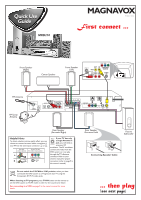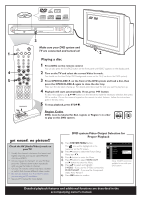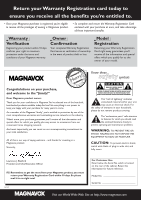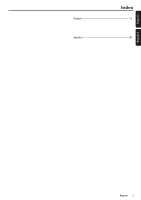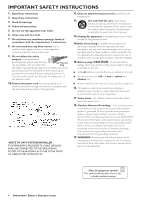Magnavox MRD210 User Manual
Magnavox MRD210 Manual
 |
UPC - 037849935385
View all Magnavox MRD210 manuals
Add to My Manuals
Save this manual to your list of manuals |
Magnavox MRD210 manual content summary:
- Magnavox MRD210 | User Manual - Page 1
page 9 in the owner's manual.) P-SCAN Do not switch the P-SCAN to 'ON' position, unless you have connected the DVD system to a Progressive Scan TV using the ON OFF Component (Pr Pb Y) video jacks. When listening to TV programs, press TV/AV button on the remote to set the DVD system to TV/AV mode in - Magnavox MRD210 | User Manual - Page 2
DVD VIDEO DIGITAL SURROUND SYSTEM STANDBY ON 1 4 5 OPEN•CLOSE PROGRESSIVE SCAN PLAY•PAUSE STOP PROGRAM PREV NEXT SOURCE VOLUME AV IN 3 Make sure your DVD system and TV are connected and turned on! 4 CHANNEL 3 2 Playing a disc 1 Press DISC on the remote control. You can also press the - Magnavox MRD210 | User Manual - Page 3
User guide S M A RT. V E RY S M A RT. MRD210 DVD VIDEO DIGITAL SURROUND SYSTEM Need help? Call us! Magnavox representatives are ready to help you with any questions about your new product. We can guide you through Connections, First-time Setup, or any of the Features. We want you to start - Magnavox MRD210 | User Manual - Page 4
Magnavox product. Sincerely, AYS REGIS ITHIN 10 D NEEDED W safety Know these symbols CAUTION RISK OF ELECTRIC SHOCK DO NOT OPEN CAUTION: TO REDUCE THE RISK OF ELECTRIC SHOCK, DO NOT REMOVE COVER (OR BACK). NO USER-SERVICEABLE PARTS INSIDE. REFER SERVICING TO QUALIFIED SERVICE problems. - Magnavox MRD210 | User Manual - Page 5
English Español Index English 6 Español 30 INDEX 3 - Magnavox MRD210 | User Manual - Page 6
outlet, consult an electrician for replacement of the obsolete outlet. 10. 14.Refer all servicing to qualified service personnel. Servicing is required when the Code, ANSI / NFPA 70 provides information with respect proper grounding of the mast and supporting system 4 IMPORTANT SAFETY INSTRUCTIONS - Magnavox MRD210 | User Manual - Page 7
radio noise emissions from digital apparatus as set out Corporation, and is intended for home and other limited viewing uses 60 degree The set complies with the FCC-Rules, Part 15 and with 21 CFR 1040.1. Operation is MAKE OR CHANGE CONNECTIONS WITH THE POWER SWITCHED ON. CAUTION Use of controls - Magnavox MRD210 | User Manual - Page 8
into the remote control 12 Switching on the system 12 Setting up the surround sound system 12-13 Placing the speakers Changing the volume level Activating progressive scan mode 13 System Setup (DVD 13-16 Picture Setup (TV SHAPE,TV SYSTEM,VIDEO OUT, SCR SAVER) Sound Setup (DIGITAL OUTPUT, NIGHT - Magnavox MRD210 | User Manual - Page 9
Your complete 7-piece 300-Watt DVD Digital Home Cinema System creates the same dynamic sound qualities that you find in full-fledged cinemas and incorporates some of the best features in home theater technology. Other features include: Built-in DolbyR Digital decoder, supporting DolbyR ProLogic and - Magnavox MRD210 | User Manual - Page 10
Right (FR) Center (C) Surround Left (SL) Surround Right (SR) Subwoofer (SUBW) - black black black black black black + white red green blue gray purple Helpful Hints: - Ensure that the speaker cables are correctly connected. Improper connections may damage the system due to shortcircuit. - For - Magnavox MRD210 | User Manual - Page 11
is only possible through Pr/Cr Pb/Cb Y output and a progressive scan TV is required. G To view the DVD playback Use the video cable (yellow) to connect the system's VIDEO OUT jack to the video input jack on the TV. G You can make an extra video connection with one of the following options if your TV - Magnavox MRD210 | User Manual - Page 12
and Rear panels DVD VIDEO DIGITAL SURROUND SYSTEM STANDBY ON OPEN•CLOSE 1 2 3 1 STANDBY ON y - to switch between power on and standby modes. 2 Disc Tray 3 OPEN•CLOSE 0 (in Disc mode only) - to open or close the disc tray. 4 Display screen - to display details for user's information. 5 PLAY - Magnavox MRD210 | User Manual - Page 13
or DIGITAL. 0 REPEAT - to repeat chapter, track or disc. ! REPEAT A-B - to repeat a specific section on a disc. @ SUBW +/- - to adjust the subwoofer's level. REAR +/- - to adjust the rear (surround) speakers' level. CENTER +/- - to adjust the center speaker's level. TV VOL +/- - to adjust Philips - Magnavox MRD210 | User Manual - Page 14
, AV1, AV2.) Refer to your TV instruction manual for details. ➜ The default screen appears on the TV. Setting up the surround sound system You must connect all the speakers and set up the system properly in order to enjoy the Digital Cinema experience at home (refer to "Connections - Connecting the - Magnavox MRD210 | User Manual - Page 15
on. Helpful Hints: - The progressive scan video quality is only possible through Pr/Cr Pb/Cb Y video output connection. - You need to switch the system off before changing the progressive scan mode. 2, 3 4 To enter System Setup menu 1 In disc mode, press SYSTEM MENU on the remote. ➜ icon will be - Magnavox MRD210 | User Manual - Page 16
DVD system to your TV using the Component Video Out (Pr/Cr Pb/Cb Y) jacks. (SCART - not available for this version) S-VIDEO Select this if you have connected the DVD system to your TV using S-Video DIGITAL OUT at the rear of your DVD system. ALL Select this if you have connected the digital output - Magnavox MRD210 | User Manual - Page 17
remote control. OFF Select this when you want to enjoy the surround DVD (audio language, subtitle language and disc menus) so that the system will automatically switch to the selected language whenever you load a DVD enter the four-digit password. You will have to enter the same code exactly twice. - Magnavox MRD210 | User Manual - Page 18
enter the four-digit code before resetting the rating level to a higher number. If you forget the 4-digit code Press Ç four times when prompted for the password code and the system will change back to the default password (1234.) PASSWORD To set a new password for the parental control or to change - Magnavox MRD210 | User Manual - Page 19
. - Do not move the disc player during playback, as doing so may damage the DVD system. Playable discs Your DVD player is able to play : - Digital Video Discs (DVDs) - Video CDs (VCDs) - Super Video CDs (SVCDs) - Compact Discs (CDs) - MP3 discs, Picture (Kodak, JPEG) files on CD-R(W). - ISO - Magnavox MRD210 | User Manual - Page 20
DVDs. - For VCD, repeat play is not possible during PBC playback. Repeat A-B You can play a specific section in a track/chapter repeatedly. 1 Press REPEAT A-B on the remote set to the correct Video In channel (see page 12 - Switching on the system.) 1 Stop playback, then press SYSTEM MENU. ➜ The - Magnavox MRD210 | User Manual - Page 21
to the correct Video In channel (see page 12 - Switching on the system.) MP3 / JPEG screen. If not, press DISC MENU on the remote. 3 Press 341 2 to select a desired to the recording nature of Digital Audio MP3 (DAM), only digital audio music will play. - disc playback. Special DVD/VCD/SVCD features - Magnavox MRD210 | User Manual - Page 22
reverse or forward search. Display the disc information during playback G Select from the menu bar and press 4 key to select the following display informations : DVD TITLE 01/06 CHAPTER 05/19 VCD (PBC ON) Moving to another title/chapter Some discs may contain more than one title or chapter. If - Magnavox MRD210 | User Manual - Page 23
Control-PBC (VCD only) PBC playback allows you to play Video CDs interactively, following the menu on the display. G Select in the menu bar and press 4 key to select 'PBC ON' or 'PBC OFF.' When playing a disc with PBC function G If 'PBC OFF', the system of DVD 1 Press DISC MENU on the remote. ➜ - Magnavox MRD210 | User Manual - Page 24
preset number, radio frequency, and waveband are displayed. Sleep timer setting The sleep timer enables the system to switch to standby mode automatically at a preset time. 1 Press SLEEP on the remote repeatedly to select a preset time. ➜ The selections are as follows (time in minutes): 15 ™ 30 ™ 45 - Magnavox MRD210 | User Manual - Page 25
rumble, explosions and low frequency effects you feel are delivered through the subwoofer. A large number of DVD discs have been recorded in Dolby Digital Surround. Dolby Pro Logic Surround The Dolby Pro Logic Surround system is a specially encoded two-channel analog format that will produce sound - Magnavox MRD210 | User Manual - Page 26
IR REMOTE CONTROL Effective Range 8 Meter Battery (1.5V) ...AA x 2 SPEAKERS Front speakers / Rear (surround) speaker System ...2-way SUBWOOFER System ...6.5" Impedance ...8 Ω Dimensions (w x h x d 130 mm x 336 mm x 380 mm 5.12 x 13.23 x 14.96 (inch) Weight ...5 kg ...11 pounds Specifications - Magnavox MRD210 | User Manual - Page 27
the function button. - Point the remote control at the remote sensor of the unit. - Reduce the distance to the player. - Remove any possible obstacles. - Replace the batteries with new ones. - Check that the batteries are loaded correctly. - Press DIM again. - Place the DVD system as far away as - Magnavox MRD210 | User Manual - Page 28
for controlling reproduction. By using menu screens recorded on a Video CD or SVCD that supports PBC, you can enjoy interactive-type software as well as software having a search function. Progressive Scan: It displays all the horizontal lines of a picture at one time, as a signal frame. This system - Magnavox MRD210 | User Manual - Page 29
on the product, and installation or repair of antenna systems outside of the product. • product repair and/or part replacement because of misuse, accident, unauthorized repair or other cause not within the control of Magnavox. • reception problems caused by signal conditions or cable or antenna
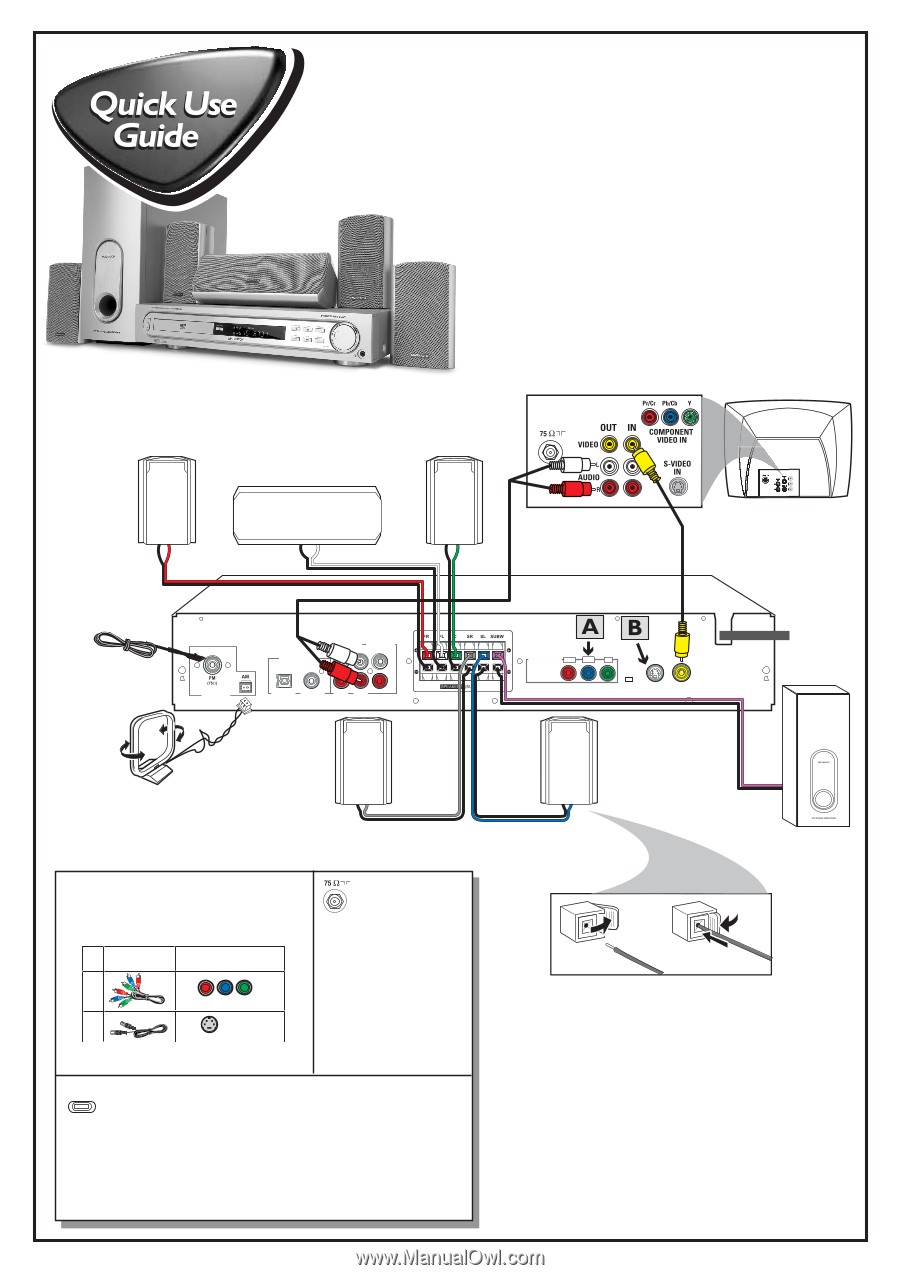
FM Antenna
AM Loop
Antenna
Front Speaker
(Right)
Front Speaker
(Left)
MRD210
1
2
PUSH
OUT
PUSH
IN
MAGNAVOX
Center Speaker
Rear Speaker
(Surround Right)
Rear Speaker
(Surround Left)
Passive
Subwoofer
L
R
OPTICAL
COAXIAL
DIGITAL OUT
AUDIO IN
AUDIO OUT
TV
AUX
AM/FM
ANTENNA
P-SCAN
OFF
ON
VIDEO
OUT
S-VIDEO
OUT
Pr/Cr
Pb/Cb
Y
COMPONENT
VIDEO OUT
Connecting Speaker Cable
Printed in China
First connect ...
... then play
(see next page)
Helpful Hints
To obtain a better picture quality effect, you can
choose to connect an extra video connection if
your TV has the same input connector:
A
or
B
.
If your TV has
this video input jack(s)
A
B
Use this
video cable(s)
not supplied
S-VIDEO
IN
Component Video
ANTENNA IN
Do not switch the
P-SCAN
to ‘ON’ position
, unless you have
connected the DVD system to a Progressive Scan TV using the
Component (Pr Pb Y) video jacks.
When listening to TV programs
, press
TV/AV
button on the remote to
set the DVD system to TV/AV mode in order for the sound to be heard.
For connecting to a VCR
, see page 9 in the owner’s manual for more
details.
P-SCAN
ON
OFF
If your TV has only
a single Antenna In
jack
, you will need an
accessory RF
modulator.
The RF modulator
converts the video from the
DVD system so it can play
through the TV’s Antenna
connector. Refer to your
owner’s manual for proper
connection (refer to page 9 in
the owner’s manual.)