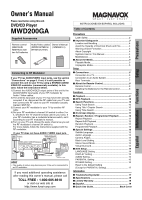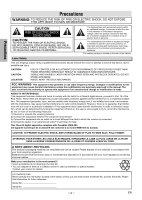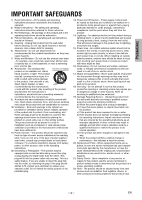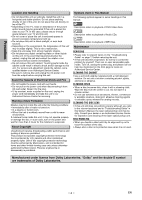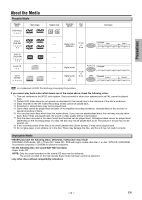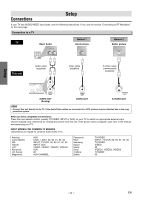Magnavox MWD200GA Owners Manual
Magnavox MWD200GA Manual
 |
View all Magnavox MWD200GA manuals
Add to My Manuals
Save this manual to your list of manuals |
Magnavox MWD200GA manual content summary:
- Magnavox MWD200GA | Owners Manual - Page 1
Owner's Manual Setup Precautions Español Information Functions Please read before using this unit. DVD/CD Player MWD200GA Supplied Accessories Remote control (NB070UD/ NB079UD) with two AA batteries Audio/Video cables Owner's Manual (WPZ0102TM015/ (1VMN23151) WPZ0102LTE01) Owner's Manual - Magnavox MWD200GA | Owners Manual - Page 2
user to the presence of important operating and maintenance (servicing) instructions service person should remove the cover or attempt to service this device, due to possible eye injury. CAUTION: CAUTION: LOCATION: USE OF CONTROLS expressly approved in the manual. The user could lose the authority - Magnavox MWD200GA | Owners Manual - Page 3
Never spill liquid of any kind on the product. 18) Servicing - Do not attempt to service this product yourself as opening or removing covers may expose operating instructions. Adjust only those controls that are covered by the operating instructions as an improper adjustment of other controls may - Magnavox MWD200GA | Owners Manual - Page 4
in some headings in this manual. : Description refers to playback of DVD-Video discs. : Description refers to playback of Audio CDs. : Description refers to playback of MP3 files. Maintenance SERVICING • Please refer to relevant topics on the "Troubleshooting Guide" on page 17 before returning - Magnavox MWD200GA | Owners Manual - Page 5
such as PAL cannot be played back. *2: Certain DVD-Video discs do not operate as described in this manual due to the intentions of the disc's producers. *3: Discs recorded in the VR (Video Recording) format cannot be played back. *4: Scratched or stained discs may not be played back. *5: Some - Magnavox MWD200GA | Owners Manual - Page 6
Setup Connections Setup If your TV has AUDIO/VIDEO input jacks, see the following instructions not appear, also refer to the manual accompanying your TV. INPUT MODES FOR COMMON Admiral: Curtis Mathis: GE: Hitachi: JVC: Kenwood: LXI-Series: Magnavox: AUX LINE1, LINE2, 00, 90, 91, 92, 93 INPUT, - Magnavox MWD200GA | Owners Manual - Page 7
Digital Multi-channel Surround format cannot be recorded as digital sound by an MD or DAT deck. • By hooking this unit up to a Multi-channel Dolby Digital decoder, you can enjoy high-quality Dolby Digital Multi-channel Surround sound as heard in the movie theaters. • Playing a DVD using incorrect - Magnavox MWD200GA | Owners Manual - Page 8
menu. • To search chapter, title or time. • To call up the DVD setup menu. • To skip chapters or titles. • To pause disc playback. • To begin disc playback. • To play a track or disc repeatedly. (CD) • To play a track, group or disc repeatedly. (MP3) • To return to the previous operation menu. • To - Magnavox MWD200GA | Owners Manual - Page 9
mainly based on the remote control use. Some operations play an MP3-format disc, details on page 10. • A "prohibited icon" may appear at the top-right on the TV screen when the operation is prohibited by the disc or this unit. • Some DVDs may start playback from title 2 or 3 due to specific programs - Magnavox MWD200GA | Owners Manual - Page 10
and play the files on this unit. Insert an MP3-format disc, then manual accompanying the disc. • On DVDs, Title/Chapter Search is not available for programmed or Random Playback. 1 PLAY 03/24 001/002 - -:- -:-- OFF SEARCH MODE ENTER Press cursor [B] to highlight . CD: once DVD - Magnavox MWD200GA | Owners Manual - Page 11
Display You can check the information about the current disc by pressing [DISPLAY] on the remote control. 1 03/24 DISPLAY 001/002 00:00: entire disc 3 01/26 00:00:14 - 01:11:28 NORMAL Current play mode setting DISPLAY Elapsed time of entire disc Functions 4 4 Hint • Some DVD discs will - Magnavox MWD200GA | Owners Manual - Page 12
DVD Random Playback, you can play chapters in the current title randomly. • Some DVD discs programs are still stored until either the disc is removed or power is turned off.) • Some DVD discs will not allow you to set programmed playback. • During program playback, you cannot setup " TITLE'' (DVD - Magnavox MWD200GA | Owners Manual - Page 13
only allow you to change the subtitle from the disc menu. Refer to the manual accompanying the discs for details. Audio Language This unit allows you to select an audio language (if multiple languages are available on disc) during DVD playback. 1 PLAY 1. ENG Dolby D 5.1ch 48k/3 AUDIO Each time you - Magnavox MWD200GA | Owners Manual - Page 14
DVD Setup You can change the settings of the unit. 1 Press [SETUP]. 2 Select the desired item. SETUP ENTER ENTER LANGUAGE AUDIO SUBTITLE DISC MENU PLAYER MENU LANGUAGE AUDIO SUBTITLE DISC MENU PLAYER MENU LANGUAGE menu DISPLAY menu AUDIO menu LANGUAGE_AUDIO AUDIO SUBTITLE DISC - Magnavox MWD200GA | Owners Manual - Page 15
ENTER ENTER ENTER 5 To exit the menu SETUP Hint STILL MODE: • Select "AUTO" usually DVD discs. Follow steps 1 to 2 on page 14. 3 Select the desired item. ENTER 4 DRC (Dynamic Range Control on the discs which are recorded in the Dolby Digital format. DOWN SAMPLING: • When playing disc with - Magnavox MWD200GA | Owners Manual - Page 16
Control limits the disc viewing that exceed your settings. (An incorrect password will not be acceptable.) This feature prevents your children from viewing inappropriate materials. Parental Levels Parental Level allows you to set the rating levels of your DVD discs the menu SETUP OTHERS_ANGLE ICON - Magnavox MWD200GA | Owners Manual - Page 17
When you cancel to initialize at step 2. Press [SETUP] to exit the menu. Information Information Troubleshooting Guide If the unit does not perform properly when operated as instructed in this Owner's Manual, check the unit consulting the following checklist. Problem No power No sound or picture - Magnavox MWD200GA | Owners Manual - Page 18
specifications are subject to change without notice. • If there is a discrepancy between languages, the default language will be English. LIMITED WARRANTY FUNAI CORP. will repair this product, free service REMOTE CONTROL), ANY COSMETIC PARTS, COMPLETE ASSEMBLY PARTS, DEMO OR FLOOR MODELS.FUNAI - Magnavox MWD200GA | Owners Manual - Page 19
Manual de Manejo. 2 Instalación de las pilas en el control remoto 1 2 3 3 Para cambiar el idioma en la pantalla 1 Confirme que ha seleccionado "LANGUAGE". STANDBY-ON STOP SETUP LANGUAGE AUDIO SUBTITLE DISC MENU PLAYER del disco. PAUSE PLAY REPEAT RETURN SEARCH MODE SETUP SKIP STANDBY-ON - Magnavox MWD200GA | Owners Manual - Page 20
" on the front page of the Owner's Manual. 2 Installing the Batteries for the Remote Control 1 2 3 3 To Change the On-Screen Language 1 Confirm that "LANGUAGE" is selected. STANDBY-ON STOP SETUP LANGUAGE AUDIO SUBTITLE DISC MENU PLAYER MENU ENTER 2 Confirm that "PLAYER MENU" is selected
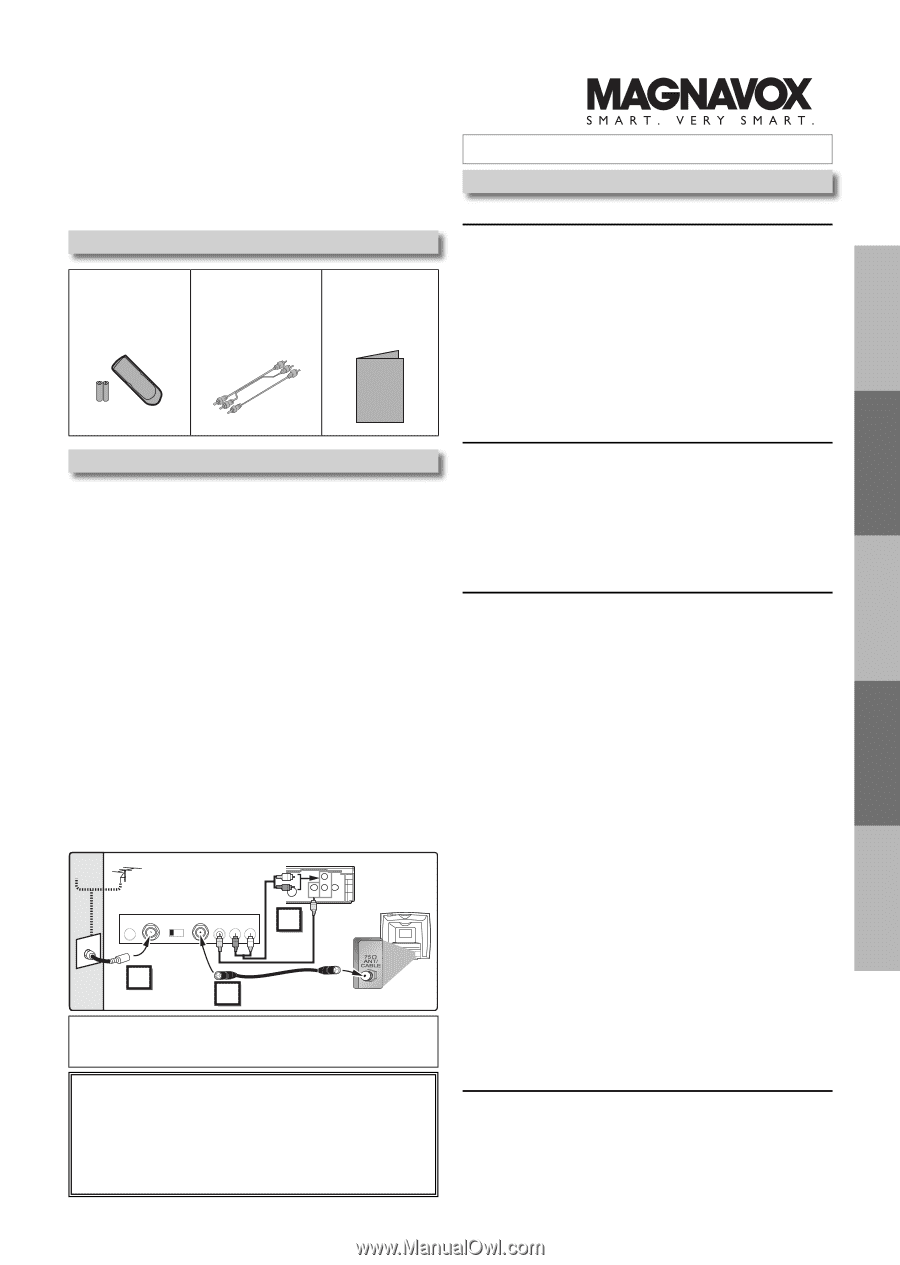
Precautions
Setup
Functions
Information
Español
DVD/CD Player
MWD200GA
Supplied Accessories
Connecting to RF Modulator
If your TV has AUDIO/VIDEO input jacks, see the section
“Connections” on page 6. If not, it is still possible to
connect this unit to your TV by using a STEREO AUDIO/
VIDEO RF modulator (commercially available). In this
case, follow the instructions below.
1) Connect the AUDIO/VIDEO output jacks of this unit to the
AUDIO/VIDEO input jacks of your RF modulator by
Audio / Video cables.
2) The antenna input jack of your TV may have been already
occupied. If so, disconnect the RF cable from your TV and
then connect the RF cable to your RF modulator (usually
marked “ANT IN”).
3) Connect your RF modulator to your TV by another RF
cable.
4) Set your RF modulator’s channel 3/4 switch to either 3 or
4, whichever the TV channel is least used in your area. If
your RF modulator has a modulator/antenna switch, set it
according to your RF modulator’s manual.
5) Turn on your TV and choose the same channel as you set
the RF modulator’s channel 3/4 switch to.
For more details, follow the instructions supplied with the
RF modulator.
Hint
• The quality of picture may become poor if the unit is connected to
an RF modulator.
S-VIDEO
OUT
COAXIAL
AUDIO
OUT
VIDEO
OUT
DIGITAL
AUDIO OUT
L
R
STEREO AUDIO / VIDEO RF Modulator
(commercially available)
TO TV
CHANNEL
VIDEO
AUDIO
R
L
3
4
ANT IN
AC 120V
(Back of TV)
Audio/Video
Cables
(Supplied)
(Back of this unit)
RF Cable (Not supplied)
Antenna
Cable
Signal
3
2
1
Antenna in jack
If your TV does not have AUDIO / VIDEO input jack.
Owner’s Manual
Please read before using this unit.
If you need additional operating assistance
after reading this owner’s manual, please call
TOLL FREE : 1-800-605-8610
or visit our web site at
Table of Contents
INSTRUCCIONES EN ESPAÑOL INCLUIDAS.
Remote control
(NB070UD/
NB079UD) with
two AA batteries
Audio/Video cables
(WPZ0102TM015/
WPZ0102LTE01)
Owner’s Manual
(1VMN23151)
Owner's Manual
Precautions
Laser Safety
....................................................................
2
■
Important Safeguards
...................................................
3
Location and Handling
.....................................................
4
Avoid the Hazards of Electrical Shock and Fire
..............
4
Warning of Dew Formation
..............................................
4
About Copyright
...............................................................
4
Symbols Used in This Manual
.........................................
4
Maintenance
....................................................................
4
■
About the Media
.............................................................
5
Playable Media
................................................................
5
Unplayable Media
............................................................
5
Setup
■
Connections
...................................................................
6
Connection to a TV
..........................................................
6
Connection to an Audio System
......................................
7
Rear Terminals
................................................................
7
■
About the Remote Control
............................................
8
Remote Control
...............................................................
8
Installing the Batteries for the Remote Control
...............
8
Functions
■
Playback
.........................................................................
9
■
MP3 Playback
................................................................
10
■
Search Functions
.........................................................
10
Using Track Search
........................................................
10
Using Title / Chapter Search
..........................................
10
Using Time Search
.........................................................
10
■
On-Screen Display
........................................................
11
■
Repeat / Random / Programmed Playback
................
12
Repeat Playback
............................................................
12
Repeat A-B Playback
.....................................................
12
Random Playback
..........................................................
12
Programmed Playback
...................................................
12
■
Special Settings
............................................................
13
Subtitle Language
...........................................................
13
Audio Language
.............................................................
13
Camera Angles
...............................................................
13
Black Level Setting
.........................................................
13
Stereo Sound Mode
........................................................
13
Virtual Surround
..............................................................
13
■
DVD Setup
.....................................................................
14
LANGUAGE Setting
.......................................................
14
DISPLAY Setting
............................................................
15
AUDIO Setting
................................................................
15
PARENTAL Setting
........................................................
16
OTHERS Setting
............................................................
16
Reset to the Default Setting
(Except for PARENTAL Setting)
.....................................
17
Information
■
Troubleshooting Guide
................................................
17
■
Specifications
...............................................................
18
■
Limited Warranty
..........................................................
18
■
Español
..........................................................................
19
■
Quick Use Guide
............................................
Back Cover