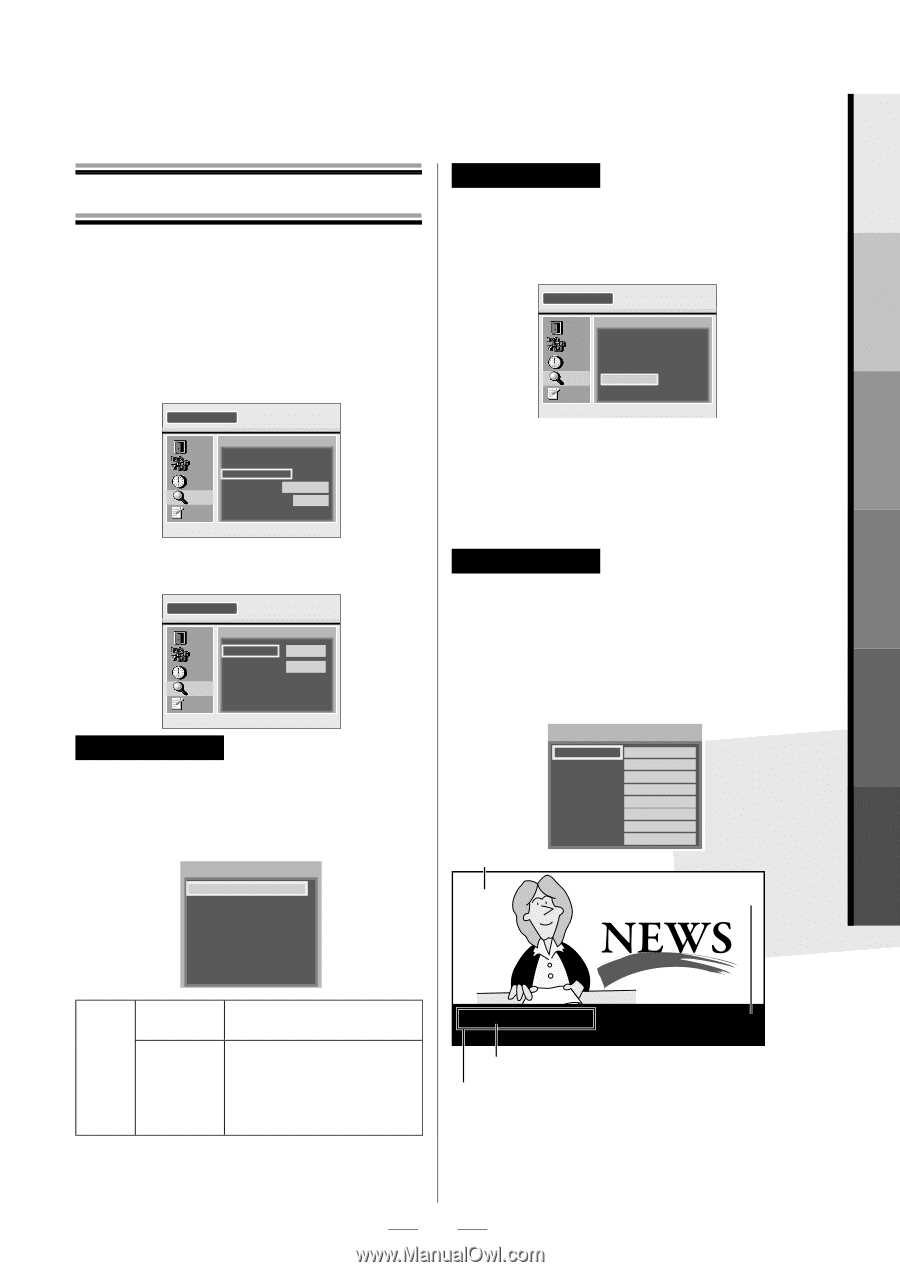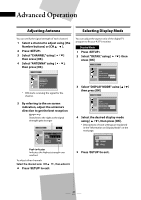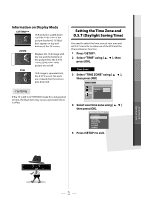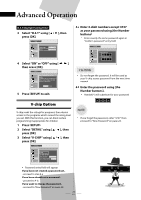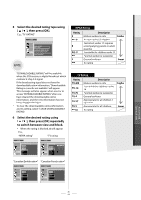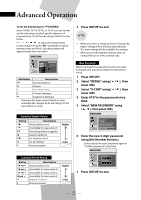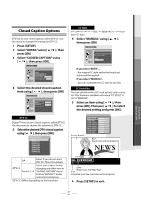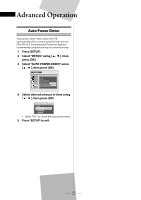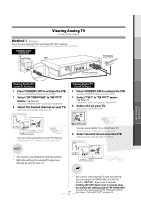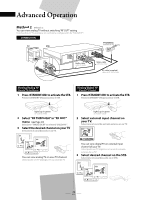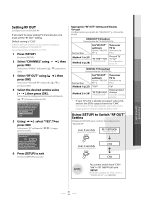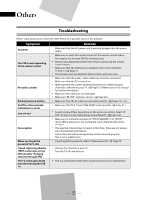Magnavox TB110MW9 User manual, English (US) - Page 25
Closed Caption Options, Select CLOSED CAPTION using - dtv
 |
UPC - 053818560174
View all Magnavox TB110MW9 manuals
Add to My Manuals
Save this manual to your list of manuals |
Page 25 highlights
Closed Caption Options DTV has its own closed caption called DTV CC. Use this menu to change the settings for DTV CC. 1 Press [SETUP]. 2 Select "DETAIL" using [ K / L ], then press [OK]. 3 Select "CLOSED CAPTION" using [ K / L ], then press [OK]. DETAIL EXIT CHANNEL TIME DETAIL V-CHIP CLOSED CAPTION DISPLAY MODE LETTERBOX AUTO POWER DOWN 4 HOURS INITIAL 4 Select the desired closed caption item using [ K / L ], then press [OK]. CLOSED CAPTION EXIT CHANNEL TIME DETAIL DTV CC CC STYLE CC STYLE EDIT OFF AUTO INITIAL DTV CC Digital TV has its own closed captions called DTV CC. Use this menu to change the settings for DTV CC. 5 Select the desired DTV closed caption using [ K / L ], then press [OK]. Select service. OFF SERVICE1 SERVICE2 SERVICE3 SERVICE4 SERVICE5 SERVICE6 CC Style You need to set "CC STYLE" to "MANUAL" to customize your CC style. 5 Select "MANUAL" using [ K / L ], then press [OK]. CC STYLE EXIT CHANNEL CC STYLE will be displayed using your manual setting. TIME DETAIL AUTO MANUAL INITIAL If you select "AUTO"... - the original CC style set by the broadcast station will be applied. If you select "MANUAL"... - you can customize the CC style as you like. CC Style Edit You can edit the style of CC such as font, color or size, etc. This feature is available only when "CC STYLE" is set to "MANUAL". 5 Select an item using [ K / L ], then press [OK]. Then use [ K / L ] to select the desired setting and press [OK]. Picture display FONT STYLE FONT SIZE FMSOIEDNRDTVL0IECE1 FONT COLOR WOHNITE FONT OPACITY SOLID BACK COLOR BLACK BACK OPACITY SOLID EDGE COLOR BLACK EDGE TYPE NONE Back (Back Color and Back Opacity) Off Select if you do not want DTV CC. This is the default. Select one of these before DTV CC changing any other item in Service 1~6 "CLOSED CAPTION" menu. Choose "SERVICE1" under normal circumstances. "DTV CC" differs depending on the broadcast. HHII.. EEVVEERRYYOONNEE Edge (Edge Color and Edge Type) Font (Font Style, Font Size, Font Color and Font Opacity) 6 Press [SETUP] to exit. Advanced Operation 25 EN