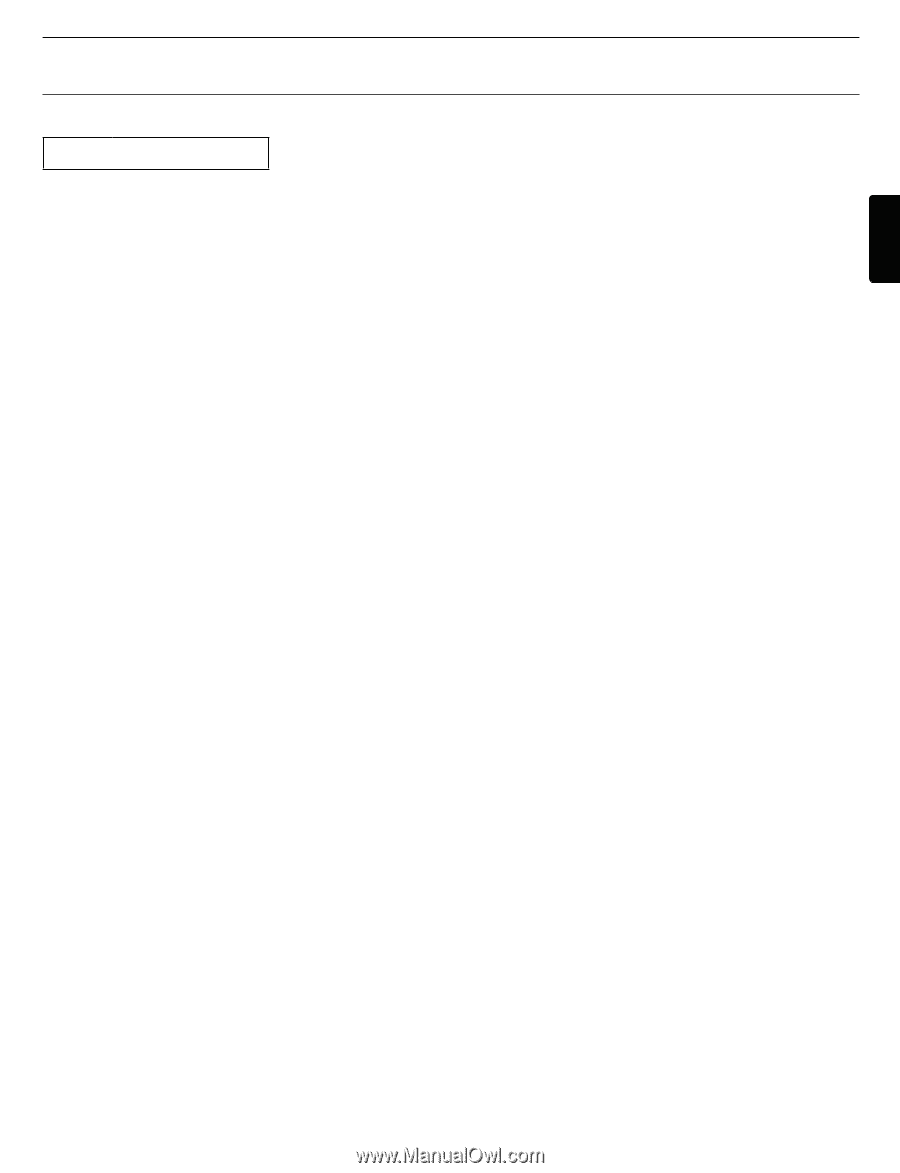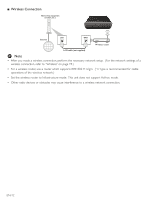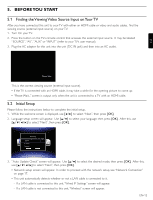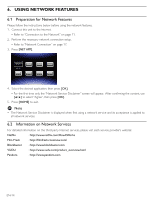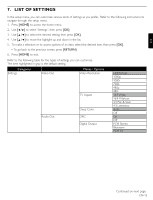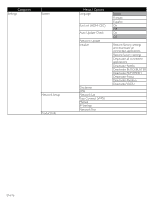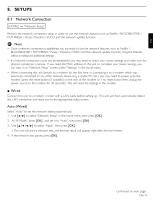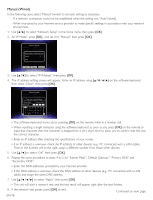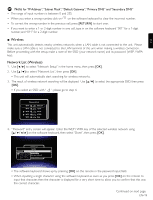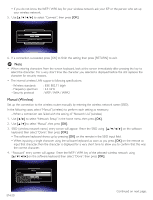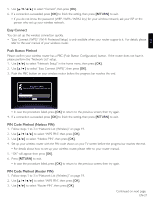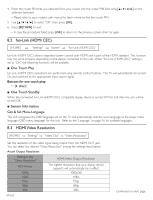Magnavox TB600MG2F User manual, English (US) - Page 17
Setups
 |
View all Magnavox TB600MG2F manuals
Add to My Manuals
Save this manual to your list of manuals |
Page 17 highlights
EN 8. SETUPS 8.1 Network Connection [HOME] → "Network Setup" Perform the network connection setup in order to use the network features, such as Netflix / BLOCKBUSTER / FILM FRESH / Picasa / Pandora / VUDU and the network update function. D Note • Once a network connection is established, you are ready to use the network features, such as Netflix / BLOCKBUSTER / FILM FRESH / Picasa / Pandora / VUDU and the network update function, using the Internet without making any additional settings. • If a network connection could not be established, you may need to check your router settings and make sure the physical connection is secure. If you need the MAC address of this unit to complete your router settings, you can view it on "Network Setup" screen under "Settings" in the home menu. • When connecting this unit directly to a modem for the first time or connecting it to a modem which was previously connected to any other network device (e.g. a router, PC, etc.), you may need to power cycle the modem (press the reset button [if available] on the rear of the modem or if no reset button then unplug the power source to the modem for 30 seconds). This will reset the settings in the modem. ■ Wired Connect this unit to a modem / router with a LAN cable before setting up. This unit will then automatically detect the LAN connection and leads you to the appropriate setup screen. Auto (Wired) Select "Auto" to set the network setting automatically. 1. Use [Í / Æ] to select "Network Setup" in the home menu, then press [OK]. 2. At "IP Mode", press [OK] , and set it to "Auto", then press [OK]. 3. Use to select "Apply", then press [OK]. • The unit will start a network test, and the test result will appear right after the test finishes. 4. If the network test passes, press [OK]. Continued on next page. EN-17