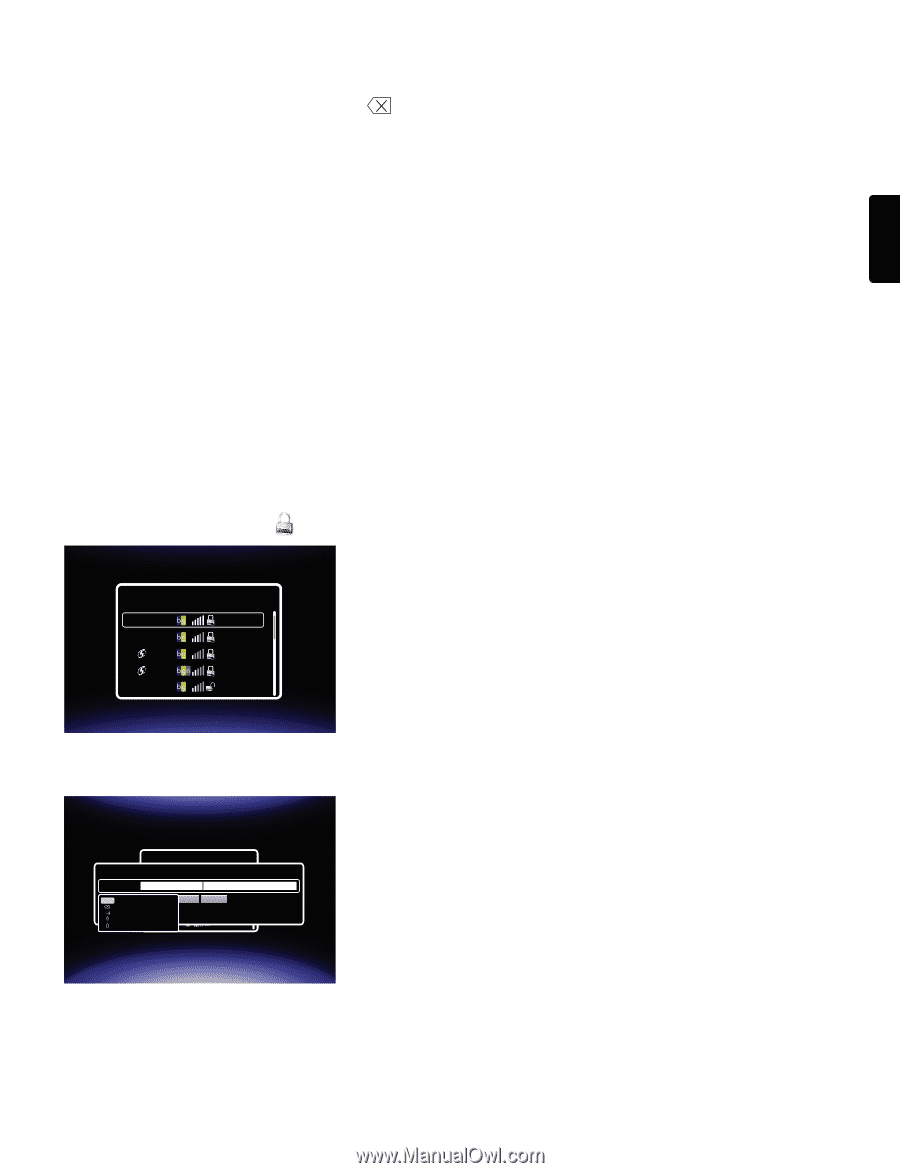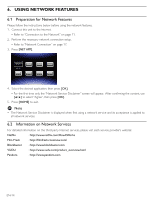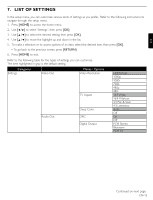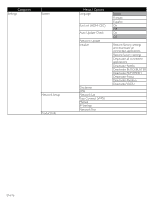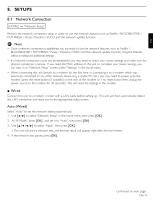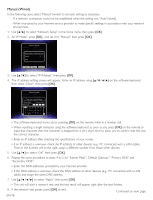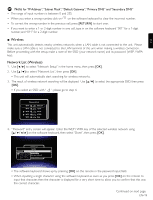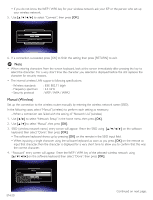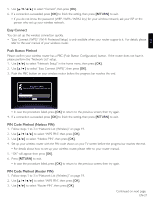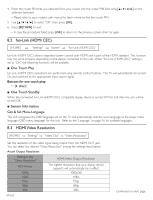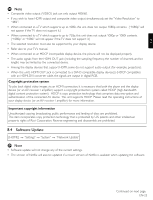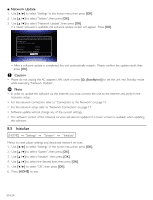Magnavox TB600MG2F User manual, English (US) - Page 19
Wireless, Network List Wireless
 |
View all Magnavox TB600MG2F manuals
Add to My Manuals
Save this manual to your list of manuals |
Page 19 highlights
EN D Note for "IP Address","Subnet Mask","Default Gateway","Primary DNS" and "Secondary DNS" • The range of input numbers is between 0 and 255. • When you enter a wrong number, click on on the software keyboard to clear the incorrect number. • To correct the wrong number in the previous cell, press [RETURN] to start over. • If you want to enter a 1 or 2-digit number in one cell, type in on the software keyboard "001" for a 1-digit number, and "011" for a 2-digit number. ■ Wireless This unit automatically detects nearby wireless networks when a LAN cable is not connected to the unit. Please make sure a LAN cable is not connected to the LAN terminal of this unit when making a wireless connection. Before proceeding with the setup, make a note of the SSID (your network name) and its password (WEP / WPA key). Network List (Wireless) 1. Use [Í / Æ] to select "Network Setup" in the home menu, then press [OK]. 2. Use [Î / ï] to select "Network List", then press [OK]. • This unit will automatically start searching for wireless networks. 3. The result of wireless network searching will be displayed. Use [Î / ï] to select the appropriate SSID, then press [OK]. • If you select an SSID with " ", please go to step 4. Network List WiFi WiFi WiFi WiFi WiFi ABCDE 12345 abcde 67890 fghij 4. "Password" entry screen will appear. Enter the WEP / WPA key of the selected wireless network using on the software keyboard, then select "Done", then press [OK]. Network List WiFi ABCDEABCDE Password * * * * *W* *iF*i* * * * * 12345 Done 1 2 3 4 5 6 7 8 W 9 0iFCionnect Caanbceclde q a w s e d r f t g y h ujPkireW olssp;iFOi K to open67k8e9y0board PasswzSoprdxacisec cav`seb--sen=nms\iti[,veW ]. /'iFi fghij • The software keyboard shows up by pressing [OK] on the remote in the password input field. • When inputting a single character using the software keyboard as soon as you press [OK] on the remote to input that character, then the character is displayed for a very short time to allow you to confirm that this was the correct character. Continued on next page. EN-19