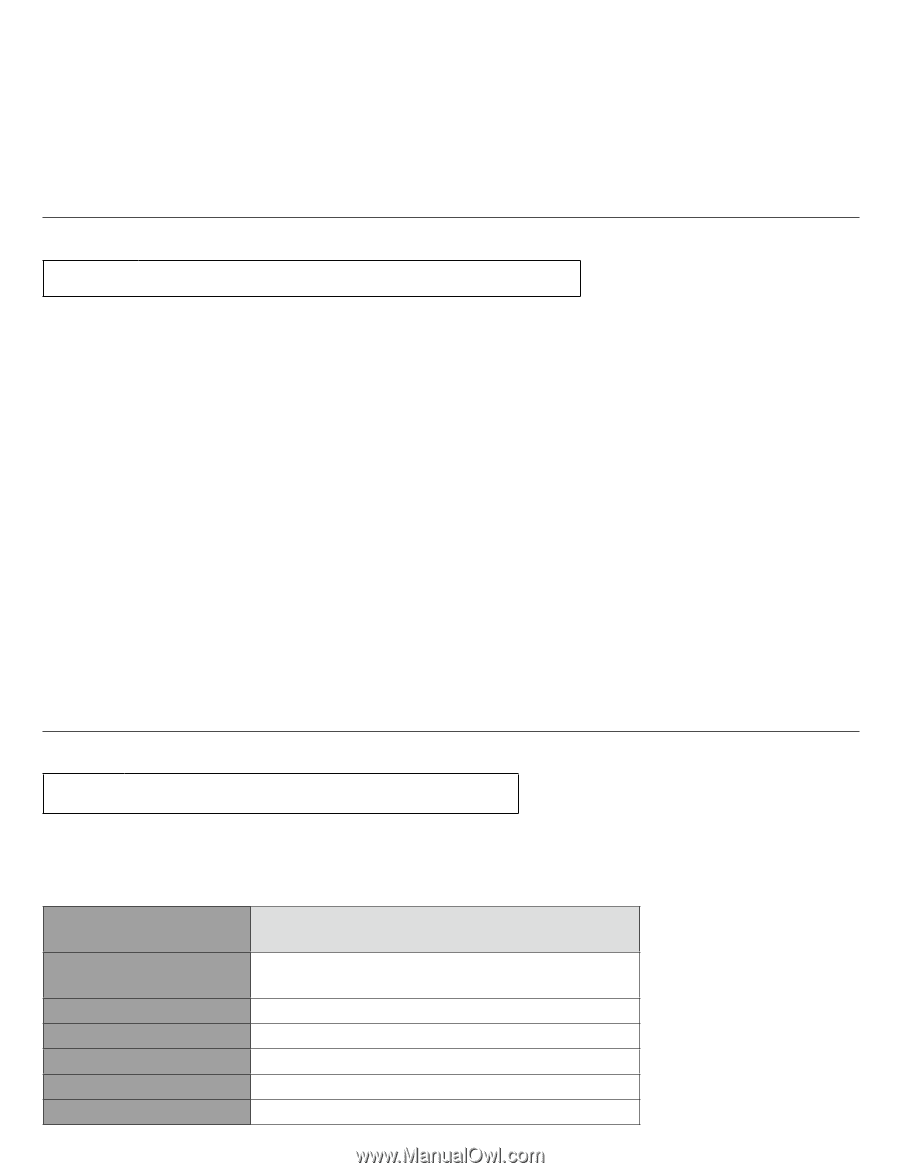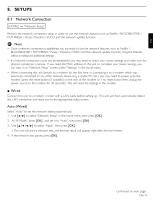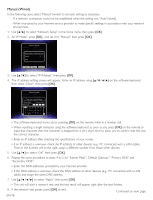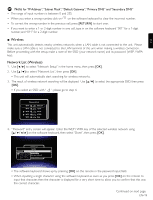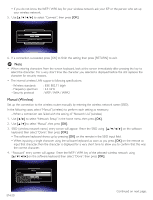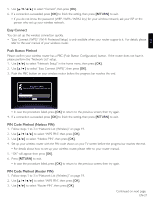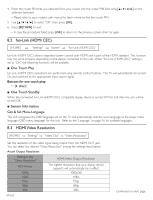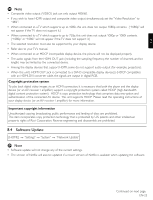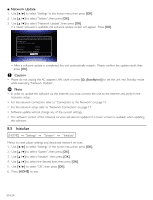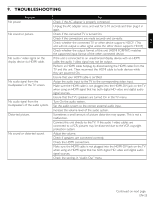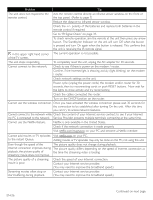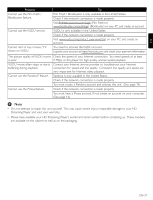Magnavox TB600MG2F User manual, English (US) - Page 22
fun-Link HDMI CEC, HDMI Video Resolution - player
 |
View all Magnavox TB600MG2F manuals
Add to My Manuals
Save this manual to your list of manuals |
Page 22 highlights
4. Enter the router PIN that you obtained from your router into the router PIN field using on the software keyboard. • Please refer to your router's user manual to learn where to find the router PIN. 5. Use to select "OK", then press [OK]. 6. Press [RETURN] to exit. • In case the procedure failed, press [OK] to return to the previous screen, then try again. 8.2 fun-Link (HDMI CEC) [HOME] → "Settings" → "System" → "fun-Link (HDMI CEC)" fun-Link (HDMI CEC) allows integrated system control over HDMI and is part of the HDMI standard. This function may not work properly depending on the device connected to the unit. When "fun-Link (HDMI CEC)" setting is set to "On", the following functions will be available. ■ One Touch Play fun-Link (HDMI CEC) operations are performed using remote control buttons. The TV will automatically be turned On and switched to the appropriate input source signal. Buttons for one touch play: • [Æ (play)] ■ One Touch Standby When the connected fun-Link (HDMI CEC) compatible display device is turned Off first and then this unit will be turned Off. ■ System Information Get & Set Menu Language The unit recognizes the OSD language set on the TV and automatically sets the same language as the player menu language (OSD menu language) for this unit. Refer to the "Language" on page 16 for available languages. 8.3 HDMI Video Resolution [HOME] → "Settings" → "Video Out" → "Video Resolution" Set the resolution of the video signal being output from the HDMI OUT jack. You can select the desired "Video Resolution" among the settings listed below. Actual Output Resolution: Setting in the " Video Resolution" HDMI Auto 1080p 1080i 720p 480p 480i HDMI Video Output Resolution The highest resolution that your display device supports will automatically be in effect. 1080p/60 1080i 720p 480p 480i EN-22 Continued on next page.