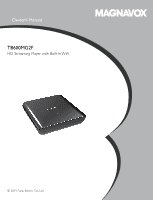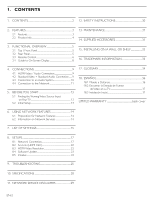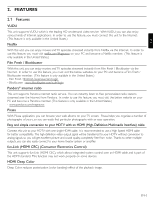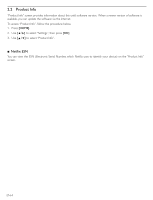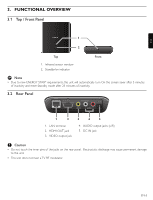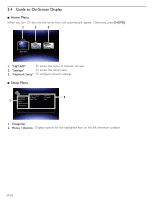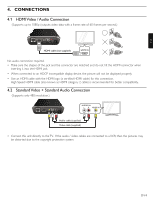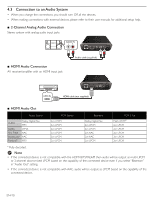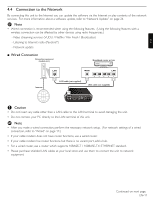Magnavox TB600MG2F User manual, English (US) - Page 6
Remote Control - vudu apps
 |
View all Magnavox TB600MG2F manuals
Add to My Manuals
Save this manual to your list of manuals |
Page 6 highlights
3.3 Remote Control 1 2 3 11 12 4 5 13 6 14 7* 8 15 9 16 10 17 * The unit can also be turned On by pressing this button. 1. . (Standby/on) button Press to turn On the unit, or to switch the unit into Standby mode. (To completely turn Off the unit, you must unplug the AC adapter.) 2. HOME button Press to display the home menu. 3. OPTION button If a newer software is found when "Auto Update Check" is set to "On", the update notification appears in the home menu screen. Press this button to start update. 4 buttons Press to select items or settings. 5. NET APP button Press to display the network application menu. EN-6 6. ¢ (reverse) button During playback, press to fast reverse the playback. 7. B (play) button* Press to start playback or resume playback. 8. H (skip) button During playback, press once to return to the beginning of the current title. 9. Ê (stop) button Press to stop playback. 10. NETFLIX button Press to launch Netflix. 11. DISPLAY button Press to display the on-screen display menu. 12. OK button Press to confirm or select menu items. 13. RETURN button Press to return to the previous menu screen or screen function. 14. ∫ (forward) button During playback, press to fast forward the playback. When playback is in pause, press to slow forward the playback. 15. G (skip) button During playback, press to skip to the next title. 16. Δ (pause) button Press to pause playback. 17. VUDU button Press to launch VUDU. D Note • When the unit receives a signal from the remote control, the Standby/on indicator on the top panel turns Off. Continued on next page.