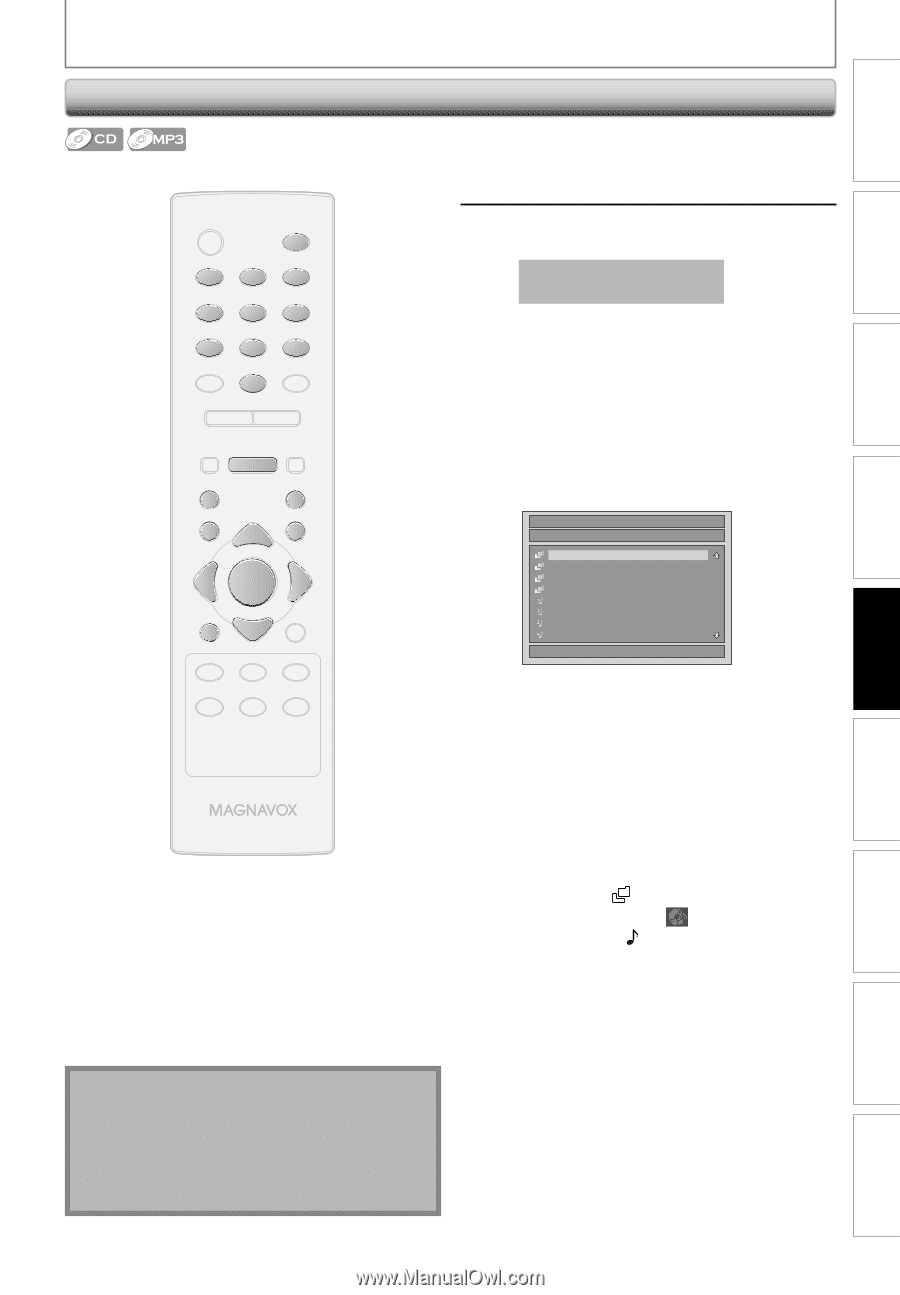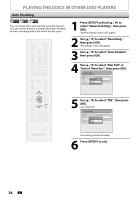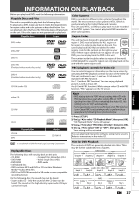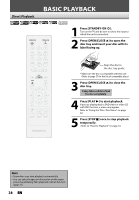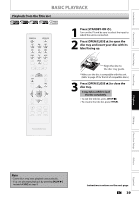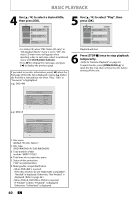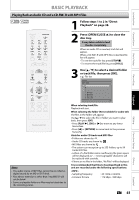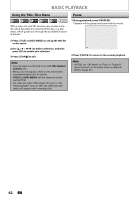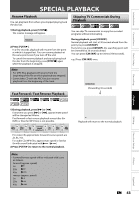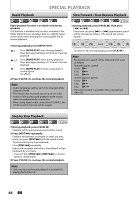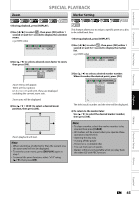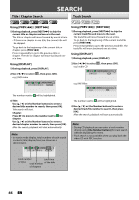Magnavox ZC320MW8 Owners Manual - Page 43
Playing Back an Audio CD and a CD-RW/-R with MP3 Files
 |
View all Magnavox ZC320MW8 manuals
Add to My Manuals
Save this manual to your list of manuals |
Page 43 highlights
Introduction Connections Basic Setup Recording Playback BASIC PLAYBACK Playing Back an Audio CD and a CD-RW/-R with MP3 Files 1 Follow steps 1 to 2 in "Direct Playback" on page 38. STANDBY-ON y OPEN/CLOSE A .@/: ABC DEF 1 2 3 GHI JKL MNO 4 5 6 PQRS 7 TUV WXYZ 8 9 CLEAR SPACE 0 CM SKIP PREV H NEXT G PLAY E B STOP C RETURN K D PAUSE F TITLE K K OK DISC SETUP K MENU I REC REC MODE TIMER RAPID PLAY DISPLAY SOURCE Note • The audio source of MP3 files cannot be recorded as digital sound by an MD or DAT deck. • Files whose extension is other than ".mp3(MP3)" will not be listed. • Some unplayable folders or files may be listed due to the recording status. 2 Press [OPEN/CLOSE A] to close the disc tray. It may take a while to load the disc completely. When an audio CD is inserted, track list will appear. When a CD-RW/-R with MP3 files is inserted, file list will appear. • To exit the track/file list, press [STOP C]. • To resume the track/file list, press [TITLE]. 3 Use [K / L] to select a desired folder or track/file, then press [OK]. e.g.) File list File List DISC NAME A B C D 1 MP3 file1 2 MP3 file2 3 MP3 file3 4 MP3 file4 1/ 2 When selecting track/file: Playback will start. When selecting the folder (Not available for audio CD): The files in the folder will appear. Use [K / L] to select the file or folder you want to play back, then press [OK]. • Press [PLAY B], [OK] or [B] to move to any lower hierarchies. • Press [s] or [RETURN] to move back to the previous hierarchy. Hints for audio CD tracks and MP3 files: • Folders are shown by . • Audio CD tracks are shown by . • MP3 files are shown by 3 . • The system can recognize up to 255 folders, up to 99 tracks/999 files. • Letters of a file/folder name overflowing the given space will be displayed as "...". Unrecognizable characters will be replaced with asterisks. • If there are no files in the folder, "No Files" will be displayed. It is recommended that files to be played back in this unit are recorded under the following specifications: • Sampling frequency • Constant bit rate : 44.1 kHz or 48 kHz. : 112 kbps - 320 kbps Editing Function Setup Others Español EN 41