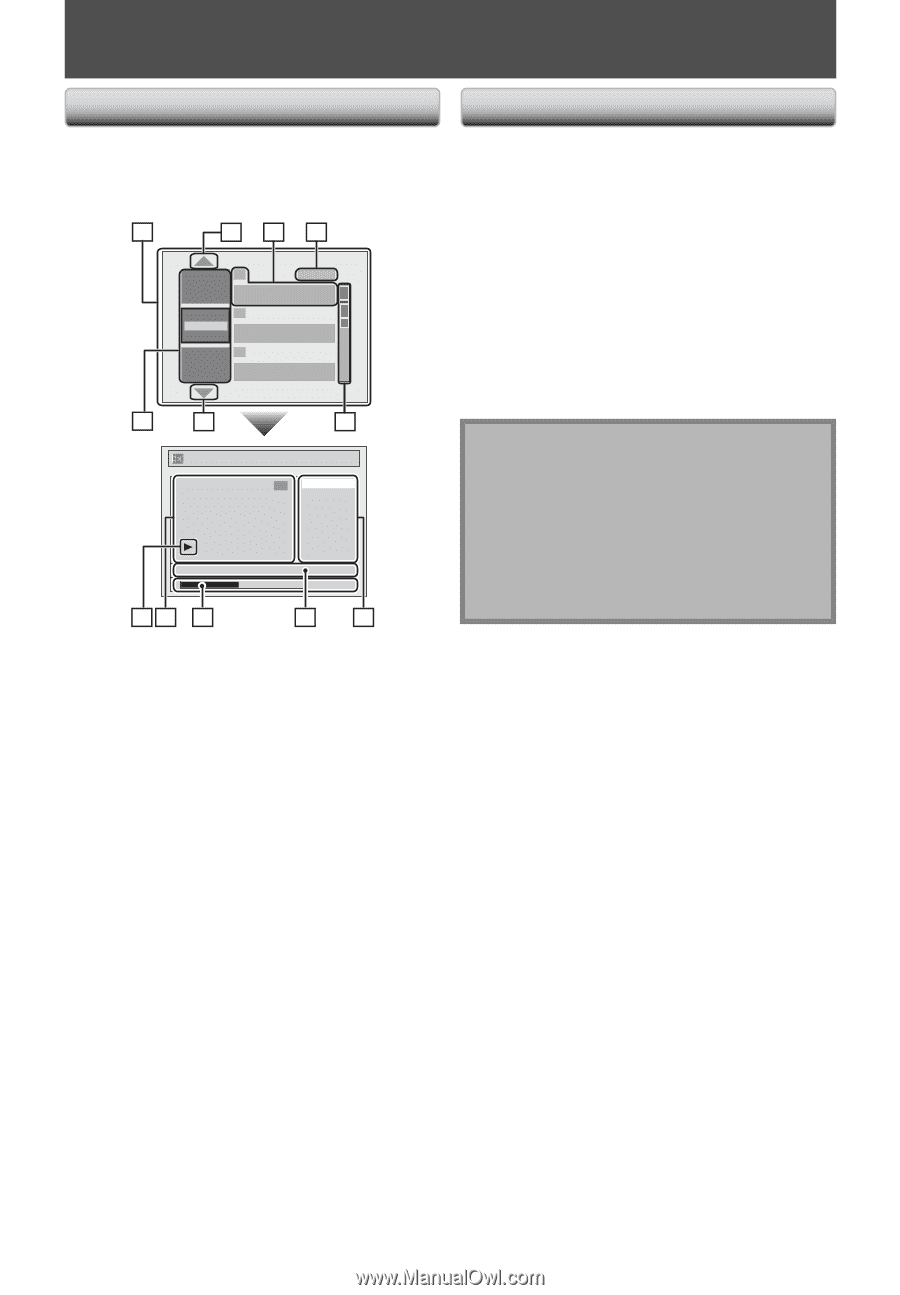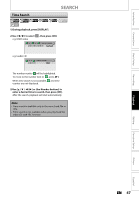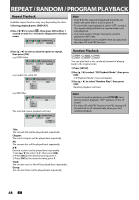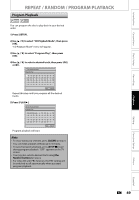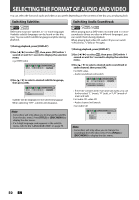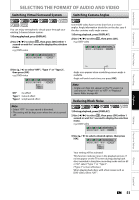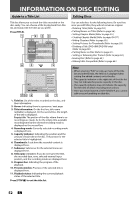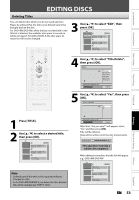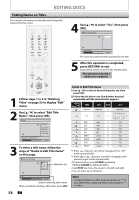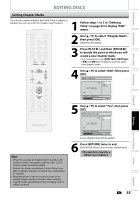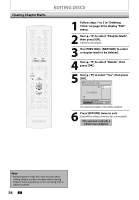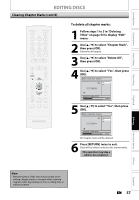Magnavox ZC320MW8 Owners Manual - Page 54
Information On Disc Editing
 |
View all Magnavox ZC320MW8 manuals
Add to My Manuals
Save this manual to your list of manuals |
Page 54 highlights
INFORMATION ON DISC EDITING Guide to a Title List Editing Discs Title list allows you to check the titles recorded on the disc easily. You can choose a title to play back from this list and easily edit the titles as you prefer. Press [TITLE]. 1 234 1 SP (2Hr) Play Edit Overwrite NOV/21/07 11:00AM E1 SP NOV/21/07 0:20:44 2 NOV/22/07 11:35AM E1 EP NOV/22/07 0:10:33 3 EMPTY TITLE 1:37:52 SP(2Hr) 6 2 5 Edit 2 Title Delete Edit Title Name Chapter Mark Hide Chapter Index Picture Title Dividing NOV/22/07 11:35AM E1 EP 0:00:59 11 10 9 87 You can edit discs for the following items. Be sure that once you edit titles, they will not remain as original. • Deleting Titles (Refer to page 53.) • Putting Names on Titles (Refer to page 54.) • Setting Chapter Marks (Refer to page 55.) • Clearing Chapter Marks (Refer to pages 56-57.) • Hiding Chapters (Refer to page 58.) • Setting Pictures for Thumbnails (Refer to page 59.) • Dividing a Title (DVD+RW/DVD-RW only) (Refer to page 60.) • Putting Name on Disc (Refer to page 61.) • Setting or Releasing Disc Protect (Refer to page 62.) • Erasing Disc (Refer to page 63.) • Making Edits Compatible (Refer to page 64.) Note • When selecting "Edit" on pop-up menu of the title list and edit the title, the title list is displayed after writing the edited contents onto the disc. • The capacity indicator in the right side of the title list may not indicate the precise capacity in the disc. • The capacity indicator may not indicate the capacity for the titles of which recording time is short. • Once you have finalized a DVD+R/DVD-R, you cannot edit or record anything on that disc. 1. Title list: List of the titles recorded on the disc, and their information. 2. Arrow: Indicating there is a previous / next page. 3. Title information: On the first line, title name (editable) is displayed. On the second line, the length of the title is displayed. Empty title: The portion of the disc where there is no recordings are made. As for the empty title, available recording time by the selected recording mode is displayed on the second line. 4. Recording mode: Currently selected recording mode is displayed here. 5. Capacity indicator: Indicating the position and the amount of each title in the disc. The portion for the selected title is highlighted. 6. Thumbnails: A cut from the recorded content is displayed here. 7. Submenu: Submenus for the selected menu are displayed here. 8. Title name (editable): If you do not name the title, the recorded date, time, selected external input position, and the recording mode are displayed here. 9. Progress bar: Indicating the progress of the playback. 10. Preview window: Preview of the selected title is displayed here. 11. Playback status: Indicating the current playback status of the selected title. Press [STOP C] to exit the title list. 52 EN