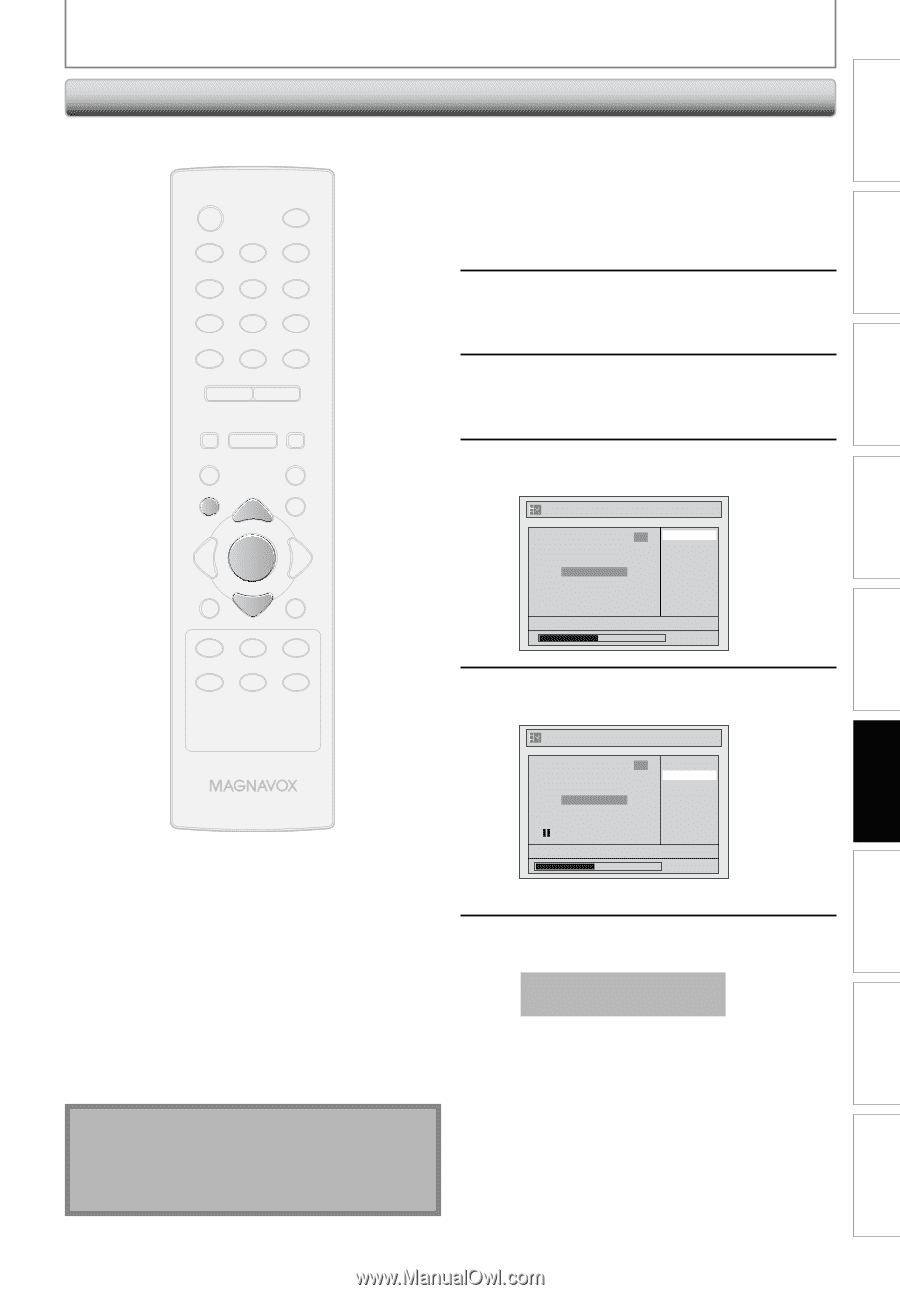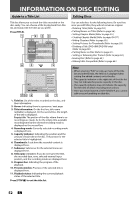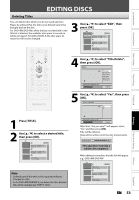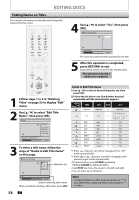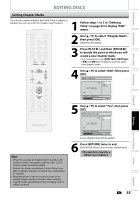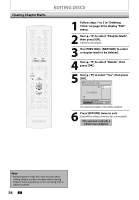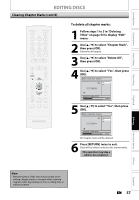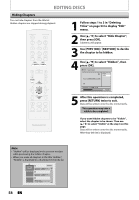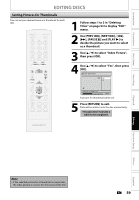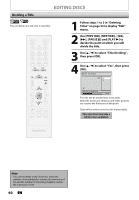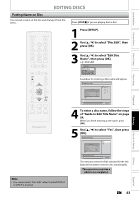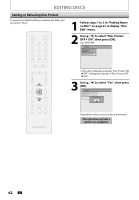Magnavox ZC320MW8 Owners Manual - Page 59
Clearing Marks cont'd, To delete all marks
 |
View all Magnavox ZC320MW8 manuals
Add to My Manuals
Save this manual to your list of manuals |
Page 59 highlights
Introduction Connections Basic Setup Recording EDITING DISCS Clearing Chapter Marks (cont'd) STANDBY-ON y OPEN/CLOSE A .@/: ABC DEF 1 2 3 GHI JKL MNO 4 5 6 PQRS 7 TUV WXYZ 8 9 CLEAR SPACE 0 CM SKIP PREV H NEXT G PLAY E B STOP C RETURN K D PAUSE F TITLE K K OK DISC SETUP K MENU I REC REC MODE TIMER RAPID PLAY DISPLAY SOURCE To delete all chapter marks: 1 Follow steps 1 to 3 in "Deleting Titles" on page 53 to display "Edit" menu. 2 Use [K / L] to select "Chapter Mark", then press [OK]. Submenu will appear. 3 Use [K / L] to select "Delete All", then press [OK]. 4 Use [K / L] to select "Yes", then press [OK]. Edit - Chapter Mark - Delete All 1 Yes No Chapter 2/ 2 F NOV/21/07 11:00AM E1 SP 0:00:59 5 Use [K / L] to select "Yes", then press [OK]. Edit - Chapter Mark - Delete All 1 Are you sure? Yes No Chapter 2/ 2 NOV/21/07 11:00AM E1 SP 0:00:59 All chapter marks will be deleted. 6 Press [RETURN] twice to exit. Data will be written onto the disc momentarily. This operation may take a while to be completed. Playback Editing Function Setup Others Español Note • Remaining time of the disc may decrease when adding chapter marks or increase when clearing chapter marks depending on the recording time or edited contents. EN 57