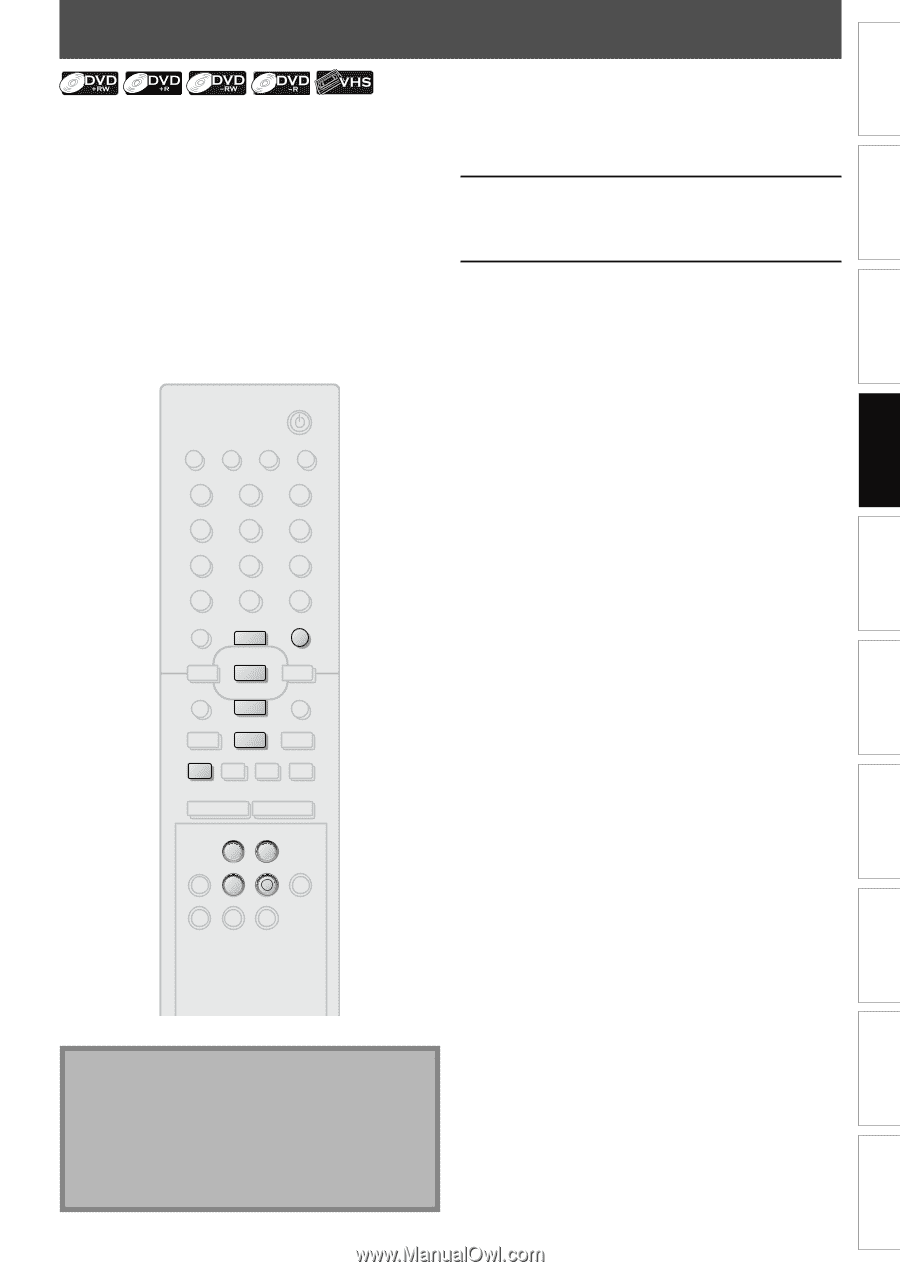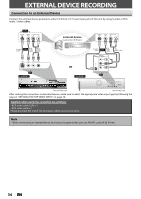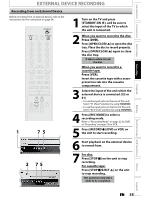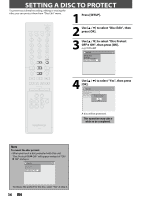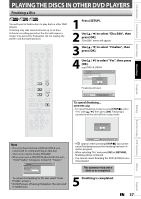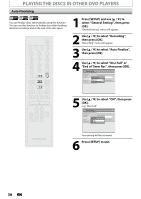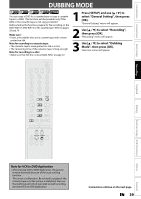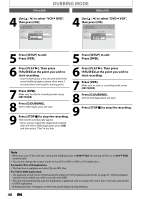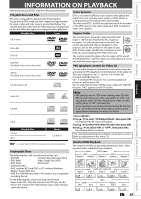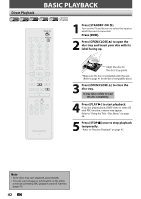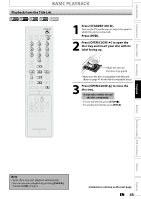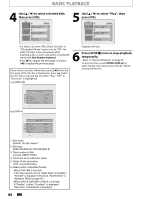Magnavox ZV420MW8 Owners Manual - Page 39
Dubbing Mode - copy
 |
UPC - 053818570487
View all Magnavox ZV420MW8 manuals
Add to My Manuals
Save this manual to your list of manuals |
Page 39 highlights
Introduction Connections Basic Setup Recording DUBBING MODE You can copy a DVD to a cassette tape or copy a cassette tape to a DVD. This function will be possible only if the DVD or the cassette tape is not copy protected. Before starting this function, prepare for the recording on the DVD+RW/+R, DVD-RW/-R or the cassette tape. Refer to pages 24 and 79. Make sure: • Insert a recordable disc and a cassette tape with a eraseprotection tab. Note for recording to a cassette tape: • The cassette tape's erase-protection tab is intact. • The remaining time of the cassette tape is long enough. Note for recording to a disc: • Make sure that the disc is recordable. Refer to page 22. 1 Press [SETUP] and use [K / L] to select "General Setting", then press [OK]. "General Setting" menu will appear. 2 Use [K / L] to select "Recording", then press [OK]. "Recording" menu will appear. 3 Use [K / L] to select "Dubbing Mode", then press [OK]. Selection menu will appear. STANDBY-ON SOURCE TIMER SET DISPLAY OPEN/CLOSE A .@/: 1 GHI 4 PQRS 7 TIMER DISC MENU ABC 2 JKL 5 TUV 8 SPACE 0 o DEF 3 MNO 6 WXYZ 9 CLEAR SETUP s OK B TITLE RETURN p j B i F h g C TRACKING -- + VCR DVD REC REC MODE D.DUBBING AUDIO I CM SKIP SEARCH RAPID PLAY Playback Editing Function Setup VCR Functions Others Note for VCR to DVD duplication • After starting VCR to DVD duplication, the picture may be distorted because of the auto tracking function. This is not a malfunction. Be advised to playback the cassette tape until the picture is stabilized, then set the starting point which you wish to start recording, and start VCR to DVD duplication. Instructions continue on the next page. EN 39 Español