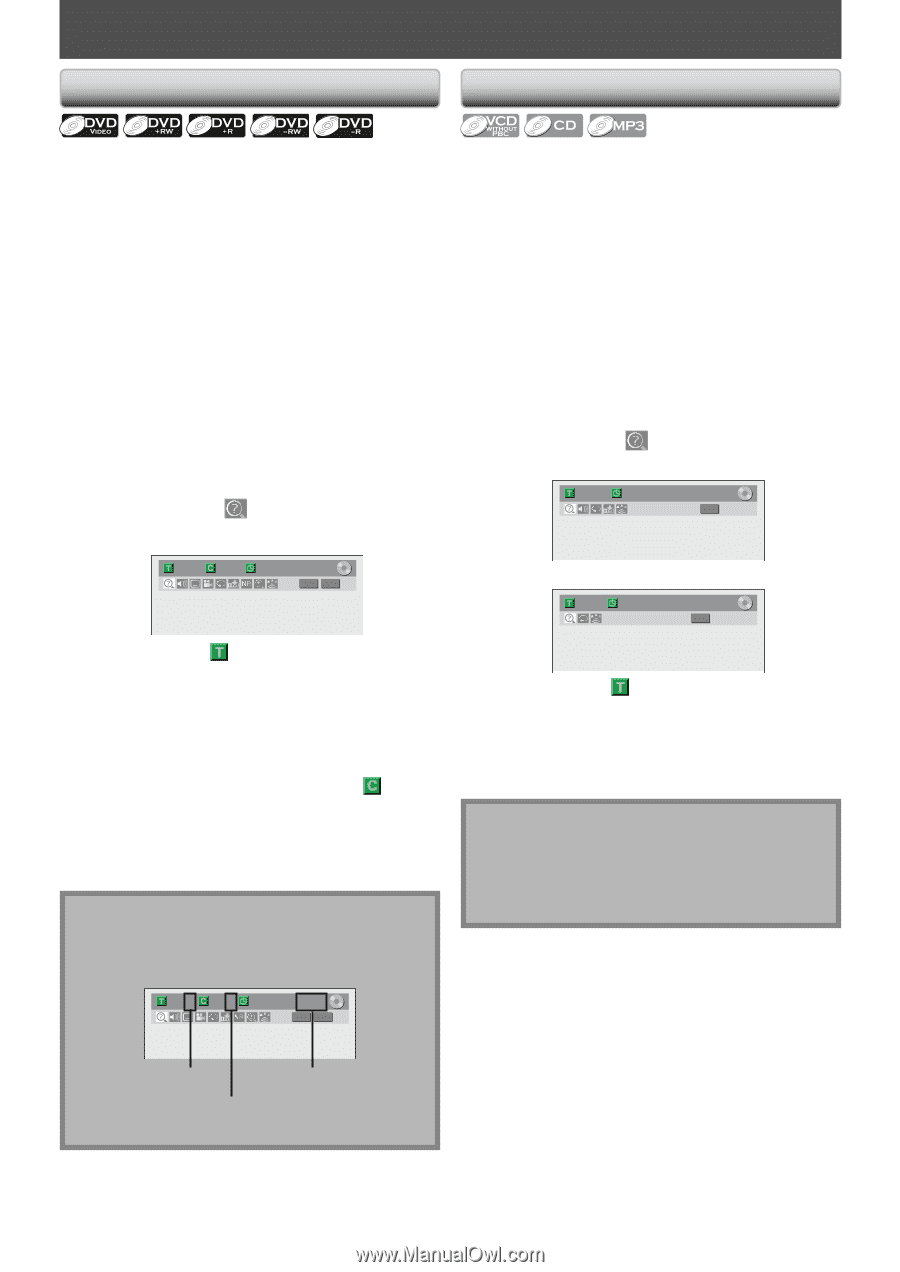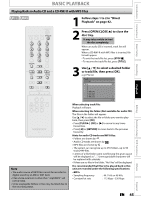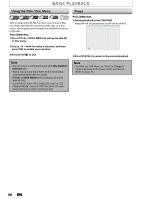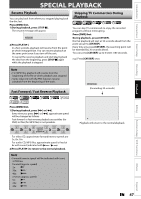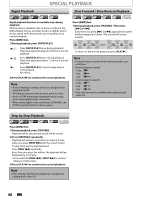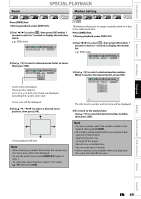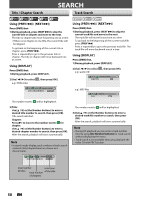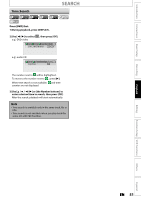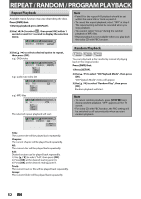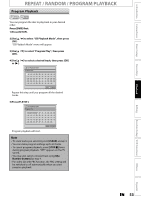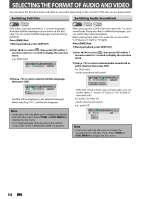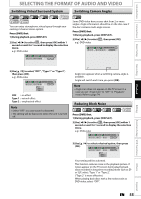Magnavox ZV420MW8 Owners Manual - Page 50
Search
 |
UPC - 053818570487
View all Magnavox ZV420MW8 manuals
Add to My Manuals
Save this manual to your list of manuals |
Page 50 highlights
Title / Chapter Search SEARCH Track Search Using [PREV H] / [NEXT G] Press [DVD] first. 1) During playback, press [NEXT G] to skip the current title or chapter and move to the next. The title or chapter will move forward by one at a time. • If there is no chapter in one title, the current title will be skipped. To go back to the beginning of the current title or chapter, press [PREV H]. Press it repeatedly to go to the previous title or chapter. The title or chapter will move backward one at a time. Using [DISPLAY] Press [DVD] first. 1) During playback, press [DISPLAY]. 2) Use [{ / B] to select e.g.) DVD-video , then press [OK]. Using [PREV H] / [NEXT G] Press [DVD] first. 1) During playback, press [NEXT G] to skip the current track/file and move to the next. The track/file will move forward one at a time. To go back to the beginning of the current track/file, press [PREV H]. Press it repeatedly to go to the previous track/file. The track/file will move backward one at a time. Using [DISPLAY] Press [DVD] first. 1) During playback, press [DISPLAY]. 2) Use [{ / B] to select , then press [OK]. e.g.) audio CD 1/ 5 0:00:15 / 0:05:00 CD 1/ 5 1/ 5 0:01:00 / 1:23:45 DVD Video e.g.) MP3 files 1/ 5 0:00:15 MP3 The number next to will be highlighted. 3) Title: Use [K / L] or [the Number buttons] to enter a desired title number to search, then press [OK]. Title search will start. Chapter: Press [B] to move to the number next to for chapter. Use [K / L] or [the Number buttons] to enter a desired chapter number to search, then press [OK]. After the search, playback will start automatically. Note • In search mode display, total numbers of each search contents (title/chapter/time) are shown as a denominator. The number next to will be highlighted. 3) Use [K / L] or [the Number buttons] to enter a desired track/file number to search, then press [OK]. After the search, playback will start automatically. Note • During CD playback you can enter a track number directly using [the Number buttons] for track search without displaying the menu. • Track search is not available when you play back the video CD with PBC function. 1/ 5 1/ 5 0:01:00 / 1:23:45 DVD Video total number total time of titles total number of the title of chapters 50 EN