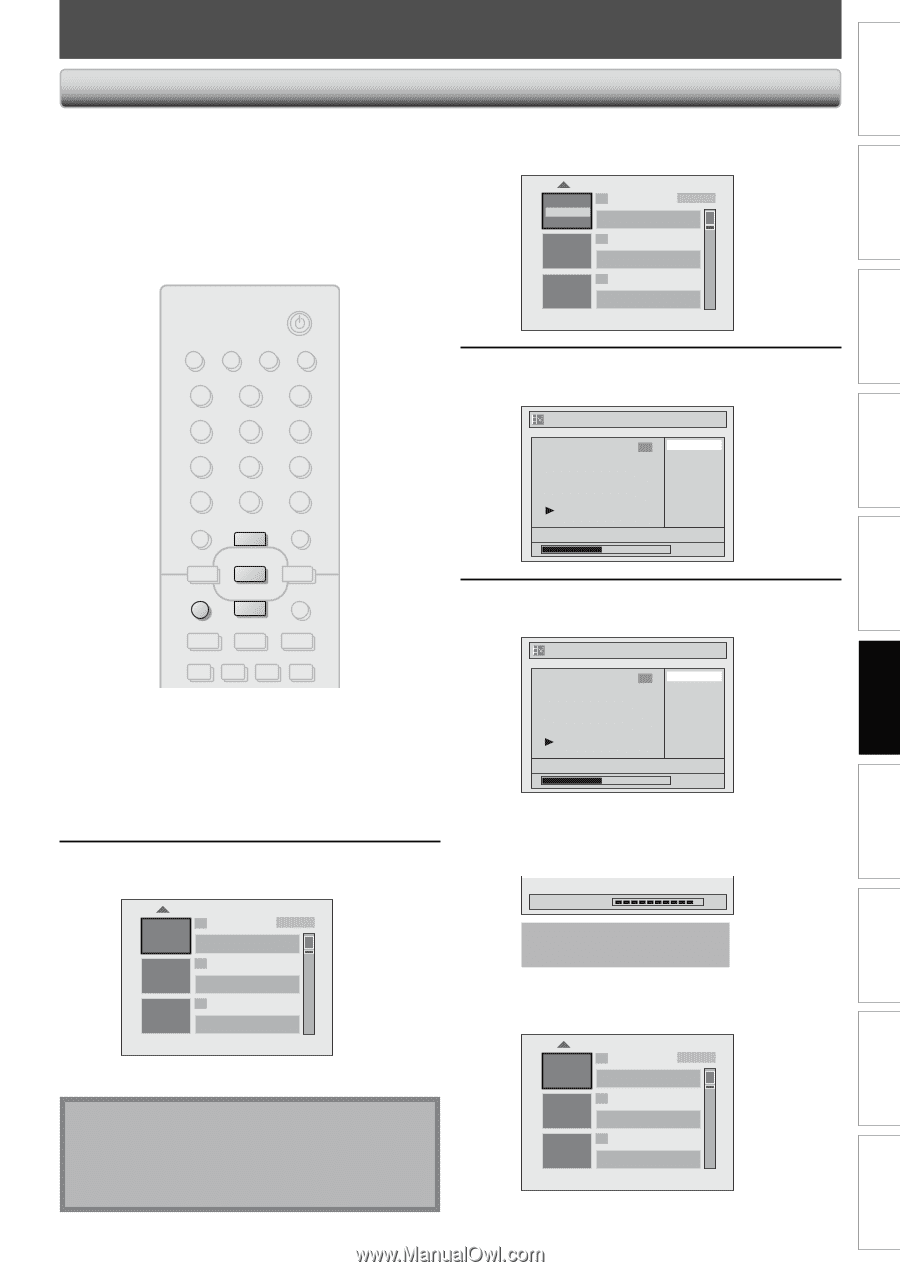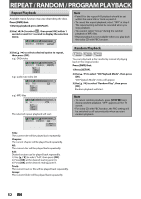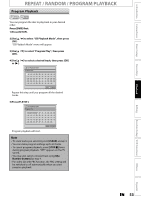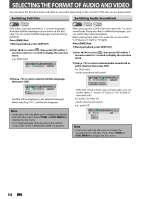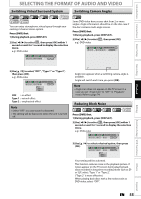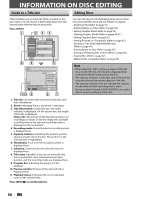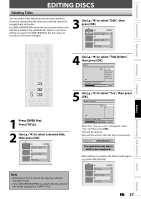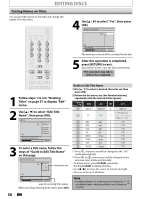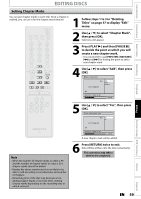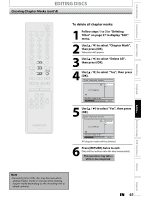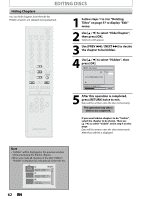Magnavox ZV420MW8 Owners Manual - Page 57
Editing Discs - parts
 |
UPC - 053818570487
View all Magnavox ZV420MW8 manuals
Add to My Manuals
Save this manual to your list of manuals |
Page 57 highlights
Introduction Connections Basic Setup EDITING DISCS Deleting Titles You can delete titles which you do not need anymore. Please be advised that the titles once deleted cannot be brought back to the disc. For DVD+RW/DVD-RW, when the last recorded title in the title list is deleted, the available disc space to record on will be increased. For DVD+R/DVD-R, the disc space to record on will not be changed. STANDBY-ON 3 Use [K / L] to select "Edit", then press [OK]. Play Edit Overwrite 1 SP (2Hr) NOV/21/07 11:00AM E1 SP NOV/21/07 0:20:44 2 NOV/22/07 11:35AM E1 EP NOV/22/07 0:10:33 3 EMPTY TITLE 1:37:52 SP(2Hr) SOURCE TIMER SET DISPLAY OPEN/CLOSE A .@/: 1 GHI 4 PQRS 7 TIMER ABC 2 JKL 5 TUV 8 SPACE 0 DEF 3 MNO 6 WXYZ 9 CLEAR DISC MENU o SETUP s OK B TITLE RETURN p j B i F h g C 4 Use [K / L] to select "Title Delete", then press [OK]. Edit 1 Title Delete Edit Title Name Chapter Mark Hide Chapter Index Picture Title Dividing NOV/21/07 11:00AM E1 SP 0:00:59 5 Use [K / L] to select "Yes", then press [OK]. Edit - Title Delete 1 Yes No Recording Playback Editing Function Setup VCR Functions 1 Press [DVD] first. Press [TITLE]. 2 Use [K / L] to select a desired title, then press [OK]. 1 SP (2Hr) NOV/21/07 11:00AM E1 SP NOV/21/07 0:20:44 2 NOV/22/07 11:35AM E1 EP NOV/22/07 0:10:33 3 EMPTY TITLE 1:37:52 SP(2Hr) Note • Deleted part of the titles in the capacity indicator changes in color. • As for DVD+RW/DVD-RW if you delete the title, deleted title will be displayed as "EMPTY TITLE". NOV/21/07 11:00AM E1 SP 0:00:59 After that, "Are you sure?" will appear, select "Yes" and then press [OK]. Title will be deleted. Data will be written onto the disc momentarily. Writing to Disc 90% This operation may take a while to be completed. After editing is complete, the title list will appear. e.g.) DVD+RW/DVD-RW 1 SP (2Hr) EMPTY TITLE 0:21:14 SP(2Hr) 2 NOV/22/07 11:35AM E1 EP NOV/22/07 0:10:33 3 EMPTY TITLE 1:37:52 SP(2Hr) EN 57 Others Español