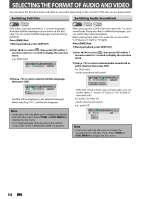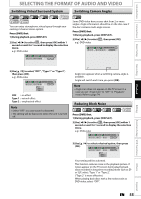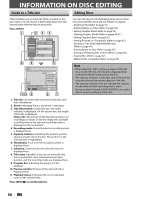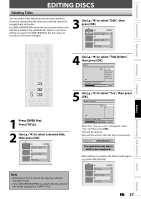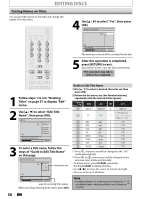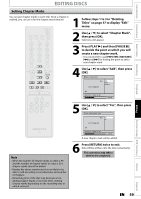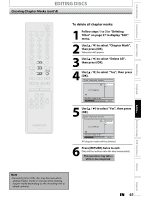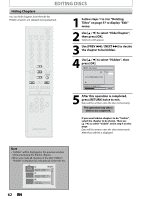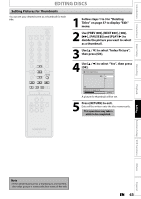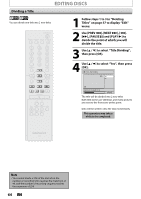Magnavox ZV420MW8 Owners Manual - Page 59
Setting Marks
 |
UPC - 053818570487
View all Magnavox ZV420MW8 manuals
Add to My Manuals
Save this manual to your list of manuals |
Page 59 highlights
Introduction Connections Basic Setup Recording Playback EDITING DISCS Setting Chapter Marks You can put chapter marks in each title. Once a chapter is marked, you can use it for the chapter search feature. STANDBY-ON SOURCE TIMER SET DISPLAY OPEN/CLOSE A .@/: 1 GHI 4 PQRS 7 TIMER DISC MENU ABC 2 JKL 5 TUV 8 SPACE 0 o DEF 3 MNO 6 WXYZ 9 CLEAR SETUP s OK B TITLE RETURN p j B i F h g C TRACKING -- + VCR DVD 1 Follow steps 1 to 3 in "Deleting Titles" on page 57 to display "Edit" menu. 2 Use [K / L] to select "Chapter Mark", then press [OK]. Submenu will appear. 3 Press [PLAY B] and then [PAUSE F] to decide the point at which you will create a new chapter mark. • It is convenient to use [PREV H], [NEXT G], [E] and [D] for finding the point to add a new chapter mark. 4 Use [K / L] to select "Add", then press [OK]. Edit - Chapter Mark 1 Add Delete Delete All Chapter 2/ 2 NOV/21/07 11:00AM E1 SP 0:00:59 REC REC MODE D.DUBBING AUDIO I CM SKIP SEARCH RAPID PLAY NB552 5 Use [K / L] to select "Yes", then press [OK]. Edit - Chapter Mark - Add 1 Yes No Chapter 2/ 2 F NOV/21/07 11:00AM E1 SP 0:00:59 A new chapter mark will be added. Note • When the number of chapter marks in a title is 99 and the number of chapter marks in a disc is 254, chapter marks cannot be added. • Besides the above-mentioned, it is not likely to be able to add according to recorded time and number of chapters. • Remaining time of the disc may decrease when adding chapter marks or increase when clearing chapter marks depending on the recording time or edited contents. 6 Press [RETURN] twice to exit. Data will be written onto the disc momentarily. This operation may take a while to be completed. Editing Function Setup VCR Functions Others Español EN 59