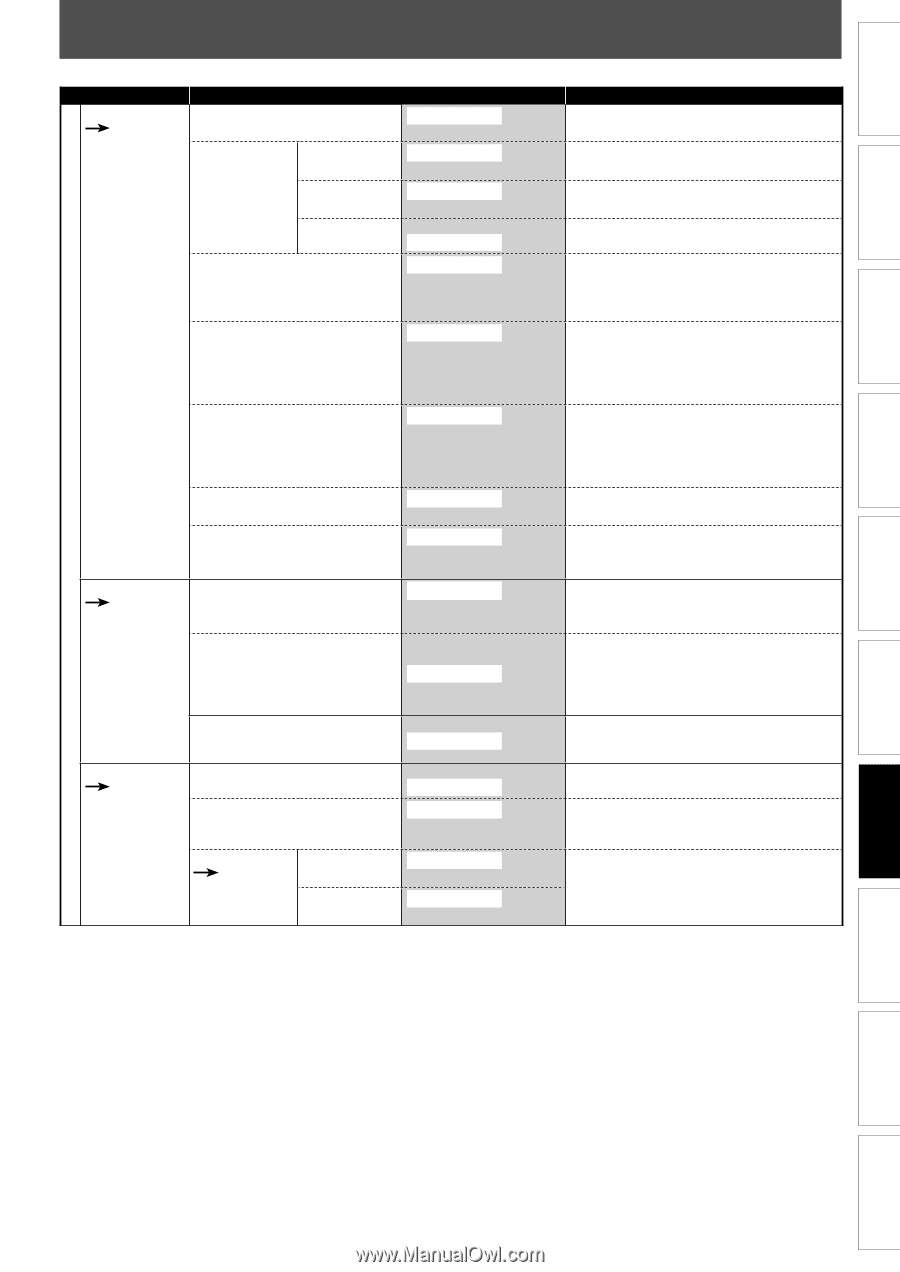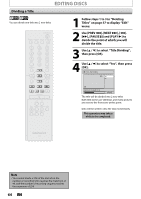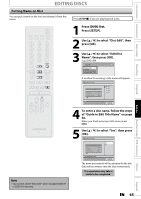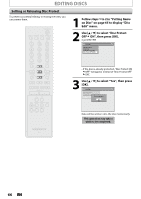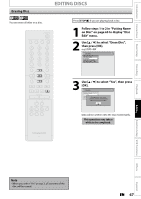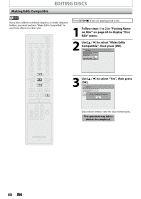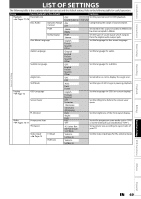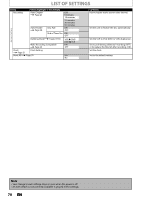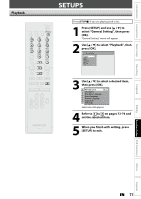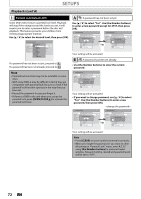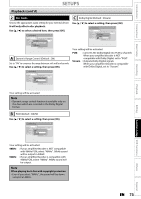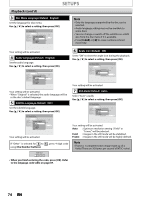Magnavox ZV420MW8 Owners Manual - Page 69
List Of Settings
 |
UPC - 053818570487
View all Magnavox ZV420MW8 manuals
Add to My Manuals
Save this manual to your list of manuals |
Page 69 highlights
Introduction Connections Basic Setup Recording LIST OF SETTINGS The following table is the contents which you can set and the default setting. Refer to the following table for useful operation. Setup Items (highlight is the default) Playback Parental Lock Pages 71-74 Disc Audio Dynamic Range Control PCM Dolby Digital Disc Menu Language Audio Language Subtitle Language General Setting Angle Icon Still Mode Display Page 75 OSD Language Screen Saver FL Dimmer Video Progressive Scan Pages 76-77 Contents OFF Set the parental level for DVD playback. level 8 [Adult] to 1 [Kid Safe] ON Compressing the range of sound volume. OFF 48kHz 96kHz Set whether the sound recorded in 96kHz will be down sampled in 48kHz. PCM Stream Set the type of sound signal which outputs from the digital audio output jack. English Set the language for disc menu language. French Spanish Other Original Set the language for audio. English French Spanish Other OFF English French Spanish Other Set the language for subtitles. ON Set whether or not to display the angle icon. OFF Auto Set the type of still image in pausing playback. Field Frame English Set the language for OSD (on-screen display). Français Español OFF 5minutes Set the idling time before the screen saver starts. 10minutes 15minutes 30miniutes Auto Set the brightness of the front panel display. Bright Dark ON OFF Set to the progressive scan mode (set to "ON") or to the interlace scan mode(set to "OFF"). TV Aspect Video Input Page 14 E1(Rear) E2(Front) 4:3 Letter Box 4:3 Pan & Scan 16:9 Wide Video In S-Video In Video In S-Video In Set a picture size according to aspect ratio of your TV. Set the video input type for the external input. Playback Editing Function Setup VCR Functions Others Español EN 69