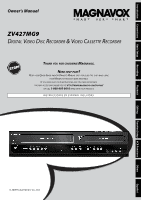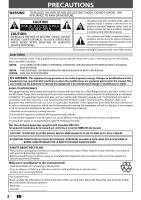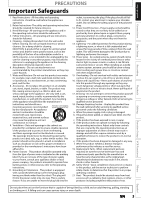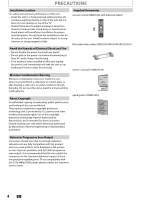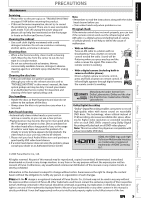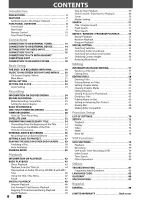Magnavox ZV427MG9 User manual, English (US)
Magnavox ZV427MG9 - Magnavox Manual
 |
UPC - 053818570722
View all Magnavox ZV427MG9 manuals
Add to My Manuals
Save this manual to your list of manuals |
Magnavox ZV427MG9 manual content summary:
- Magnavox ZV427MG9 | User manual, English (US) - Page 1
Playback Owner's Manual ZV427MG9 DIGITAL VIDEO DISC RECORDER & VIDEO CASSETTE RECORDER THANK YOU FOR CHOOSING MAGNAVOX. NEED HELP FAST? READ YOUR QUICK GUIDE AND/OR OWNER'S MANUAL FIRST FOR QUICK TIPS THAT MAKE USING YOUR MAGNAVOX PRODUCT MORE ENJOYABLE. IF YOU HAVE READ YOUR INSTRUCTIONS AND - Magnavox ZV427MG9 | User manual, English (US) - Page 2
user to the presence of important operating and maintenance (servicing) instructions in the manual. The user could Part 15 of the FCC Rules. These limits are designed to provide reasonable protection point for used up batteries or special waste. Contact your council for details. For Customer Use: Read - Magnavox ZV427MG9 | User manual, English (US) - Page 3
for cleaning. EXCEPTION: A product that is meant for uninterrupted service and, that for some specific reason, such as the possibility of the loss of an authorization code for a CATV converter, is not intended to be unplugged by the user for cleaning or any other purpose, may exclude the reference - Magnavox ZV427MG9 | User manual, English (US) - Page 4
case of picture problems with 525 (480) progressive scan output, it is recommended that the user switch the connection to the 'standard definition' output. If there are questions regarding your TV set compatibility with this 525p (480p) DVD player, please contact our customer service center. 4 EN - Magnavox ZV427MG9 | User manual, English (US) - Page 5
Connections Basic Setup Recording Maintenance Servicing • Please refer to relevant topics on "TROUBLESHOOTING" on pages 81-84 before returning the product. • If this unit becomes inoperative, do not try to correct the problem by yourself. There are no user-serviceable parts inside. Turn off - Magnavox ZV427MG9 | User manual, English (US) - Page 6
CONNECTION TO AN EXTERNAL TUNER 13 CONNECTION TO AN EXTERNAL DEVICE 14 SETTINGS FOR THE VIDEO INPUT 15 CONNECTION TO A TV 16 CONNECTION TO A TV WITH AN HDMI™ COMPATIBLE PORT 17 CONNECTION TO AN AUDIO SYSTEM 18 Basic Setup THE DVD / VCR RECORDER SWITCHING 19 GUIDE TO ON-SCREEN DISPLAYS - Magnavox ZV427MG9 | User manual, English (US) - Page 7
cassette tape is full. Dubbing mode: You can copy a DVD disc to a cassette tape or copy a cassette tape to a DVD disc. This function will be possible only if the DVD disc or a cassette tape is not copy protected. You cannot record on a cassette tape when its erase-protection tab is removed. Left - Magnavox ZV427MG9 | User manual, English (US) - Page 8
recording in DVD. 10. DVD indicator Lights up when the DVD output mode is selected. 11. SOURCE button (DVD/VCR) Press to select the component you wish to operate. 12. VCR indicator Lights up when the VCR output mode is selected. 13. D.DUBBING button (DVD/VCR) Press to start VCR to DVD (DVD to VCR - Magnavox ZV427MG9 | User manual, English (US) - Page 9
completely shut down the unit. 2. HDMI OUT jack (DVD only) Use an HDMI cable to connect to a display with an HDMI compatible port. 3. AUDIO OUT jacks (DVD/VCR) Use to connect a TV monitor, damage to the unit. Recording Playback Editing Function Setup VCR Functions Others Español EN 9 - Magnavox ZV427MG9 | User manual, English (US) - Page 10
remote control: • Make sure that there are no obstacles between the remote control and the infrared sensor window on the unit. • Remote operation may become unreliable if strong sunlight or fluorescent light with governmental regulations or environmental public instruction's rules that apply in your - Magnavox ZV427MG9 | User manual, English (US) - Page 11
DVD) • During playback, press to skip 30 seconds. 11. PAUSE F button (DVD/VCR) • Press to pause playback or recording. 12. D.DUBBING button (DVD/VCR) • Press to start VCR to DVD (DVD to VCR HDMI button (DVD) • Press to set the HDMI connector's video signal output mode. 18. CLEAR button (DVD/VCR) DVD - Magnavox ZV427MG9 | User manual, English (US) - Page 12
during DVD to VCR duplication process. 4. Displays the following • Elapsed playback time • Current title / chapter / track /file number • Recording time / remaining time • Clock • Selected external input position • Remaining time for one-touch timer recording • Selected HDMI output mode • VCR tape - Magnavox ZV427MG9 | User manual, English (US) - Page 13
information, please contact your external tuner provider. • Instead of using VIDEO OUT jack of this unit, you can also use S-VIDEO OUT jack, COMPONENT VIDEO OUT jack, or HDMI OUT jack (no AUDIO OUT jack connection required) for connecting to your TV. With this setup: • You can record any unscrambled - Magnavox ZV427MG9 | User manual, English (US) - Page 14
VIDEO IN ---AUDIO---OUT L L IN R R IN ---VIDEO---OUT RCA audio cable E2 to E2 IN to E1 IN HDMI OUT E1 DIGITAL AUDIO OUT DVD DVD/VCR AUDIO S-VIDEO COMPONENT S-VIDEO IN ---AUDIO---OUT OUT VIDEO OUT Y L L COAXIAL R IN R R IN ---VIDEO---OUT front of this unit rear of this unit - Magnavox ZV427MG9 | User manual, English (US) - Page 15
which video input jack you are using before making a recording. 1 Press [SETUP] and use [K / L] to [OK]. General Setting Playback Display Video Recording Clock HDMI Reset All Progressive Scan TV Aspect Video General Setting Playback Display Video Recording Clock HDMI Reset All Progressive Scan - Magnavox ZV427MG9 | User manual, English (US) - Page 16
remote control that selects an external input channel until the DVD recorder's opening picture appears. Check your TV's manual for details. Note • Connect this unit directly to the TV. If the RCA audio/video cables are connected to a VCR, pictures may be distorted due to the copy protection - Magnavox ZV427MG9 | User manual, English (US) - Page 17
back the digital video images of a DVD via an HDMI connection, it is necessary that both the player and the display device (or an AV amplifier) support a copyright protection system called HDCP (high-bandwidth digital content protection system). HDCP is copy protection technology that comprises data - Magnavox ZV427MG9 | User manual, English (US) - Page 18
unit AUDIO OUT digital audio coaxial input jack COAXIAL DIGITAL AUDIO OUT DVD AUDIO S-VIDEO COMPONENT OUT VIDEO OUT Y HDMI OUT L OUT PB /CB COAXIAL R PR /CR digital audio coaxial cable DIGITAL AUDIO OUT DVD DVD/VCR AUDIO S-VIDEO COMPONENT S-VIDEO IN ---AUDIO---OUT OUT VIDEO OUT - Magnavox ZV427MG9 | User manual, English (US) - Page 19
is a combination of a VCR and a DVD recorder, you must select first which component you wish to operate with [SOURCE] on the unit. DVD mode Press [DVD] on the remote control. (Verify that the DVD indicator is lit.) VCR mode Press [VCR] on the remote control. (Verify that the VCR indicator is lit - Magnavox ZV427MG9 | User manual, English (US) - Page 20
order as you press [DISPLAY]. OFF VCR mode 1 12:00AM 2 Disc Information/Menu (only in DVD mode) Title Name Information (only when DVD+RW/DVD+R/DVD-RW/DVD-R is in playback) or File Name Information (only when a CD with MP3 files is in playback) HDMI Information (only for the images output - Magnavox ZV427MG9 | User manual, English (US) - Page 21
, and to effect it when playing back on the other unit. Finalize: (DVD+R/DVD-RW/-R only) Allows you to finalize a disc containing recorded titles. 4. Disc Protect : Allows you to protect a disc from accidental editing or recording. 5. Random Play: Allows you to activate the random playback feature - Magnavox ZV427MG9 | User manual, English (US) - Page 22
Common TV Brands (Example) Admiral AUX Panasonic TV/VIDEO Curtis LINE1, LINE2, RCA Mathis 00, 90, 91, 92, 93 INPUT, TV/VCR, 00, 90, 91, 92, 93 GE INPUT, TV/VCR, Samsung TV/VIDEO 00, 90, 91, 92, 93 Hitachi INPUT, AUX Sanyo VIDEO JVC VIDEO, VIDEO 1, Sharp 00 VIDEO 2, VIDEO 3 Kenwood - Magnavox ZV427MG9 | User manual, English (US) - Page 23
General Setting Playback Display Video Clock Setting Recording Clock JAN / 01 / 2008 ( TUE ) HDMI 12 : 00 AM Reset All Your setting will be activated. The clock start counting when you press [OK]. 5 Press [SETUP] to exit. Playback Editing Function Setup VCR - Magnavox ZV427MG9 | User manual, English (US) - Page 24
time for recording may be a little shorter than the remaining time displayed on the TV screen. • You cannot record copy-protected program using this unit. (Copy-protected signal is included in DVDvideo or some satellite broadcasts.) • You cannot record "copy-once only" program on DVD. 24 EN - Magnavox ZV427MG9 | User manual, English (US) - Page 25
OK]. General Setting Playback Display Video Recording Clock HDMI Reset All Auto Chapter Auto ChaptAeur to Finalize Dubbing Mode OFF Make Recording Compatible 5 minutes 10 minutes 15 5) Press [SETUP] to exit. Recording Playback Editing Function Setup VCR Functions Others Español EN 25 - Magnavox ZV427MG9 | User manual, English (US) - Page 26
Press [STOP C] to exit the title list. 4 Press [REC MODE] to select a recording mode. Refer to "Recording Mode" on page 24 for DVD. SP(2Hr) 0:58 5 Press [SOURCE] to select the appropriate external input position (E1/E2) to which your external tuner is connected. Then select the desired channel to - Magnavox ZV427MG9 | User manual, English (US) - Page 27
. - Turning off the power to stop one-touch timer recording. - Using [REC] or [STOP C] on the remote control. • You cannot use the pause function during one-touch timer recording. • If DVD one-touch timer recording is completed during VCR playback or recording, the DVD will be in stop mode and the - Magnavox ZV427MG9 | User manual, English (US) - Page 28
tuner's channel while you are recording. You cannot watch one channel and record another at the same time. • Set the clock before setting a timer programming. • Insert a recordable disc with enough recordable space or a cassette tape with a erase-protection tab. Guide - - REC To DVD E1/E2 End - - Magnavox ZV427MG9 | User manual, English (US) - Page 29
DVD E1/E2 End - - : - Mode SP SP 2 : 00 1/1 5 Use [K / L] to select the appropriate external input position (E1/E2) to which your external tuner will appear on the front panel display. BS CS DR CD HDD DVD "VCR" will appear if VCR timer recording have been set. Note • If you have not set the - Magnavox ZV427MG9 | User manual, English (US) - Page 30
/02 12:00AM 1:00AM New Program E1/E2 E1 1/1 Each error number means: E1-22 Recording error other E41 E37-39 than below E24 Unrecordable disc E42 E25-26 Copy prohibited E43 program E29 Disc protected E44 E30 Disc full E45 E35 PCA full *1 E46 E36 Already finalized video format disc E40 - Magnavox ZV427MG9 | User manual, English (US) - Page 31
record. Please insert a recordable disc. • If a cassette tape with a erase-protection tab is not in the cassette compartment or there is no cassette tape in the cassette compartment, "VCR recording will start right after you turn the power off. • The timer recording cannot be performed in DVD and VCR - Magnavox ZV427MG9 | User manual, English (US) - Page 32
to start recording, and stop output audio/ video signals when it comes to the time you want to finish recording. Refer to the tuner's manual on how / L] to select the time, media and recording mode, then press [OK]. Satellite Link Start 5:00PM DVD VCR DVD Mode SP (2Hr) To Standby Mode 5 Use - Magnavox ZV427MG9 | User manual, English (US) - Page 33
is highlighted. 9 Press [OK] again. Satellite Link Start 5:00PM DVD VCR DVD Mode SP (2Hr) To Standby Mode In a second, the unit recording on this unit. • Recording picture will be distorted if the copy protection signal is being detected during satellite link timer recording. • You can record - Magnavox ZV427MG9 | User manual, English (US) - Page 34
E2) to which your external tuner is connected. Then select the desired channel to record on the external tuner. e.g.) DVD+RW selected title number to the point from which you want to start overwriting. 4) Press [REC]. "FI", display menu, channel, and the time lapse will be displayed as illustrated - Magnavox ZV427MG9 | User manual, English (US) - Page 35
: A title name : C When overwriting in the middle of the title: overwrite recording : A existing title : B after overwriting 30 - 180 seconds will be cut off name as the original existing title (B). Playback Editing Function Setup VCR Functions Others Español Note • When a title name is - Magnavox ZV427MG9 | User manual, English (US) - Page 36
using [SOURCE]. 4 Press [REC MODE] to select a recording mode. Refer to "Recording Mode" on page 24 for DVD or "Recording" on page 79 for VCR. 5 Press [RECORD I] (DVD or VCR) on the unit to start recording. 6 Start playback on the external device to record from. 2 75 7 For disc: Press [STOP C] on - Magnavox ZV427MG9 | User manual, English (US) - Page 37
this disc? Yes No A disc will be protected. This operation may take a while to be completed. Recording Playback Editing Function Setup VCR Functions Others Note To cancel the disc protect: • When you insert a disc protected with this unit, "Disc Protect ON OFF" will appear instead of "OFF ON - Magnavox ZV427MG9 | User manual, English (US) - Page 38
play back in other DVD players. Finalizing may take from several minutes up to an hour. A shorter recording period on the disc L] to select "Yes", then press [OK]. e.g.) DVD+R, DVD-R Disc Edit Edit Disc Name Finalize Disc Protect OFF ON Finalize disc? Yes No Finalizing will start. Finalizing - Magnavox ZV427MG9 | User manual, English (US) - Page 39
"Disc Full" or "End of Timer Rec", then press [OK]. General Setting Playback Display Video Recording Clock HDMI Reset All Auto Chapter Auto FinalizAeuto Finalize Dubbing Mode Disc Full Make Recording Compatible End of Timer Rec 5 Use [K / L] to select "ON", then press [OK]. e.g.) "Disc Full - Magnavox ZV427MG9 | User manual, English (US) - Page 40
DUBBING MODE You can copy a DVD to a cassette tape or copy a cassette tape to a DVD. This function will be possible only if the DVD or the cassette tape is not copy protected. Before starting this function, prepare for the recording on the DVD+RW/+R, DVD-RW/-R or the cassette tape. Refer to pages - Magnavox ZV427MG9 | User manual, English (US) - Page 41
Recording VCR to DVD DUBBING MODE DVD to VCR 4 Use [K / L] to select "VCR then press [OK]. General Setting Playback Display Video Recording Clock HDMI Reset All Auto Chapter Auto Finalize Dubbing MoDduebbing Mode Make Recording Compatible VCR DVD DVD VCR DVD", 4 Use [K / L] to select "DVD - Magnavox ZV427MG9 | User manual, English (US) - Page 42
in the United States and Canada). This unit uses NTSC, so DVD you play back must be recorded in the NTSC system. You cannot play back DVD recorded in other color systems. Region Codes This unit has been designed to play back DVD with region 1. DVD must be labeled for ALL regions or for region 1 in - Magnavox ZV427MG9 | User manual, English (US) - Page 43
Setup Recording Direct Playback BASIC PLAYBACK 1 Press [STANDBY-ON y]. Turn on the TV and be sure to select the input to which the unit is connected. Press [DVD]. 2 Press [OPEN/CLOSE A] to open the disc tray and insert your disc with its label facing up. Align the disc to the disc tray guide - Magnavox ZV427MG9 | User manual, English (US) - Page 44
and be sure to select the input to which the unit is connected. Press [DVD]. 2 Press [OPEN/CLOSE A] to open the disc tray and insert your disc with its label facing up. Align the disc to the disc tray guide. * Make sure the disc is compatible with this unit. (Refer to page 42 - Magnavox ZV427MG9 | User manual, English (US) - Page 45
name (Default "No Disc Name") 2. Disc type (DVD+RW/DVD+R/ DVD-RW/DVD-R) 3. Total number of title (include "EMPTY TITLE") 4. Total time of recorded disc space 5. Status of disc protection ("ON" is protected disc.) 6. Making edits compatible/finalize • When DVD+RW is inserted: If the disc needs to be - Magnavox ZV427MG9 | User manual, English (US) - Page 46
not be listed. • Some unplayable folders or files may be listed due to the recording status. 2 Press [OPEN/CLOSE A] to close the disc tray. It may take files to be played back in this unit are recorded under the following specifications: • Sampling frequency : 44.1 kHz or 48 kHz. • - Magnavox ZV427MG9 | User manual, English (US) - Page 47
of the disc, or a disc menu, which guides you through the available functions in the disc. Press [DVD] first. 1) Press [TITLE] or [DISC DVD, set "Still Mode" to "Field" in "Playback" menu if pictures in the pause mode are blurred. (Refer to page 74.) Recording Playback Editing Function Setup VCR - Magnavox ZV427MG9 | User manual, English (US) - Page 48
Playback You can skip TV commercials to enjoy the recorded programs without interrupting. Press [DVD] first. During playback, press [CM SKIP]. Normal / Fast Reverse Playback CM Skip 30 sec. (forwarding 30 seconds) Press [DVD] first. 1) During playback, press [D] or [E]. Every time you press [D] - Magnavox ZV427MG9 | User manual, English (US) - Page 49
playback. This function is available only on discs recorded in the Dolby Digital format, and plays back audio connection (COAXIAL), the LPCM sound (2 channel) will be output. Press [DVD] first. 1) During playback, press [PAUSE F]. Then press [ D] or [E]. VCR Functions Others Español EN 49 - Magnavox ZV427MG9 | User manual, English (US) - Page 50
zoom rate. This feature allows you to assign a specific point on a disc to be called back later. Press [DVD] first. 1) During playback, press [DISPLAY]. 2) listed below. - Opening the disc tray - Turning off the power - Record on a recordable disc • You can mark up to 6 points. • Marker setting is - Magnavox ZV427MG9 | User manual, English (US) - Page 51
Recording Playback Title / Chapter Search SEARCH Track Search Using [PREV H] / [NEXT G] Press [DVD at a time. Using [DISPLAY] Press [DVD] first. 1) During playback, press [DISPLAY 5 1/ 5 0:01:00 / 1:23:45 DVD Video e.g.) MP3 files 1/ 5 0:00:15 DVD Video total number total time of - Magnavox ZV427MG9 | User manual, English (US) - Page 52
] first. 1) During playback, press [DISPLAY]. 2) Use [{ / B] to select , then press [OK]. e.g.) DVD-video 1/ 5 1/ 5 0:01:00 / 1:23:45 DVD Video e.g.) audio CD 1/ 5 0:00:15 / 0:05:00 CD The number next to will be highlighted. To move to the number next to , press [B]. When time - Magnavox ZV427MG9 | User manual, English (US) - Page 53
Introduction Connections Basic Setup Recording Playback REPEAT / RANDOM / PROGRAM PLAYBACK Repeat Playback Available repeat function may vary depending on the discs. Press [DVD] first. 1) During playback press played back repeatedly. Editing Function Setup VCR Functions Others Español EN 53 - Magnavox ZV427MG9 | User manual, English (US) - Page 54
REPEAT / RANDOM / PROGRAM PLAYBACK Program Playback You can program the disc to play back in your desired order. Press [DVD] first. 1) Press [SETUP]. 2) Use [K / L] to select "CD Playback Mode", then press [OK]. "CD Playback Mode" menu will appear. 3) Use [K / L] to select "Program Play", then press - Magnavox ZV427MG9 | User manual, English (US) - Page 55
in the subtitle menu, refer to the "LANGUAGE CODE" on page 85. When playing back a DVD-video recorded with 2 or more soundtracks (these are often in different languages), you can switch them during display the disc menu. Playback Editing Function Setup VCR Functions Others Español EN 55 - Magnavox ZV427MG9 | User manual, English (US) - Page 56
then press [OK]. 1/ 5 1/ 5 0:01:00 / 1:23:45 DVD Video OFF Type 1 Type 2 Your setting will be activated. This function reduces noise in the playback picture. If noises appear on the TV screen during playing back discs recorded in long time recording mode such as EP or SLP, select "Type 1" or - Magnavox ZV427MG9 | User manual, English (US) - Page 57
Recording Playback INFORMATION ON DISC EDITING Guide to a Title List Editing Discs Title list allows you to check the titles recorded (DVD+RW/DVD-RW only) (Refer to page 65.) • Putting Name on Disc (Refer to page 66.) • Setting or Releasing Disc Protect ( VCR Functions Others Español EN 57 - Magnavox ZV427MG9 | User manual, English (US) - Page 58
DVD+RW/DVD-RW, when the last recorded title in the title list is deleted, the available disc space to record on will be increased. For DVD+R/DVD-R, the disc space to record SP(2Hr) Note • Deleted part of the titles in the capacity indicator changes in color. • As for DVD+RW/DVD-RW if you delete the - Magnavox ZV427MG9 | User manual, English (US) - Page 59
]. Edit - Edit Title Name 1 Yes No Recording Playback Editing Function Setup VCR Functions MY FAVORITE 0:00:59 The name you name, follow the steps of "Guide to Edit Title Name" on this page. Edit - Edit Title Name 1 ABC abc 123 @! ? character set Guide to Edit Title Name 1) Use - Magnavox ZV427MG9 | User manual, English (US) - Page 60
, chapter marks cannot be added. • Besides the above-mentioned, it may not be possible to add more of the chapter marks depending on the recorded time and the number of chapters. • Remaining time of the disc may decrease when adding chapter marks or increase when clearing chapter marks depending on - Magnavox ZV427MG9 | User manual, English (US) - Page 61
[RETURN] twice to exit. Data will be written onto the disc momentarily. This operation may take a while to be completed. Recording Playback Editing Function Setup VCR Functions Others Español Note • Remaining time of the disc may decrease when adding chapter marks or increase when clearing - Magnavox ZV427MG9 | User manual, English (US) - Page 62
a while to be completed. Note • Remaining time of the disc may decrease when adding chapter marks or increase when clearing chapter marks depending on the recording time or edited contents. 62 EN - Magnavox ZV427MG9 | User manual, English (US) - Page 63
Introduction Connections Basic Setup Recording EDITING DISCS Hiding Chapters You can hide chapters onto the disc momentarily. After that, title list is displayed. Playback Editing Function Setup VCR Functions Others Note • "Hidden" will be displayed in the preview window while previewing the - Magnavox ZV427MG9 | User manual, English (US) - Page 64
EDITING DISCS Setting Pictures for Thumbnails You can set your desired scene as a thumbnail for each title. 1 Follow steps 1 to 3 in "Deleting Titles" on page 58 to display "Edit" menu. 2 Use [PREV H], [NEXT G], [E], [D], [PAUSE F] and [PLAY B] to decide the picture you want to select as a - Magnavox ZV427MG9 | User manual, English (US) - Page 65
are reset to the first scene at this point. Data will be written onto the disc momentarily. This operation may take a while to be completed. Recording Playback Editing Function Setup VCR Functions Others Español Note • You cannot divide a title of the disc when the number of - Magnavox ZV427MG9 | User manual, English (US) - Page 66
Name Disc Total Titles Disc Space Used Disc Protect Make Edits Compatible DVD+RW 3 0:30:48 OFF Needed ABC abc 123 @! ? Note • You cannot select "Disc Edit" when finalized DVD+R or DVD-R is inserted. 0:00:00 4 To enter a disc name, follow the steps of "Guide to Edit Title Name" on page 59. When - Magnavox ZV427MG9 | User manual, English (US) - Page 67
Edit" menu. 2 Use [K / L] to select "Disc Protect OFF ON", then press [OK]. e.g.) DVD+RW Disc Edit Edit Disc Name Erase Disc Make Edits Compatible Disc Protect OFF ON • If the disc is already protected, "Disc Protect ON OFF" will appear instead of "Disc Protect OFF ON". 3 Use [K / L] to select "Yes - Magnavox ZV427MG9 | User manual, English (US) - Page 68
Name on Disc" on page 66 to display "Disc Edit" menu. 2 Use [K / L] to select "Erase Disc", then press [OK]. e.g.) DVD+RW Disc Edit Edit Disc Name Erase Disc Make Edits Compatible Disc Protect OFF ON 3 Use [K / L] to select "Yes", then press [OK]. Disc Edit Edit Disc Name Erase Disc Make Edits - Magnavox ZV427MG9 | User manual, English (US) - Page 69
Make Edits Compatible", then press [OK]. Disc Edit Edit Disc Name Erase Disc Make Edits Compatible Disc Protect OFF ON 3 Use [K / L] to select "Yes", then press [OK]. Disc Edit Edit take a while to be completed. Recording Playback Editing Function Setup VCR Functions Others Español EN 69 - Magnavox ZV427MG9 | User manual, English (US) - Page 70
FL Dimmer Video Page 76 Progressive Scan Contents OFF Set the parental level for DVD playback. level 8 [Adult] to 1 [Kid Safe] ON Compressing the range of sound volume. OFF 48kHz 96kHz Set whether the sound recorded in 96kHz will be down sampled in 48kHz. PCM Stream Set the type of - Magnavox ZV427MG9 | User manual, English (US) - Page 71
15 minutes 30 minutes 60 minutes ON OFF End of Timer Rec ON OFF General Setting Dubbing Mode Pages 40-41 Make Recording Compatible Page 25 VCR DVD DVD VCR ON OFF Clock Page 23 HDMI Clock Setting Format → page 77 HDMI Audio → page 77 RGB Range → page 77 Reset All Page 78 RGB YCbCr ON OFF - Magnavox ZV427MG9 | User manual, English (US) - Page 72
will appear. 2 Use [K / L] to select "Playback", then press [OK]. General Setting Playback Display Video Recording Clock HDMI Reset All Note • Parental lock function may not be available to some discs. • With some DVD, it may be difficult to find if they are compatible with parental lock. Be sure - Magnavox ZV427MG9 | User manual, English (US) - Page 73
Recording Clock HDMI Recording Clock HDMI Recording Clock Disc Menu Language Dynamic RAaundgieoCLoanntgroulage HDMI Recording Clock HDMI Recording Clock HDMI Recording Clock HDMI Recording Clock HDMI which are recorded in the Recording Clock HDMI protection • Even if you select "96kHz", - Magnavox ZV427MG9 | User manual, English (US) - Page 74
supported by the disc can be selected. • Audio language setting may not be available to some discs. • You can change or switch off the subtitles on a DVD , then press [OK]. General Setting Playback Display Video Recording Clock HDMI Reset All Parental Lock Disc Audio Angle IconDisc Menu Language - Magnavox ZV427MG9 | User manual, English (US) - Page 75
a setting, then press [OK]. General Setting Playback Display Video Recording Clock HDMI Reset All OSD Language OSD LanguSacgreeen Saver FL Dimmer English Français Español Recording Playback Editing Function Setup VCR Functions Your setting will be activated. 2 Screen Saver (Default : 10 - Magnavox ZV427MG9 | User manual, English (US) - Page 76
DVD playback. • When selecting "No" or not pressing any buttons on the unit or remote OK]. General Setting Playback Display Video Recording Clock HDMI Reset All Progressive Scan TV Aspect DVDs on your standard TV, by placing black bars at the top and bottom of the picture, like a normal DVD player - Magnavox ZV427MG9 | User manual, English (US) - Page 77
is output as RGB regardless of the setting. General Setting Playback Display Video Recording Clock HDMI Reset All Format Format HDMI Audio RGB Range RGB HDMI CEC YCbCr Recording Playback Editing Function Setup VCR Functions Your setting will be activated. Press [STOP C] if you are playing - Magnavox ZV427MG9 | User manual, English (US) - Page 78
Use [K / L] to select "Reset All", then press [OK]. 3 Select "Yes" using [K / L] , then press [OK]. General Setting Playback Display Video Recording Clock HDMI Reset All Reset to factory default? Yes No 4 Select "Yes" again using [K / L] , then press [OK]. General Setting Playback Display Video - Magnavox ZV427MG9 | User manual, English (US) - Page 79
To adjust the tracking manually, press [TRACKING / ]. Recording Press [VCR] first. Before recording, make sure: • The appropriate external input position (E1/E2) to which your external tuner is connected is selected by pressing [SOURCE]. • There is a cassette tape with a erase-protection tab in the - Magnavox ZV427MG9 | User manual, English (US) - Page 80
recording you make. You may skip to a specific marked point by following the steps below. Press [VCR to rewind the cassette tape. To cue or review picture during playback (picture search): Press [E], cassette tape recorded in Hi-Fi stereo: Press [AUDIO] on the remote control to select Hi-Fi or MONO - Magnavox ZV427MG9 | User manual, English (US) - Page 81
Recording Playback TROUBLESHOOTING Before requesting service for this unit, check the table below for a possible cause of the problem you are experiencing. Some simple checks or a minor adjustment on your part may eliminate the problem , the copy protection signal applied to some DVD could affect - Magnavox ZV427MG9 | User manual, English (US) - Page 82
recorded on this unit cannot be • If you are using DVD+R, DVD-RW/-R disc, please ensure you finalized the played back on other DVD players. disc after recording manual supplied supports HDCP.) • Check the setting of HDMI. • Check whether the output format of this unit (HDMI FORMAT) matches the supported - Magnavox ZV427MG9 | User manual, English (US) - Page 83
my PC? - Can I program a timer recording with external tuner? - Can I record one channel while watching another channel using an external tuner? - Can I change the channels on the external tuner using the remote control of this unit? No, this unit records only DVD. Possible when the region code of - Magnavox ZV427MG9 | User manual, English (US) - Page 84
rewrite the menu, after that you will record to disc (page 25). * If you are still having trouble with the unit after checking "TROUBLESHOOTING", write down the error code and the error description for calling our help line mentioned on the front page to locate an Authorized Service Center. 84 EN - Magnavox ZV427MG9 | User manual, English (US) - Page 85
Introduction Connections Basic Setup Recording Playback Language Abkhazian Afar Afrikaans Albanian Amharic Arabic Armenian Assamese Aymara Azerbaijani Bashkir Basque Bengali; 6669 6757 6764 6772 6855 6861 4971 6961 7054 5655 7161 7267 Editing Function Setup VCR Functions Others Español EN 85 - Magnavox ZV427MG9 | User manual, English (US) - Page 86
sound of stereo(2ch) or multi channel audio. Finalize To make DVD, which have been recorded on, possible to play back in DVD players. With this unit, it is possible to finalize DVD+R, DVD-RW, and DVD-R. HDMI™ (high definition multimedia interface) A digital interface between audio and video source - Magnavox ZV427MG9 | User manual, English (US) - Page 87
x 1 HDMI output Jack Four heads 120V AC +/-10%, 60Hz +/-5% 30W (standby: 3.3W) 17.2 x 4.0 x 10.3 inches (435 x 99.5 x 260mm) 9.5 lbs. ( 4.3kg ) 41°F (5°C) to 104°F (40°C) Less than 80% (no condensation) +VR (video recording) format DVD+Rewritable, DVD+Recordable DVD-Rewritable, DVD-Recordable (+VR - Magnavox ZV427MG9 | User manual, English (US) - Page 88
del medio el equipo podría no leer el disco correctamente. Verbatim JVC Maxell SONY TDK DVD+R 8x, DVD+RW 4x, DVD-R 8x, DVD-RW 2x DVD-RW 4x DVD+R 4x/8x/16x, DVD-R 8x/16x DVD+R 4x/8x/16x, DVD+RW 4x DVD+R 4x/8x/16x El comportamiento de cualquier otro disco no está garantizado. • Usted puede - Magnavox ZV427MG9 | User manual, English (US) - Page 89
parte trasera de su televisor AUDIO IN VIDEO IN L R DVD/VCR S-VIDEO IN ---AUDIO---OUT L cable de audio RCA cable de video RCA HDMI OUT IN R IN ---VIDEO---OUT DIGITAL AUDIO OUT DVD DVD/VCR inicial del grabador de DVD. Para obtener detalles consulte el manual del propietario de su televisor - Magnavox ZV427MG9 | User manual, English (US) - Page 90
configurar, y utilice [K / L] para seleccionar el contenido de su preferencia, y luego presione [OK]. Ajuste inicial Ajste Manual de Reloj ENE / 01 / 2008 ( MAR ) 12 : 00 AM Grabación Básica 1 Presione [DVD]. Presione [OPEN/CLOSE A] para abrir la bandeja de discos e insertar su disco con el rótulo - Magnavox ZV427MG9 | User manual, English (US) - Page 91
Introduction Connections Basic Setup Recording Playback ESPAÑOL Grabación con Temporizador Usted E1 Empieza 12 : 00AM GRAB a DVD Termina 1 : 00AM Modo SP SP 1 : 00 Seleccione un medio de grabación ("DVD" o "VCR"). Fcha ENE/02 E1/E2 E1 Empieza 12 : 00AM GRAB a DVD Termina 1 : 00AM Modo SP SP - Magnavox ZV427MG9 | User manual, English (US) - Page 92
PACKING MATERIALS, ANY ACCESSORIES (EXCEPT REMOTE CONTROL), ANY COSMETIC PARTS, COMPLETE ASSEMBLY PARTS, DEMO OR FLOOR MODELS. FUNAI SERVICE CENTER or for general service inquiries, please contact us at: FUNAI SERVICE CORPORATION Customer Service Tel: 1-800-605-8610 http://www.magnavox.com/support
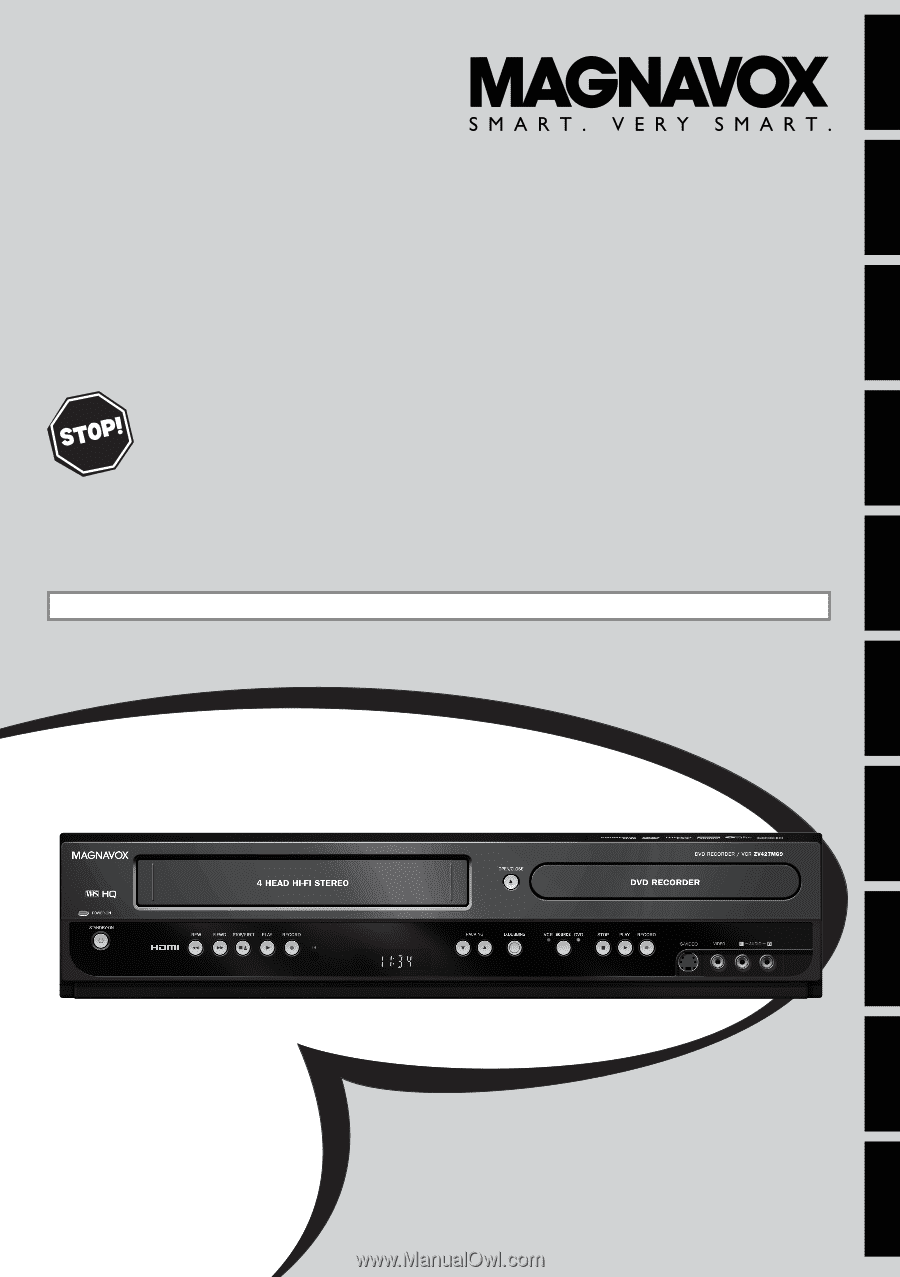
Owner's Manual
ZV427MG9
D
IGITAL
V
IDEO
D
ISC
R
ECORDER
& V
IDEO
C
ASSETTE
R
ECORDER
T
HANK
YOU
FOR
CHOOSING
M
AGNAVOX
.
N
EED
HELP
FAST
?
R
EAD
YOUR
Q
UICK
G
UIDE
AND
/
OR
O
WNER
'
S
M
ANUAL
FIRST
FOR
QUICK
TIPS
THAT
MAKE
USING
YOUR
M
AGNAVOX
PRODUCT
MORE
ENJOYABLE
.
I
F
YOU
HAVE
READ
YOUR
INSTRUCTIONS
AND
STILL
NEED
ASSISTANCE
,
YOU
MAY
ACCESS
OUR
ONLINE
HELP
AT
HTTP
://
WWW
.
MAGNAVOX
.
COM
/
SUPPORT
OR
CALL
1-800-605-8610
WHILE
WITH
YOUR
PRODUCT
.
INSTRUCCIONES EN ESPAÑOL INCLUIDAS.
Recording
Playback
Editing
Introduction
Connections
Basic Setup
Function Setup
VCR Functions
Others
Español
© 2009 Funai Electric Co., Ltd.